How To
Sharing desktops with TeamViewer
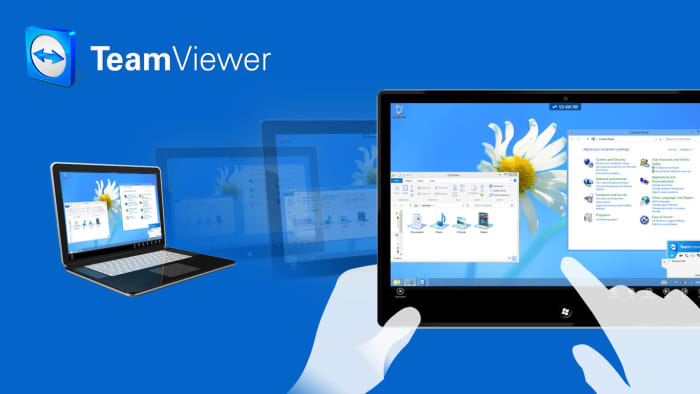
- July 26, 2007
- Updated: July 2, 2025 at 9:50 AM
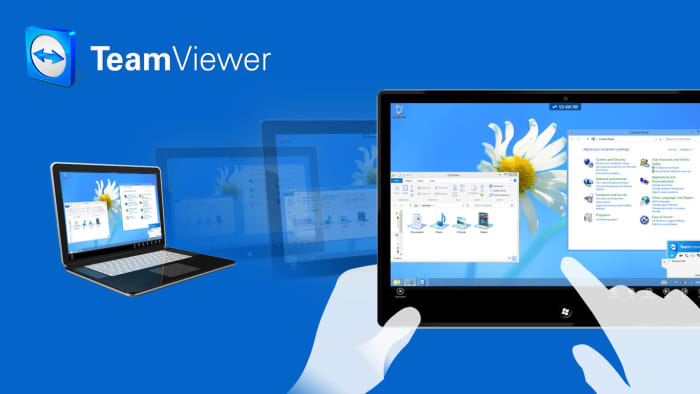
A while back I enthused about the desktop sharing software Crossloop because of it’s ease of use and great customer service. Recently however, I tried a decent alternative – TeamViewer – and it certainly gives Crossloop a run for its money.
Like Crossloop, TeamViewer allows you to access another person’s desktop and manage their files. This is great if you’re trying to provide troubleshooting assistance to someone who’s not on the same network or even in the same country as you. Unlike Crossloop, TeamViewer is split into two modes – Remote Desktop Mode and Presentation Mode.
In the first one, you are able to access and manage the files on the remote PC. It also allows you to send and receive files which is really useful if you need to send drivers to someone in order to solve an issue. Presentation Mode is purely just for presentations, which is useful if you’re working on a group Powerpoint project.
What both programs have in common is that they are free and very simple to use. TeamViewer assigns both the client and host username and password and, if they match, you are connected instantly. It can even circumvent Firewalls because if TeamViewer detects one at the host’s end, it runs the connection through it’s own servers.
You may also like
 News
NewsHow to use the Photoshop Timeline to create animated GIFs and cinemagraphs
Read more
 News
NewsDonald Trump pressures Paramount Pictures to revive his favorite action movie franchise
Read more
 News
NewsAssassin's Creed would already have its first actor for its Netflix series and will also appear in the third season of Euphoria
Read more
 News
NewsStranger Things already has a release date for the three volumes of its final season
Read more
 News
NewsThe developers of Last Epoch confirm that their upcoming expansion will be free and they have not used AI to create it
Read more
 News
NewsAn independent Italian studio could go bankrupt because Steam refuses to publish its new game
Read more