Virtual DJ is undoubtedly one of the best free music mixing programs of the moment. Its versatility seems to have no limits and even DJs of the caliber of David Guerra consider it a must-have to play their best tracks. Its secret? A clean and simple interface, perfect for beginners and professionals alike. But VirtualDJ’s star feature is, without a doubt, its many keyboard shortcuts, designed to mix at high speed and turn you into a true DJ master.
If you have used or are thinking of downloading Virtual DJ, it is likely that you have taken a look at the hundreds of shortcuts of the program. While these are really useful, it’s normal to get overwhelmed when you see the list as there are hundreds of them… Literally! To make your life easier, in today’s article we’re going to offer you a selection of the best Virtual DJ keyboard shortcuts – we hope they’ll help you!
What is Virtual DJ and what is it for?
Atomix Virtual DJ is one of the most popular music mixing programs on the market. It offers all the necessary tools to create new sounds, music and tracks, mix them together, add effects and become a DJ. One of its main attractions is its simple interface, designed to be intuitive and provide all kinds of professional tools but accessible to all types of users. Besides that, the program includes a complete music and sound library, ideal to take your first steps in DJing.
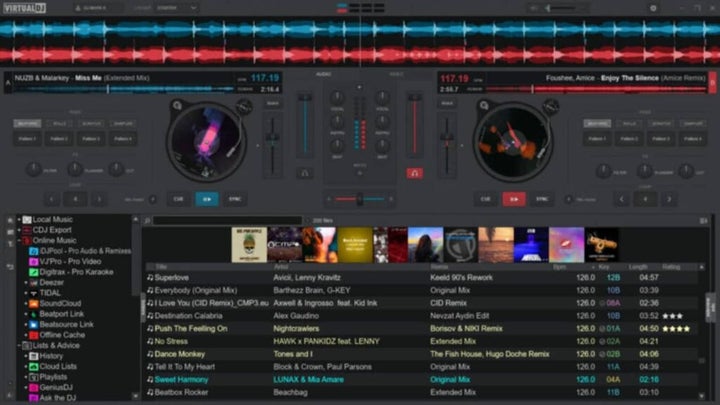
Why it’s better to use keyboard shortcuts with Virtual DJ
Although VirtualDJ is fully functional with your mouse, we strongly recommend that you use the keyboard only. It allows for much more speed and control over the track than using a mouse. In addition, if you want to become a professional DJ you will need to simulate these using a mixing board until you have one of your own. Although not the same, using the keyboard is a much closer experience to DJing live from a mixing board than not using a mouse.
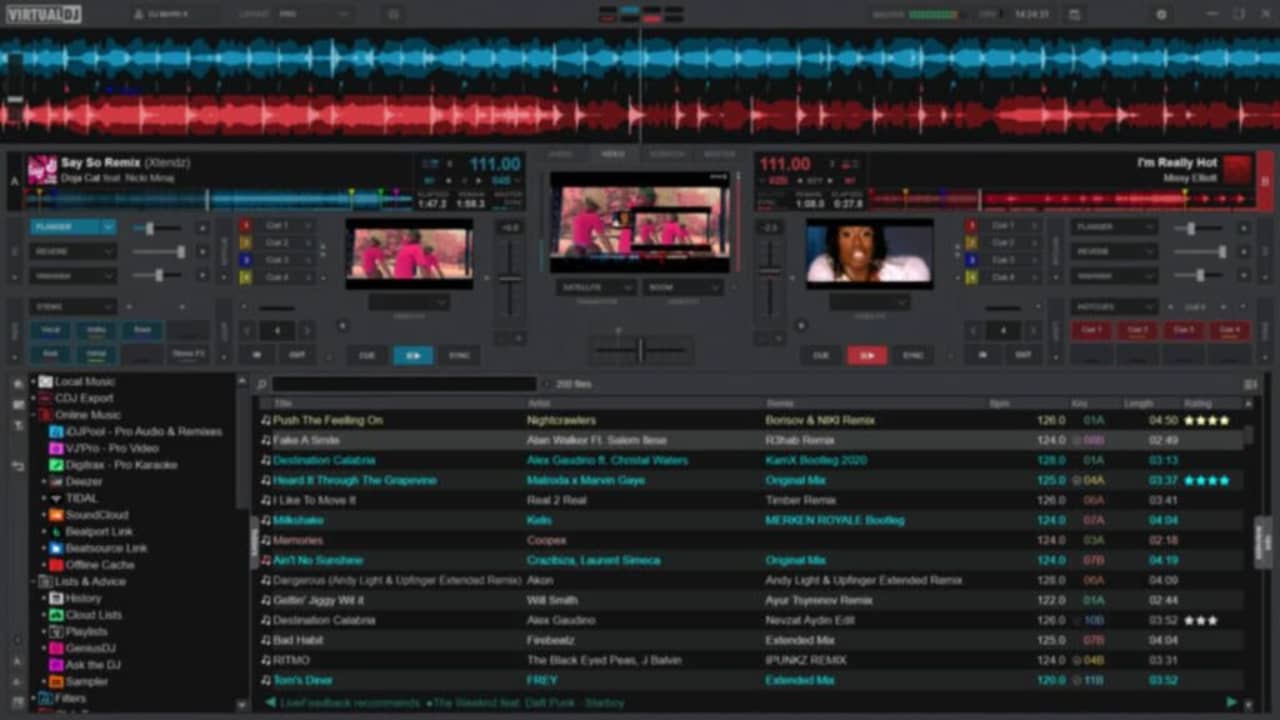
How to master Virtual DJ with your keyboard
As mentioned in the previous point, if you don’t have a mixer to connect to your PC, the best thing to do is to use VirtualDJ with the keyboard. Although it is not a simple process, if you practice often you will be able to master the program in a very short time and make the leap to the mixing board without any problems.
To learn how to use VirtualDJ with your keyboard we recommend the following steps:
- Memorize every single key and the most useful keyboard shortcuts.
- Spend a few hours exclusively to familiarize yourself with the keyboard. Practice, practice, practice.
- If a shortcut seems complicated or awkward, create your own with its mapping function.
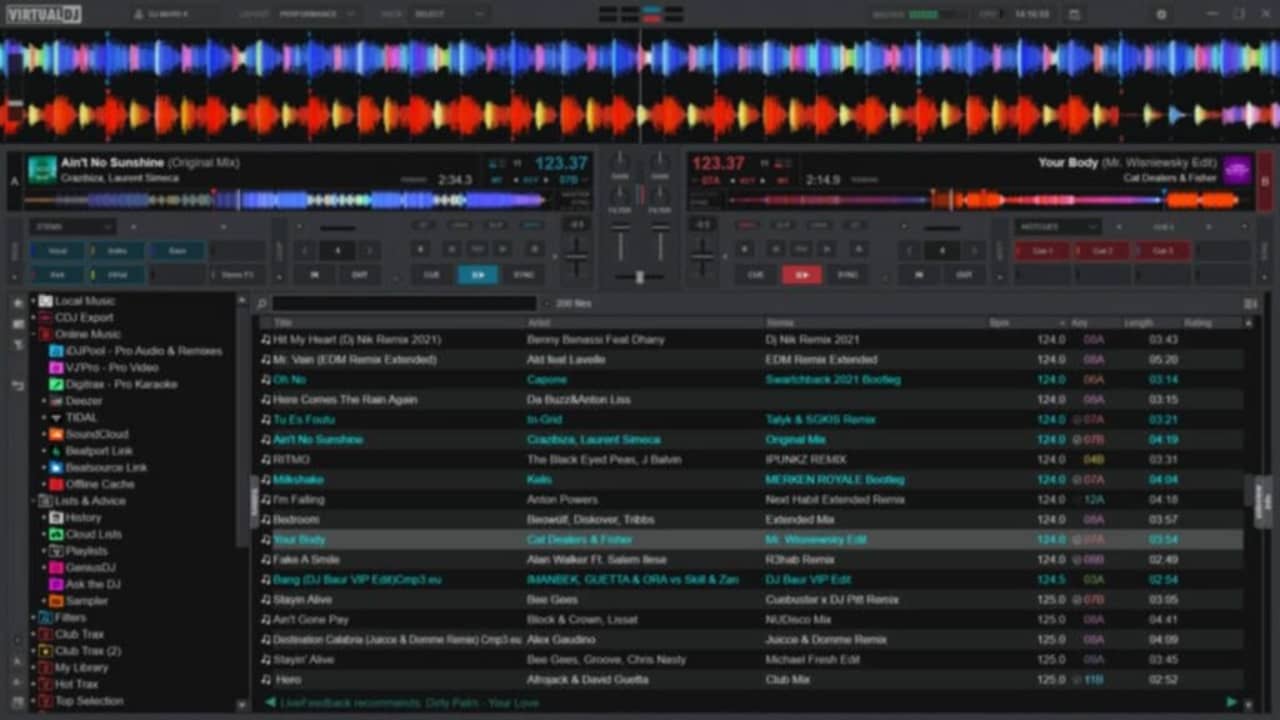
The best keyboard shortcuts for Virtual DJ
- Tab: table selection
- Space: play / pause
- P: play / pause
- Shift + P: Play while pressed
- C: Activate marker
- S: Stop + Skip in different markers
- Shift + Space: Sync
- Ctrl + Space: AutoMix
- Alt + Space: Mix
- Alt + Numbers: Jump to specific markers
- Ctrl + Numbers: Create selected markers
- 1, 2, 4, 5, 6, and 7: Autoloops
- 8 and 9: Half Loop or Full Loop
- Esc: Stop or resume Loops
- 0: Reloop
- Left or right: Increase or decrease speed
- Shift + Left or right: Increase or decrease speed x2
- or -: Increase or decrease velocity
- Ctrl or Alt together with + or -: Increase or decrease speed x2
- *: Reset speed
- Page Up or Page Down: Crossfader
- Ctrl + Page Up or Page Down: Extreme Crossfade
- F Keys: Sampler
- Shift + F Keys: Sampler while pressing
- Ctrl + V: Open video window
- Ctrl + F: Find
- Ctrl + A: Select everything in the window
- Ctrl + Space: Return to previous folder
Since a picture is worth a thousand words, we attach an image as a “cheat sheet” in which you can see each and every one of these keyboard shortcuts (Source: Echo Papa).
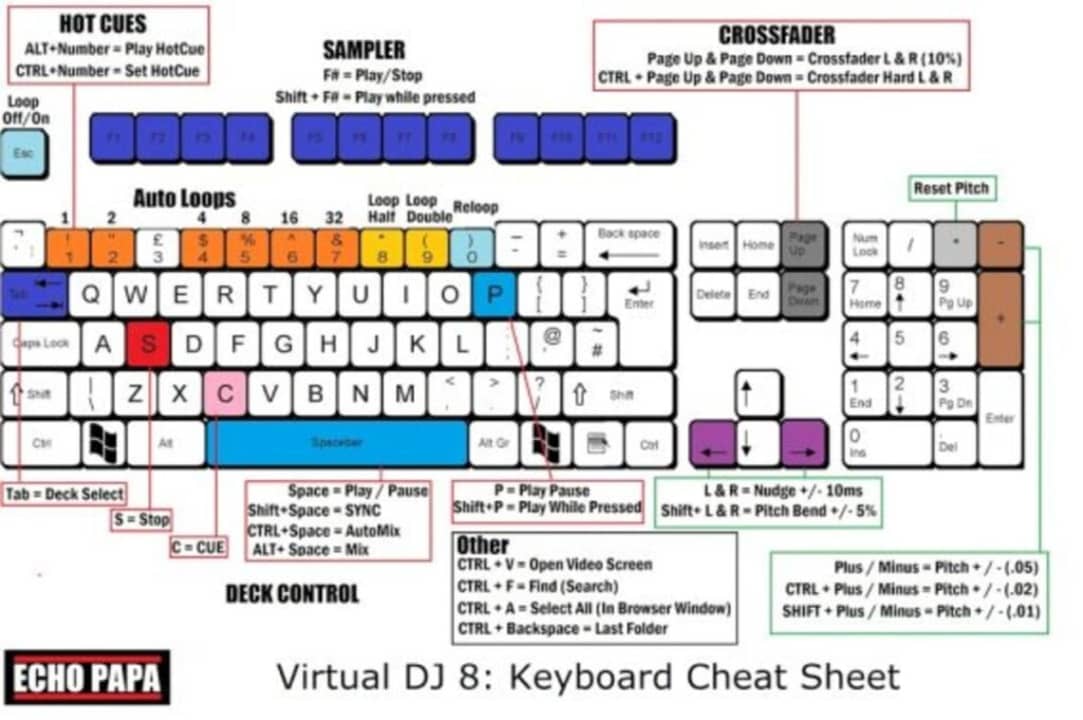
How to create your own keyboard shortcuts with Virtual DJ
If after a lot of practice, you still can’t get used to Virtual DJ’s default keyboard shortcuts, don’t worry. The program includes a useful option thanks to which you will be able to configure them as you wish. To do so, simply follow these steps.
Open VirtualDJ and, once in the digital mixing console, click on the “VirtualDJ” button in the upper right corner of the screen. This will open a drop-down menu where you should click on the “Preferences” option. Once in the program’s preferences and settings screen, select the “Mapping” option found in the left side menu of the screen. Now simply click on “Keyboard” and link the key you prefer to each of the program’s options. It’s that simple!
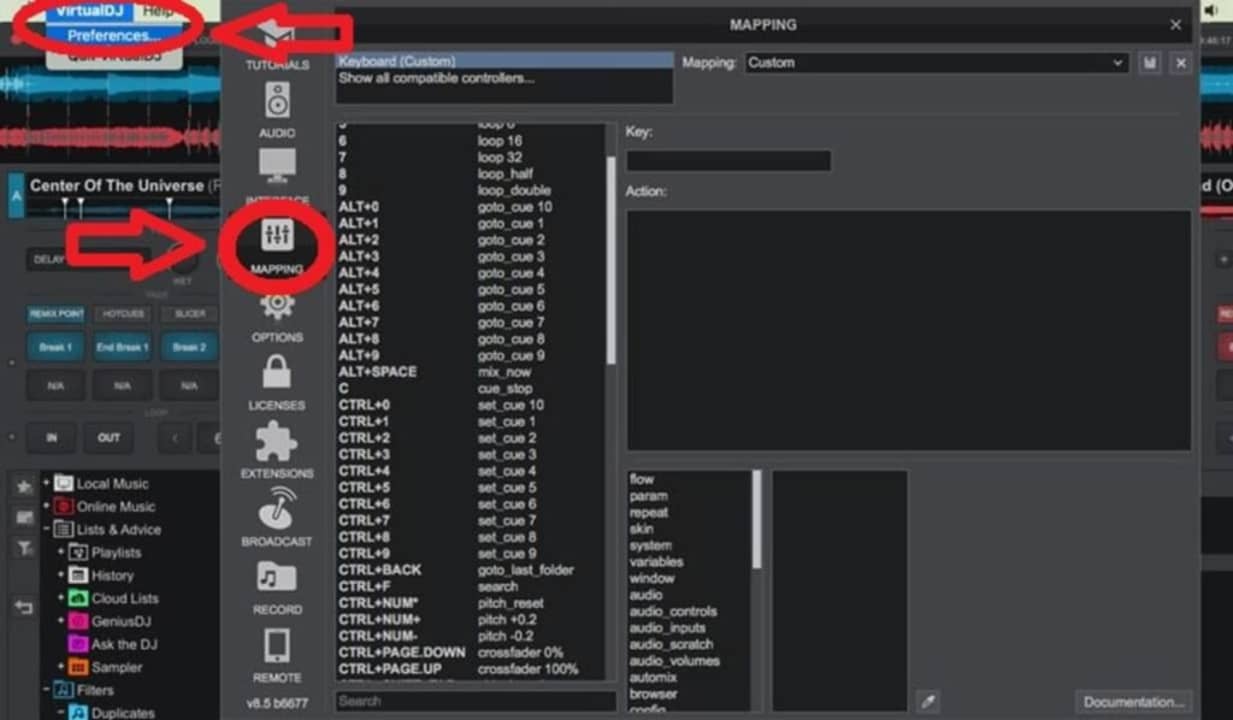
Free alternatives to VirtualDJ
If after devoting several hours to Atomix Virtual DJ you have realized that the program does not meet your expectations, don’t worry. There are countless free alternatives with which you can mix the best music in the blink of an eye. These are the programs we like the most.
Pioneer Rekordbox
Rekordbox is one of the most complete professional track mixing tools on the market. It offers everything you need to become a master DJ, from the most basic options for mixing tracks to the most advanced ones. To all this we must add extra features as interesting as a sequencer, effects, DVS control or the ability to create all kinds of visual mixes.
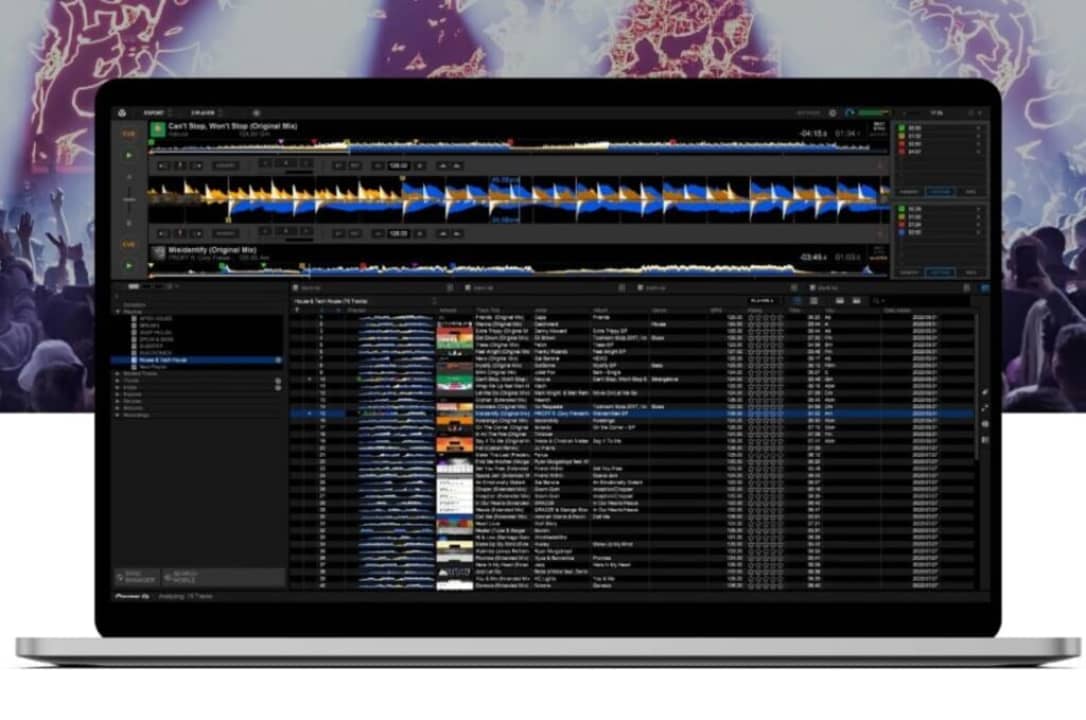
Music Maker Jam
Music Maker Jam is a free app with which you can mix all kinds of tracks in a matter of minutes. It is very easy to use and includes up to 8 mix tracks to which you can add all kinds of effects and transitions. Among its many attractions, Music Maker Jam stands out for being a very intuitive and easy to use program, perfect for any amateur who aspires to become a DJ. Of course, its results are professional and it has nothing to envy to other more complex and paid options.
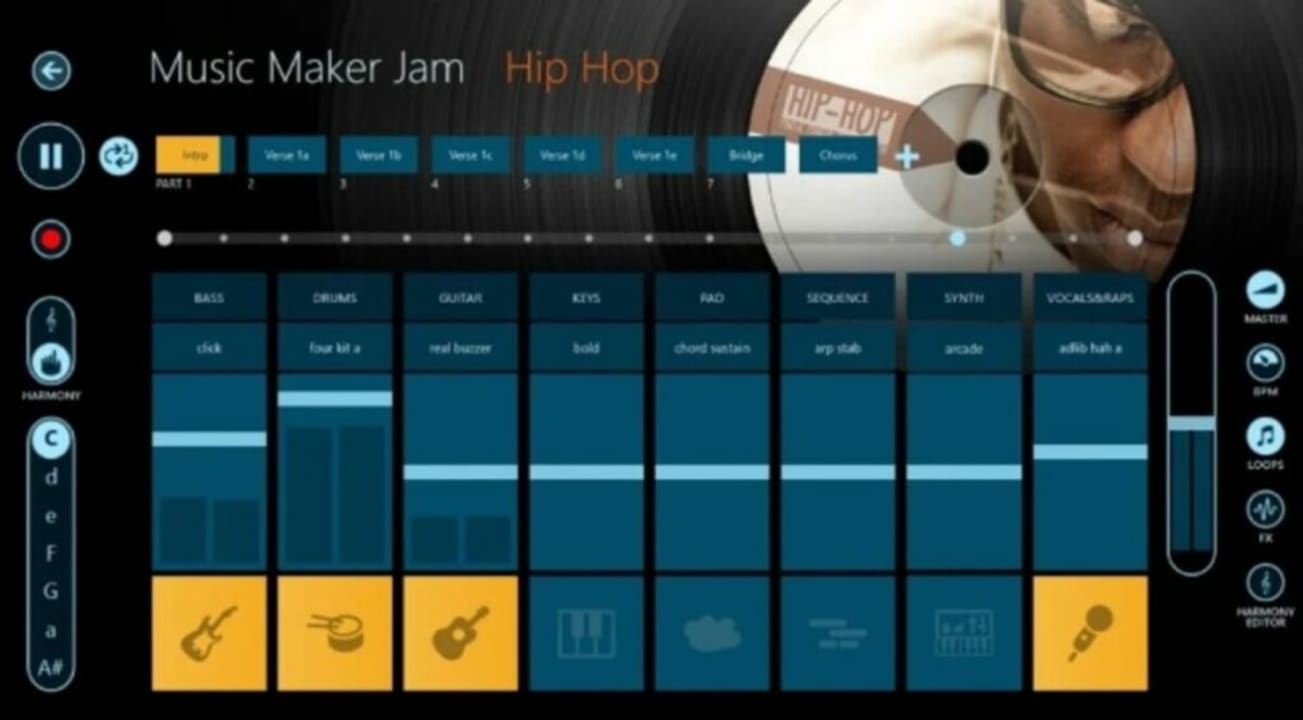
Edjing 5DJ
Edjing 5DJ is a free program designed for any user interested in playing music or mixing tracks can take their first steps as a DJ. Its operation is really simple. It simply opens any audio track or song you have stored on your computer to edit it, add effects and mix it with another track.
Despite being a very affordable program for all types of users, Edjing 5DJ is a professional program. It includes all the tools to mix, adjust BPM, add effects and record your own tracks. On top of that, you can easily import music thanks to integrate with your SoundCloud or Deezer accounts. Highly recommended.
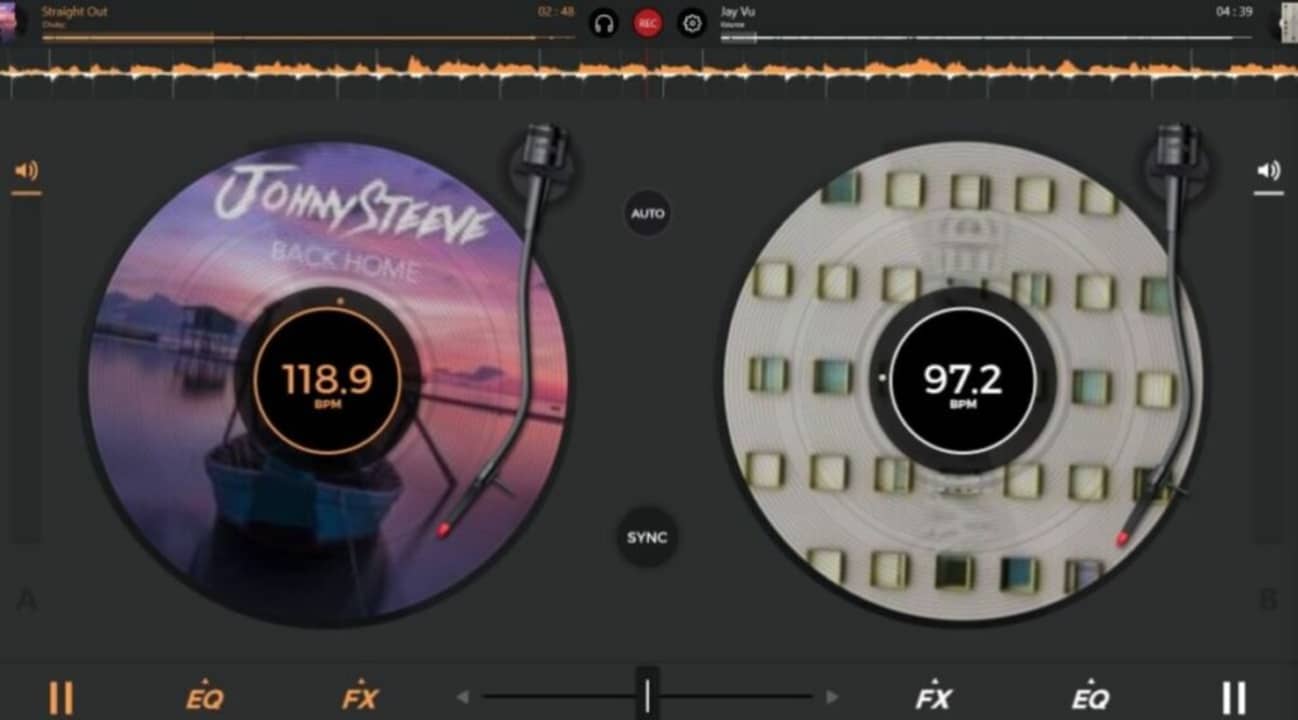
Get the most out of Virtual DJ
We hope that our selection of keyboard shortcuts for VirtualDJ has helped you to master this exceptional mixing software. Did you like what you read? Don’t forget to share it with your friends on social networks!


