Article
Stop Google+ from auto-syncing your Android photos

- May 4, 2014
- Updated: July 2, 2025 at 7:42 AM

The Google+ app for Android has the annoying habit of uploading your photos to online galleries. Luckily, there’s a way to disable this feature in only 30 seconds.
With good intentions, Google+ takes the photos stored on your phone and uploads them to the Google cloud so that you can share them, or at least keep them safe. It’s a useful security copy, but it gets in the way if you’re already using syncing apps like Dropbox or Flickr.
Whether or not you voluntarily enabled the auto-upload of photos, it’s easy to deactivate Auto Backup: just open the Google+ options and flick the switch.
I’ll show you how to do it in less than a minute.
1. Open the Google+ app
Find the red Google+ icon in your app list.
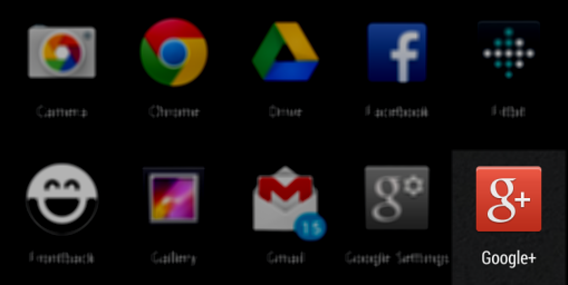
2. Find the Google+ settings menu
Once you’re in Google+, open the options menu and pick Settings.

3. Open the Auto Backup settings
This is simple– it’s the first item in the settings list.

4. Deactivate the Auto Backup of your photos
Just touch the gray side of the switch…

…and you’ll have deactivated the feature:
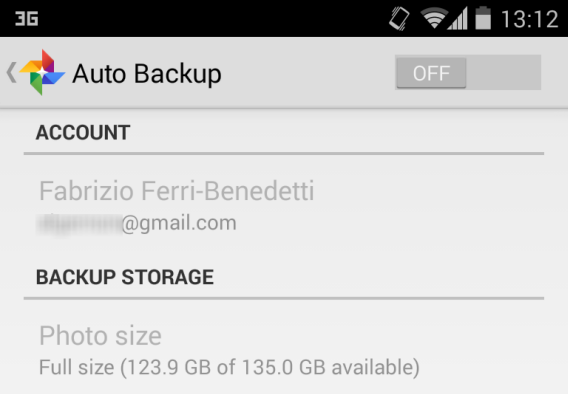
Want to keep Auto Backup? Check the options carefully
If you want to maintain the Auto Backup option, examine all the (numerous) options carefully. Personally, I’ve told Google to only upload the photos in the standard size (the smallest available), and only when I’m connected to Wifi– that way I won’t waste data when I’m not at home.
RELATED ARTICLES
You may also like
 News
NewsFuel Your Instagram Feed: How Adobe Stock’s Infinite Library Powers Your Creativity
Read more
 News
NewsChatGPT Wrapped: a year-end review of how we use AI
Read more
 News
NewsWhat if there were a solution for the sale of Warner that satisfied both Netflix and Paramount?
Read more
 News
NewsThe director of Fallout: New Vegas is not a fan of how Dungeons & Dragons is represented in Stranger Things
Read more
 News
NewsSigourney Weaver believes that this cult science fiction movie did not succeed because they tried to make it for all audiences
Read more
 News
NewsSteven Spielberg thought that John Williams was laughing at him when he heard the most iconic melody in the history of cinema for the first time
Read more