How To
How to Install Minecraft Mods in 5 Easy Steps

- October 22, 2019
- Updated: May 12, 2024 at 10:45 PM

Minecraft is an entertaining, casual sandbox game that lets you do almost anything in this open-world experience. You can tame foxes or breed horses while cooking with smokers to your stomach’s content. The one function that the game doesn’t allow is installing and executing mods.
That doesn’t mean it’s impossible, though. Here’s how to install Minecraft mods.
How to install Minecraft mods
Before you can install Minecraft mods, you need to obtain a mod installer like Minecraft Forge. It adjusts the code within the game, letting you introduce new mods and items that weren’t there before.
Step 1: Backup your data
One of the most significant risks is losing your Minecraft data and starting all over again. You should back up the data before you proceed with the following steps.
- Open File Explorer
- Insert “%AppData%” and press Enter
- Find “/Roaming/.minecraft /saves”
- Copy and paste it into a new folder for future retrieval

Step 2: Download and install Minecraft Forge
Now that you have your data secure, you can download and install the latest version of Minecraft Forge. The installation client will take you through the entire process, but you should pay attention to where it saves the local files.
Once complete, open your Minecraft launcher and see if you can run the game in Forge mode.
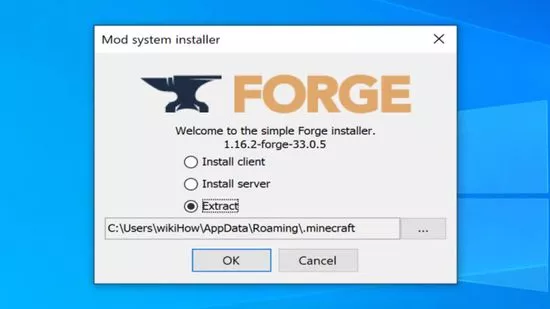
Step 3: Download mods
The time has arrived for you to find your favorite Minecraft mods. There are several online locations available, but not all of them are safe. For instance, you can try CurseForge for some of the most secure and extensive MC game modifications.
You’ll mostly find Minecraft mods available in a .zip format. Before you proceed to the next step, ensure that the extract the folders.
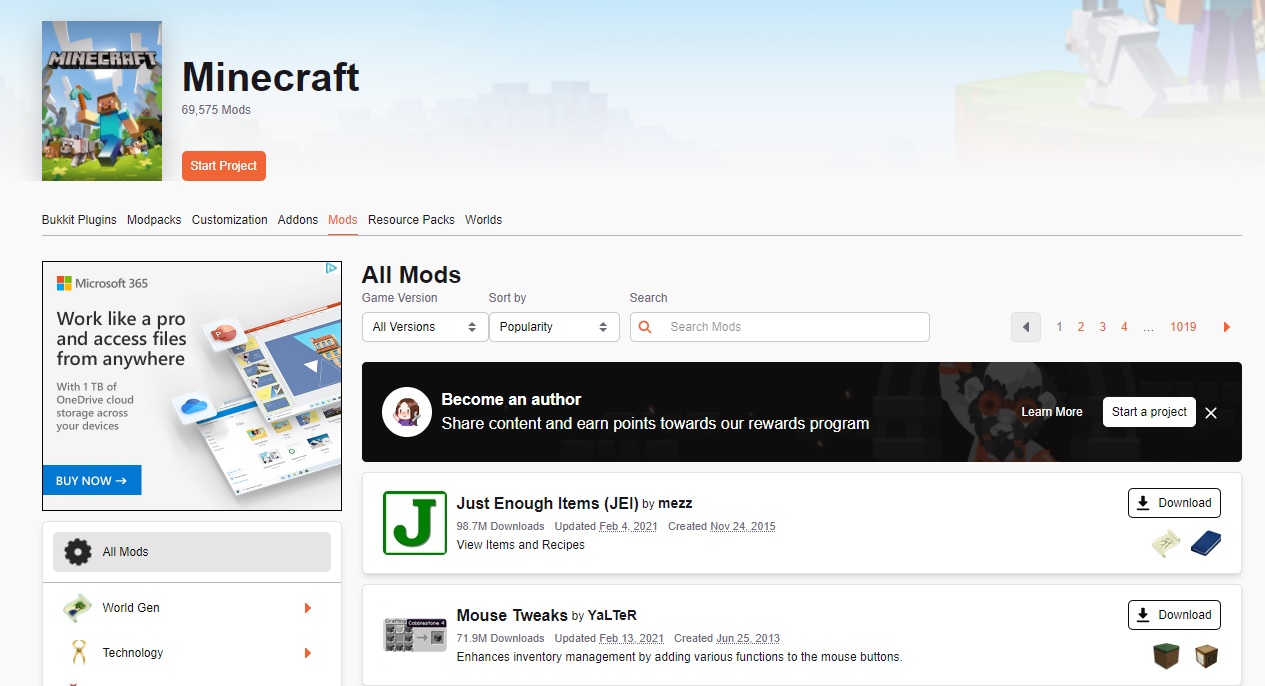
Step 4: Copy files to the mods folder
You’re almost there. The mods won’t appear until you copy the above files to the correct location. You’ll need to follow these steps precisely before you can execute any of the modifications you downloaded:
- Hold down the Windows button and ‘R’ at the same time
- Insert “%AppData%” and press Enter again
- Select “Roaming” and click on .minecraft
- Paste the downloaded mods files into the mods folder
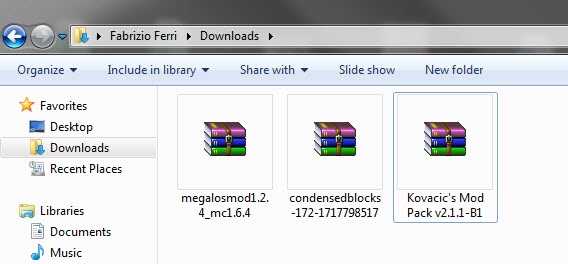
Step 5: Run the Minecraft Mod
Now that you have Forge and the mods at hand, you can launch Minecraft with the Forge profile. You’ll have to do this every time you want to use the modifications. If you don’t run this mode, you’ll merely play the standard MC version.

Through new eyes
Running Minecraft mods is an exciting experience, letting you play with new skins, creatures, and items. While it can be risky, your saved game will be safe as long as you download the files from reliable sources. If you’re looking for a guide for creating weapons and tools, feel free to look at our MC crafting guide.
You may also like

Hyundai Unveils Pleos: A New Era of Software-Defined Mobility
Read more

ChatGPT 4o vs Gemini Advance: Who wins in image generation?
Read more

Nissan Revamps Its Electric Lineup with New LEAF and Adventurous SUV
Read more

Mercedes-Benz Launches High-Power Charging Stations to Boost EV Infrastructure
Read more

A video of a new Sims game has leaked and fans are less than enthusiastic
Read more

Pokémon GO presents all its news for April with the Might and Mastery season
Read more