Article
Unlock Endless Possibilities for Your Sims 4 Game – Learn How to Install Mods Now!

- February 6, 2023
- Updated: July 2, 2025 at 3:03 AM

The Sims 4 is an exceptional life simulator with unlimited possibilities thanks to its mods. These allow you to add free custom content (CC) to your games, such as new hairstyles, clothes, houses, furniture… even remove censorship! Since its first release, mods have always been one of the star points of the Maxis franchise. And with them, anything you can imagine can happen in the life of The Sims. But… Do you know how to install them?

In today’s article we are going to show you how to download and install mods and CC in The Sims 4. Don’t worry, it’s a really simple process that won’t jeopardize your games, and they’re free! So if you are bored of waiting for the release of The Sims 5… Why don’t you give new life to its fourth part with the best mods? Follow our steps and in a few minutes you will start enjoying all the customized content you can imagine.
What are mods and CC for The Sims 4 and what are they for?
When we talk about mods we mean any modification or custom content that players have created for The Sims 4. These can be downloaded from the Internet and easily added to the game, adding all kinds of improvements and new options. Since its first release, mods have been a fundamental part of The Sims. In fact, the game has one of the largest and most prolific creative communities in the video game world. Thanks to mods, The Sims 4 can be considered a timeless game.
Among the main mods that exist for The Sims 4 we find:
- Custom Content – Also known as CC (Custom Content). It includes all the objects, clothing, hairstyles, furniture, etc. that a player has created for the game.
- Game Mods – Refers to those modifications that, instead of adding an object, create new functions for the title. For example a mod to add new personality traits, new jobs, UI functions or simply remove censorship from the game.

What do I need to install mods or CC for The Sims 4?
Fortunately, installing custom content in The Sims 4 is very simple. In fact, you’ll only need these three things:
- The Sims 4 base game (you can download it here).
- The mods or CC files.
- A program to unzip files like WinZIP or WinRAR.
If you have all this on your computer, we can start installing mods now!

How to install mods and CC for The Sims 4
Installing mods or custom content in The Sims 4 is a very simple process that will only take you a few minutes. All you have to do is follow these steps.
Step 1. Update The Sims 4
Before you start installing anything, you should make sure that your version of The Sims 4 is completely updated. This is important because this way you will ensure that none of the mods or CC that you install will create any kind of incompatibility with the game.
To update The Sims 4 you will simply need to open Origin, find The Sims 4 in your game library and within your options click on the update button.
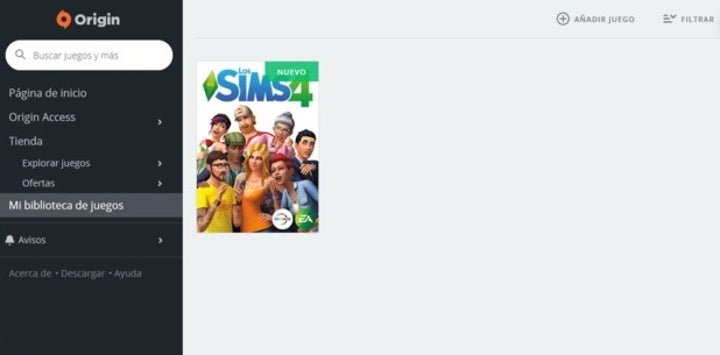
Step 2. Download the mods or CC
Now that you know you have The Sims 4 updated, it’s time to get downloading the mods or custom content you want. You will find thousands of websites where Simmers will share their creations but we especially recommend the big sites like modthesims to download your files. These are updated very often and you will always have the assurance that the mod you download has been tested by other players and works without any problems.
To avoid unpleasantness it is also recommended that all mods you download are from reliable sites. If you doubt any file, do not hesitate to use some antivirus software to ensure that the file you have downloaded does not contain any type of Trojan or malware that can put your computer in check. If you do not have any installed, we recommend that you try the free version of Avast, it is very reliable and ensures the protection of your computer.

Step 3. Unzip the mods or CC files
In most cases, both mods and custom content for The Sims come compressed in .ZIP or .RAR format. In order to use them, you will first need to unzip the files and then move them to their folder. You will see that some of these files are in .pyo, .package or .ts4script formats, do not try to unzip them as you will only need to move them to the mods folder.
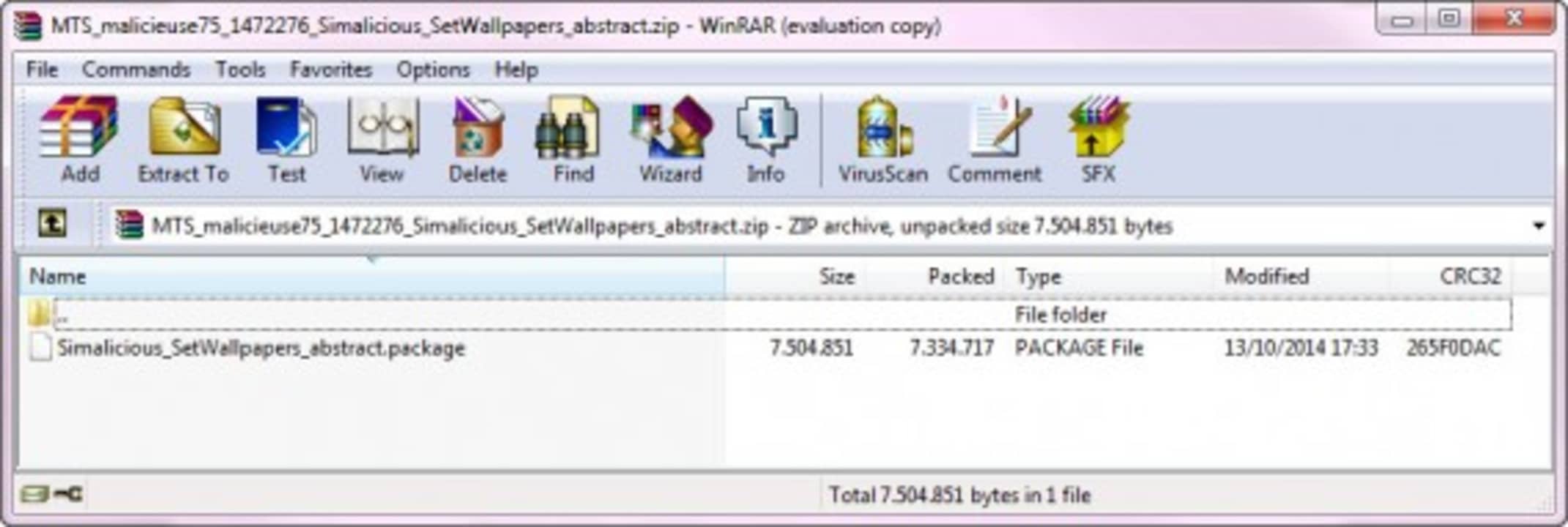
Step 4. Organize your mods or CC by folders
Although this is an additional step, it is highly recommended that you create folders to organize the mods or custom content you want to install. Keep in mind that there are an inordinate amount of mods that you will probably want to download and install and their files will all have generic names. To be able to locate and have control over the added content you install, it is good to classify it by content folders (“Clothes”, “Build mode”, “Modifications in Create a Sim”) or by specific mods (“Rock band t-shirts”, “Eye colors”, “Mod to remove censorship from The Sims”).
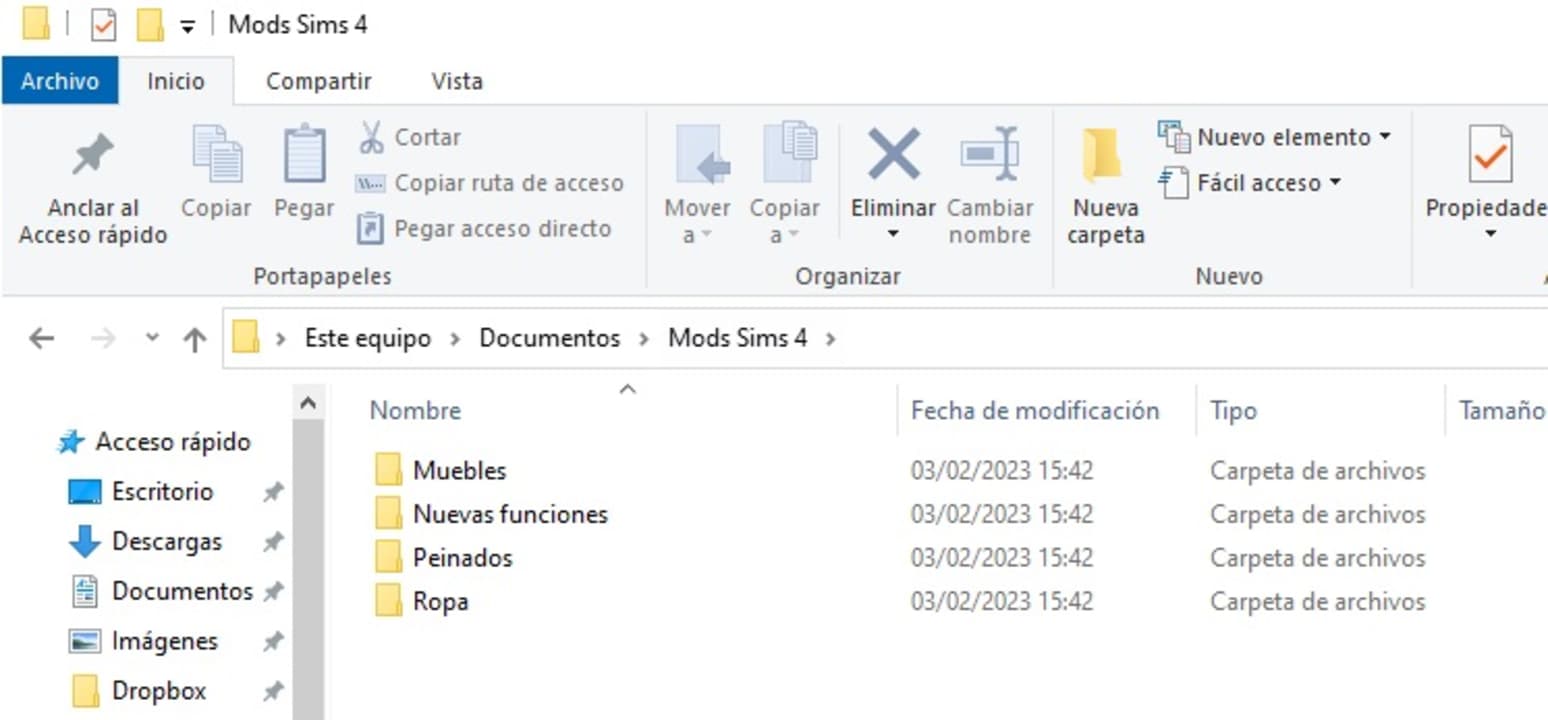
Step 5. Copy the mods or CC to the mods folder.
Now that your .ZIP or .RAR file is unzipped, it’s time to copy its contents to the Documents/Electronic Arts/The Sims 4/Mods folder. You will see that by default, in this folder there is a file called Resource.cfg. Do not delete it! This is the file that allows mods to work in the game.
If by mistake you deleted the resource.cfg file, nothing happens. It will be generated again once you start a game in The Sims 4.
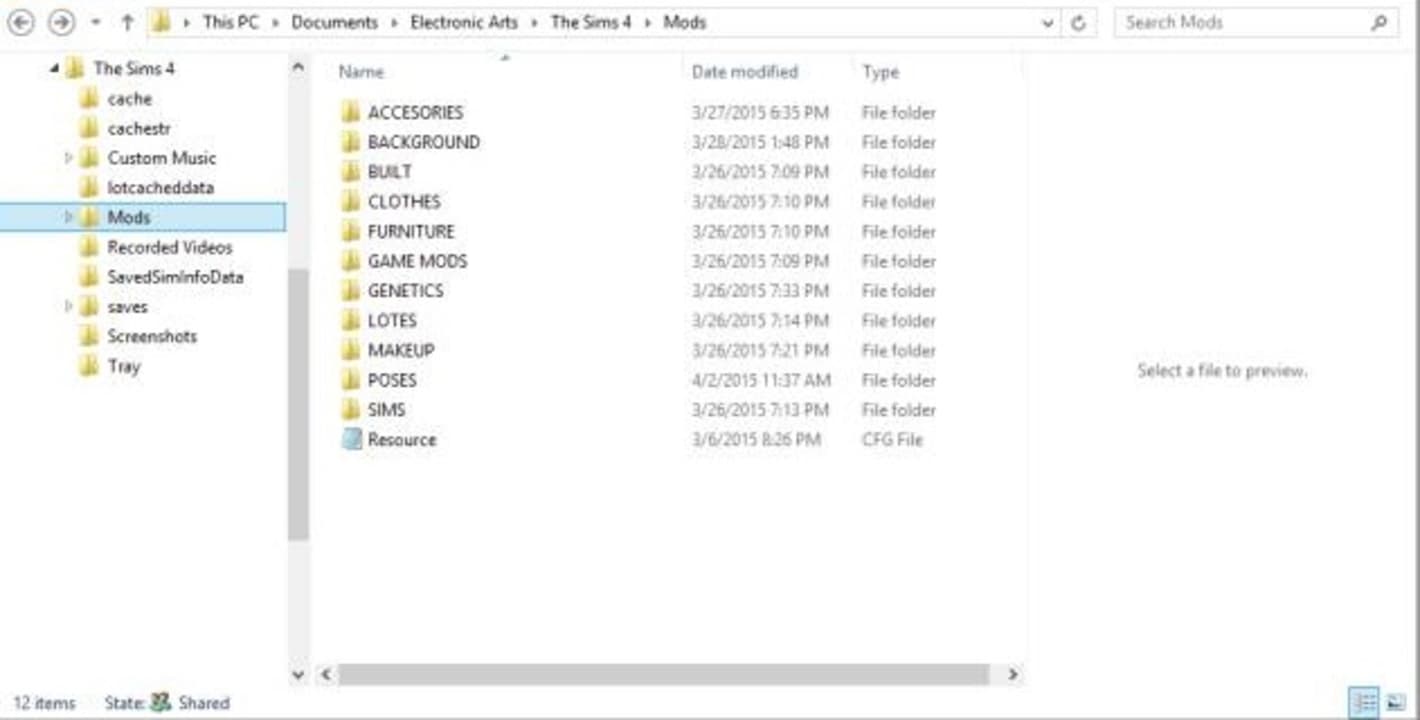
step 6. Activate mods or CC in The Sims 4
Finally, you need to activate the mods within the base game of The Sims 4. To do this, go to the main menu of the game and press the “Esc” key to access its options. Once this is done, click on the “Others” button that you will find on the left side menu of the screen. Finally, check the “Enable custom content and mods” and “Script mods allowed” boxes. After that the game will ask to restart and all the mods you added in the folder will be active. And enjoy the mods!
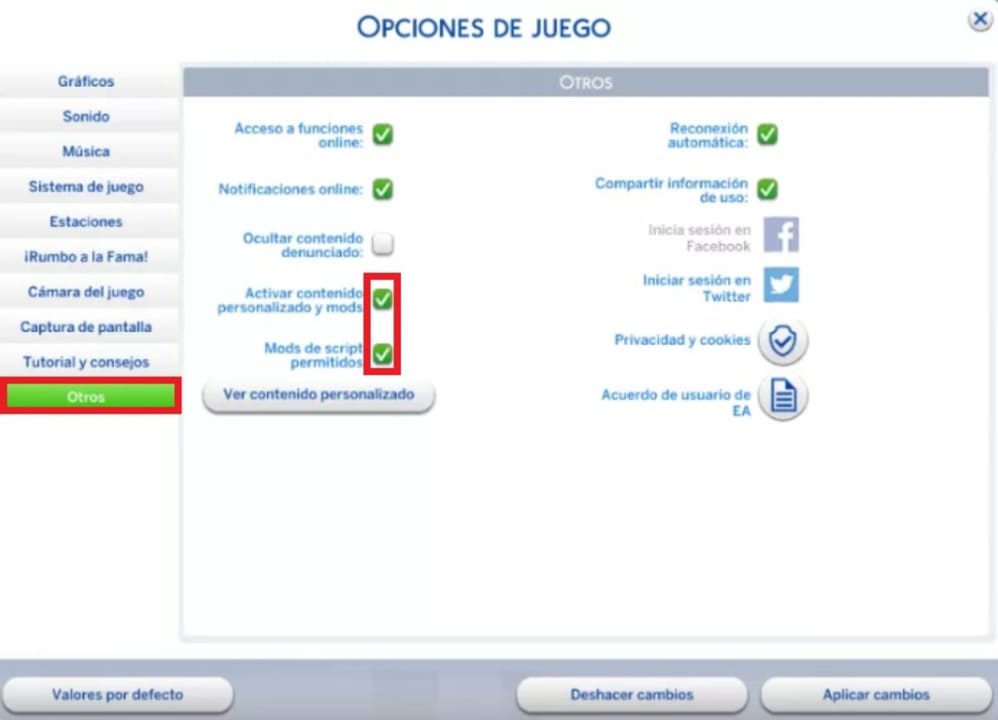
How do I know which mods or CC I have installed?
Are you one of those who have added countless files to the mods folder and don’t know exactly what you have installed? Don’t worry! From The Sims 4 you will be able to check which mods are active in your game. To do this go into the game options and click on the “Other” button followed by “View custom content”. You will now be able to check which custom content is active in the game.
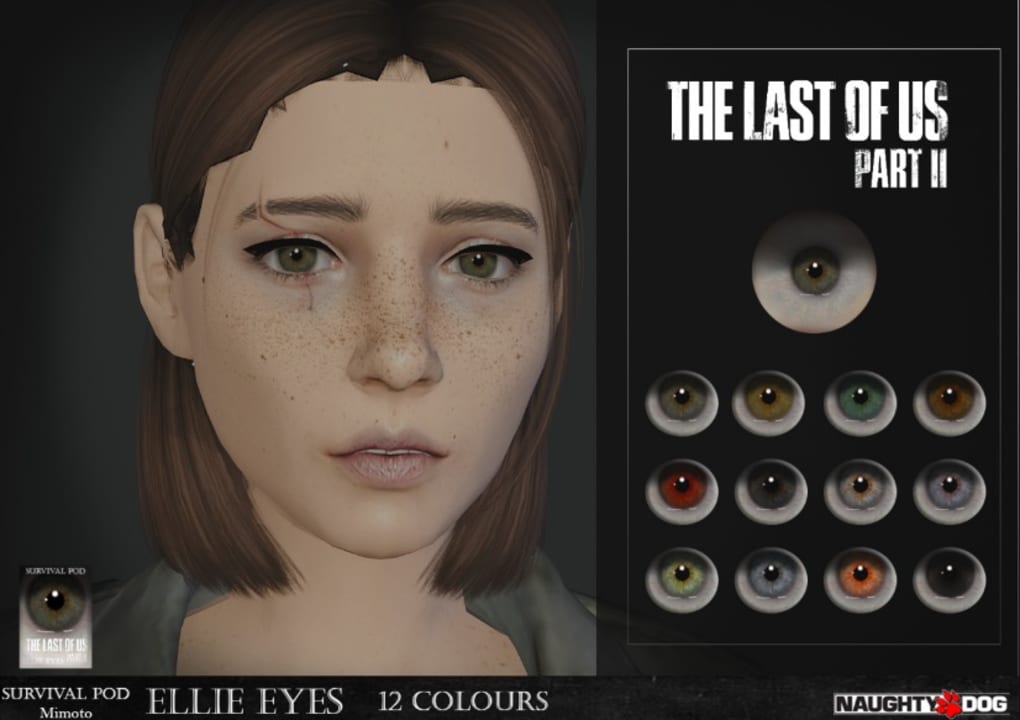
How to delete mods or CC for The Sims 4
If you are tired of a mod or you think it is giving you problems in your game, simply delete it. To do this, close the game, go to the mods folder (Documents/Electronic Arts/Los Sims 4/Mods) and delete the files manually, whether they are separate files or entire folders. It is for this reason that it is always advisable to copy each mod into a separate folder so that you can locate them later.
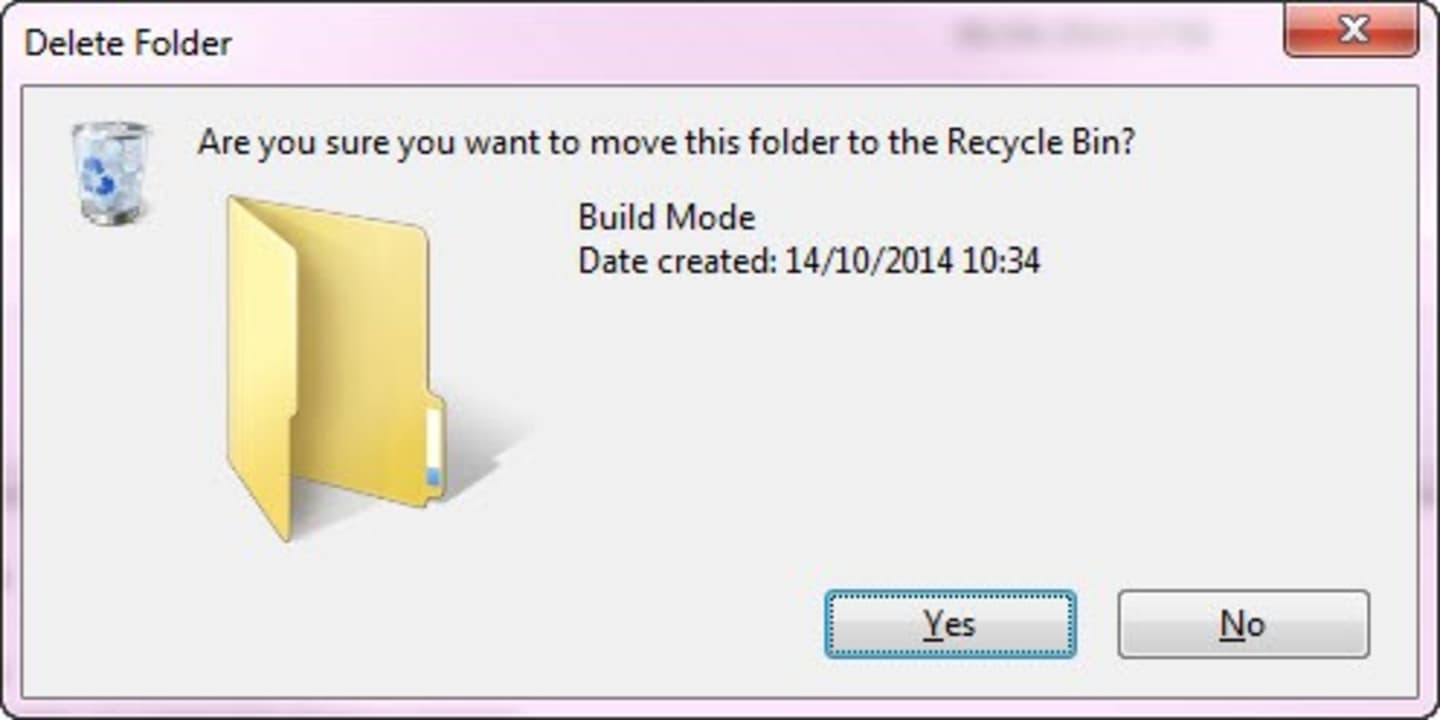
How to recover your game, mods and CC if you change PCs
It’s not uncommon that over time, you end up retiring your old computer and buying a new computer. Fortunately that doesn’t mean you have to say goodbye to your Sims and mods. You can create a backup copy of both your mods and your save games and CC from the “Documents/Electronic Arts/The Sims4” folder. Simply create a copy of the “Saves”, “Mods” and “Tray” folders and paste them on your new PC after installing The Sims 4.
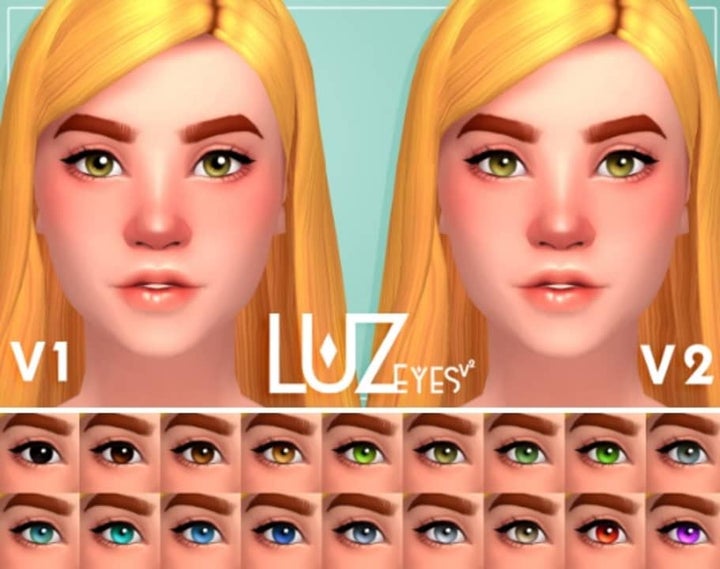
What to do when a mod or CC has stopped working after an update in The Sims 4
It is very common that as The Sims 4 is updated some of the mods stop working. In most cases you should not worry because fortunately, the community of Simmers of this video game is very active and will be offering updated versions of the mods. To reactivate them simply access the web page from where you downloaded the mod and see if there is a new version for it. Once this is done, download the updated mod and install it following the steps in this tutorial. It’s that simple!
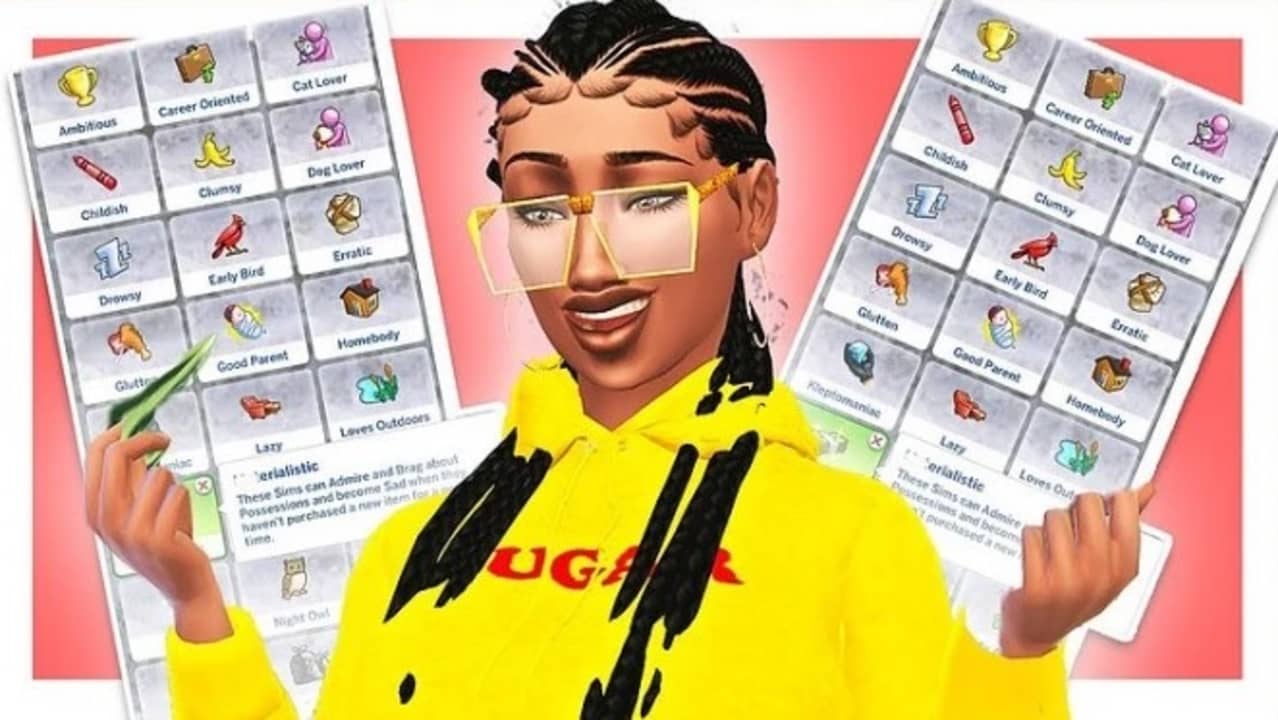
Where to download free mods and CC for The Sims 4
Now that you know how to install mods and custom content for The Sims 4, you’re probably eager to start downloading CC left and right. If you have searched the Internet you will have realized that the offer of mods sites for The Sims 4 is really overwhelming. That is why we want to recommend you a list with the best sites to download mods and CC for The Sims 4 of this 2023.
If you prefer a selection of the best mods of the moment, read on. At Softonic we have compiled a list with all the mods that we consider essential for a self-respecting Sims player.
- The Sims 4: improve the game with these 8 amazing mods
- The Sims 4 essential mods to customize your sims
- The best Sims 4 mods that change the way you play the game

Is there any other method to add additional content to The Sims 4?
If the idea of adding user-created mods doesn’t appeal to you, this doesn’t mean that you’ll be stuck with a version of The Sims with fewer options. Maxis offers a very good selection of both expansion packs for the game and additional content to add new features and gameplay to the title. At the moment these are the ones that have appeared on the market:
The Sims 4 Expansion Packs
- Let’s get to work!
- Shall we meet?
- Urbanites
- Dogs and cats
- The four seasons
- On the road to fame!
- Island Life
- College days
- Green living
- Snowy getaway
- Village life
- High school years
- Growing up in a family
The Sims 4 Additional Content Packs
- Camping
- Spa day
- Gourmet getaway
- Vampires
- Moms and dads
- Jungle adventure
- Strangerville
- And the kingdom of magic
- Trip to Batuu
- Interior design
- Yes, I do!
- Lycanthropes

We hope that all our recommendations have helped you to get the most out of The Sims 4. If you found it helpful, don’t forget to share this article with your friends through social networks. And remember, the release of The Sims 5 is just around the corner, full of juicy new features!
Mireia Fernández is passionate about the world of video games and new technologies, a hobby that dates back to her childhood with the MSX HB 501p. Born and residing in Barcelona, Mireia has been working as an editor for over 10 years and specializes in writing reviews, tutorials, and software guides, as well as doing everything possible to publish news before anyone else. Her hobbies include spending hours playing on her console, walking her golden retriever, and keeping up with the latest SEO developments.
Latest from Mireia Fernández
- Fuel Your Instagram Feed: How Adobe Stock’s Infinite Library Powers Your Creativity
- Agentic AI in Adobe Express: Will Conversational Editing Change 2026 Content Creation?
- Gmail Help Me Write with Gemini: 7 Ready-to-Use Prompts for Complaints, Sales & Internal Memos
- Proactively Manage Threats with NordStellar: Identify Breaches and Vulnerabilities Before They Cause Harm
You may also like
 News
NewsIf you want to complete Super Meat Boy without dying a single time, it will take you between 700 and 800 hours
Read more
 News
NewsThe developers of Expedition 33 know what not to do to make their next game a success
Read more
 News
NewsSTALKER 2 will continue to receive updates throughout 2026
Read more
 News
NewsThe creator of Counter-Strike left Valve because he wanted to do something more ambitious than just improving the game's graphics
Read more
 News
NewsStranger Things has had a great ending, but one of its characters has been left out from the rest
Read more
 News
NewsAvatar: Fire and Ash surpasses one billion dollars, but two movies surpass it at the box office in 2025
Read more
