Article
The top 7 most useful features of Notepad++
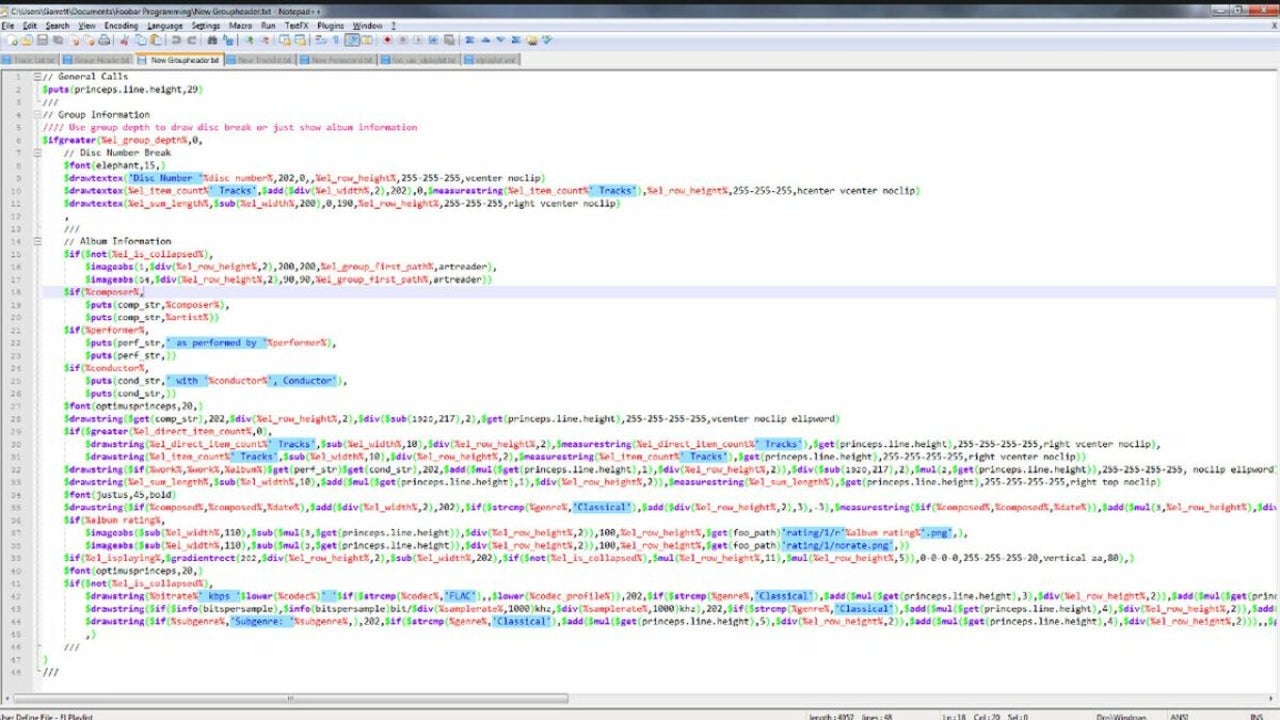
- July 29, 2022
- Updated: July 2, 2025 at 3:33 AM
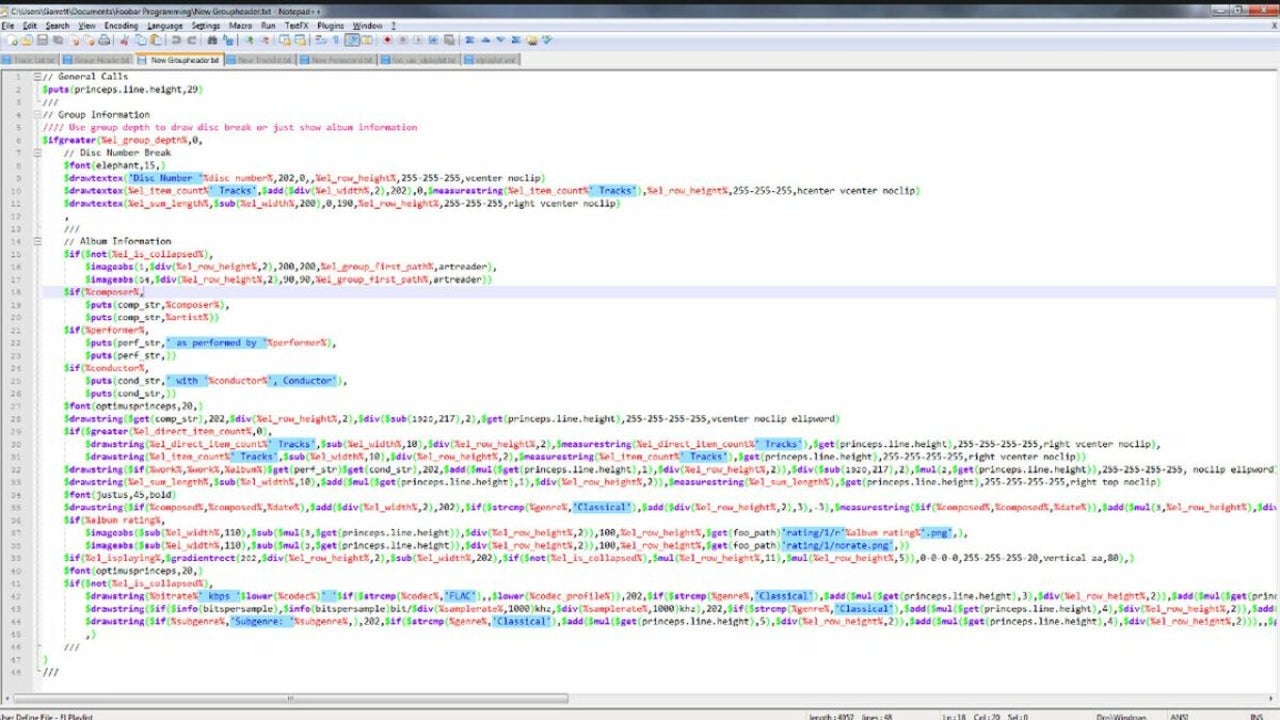
Notepad++ is a completely free source code editor that doubles as a replacement for the Notepad software that comes standard on Windows. The added functionality of Notepad++ makes it a worthy upgrade and a powerful source code editing solution. To showcase why this software is so useful, here are the seven best features available in Notepad++.
Targeted browser launching
When testing code for web development projects, it is common practice to have a specific browser in mind. Notepad++ allows you to set which browser your code will launch in at runtime, all in just one click. Hover over the Run tab at the top of the screen, and select run from Firefox, Chrome, or your supported browser of choice. Clicking your desired option will run the code within seconds.
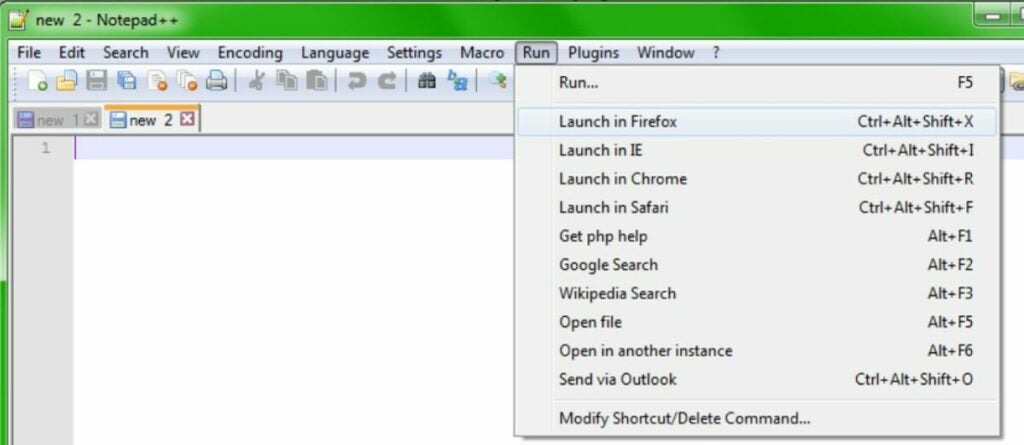
Automate work with macros
Next up is the ability to automate simple tasks with macro commands. Macros allow you to record your mouse or keyboard input and repeat it later with an automated script. You can record new loops and play old ones from the macros menu located in the same top section where the run menu is located. Simple tasks such as reformatting text can be completely automated with the proper macro.
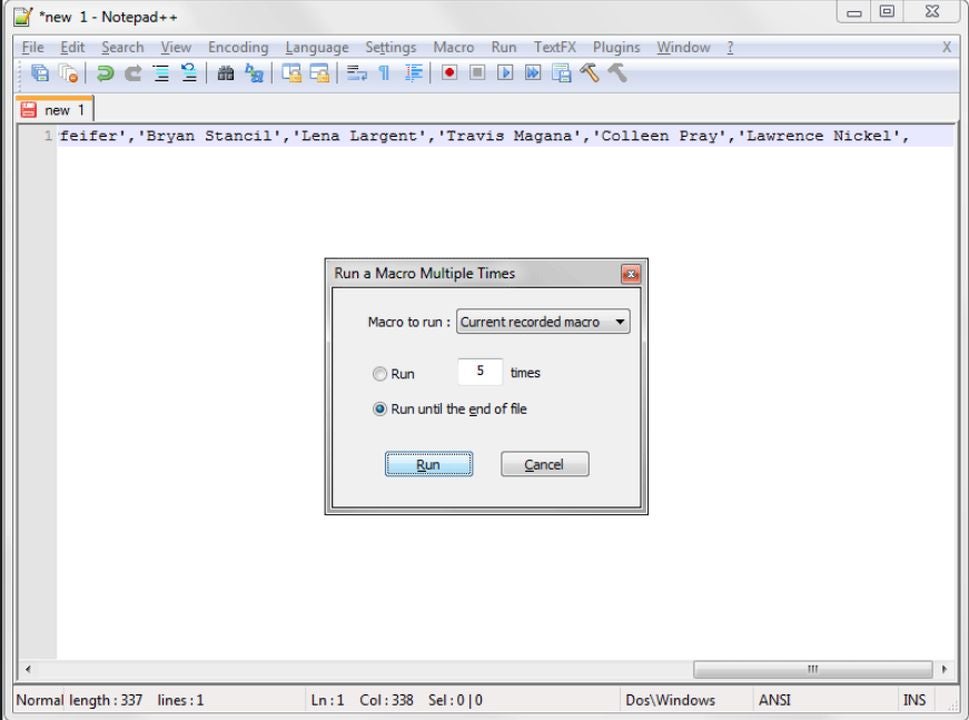
Customize or create your theme
When using an app for extended periods, the inclination to customize the experience grows stronger. Notepad++ has many preset themes to choose from and even allows you to create your own. Just write the code, and save the file in .xml format. Then, you can import your file with the style configurator menu pictured above. The style configurator is also where you can change colors and select the premade theme templates that come with Notepad++.
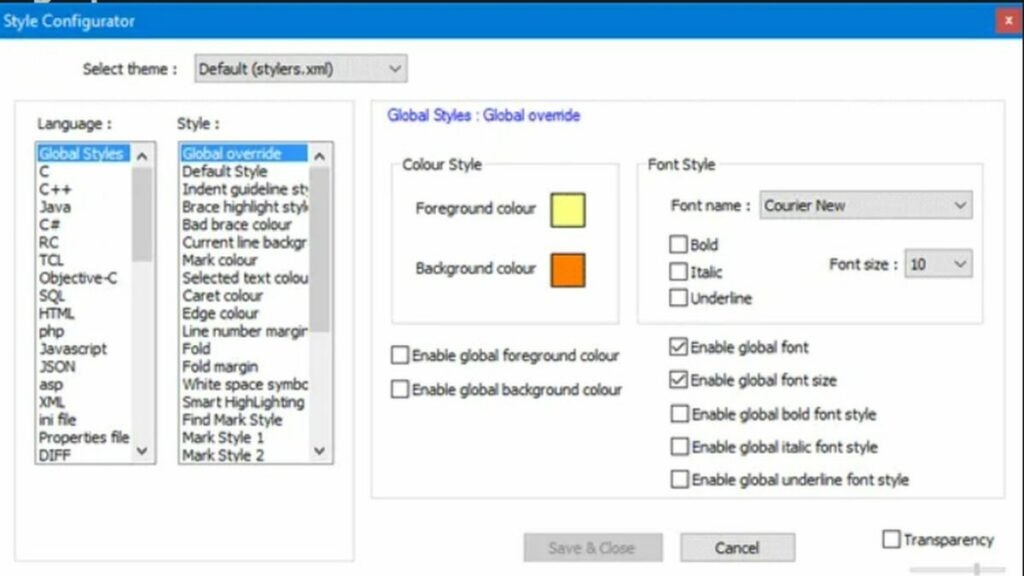
Folder as a workspace
When developing large projects, you often have dozens of files to sort through that all belong to the same workflow. The folder as workspace feature allows you to view each item in a folder simultaneously with a specialized tree view. This allows you to stay organized and quickly navigate between the various files that comprise your project. With a folder selected, click File and “open folder as workspace“ to enable this feature.
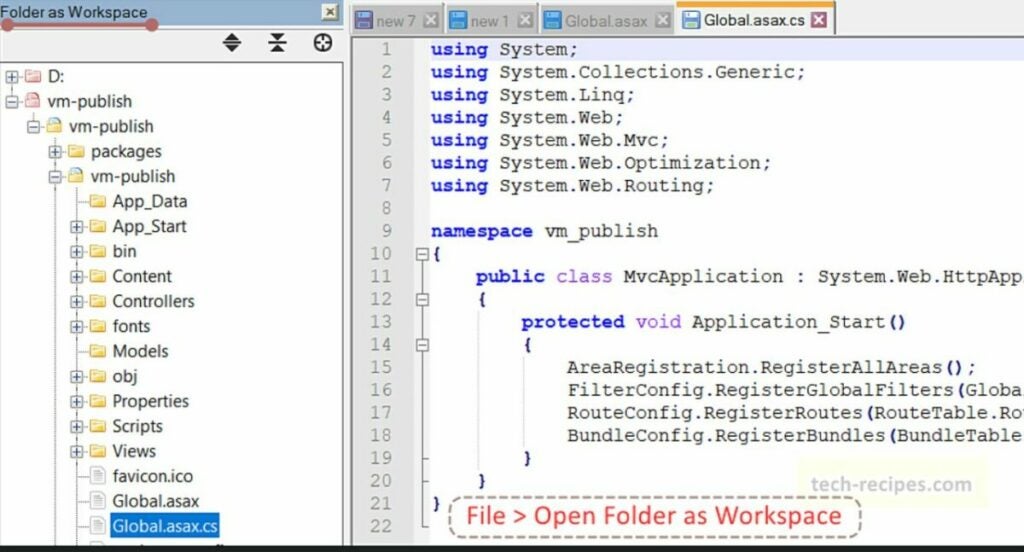
Find words and strings across multiple documents
Sometimes, you need to address errors that span multiple files. You can search for the relevant spot in each file where your targeted string is located. First, hit Ctrl + F to open the find menu. Type in your desired string and click the “find all in all open documents“ button to search. Keep in mind that you must have all documents that you wish to check already open for this to work.
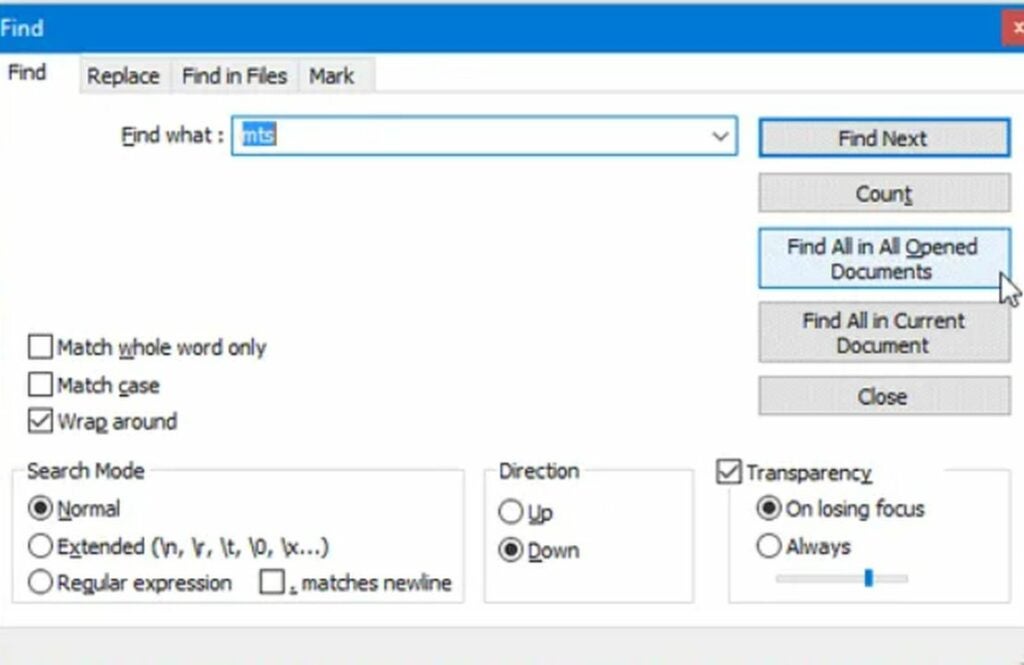
Replace words and strings across multiple documents
In addition to just searching for strings, you can also replace them across multiple documents. This is perfect for when you rename a function or parameter. You can make changes across all instances at once without risking typos in different areas. To do this, hit Ctrl + H with all relevant documents open. Type your string into the field, and click the “replace all in all open documents” button to apply the edit. You can then save all the edited documents with the shortcut, Ctrl + Shift + S.
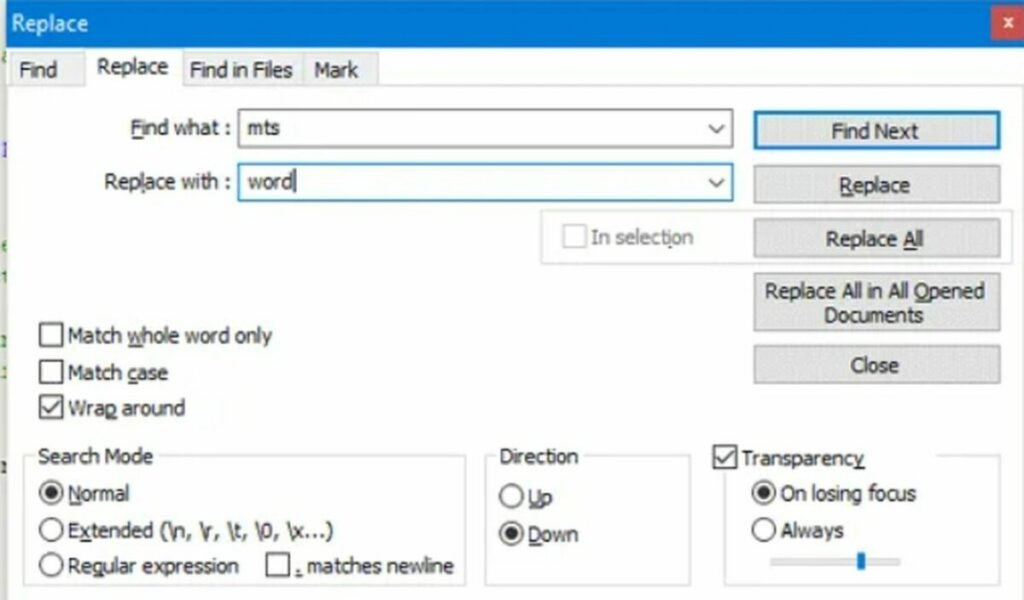
Compare two versions of the same file
You can compare two versions of the same file for easy editing. With a file open, right-click and select “clone to other view“ from the dropdown menu. This lets you choose previously saved versions of the file to view side-by-side for comparison and bug hunting.
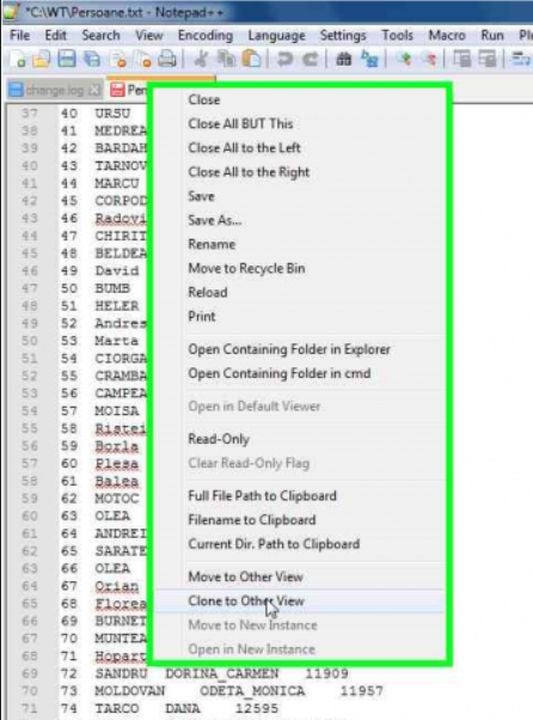
This is just a sample of what Notepad++ can do
The robust feature set of Notepad++ does not stop with the seven useful features listed above. There is so much more for advanced users to dive into. For instance, the automerge feature. This article explains how to condense multiple data points into a single line of code and save loads of time.
You may also like
 News
NewsChatGPT achieves a 76% increase in its performance
Read more
 News
News'Clair Obscur: Expedition 33' cost a complete fortune, but it's wildly successful
Read more
 News
NewsHelldivers 2 is getting ready to receive its biggest update to date
Read more
 News
NewsThe Game Awards crowned the game of the year last night amid huge controversies
Read more
 News
NewsThe most shocking news from The Games Awards 2025
Read more
 News
NewsThe series returns where you will see Idris Elba like you have never seen him before
Read more