How To
Three tricks to speed up your PC’s start up

- April 18, 2016
- Updated: March 7, 2024 at 6:12 PM
We’ve found ourselves in the era of “time is money, especially mine,” and we certainly can’t afford to lose any of it.
Here are three tricks (recently provided by Fox News) that will help make your PC start up at lot faster!
1) Disable programs that start up automatically
Why is your computer taking too long to turn on? And why does it take longer each time? Well, when you turn on your computer, it transfers data from your hard drive to your RAM. The more information your computer needs to transfer, the longer it takes. Makes sense doesn’t it?
The first trick helps reduce that initial amount of information that needs to transfer. You can prevent programs from loading automatically during your computer’s start up. To find out which programs are running when you switch your computer on, go to “All Programs” menu and open the “Startup” folder. Here, you’ll find the list of all the programs that are running automatically. You can easily delete those programs which you don’t wish to initiate when turning your PC on. Please note that this does not remove the program completely from the computer.

Or, alternatively, you might want to leave this kind of process in the hands of an expert. If this is the case, then CCleaner could be perfect for you! You can download it for free here.
Be warned, using a tool like this with the default automatic cleaning process can sometimes oversee certain programs, therefore when using it it’s better to do it step-by-step as if you were doing it manually.
2) Time the startup programs
Perhaps there are programs that you wish to run upon start up, but you don’t want them to be initiated all at once. To do this, there are tools such as Startup Delayer, which will allow your programs to start up gradually, therefore the system can avoid being overloaded and crashing.

3) If all else fails, update your computer
A new computer means it contains less information and more agile hardware, therefore it’s no surprise that it starts up in no time at all. Obviously, you’re not going to buy a new computer every couple of months, however buying a much faster hard drive could mean that the information transfer mentioned in Trick 1 is a much faster process. There are many affordable SSDs on the market to choose from, and if you use one, you could start up a new Windows 10 in a matter of seconds instead of the lengthy time it currently takes. If you buy a computer, make sure you check out the SSD options, it’s definitely worth paying that little bit extra.

Bonus Trick: Don’t turn off your computer
Nobody told you to turn off your computer at night right? If you leave your computer on, using the sleep or hibernation modes, you can be up and ready to go in seconds when you switch it on the next day – plus, energy saving modes on newer models means it’ll use less energy than if you turn it off completely!
Latest from Softonic Editorial Team
You may also like

Apple promotes the Genmoji in this fun ad
Read more

According to Michael Bublé, this feature of iOS 18.2 will forever change how we make music
Read more
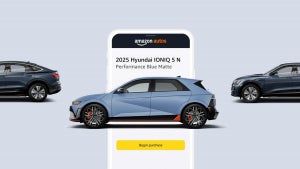
The day has come: Amazon has started selling cars
Read more

iOS 18.2 adds a new app to the iPhone: What Image Plaground is and how to use it
Read more

iOS 18.2 is already here, these are all the new features
Read more
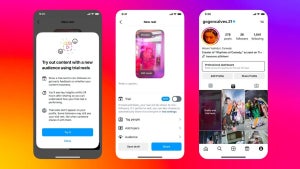
Instagram launches a new type of Reels that will only be shared with people who don't follow you
Read more