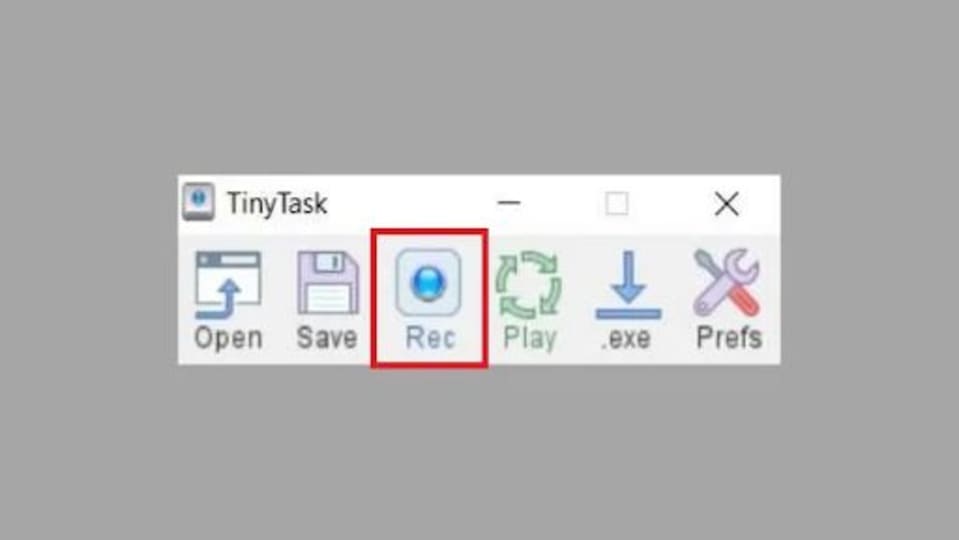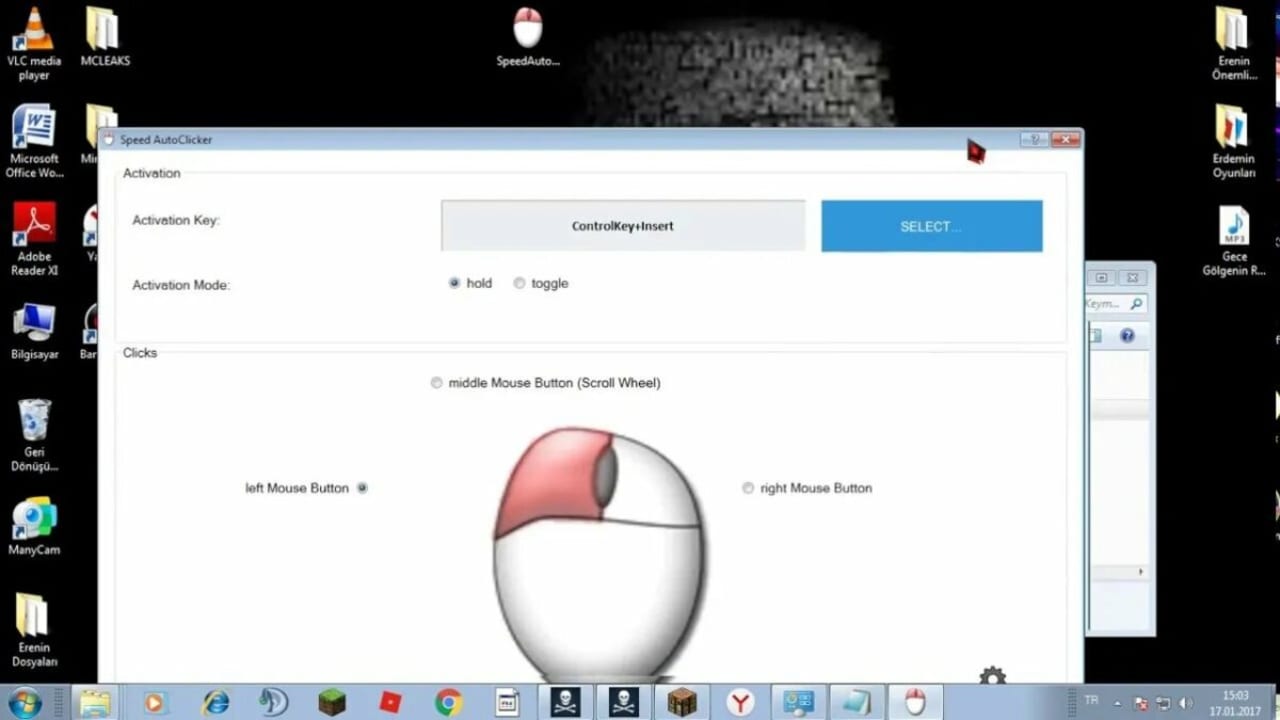How To
5 uses for TinyTask on Windows 11
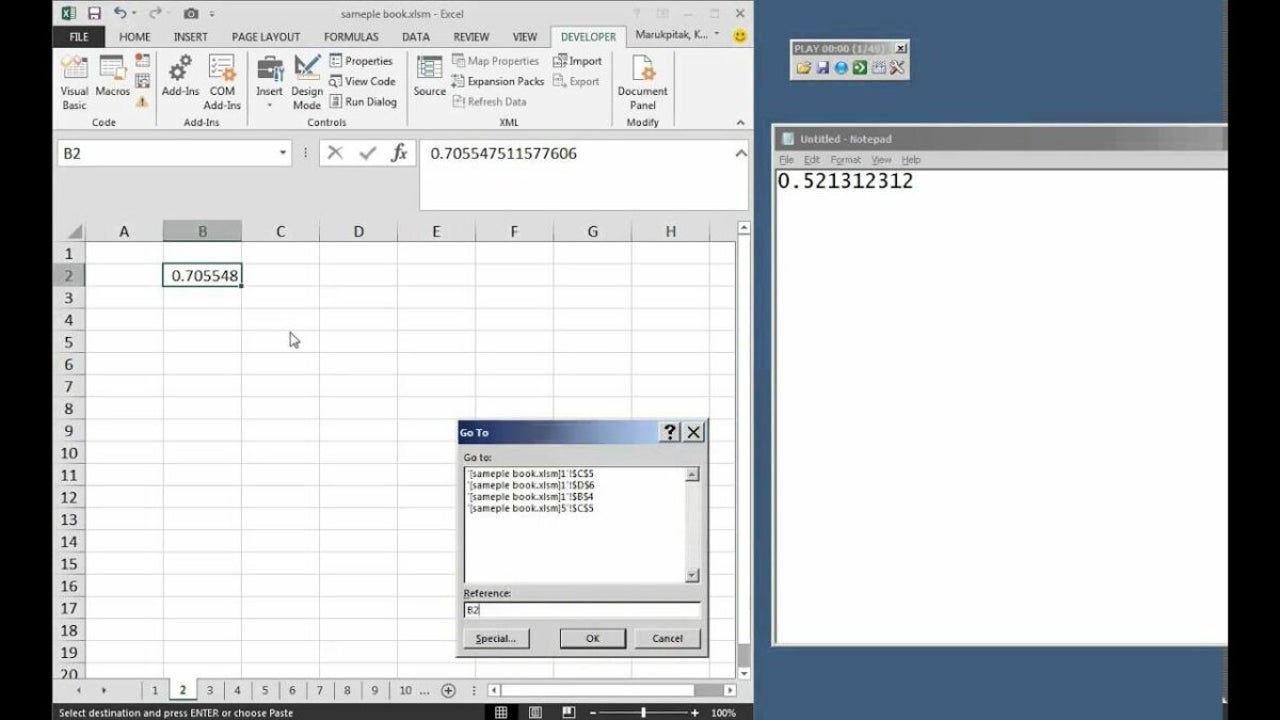
- May 16, 2022
- Updated: July 2, 2025 at 3:45 AM
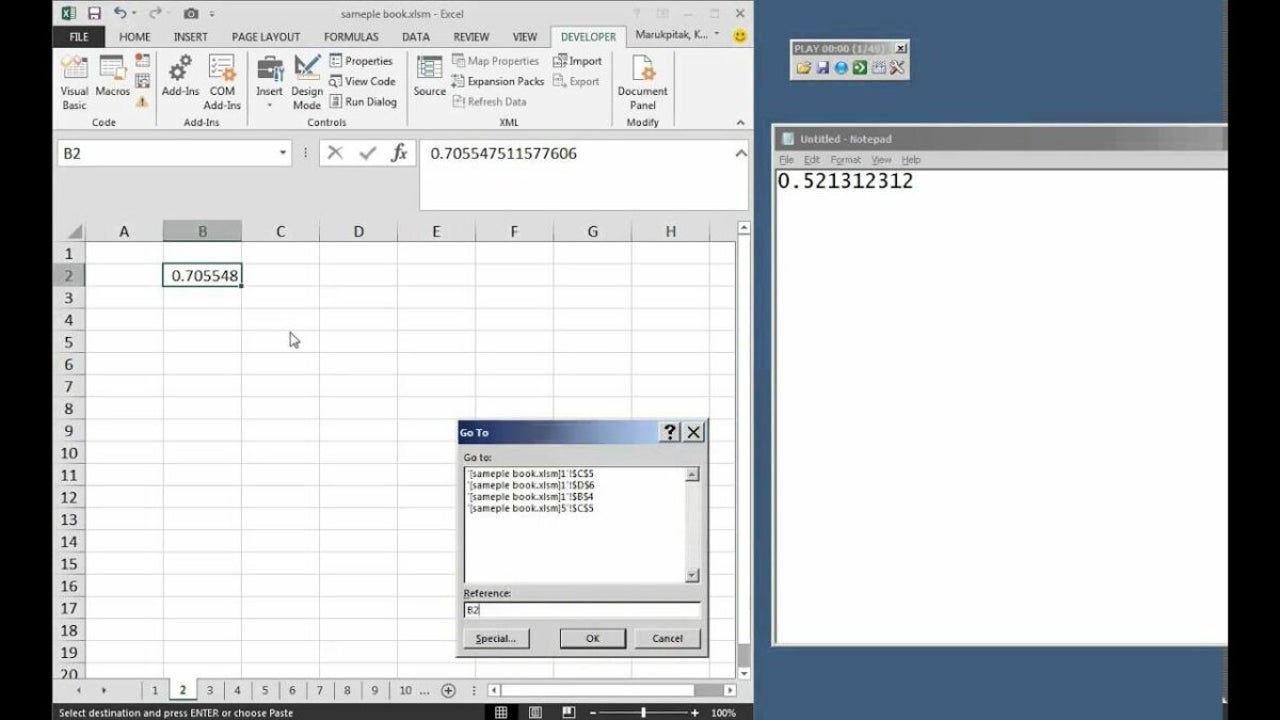
Let’s be honest; there are some actions and processes on your PC that are incredibly boring and repetitive. Many Windows 11 PC users have, at one time or another, wondered if there isn’t an app that can perform mundane tasks for them. And now there is with TinyTask!
There are several uses of TinyTask on Windows 11. While you’ll definitely use it for copying keystrokes, it’s only one of the tools available. Let’s look at some more.
What is TinyTask?
TinyTask is a free automation tool from Vista Software that can observe you performing boring tasks and then replicate them whenever you choose. All you need to do is:
- Set TinyTask to record
- Perform the task you want to automate
- Save your recording as a macro
- Set how and when you want the macro to play
- Enjoy not having to do mundane PC tasks ever again
If you want to cut out a few minutes of your workday or just optimize your PC experience, it’s definitely worth learning how to use TinyTask.
TinyTask’s applications within the Windows 11 ecosystem are near-endless, but below we’ll give you a quick overview of five ways the app can be useful to you.
5 Ways to Use Tiny Task on Windows 11
TinyTask works specifically with your keyboard and mouse to detect and record input from both devices in order to replicate tasks. This means you can record keystrokes and mouse actions in order to automate repetitive actions and processes. With that very brief explanation concluded, let’s review what you can do with TinyTask.
Copy keystrokes on TinyTask
This is something we touched on above. TinyTask records whatever actions you perform from various input devices as they appear on your screen. So while it won’t physically press down certain keys on your keyboard while you sit at your desk in horror, it will replicate the effect that your keyboard has on your screen.
For instance, if you’re busy with a document in Microsoft Office Excel or Google Sheets that requires multiple cells to be filled with the same text, you could record the process of typing that specific text into the cells once and set that text to appear in various cells without you having to type it out.

Copy mouse actions
In the same way that you can copy keystrokes, TinyTask also lets you copy mouse actions. This is especially useful for actions that you perform with your mouse regularly. If you work on dual windows simultaneously, you can time the recorded action to run in sync with when you need to switch active windows so that you don’t have to do it manually.
TinyTask is also another way to automate processes like shutting down your PC or closing active windows at the end of a work session. Simply record the required mouse clicks and select a time when you want them to perform automatically.

TinyTask for Gaming
A simple search on how to use TinyTask will highlight numerous tutorials on how to maximize resource collection or ‘grinding’ in popular titles like Roblox. TinyTask is such a powerful tool that you can virtually set up a series of actions you want to perform in any game and essentially step away from your PC for hours while your character grinds out all the resources you could need.
Obviously, keeping in mind how dangerous any kind of automatic mining operation in Minecraft is, you could potentially use TinyTask to even maximize on collecting notoriously tricky resources such as diamonds.
The gaming industry is full of operations that require either mindless clicking in order to amass various resources. This is true for mobile, console, and PC gaming. Instead of trying to find hacks for away-from-keyboard (AFK) resource gathering or other gameplay mechanics, set up your TinyTask to do the heavy lifting for you.
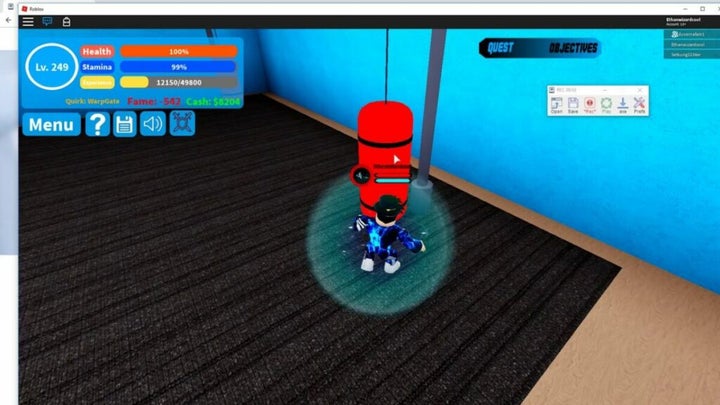
File management
With the advent of more streamlined and faster ways to manage various files on your PC, this next application for TinyTask might be somewhat niched and geared toward a very specific group of PC users. However, if you are the type of person to download mass amounts of custom content for games and don’t want to sit for hours copying each file to the relevant place within your game directory, you could set up TinyTask to handle that for you.
Simply make sure your files are all in the same format and sequence so that TinyTask can move files for you, and then sit back and watch the beauty of automating mundane tasks.
File management extends into the professional context as well. I, for instance, like to organize all the articles I write, within my personal filing system, according to the month they were written in. But it’s not ideal to have to move each new Google Doc into the relevant location within my Google Drive ecosystem.
Instead, I can program TinyTask to initiate and complete that process for me each time I start a new document. Without my having to move my mouse at all, every single new article will be moved to the right folder.
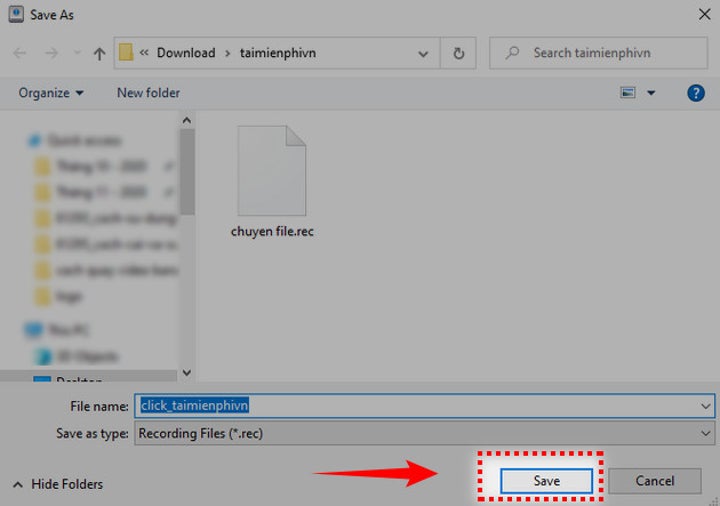
Workspace preparation
This is another example from my own work environment. I work on various projects, and each type of project follows a slightly different format. In the past, I’d have to start a new document and do all the formatting so that the document fits the project’s specifications before I started actually working on the content.
Now, I can trust that TinyTask can set up whichever document I need, following the keystrokes and mouse actions that I perform while setting up the various macros. This way, I can open a new document, initiate the necessary macro, and go and make myself a cup of coffee. When I return to my desk, the document is set up in the right format and ready for whatever content I need to write. Perfect content, every time.
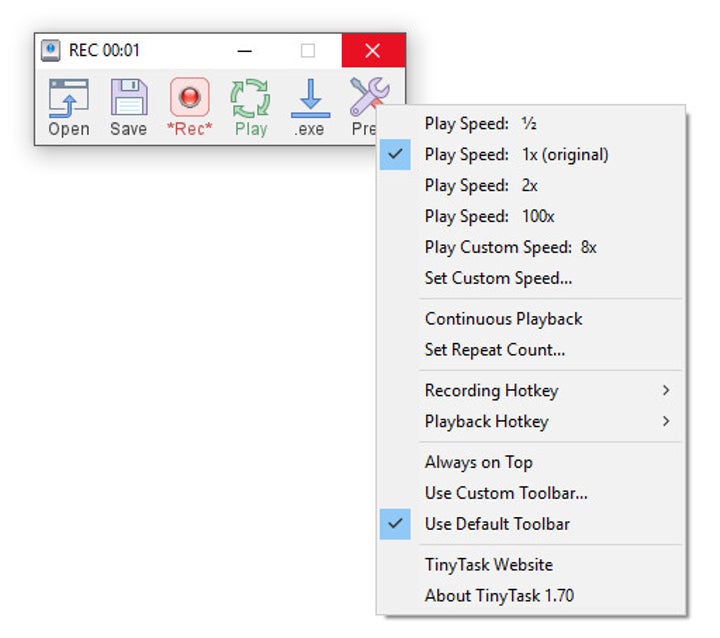
TinyTask packs a powerful punch
TinyTask is one of the easiest tools to use within the auto clicker and automation software genres. This app can revolutionize the way you interact with your PC in terms of work or play. As the name suggests, it takes up such little space within your PC’s storage that it shouldn’t cause any performance loss.
It’s also incredibly easy to navigate and put to work, and it saves you time and energy. Let TinyTask take care of the more mundane aspects of PC usage so that you can spend more time doing what you love.
If you like automating functions, check our suggestions of the 7 best auto clickers of 2022.
Latest from Russell Kidson
You may also like
 News
NewsThe most interesting indie of the year puts us in the shoes of a crystal demon who skateboards
Read more
 News
NewsAccording to the author of Percy Jackson, the series is more faithful to his books than the movies
Read more
 News
NewsMike Tyson took almost 30 years to discover that an iconic video game character was inspired by him
Read more
 News
NewsWarner Bros. is strongly opposed to Paramount's hostile takeover bid
Read more
 News
NewsCon 26 años a sus espaldas, esta franquicia de juegos de estrategia y RPG anuncia la fecha de lanzamiento de su nueva entrega
Read more
 News
NewsWhat is Fantastic Frontiers? The new trend that Adobe Firefly helps you create effortlessly
Read more