How To
What is Google Photos, how to use it?
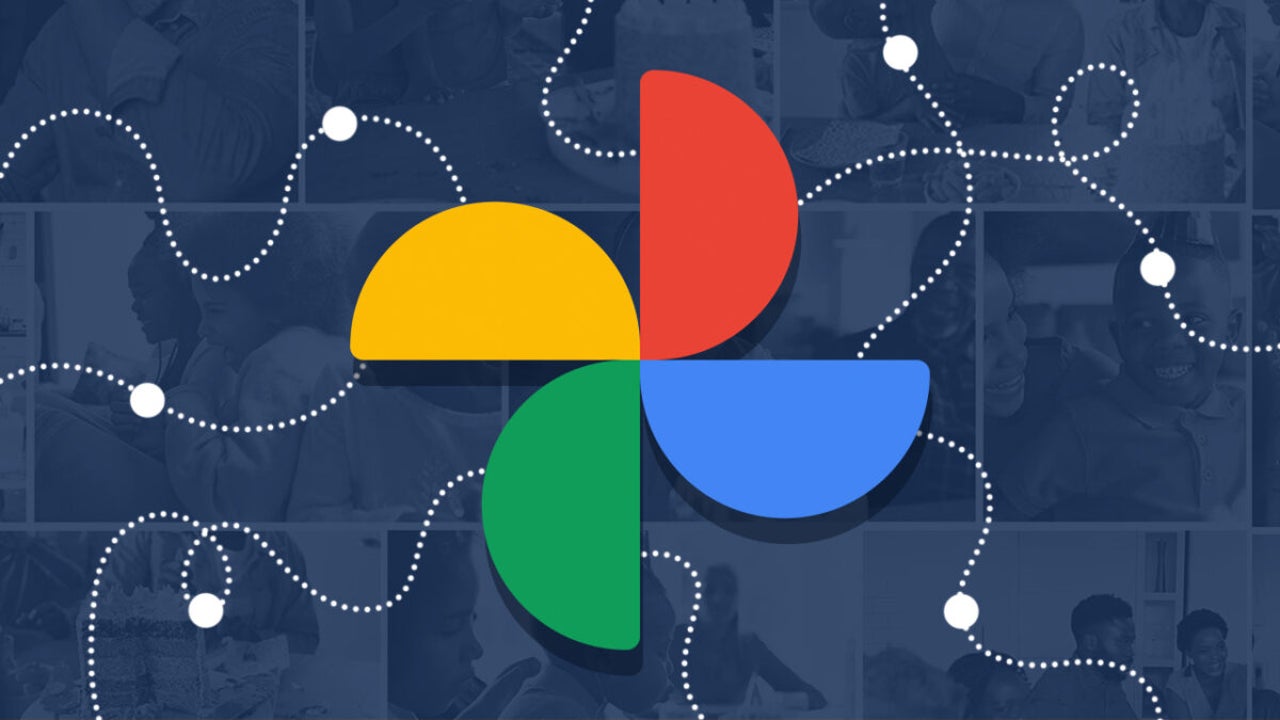
- November 29, 2021
- Updated: March 10, 2024 at 10:49 PM
Our smartphones are released with better cameras with every new model. And now we get to capture and store all our memories on a device that fits in our pockets. But, we all know the annoying effort it takes to sort through our photos, creating albums, and deleting those that we don’t want. There’s that terrible feeling when we lose precious photos.
Fortunately, Google Photos has amazing features that store all our photos and videos straight to the cloud while using specific AI recognition and location to create albums. We have created an in-depth guide of what Google Photos is and how to use it!
What is Google Photos?
Google Photos is the image gallery part of Google Apps. It allows you to backup all your device’s photos and videos on the Google cloud. It automatically creates albums taken in a specific location or recognizes faces placed in the same album. You can also edit and apply effects to your images.
These intelligent features of Google Photos set them apart from any other cloud image storage. With the touch of personalization for each user, Google Photos offers a cloud space where we can reminisce on old memories, enjoy cataloged journeys, and document new beginnings.
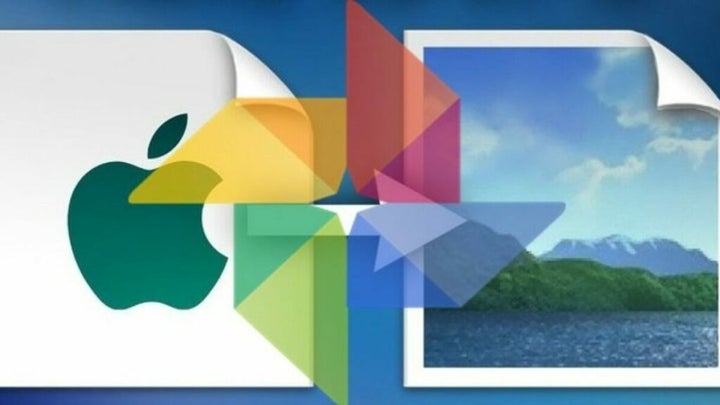
How to Set-Up Google Photos
The first thing and only thing you need to access the Google Photos app is a Google account. Once you have set up an account, download the app onto your device. You will be asked if you would like to back up the photos on your device; once you have confirmed, all content will be automatically backed up onto the Google cloud.
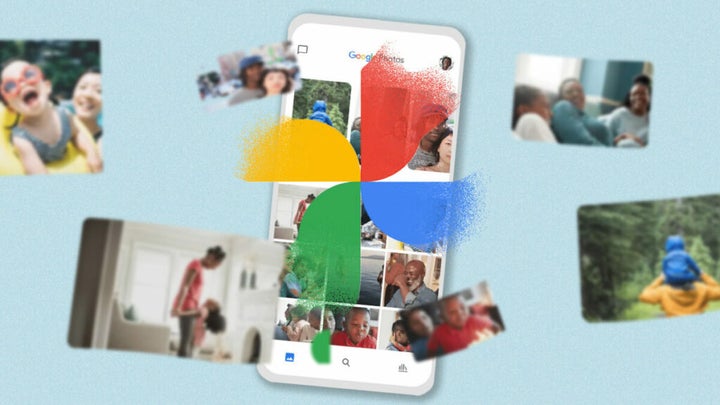
How to use Google Photos: top features
Now that you know what Google Photos is, here’s how to use it with its many features and tools.
Automatically Groups Your Photos and Videos in Albums
Once you have installed the Google Photos app, all images and videos on your device will be automatically uploaded onto the cloud. The AI features of Google Photos ensure that your photos are organized into libraries according to the date you took them, the location where you took them, and who or what appears in them.
Create Categorized Albums
Enjoy creating albums of celebrations with friends and family, funny pet compilations, and traveling adventures.
Creating albums according to events or people can be a frustrating task that never seems to end. Fortunately, Google Photo has a fantastic feature to create an album that will automatically recognize a particular face and include it in the desired album.
You have to select a New Album and select the faces and pets that Google extracts from your images. Once you have confirmed the album, the app will recognize the person’s or pet’s face and add it to the album.
Plus, these albums can be shared with others by sharing a link with friends and family who can access the albums and view any added photos.
Intuitive Search Engine
Google Photos has an intuitive search engine that makes your captured memories easily accessible. If you’re looking for photos from a specific place, all you have to do is search for the image’s location. And et voila. All the photos from that location will pop up.
You can also search for people or pets by exploring images of extracted faces from all your pictures. Select a face, and all the images featuring them will pop up. This is a quick way to access photos of a loved one (or to easily delete photos of someone you don’t get along with anymore).
Plus, with the latest image recognition technology, search for things like “coffee,” “plants,” or “car” to access photos instantaneously.
Endless Storage Space
Google Photos comes with 15GB of free storage, which will take quite a while to use up. After you have used up the 15GB, you can purchase more cloud space at good prices to keep more captured moments safe. So, you have endless storage for all important documented moments that you would like to treasure.
Images should be 16MB or less to be saved onto the app, and videos are restricted to 1080p. This is enough for most smartphone cameras out there and professional cameras.
Impressive Editing Tools
Once the app has backed up your latest photos, Google Photos will offer you editing suggestions to improve the quality and aesthetic of a certain photo. Enjoy editing photos with easy-to-use tools to enhance your photos. Enjoy editing tools that include lighting adjustments, various filters, and rotating and cropping images.
Also, enjoy creating slideshows and collages from a specific day with your loved ones or pets. Google’s intuitive editing will automatically create slideshows and collages from a recent vacation, outing, or celebration.
Editing Suggestions for Images
Google has also added a new feature that suggests cropping and adjustments for images that include documents or screenshots. This new feature organizes your albums so that you can easily access important documents without having to zoom in.
Enjoy Memories and “Rediscover This Day”
Nostalgia is sometimes necessary. Enjoy reminiscing the important events and the small captured moments alike with Google’s “Rediscover This Day” feature. Be reminded of a child’s birthday, an anniversary, or a trip abroad with a range of photos arranged at the top of your albums for quick access.
If this isn’t activated, you can easily activate it in your Suggestions settings. You can also deactivate this feature in the same place if you’re not the nostalgic type.
Add New Content Offline
You can now back up your device’s photos and videos and add new content while you are offline without using any data. Edit albums by adding or deleting without being online. Once you have reconnected, the app will automatically synchronize.
“Clear The Clutter”
Going through your albums to delete unnecessary photos and videos can become a tedious activity that takes up way too much time. Google Photos now recognizes certain images and screenshots as unnecessary and recommends them to you to delete.
“Clear The Clutter” is a favorite feature to save space and time so that you can continue enjoying your life and capturing precious moments.

Google Photos: Tips and Tricks
We don’t want you to leave without some tips and tricks on how to use Google Photos. Make sure you read these guides:
- All the best tips and tricks for Google Photos
- Google Photos: How to use the cool new Live Albums feature
- How to make themed movies using Google Photos
Cherish Every Captured Moment
With Google Photos, you can back up and store every important moment in seconds. Enjoy the clever and intuitive features of this app to make your archived photos and videos easily accessible. Take as many pictures and videos as you want without the stress of sorting through them.
Latest from Shaun M Jooste
You may also like

Explore alien worlds with StarRupture, an open world mix between Starfield and No Man's Sky
Read more
This Netflix series will not have a third season. Could it have something to do with the controversy surrounding its creator?
Read more

Netflix will get into trouble again with the second season of one of its best series
Read more

The rise of Spanish cinema on Prime Video: Culpa tuya becomes a hit
Read more
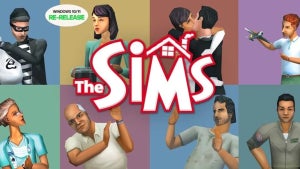
Did you feel like playing it? The Sims celebrate their 25th anniversary with re-releases of their classic games
Read more

The selection of PlayStation Plus titles in February sparks outrage among users
Read more