How To
What is Windows Hello?

- May 24, 2018
- Updated: July 2, 2025 at 6:28 AM

When Windows launched Windows 10, the company set out to make the greatest possible leap forward. After a few years of having the operating system with us, there’s no doubt that the Redmond boys have kept their word: it offers good updates, performance, progressive web apps, and another detail: Windows Hello. Today at Softonic we’ll tell you what Windows Hello is, why you should use it, and how to activate it.
What it is and what it’s for
Windows is very concerned about user security and good proof of this is that Windows 10 comes with an antivirus called Windows Defender, the first introduced in its history. However, Windows Hello looks to enhance this security from the moment the system starts up.
“Windows Hello is a more personal way to sign in to your Windows 10 devices with just a look or a touch. You’ll get enterprise-grade security without having to type in a password,” says Microsoft’s page. In other words, Windows Hello is a way to unlock your device instead of entering a classic password or pin. To do this, the system uses your face, eyes and fingerprint to establish a pattern.
At the moment, gadgets such as Surface Pro 4, Surface Book, cell phones with Windows 10, Microsoft Band and most PCs with fingerprint readers can now use Windows Hello (as long as they have Windows 10, that is). Also, gradually more devices are incorporating this feature.
How to activate it
To activate Windows Hello, just click on the “Start” button (on the lower left) and go to the “Settings” icon -> “Configuration.” When you see the corresponding screen, click on “Accounts.”
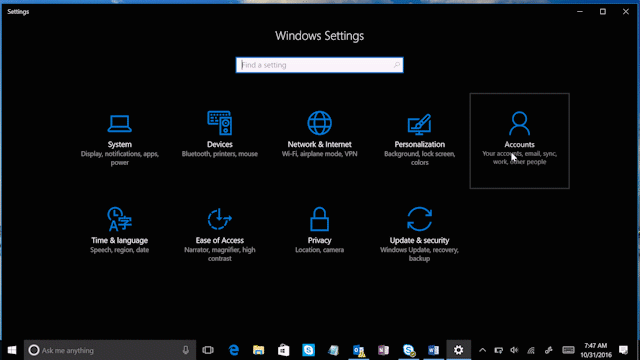
Of all the fields to choose from, go for the one that says “Sign-in options.” Click here and you’ll see that Windows Hello appears as a method to activate. Obviously, here you’ve got two possibilities: your device is compatible or it’s not. In our case, our device doesn’t have a fingerprint reader, but it does have a camera, so we can’t complete the process unless we get an external gadget for it (a little ridiculous, we think).
Check if your PC has the possibility of logging in with Windows Hello. If so, our advice is that you use it: you’ll have an extra layer of security.
Journalist specialized in videogames and technology. Almost two decades dedicated to it.
Latest from Nacho Requena Molina
You may also like
 News
NewsSeason 3 of The Last of Us starts in the worst way: it loses one of its protagonists
Read more
 News
NewsThis is how Black Panther 2 was going to be until its protagonist passed away and everything changed
Read more
 News
NewsThis was the challenge of 2025: to walk from The Shire to Mordor
Read more
 News
NewsRemote work becomes a reward only for the best
Read more
 News
NewsJoe Rogan publicly criticizes Donald Trump for his comments about Rob Reinier
Read more
 News
News2026 starts strong: autonomous robots the size of a grain of rice
Read more