How To
Windows Phone Guide: how to move from Android to Windows Phone

- February 28, 2014
- Updated: March 7, 2024 at 6:50 PM
In this installment of our guide to Windows Phone, we explain how to transfer the data stored on your Android phone to a Windows Phone.
If you’ve finally decided to take the plunge and put your Android on the shelf in favor of a Windows Phone, you might be wondering how to transfer all your data from one phone to another. It’s a question that comes up with every new phone purchase, and the answer actually depends on several factors.
Microsoft understands the problems associated with making the switch, especially because its presence in the market is still relatively low, but it offers a relatively comprehensive help page to make the transition to Windows Phone easy.
Here, we’ll show you exactly how to move from Android to Windows Phone. Contacts, photos, videos, applications, and emails: this article will ease your fears if you’re still hesitating because you don’t want to lose your data.
Sync your mailbox with Windows Phone
This is probably the simplest of all operations. To display all of your emails in your new Windows Phone, you have to go to go to Settings > email + accounts. A very large number of email services are supported, including some of the most popular like Yahoo! Mail, Gmail, Hotmail, and of course, Outlook.
If your email provider isn’t included in this list? Don’t panic, just go to the option entitled other account. All mail accounts that support IMAP or POP should work correctly.

Synching with your mail shouldn’t cause any problems
Find contacts and calendars on your Windows Phone
From the moment you launch an Android device, Google invites you to link your phone contacts to a Google Account. This Google Account is the mandatory gateway that lets you benefit from services such as Google Maps or Google Drive, including emails, contacts, files stored online, and much more.
The good news is that Windows Phone supports the addition of Google accounts. Synchronizing a Windows Smartphone can happen in just a few simple steps. Once again, go to the Settings > email + accounts > Google menu, enter an email address and password, and then the process is extremely simple.
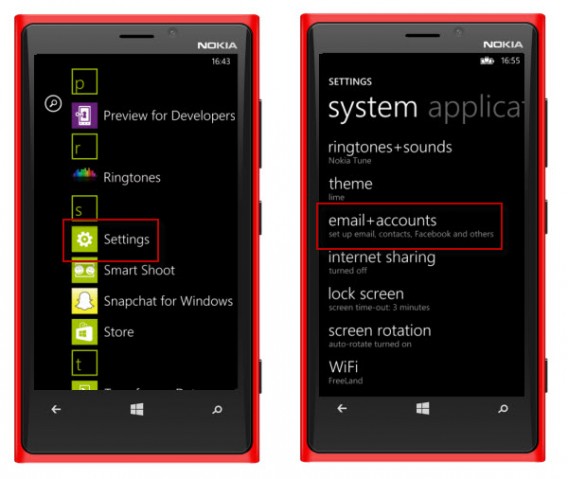
Tap Settings and then Email and accounts
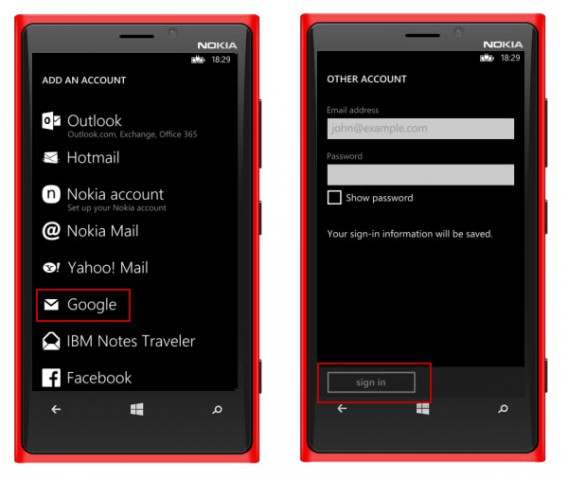
Enter your Gmail address and associated password and validate
Then, simply select calendar, contacts, and email to synchronize everything.
If you’re not connected to Google on your Android and prefer the services provided by Yahoo!, Facebook, or even Outlook.com, then the procedure is exactly the same for these accounts.
For all other Android users who prefer to store their contacts on the SIM card of their phone rather than online, you can download the Windows Phone 8 transfer my data app. It automatically retrieves the contacts stored on your old phone using Bluetooth technology. The telephone numbers are automatically added to the People app on the Windows Phone.
Finally, it’s also possible to insert the SIM card into your new Windows Phone, and you’ll find your address book as you left it.
Import documents stored on your Android
Unlike emails and contacts, there is unfortunately no magic recipe for transferring spreadsheets, text files, and other PDF documents stored on your phone.
Only users of OneDrive, the Microsoft storage solution, are spared this hassle. The application is installed by default on your Windows Phone, and you simply have to connect to your Microsoft account to find all of the data you stored in your online space.
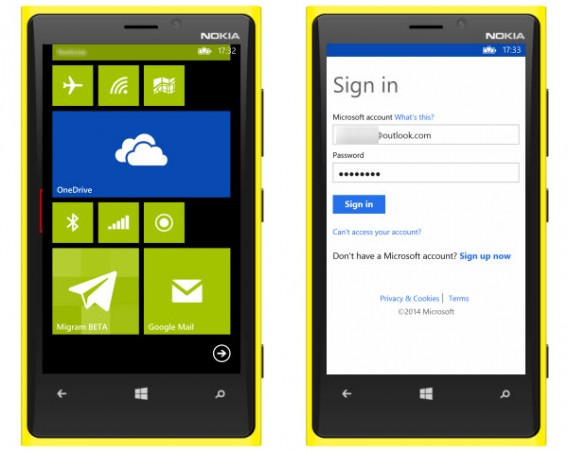
The OneDrive Microsoft application is installed by default on Windows Phones
For those who manage their documents from Dropbox, it’s useful to know that there are unofficial apps like Boxfiles for Dropbox that can help. To be sure nothing is lost, however, we advise you to download all of your Dropbox files onto your computer, then copy them to the Windows Phone using a USB cable and with the help of Windows File Explorer or OS X Finder.
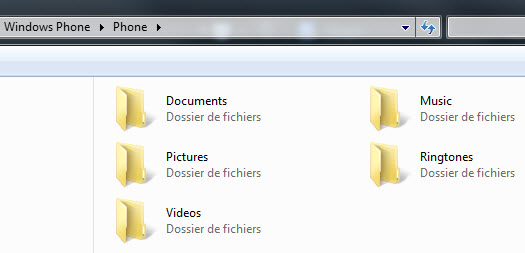
Connect your Windows Phone to your PC using a USB cable to transfer files
To synchronize the contents of your Google Drive or other online storage solutions, like MEGA for example, the procedure is the same.
Microsoft offers parallel software to help you synchronize your documents with your Windows Phone. This official solution was developed by the Redmond teams and is available for PC and Mac
For people who use Windows 8 on their PC, you can’t go without the Metro application, My Windows Phone, probably the easiest one to use.
Music: find your favorite artists on Windows Phone
The solutions offered by Microsoft will vary depending on your use of the cloud. If you use a streaming service like Spotify, Deezer, or TuneIn Radio, they all offer working Windows Phone applications. All you need to do is log in to your account to listen to your custom playlists.
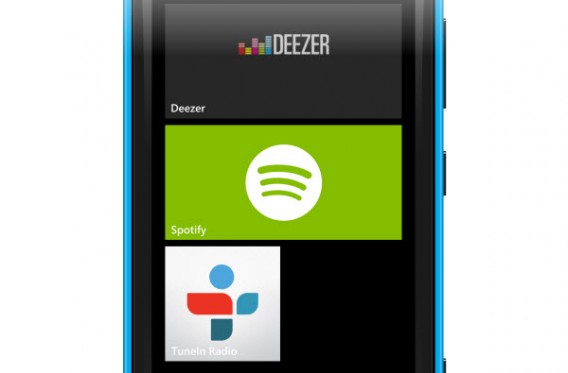
The main music streaming services are available for WP8
Do you keep your music library on your computer? Connect the Windows Smartphone via USB or use the Microsoft software to add music to your new device.
If you use the Google Play Music Manager, the service for storing and streaming audio from Google, you will unfortunately have to download all of your music onto your PC and then synchronize it using Microsoft software or via a USB cable. It’s the same situation if you use the Amazon MP3 Service: download the Amazon MP3 Downloader to retrieve your purchases and your local music, and then transfer the data onto your Windows Phone.
Photos & Videos: the Cloud makes it easier
Regarding your multimedia files, people who use online storage will again be in a better position. If you store your photos on Facebook, Flickr, or OneDrive, then download the corresponding Windows Phone 8 app and connect your account to synchronize all of your online files on your Windows Phone.
Bad news for those who don’t save their images in the cloud: you need to connect your old Android to your computer, copy the files to your PC or Mac, and then paste the data in your Windows Phone.
Application ecosystem
If you still have any doubts regarding the applications available for Windows Phone, we invite you to (re)read our summary of top 30 mobile services and their respective availability on Windows Phone, Android and iOS to get an idea of what’s out there.
Find out more about your Windows Phone in our guide.
You may also like

How to view and edit files without opening them: the magic of Quick Look
Read more

This movie doesn't have much to do with Christmas, but everyone thinks it's the perfect Christmas movie
Read more

YouTube wants to tackle the big problem of the future of AI in videos with this new tool
Read more

The best cheap graphics card for 2025 is an Intel Arc, and it's something we didn't see coming
Read more

This is the only thing Gabriel García Márquez's son requested for the Netflix adaptation of One Hundred Years of Solitude
Read more

7 animes from 2024 that you shouldn't miss
Read more