News
You might want to disable NameDrop on your iPhone, police warns

- November 27, 2023
- Updated: March 7, 2024 at 1:43 PM
Following a recent update, the iPhone NameDrop warning has become a topic of concern among law enforcement agencies, prompting them to advise iPhone users to exercise caution.
Notably, the Middletown Division of Police in Ohio took to Facebook to alert parents about the potential risks associated with the NameDrop feature that’s part of the iOS 17 update. This move highlights the need for awareness and vigilance among iPhone users regarding new features and their implications for privacy and security.
Where is NameDrop in iPhone settings?
The iPhone NameDrop warning concerns a feature that can be toggled on or off in the AirDrop settings. This function facilitates the effortless sharing of contact information between an iPhone or an Apple Watch simply by bringing the devices into close proximity.

Once the devices establish a connection, users have the option to either share their own information or receive details from the other device. Additionally, users can abort the transfer at any moment either by locking their phone or by moving the devices apart before the sharing process is complete, as explained by Apple.
The Middletown Division of Police took to Facebook, issuing an advisory specifically to parents. “PARENTS: Don’t forget to change these settings on your child’s phone to help keep them safe,” they cautioned in their post. This highlights the need for parents to be proactive in managing the settings on their children’s devices to ensure their safety.
Adding to the chorus of caution, the Oakland County Sheriff’s Office in Michigan also raised concerns about this feature. They pointed out that with the latest update, NameDrop is enabled by default, which might catch many users off guard.
The sheriff’s office noted, even though you can refuse to share your info, “many people do not check their settings and realize how their phone works.” This statement underlines a common oversight among users, emphasizing the importance of familiarizing oneself with new features and their default settings.

How to disable NameDrop in iOS 17?
To disable the NameDrop feature in iOS 17, follow these straightforward steps:
- Open the “Settings” app on your iPhone.
- Scroll down and tap on “General” to access general settings.
- In the General settings, find and click on “AirDrop.”
- Look for the “‘Bringing Devices Together” option within the AirDrop settings.
- Toggle this option to the off position to disable NameDrop.
By following these simple steps, you can easily turn off NameDrop, addressing concerns related to the iPhone NameDrop warning.
Kerem from Turkey has an insatiable curiosity for the latest advancements in tech gadgets and a knack for innovative thinking. With 3 years of experience in editorship and a childhood dream of becoming a journalist, Kerem has always been curious about the latest tech gadgets and is constantly seeking new ways to create. As a Master's student in Strategic Communications, Kerem is eager to learn more about the ever-evolving world of technology. His primary focuses are artificial intelligence and digital inclusion, and he delves into the most current and accurate information on these topics. You can always reach Kerem from LinkedIn.
Latest from Kerem Gülen
You may also like

The Game Awards 2024—This is how incredible Ninja Gaiden: Ragebound looks
Read more

Zenless Zone Zero has a big announcement at The Game Awards: a new character
Read more
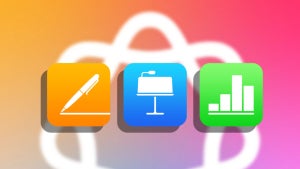
Apple Intelligence comes to Apple's office suite: Pages, Numbers, and Keynote are updated with these new features
Read more
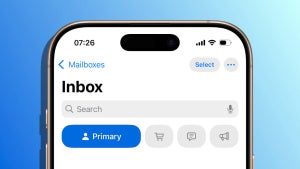
Mail categories in iOS 18.2: what they are, how to use them, and what we can do if they don't appear
Read more

Get your PS5 ready: We have a new Astro Bot update
Read more

Pokémon TCG Pocket has an update: these are the new cards that are coming
Read more