Brave is not only one of the fastest browsers on the market, but also offers unrivaled control over privacy, ads, and the content you see. If you don’t have Brave, you can install it right here. Once Brave is installed, take a look at these five tips to get you started off on the right foot:
1. Set Brave as your default browser (and get it on mobile)

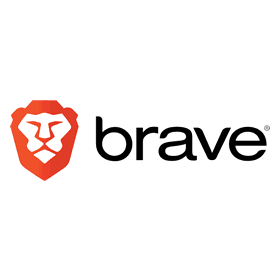
Setting Brave as your default browser will keep your emails and messages safe behind Brave’s powerful security shields. Here’s how to do it.
The easy way is to just click the button that appears under the address bar when you first launch the browser.
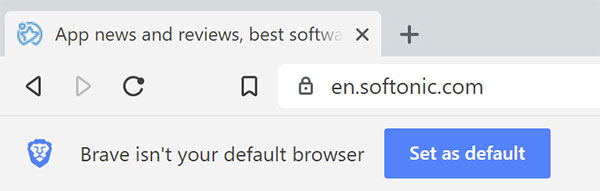
From there, the instructions vary a little bit, depending on your operating system, regardless of whether you’re in the browser:
Windows 10
Settings > System > Default apps > Web browser tab > Select Brave Browser
OSX
System Preferences > General > Default web browser > Select Brave Browser
You can also do this in-browser through the Settings menu.
Android
Brave is crazy fast (and just as secure) on mobile. Close the loop by getting Brave on all of your devices. Brave makes it really easy to sync your browser preferences between devices.
2. Import your settings
Switching over to Brave is simple and seamless. You can easily import all your settings (bookmarks, saved passwords, browsing history) right over.
Inside the Brave browser, click the three horizontal lines in the upper right corner
- Click Settings
- In the new window, click Import bookmarks and settings
- Select one of your previous browsers
- Click Import
3. Customize Brave
Access all your settings by clicking the three horizontal lines in the upper right corner of Brave’s browser window. You can customize them a number of ways:
- Choose your own search engine. We recommend DuckDuckGo.
- Switch to a dark color scheme.
- Choose a Brave theme from the Brave Web Store.
- Get your favorite extension tools from the Brave Web Store.
By default, Brave protects you from malware, phishing, fingerprinting, and plugins. It also upgrades all sites to HTTPS wherever possible. If you trust a site, however, you can lower the default shields. To do so, simply click the Brave icon in the URL bar and toggle settings for ads, cookies, scripts, and more. You can also access global shield settings.
4. Use Tor and DuckDuckGo for maximum privacy
While Brave protects you from pop-ups, ads, cookies, and similar intrusions, you’re still vulnerable once you open a search engine. “Search engines such as Google record what the user enters in the search bar,”explains DuckDuckGo, an alternative search engine. Google is so entrenched in targeting and cookies that Brave can’t offer its peak strength in its murkier waters. For search sessions that you want to keep private, open a private tab and DuckDuckGo takes over. Now searches won’t be tracked.
You can also use Tor (The Onion Router) and Brave together to make it more difficult to track which websites you visit. Websites also have a much harder time identifying or tracking user IP addresses arriving via Brave’s ‘Private Tabs with Tor’.
5. Enable Brave Payments and tip your favorite sites
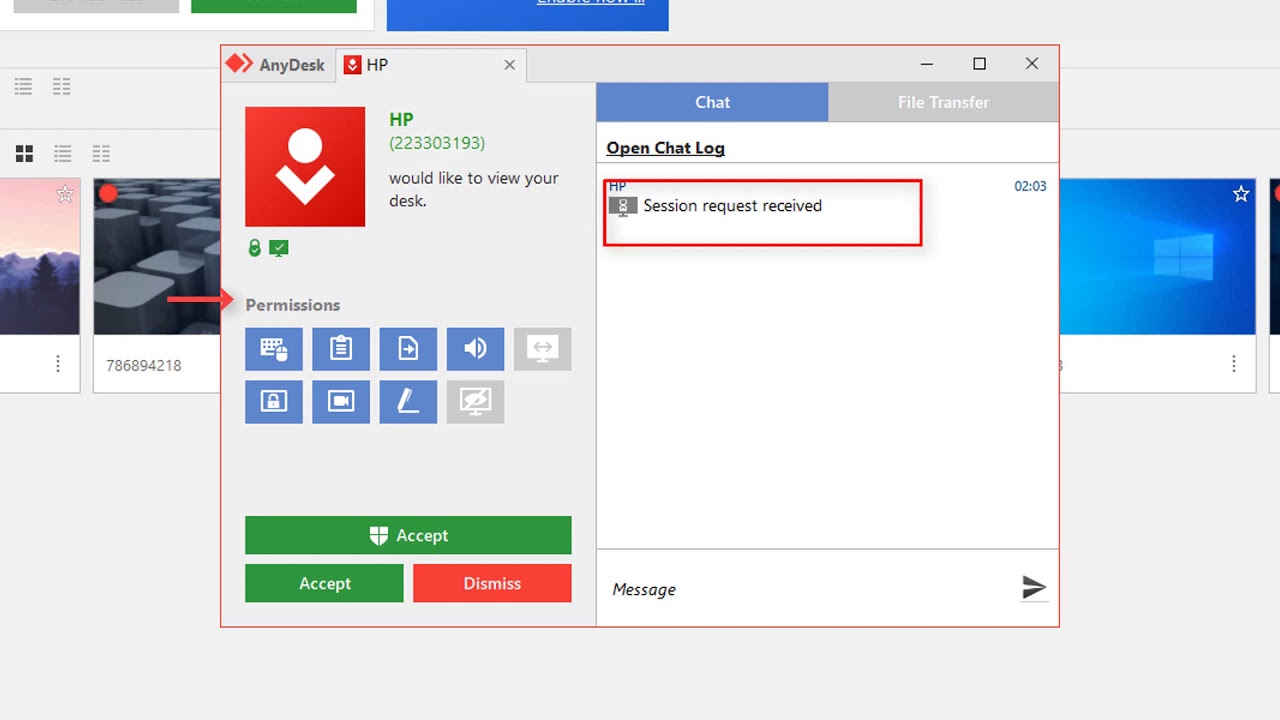
Brave Payments lets you tip your favorite sites in BAT (Basic Attention Tokens) instead of watching tiresome, irrelevant ads.
When you enable Brave Payments, the browser creates a BAT wallet which you can link to other digital assets like Bitcoin, Litecoin, or Ethereum.
You can also buy BAT from cryptocurrency exchanges like Uphold. Brave gives away BAT for special promotions, too. To enable Brave Payments, click the triangle on the upper right of the Brave browser, and then choose how you want to top up your BAT balance.
What is BAT?
BAT is a token that lets you tip the people making the content you love, giving recognition for a job well done.
Once you’ve got some BAT in your wallet, you choose whether to tip sites, or let Brave divide your BAT according to how much attention you pay to each site you visit.
We hope these tips are useful, and that you’ll discover a few cool tricks yourself. If you’ve yet to start using Brave, download and install it now and enjoy one of the fastest, most secure browsers available!
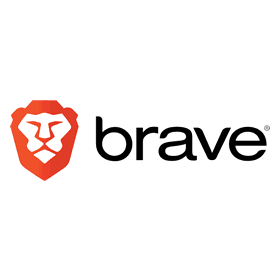
Softonic is proud to partner with Brave. When you download from us, we may earn a commission.

