How To
10 cool tricks for using Google Maps
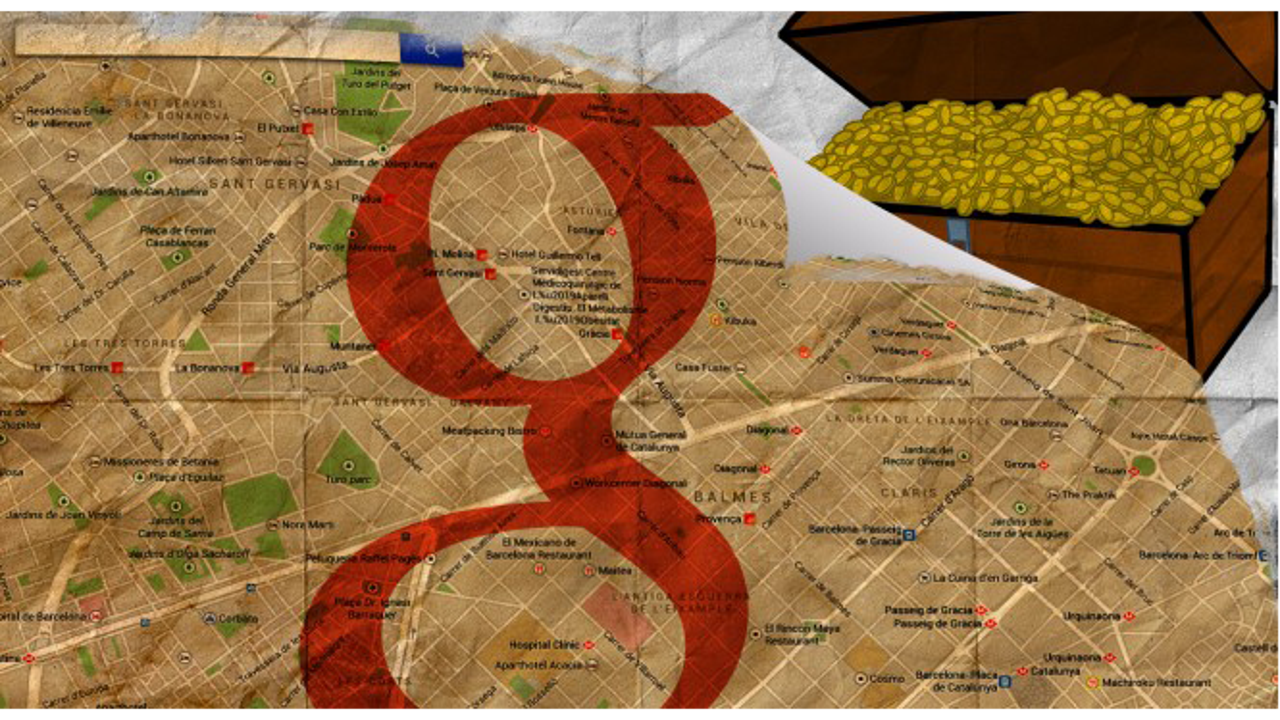
- February 10, 2015
- Updated: July 2, 2025 at 7:17 AM
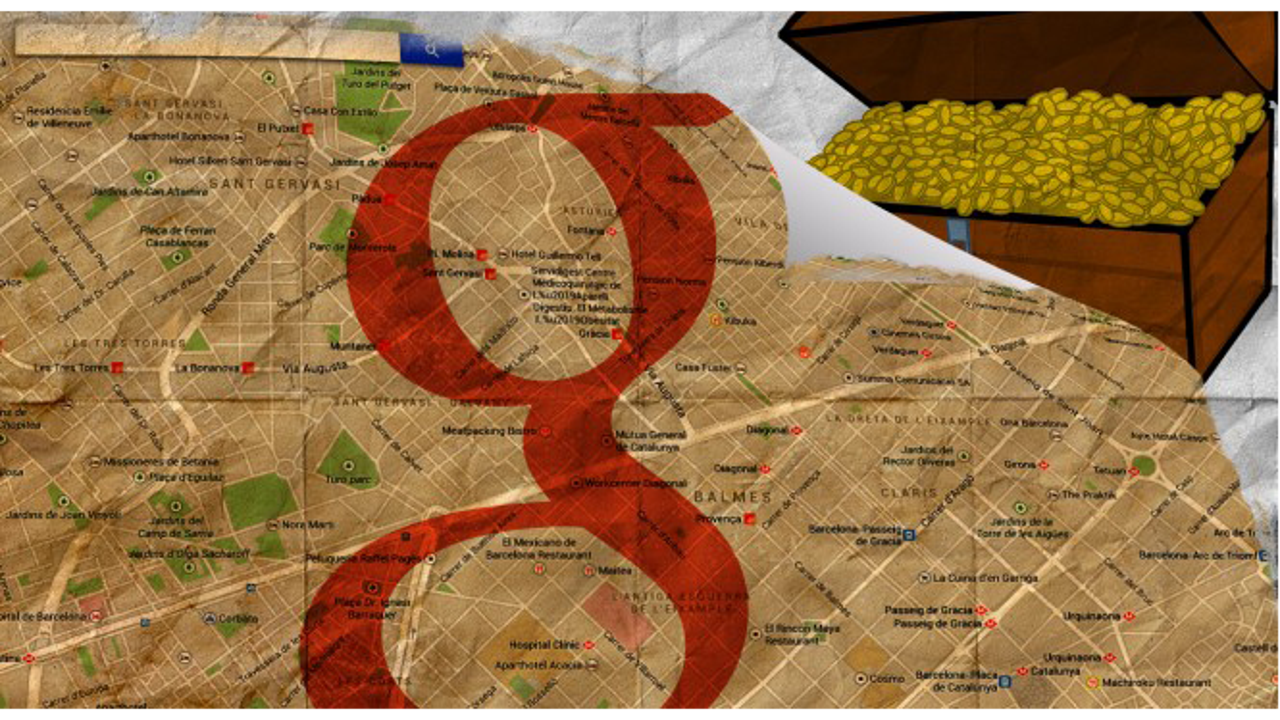
Google Maps turned 10, so here are 10 cool tricks for using Google Maps that you might not know. And if you already are a master of Maps, share this article with your friends and family, so they will never get lost ever again (hopefully).
Most people know how to use the basic features of Google Maps: write an address or a place name, hit search, and the map will slide to the right place. If you want to see more information, you can click on the location; if you want to check out street view, you drag the little orange dude onto the map. Although useful, these are also pretty basic functions of Google Maps.
Surprisingly, many people don’t go beyond the basics, missing out on some of the most interesting features of Google Maps. The fact that Google hasn’t given them more visibility is probably because they aren’t essential, but they’re still pretty cool! Let’s take a look.
You can save your favorite places in the map to find them later
You took your time to scour the area for the ten nearest ATMs and the best Chinese restaurants. That’s great. If you want to remember them later, the wisest thing to do is to save them on your map. It’s like adding a tack to a corkboard. To save a place on the map, just press the star icon.

You can correct incorrect information on the map
You’ve probably found an error or two in Google Maps: a store that’s on the wrong street, a street name that’s wrong, or maybe a place that’s closed down. Surprisingly, Google Maps will let you correct this information right on the map. When you’re on a location, tap the “more” link and select one of the editing options.
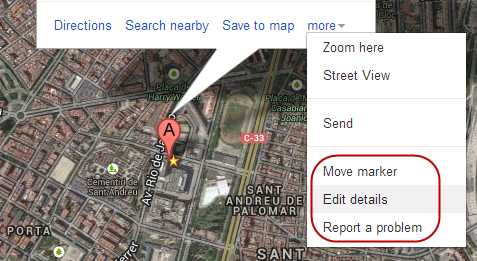
You can move the marker up to 200 meters to more accurately pinpoint the location, edit the details of the palce, or report a problem, including duplicates, closures or places that aren’t publicly accessible.
Zoom with one hand (on mobile)
When you’re on your phone, you can control Google Maps zoom with one hand. How? Just tap once and then slide up to zoom out, or down to zoom in.
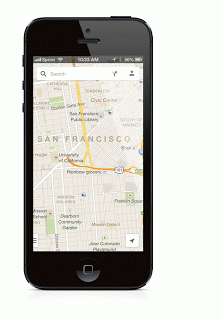
Touch and slide: that’s how the single-handed zoom works (source)
Tilt the map using two fingers (on mobile)
Another move on Google Maps for mobile that few know about? If you slide the map with two fingers, the map will lean forward or backward. This is a cool feature if you appreciate the satellite view.
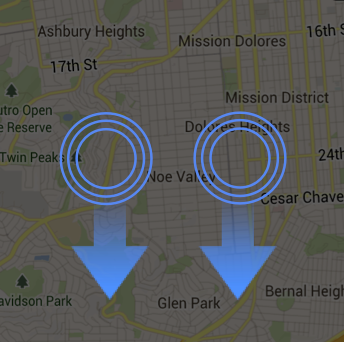
You can see the complete list of Google Maps moves for mobile or tablet on the Google support page.
Save maps to consult them offline
Google Maps lets you download sections of the map to your device, a great feature to use when travelling abroad, especially if you’re not in an WiFi zone ad don’t want to pay ridiculous amounts of money for an international data connection.
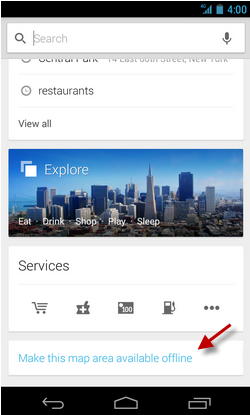
To download a section of a map to your phone, select an area, press Search, and once you’ve found it, select the “Make this map area available offline” option, or search “ok maps” to save the map.

See where Street View is available
Google cars travel the world’s roads daily to take panoramic photos that make up Google Stree View. But there are still many miles to go.
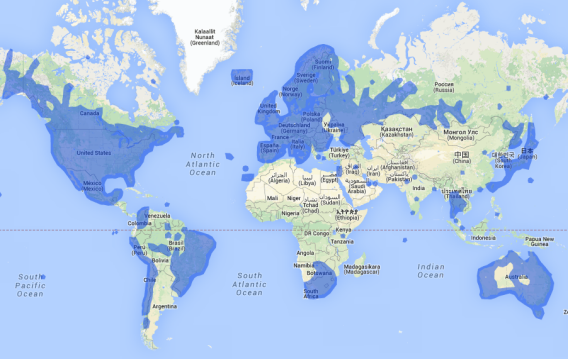
If you want to see where Street View is at this very second, and which parts of the world have been photographed, you can go to the official site, where you’ll find all the information.
Get alternative routes by dragging the markers
Google Maps doesn’t always offer the most logical route. To get a better route, or to force a route through the points you want, drag any points to indicate the way you want to go.

Create routes with more than one stop
You can also add more than one stop on your route. Press the “+” button, select a place on the map and you’re done. To reorder the stops, simply drag the markers.
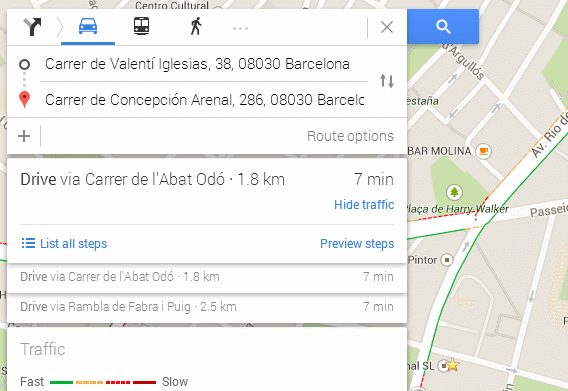
See all the recommendations for an area
If you’re all out of ideas but want to explore a particular area, zoom in on a section of the map and get Google’s suggestions on the map by entering a star (*) in the search bar.
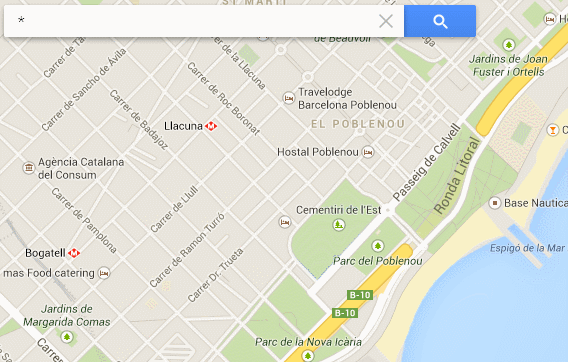
Check your activity on Google Maps
Your Google Maps history is available by going to history.google.com, and then entering the section for Maps.
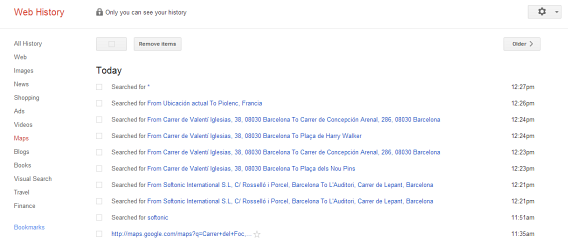
Another option is to press the button on the mobile app, which is right next to the search box. One touch, and you’ll see a summary of all your activity.
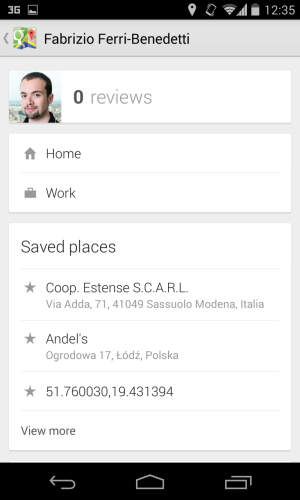
Google Maps: easy to use, but with an advanced layer
Like all of Google’s apps, Maps is notable for its simplicity, hiding most of its advanced features to avoid overloading the basic interface. Most of the tricks here only took a bit of curiosity to stumble across, but we’re sure there are plenty more still to be discovered.
Which are your favorite tricks for Google Maps?
[href^=”#8221;] {display:none !important;}
[href^=”#8221;] {display:none !important;}
You may also like
 News
NewsThis year there won’t be an iPhone 18: what sources are saying and why there’s a catch
Read more
 News
NewsWe have waited 20 years for this Marvel hero to have a fair ending
Read more
 News
NewsAll artificial intelligences have the same opinion about 2026
Read more
 News
NewsExplore the dark side of Japanese thrillers on Netflix
Read more
 News
NewsUnlock your creative potential: the best AI tools for novelists
Read more
 News
NewsMTV officially closes its doors, putting an end to four decades of television
Read more