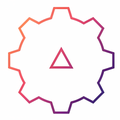Article
The best apps to customize Windows 10
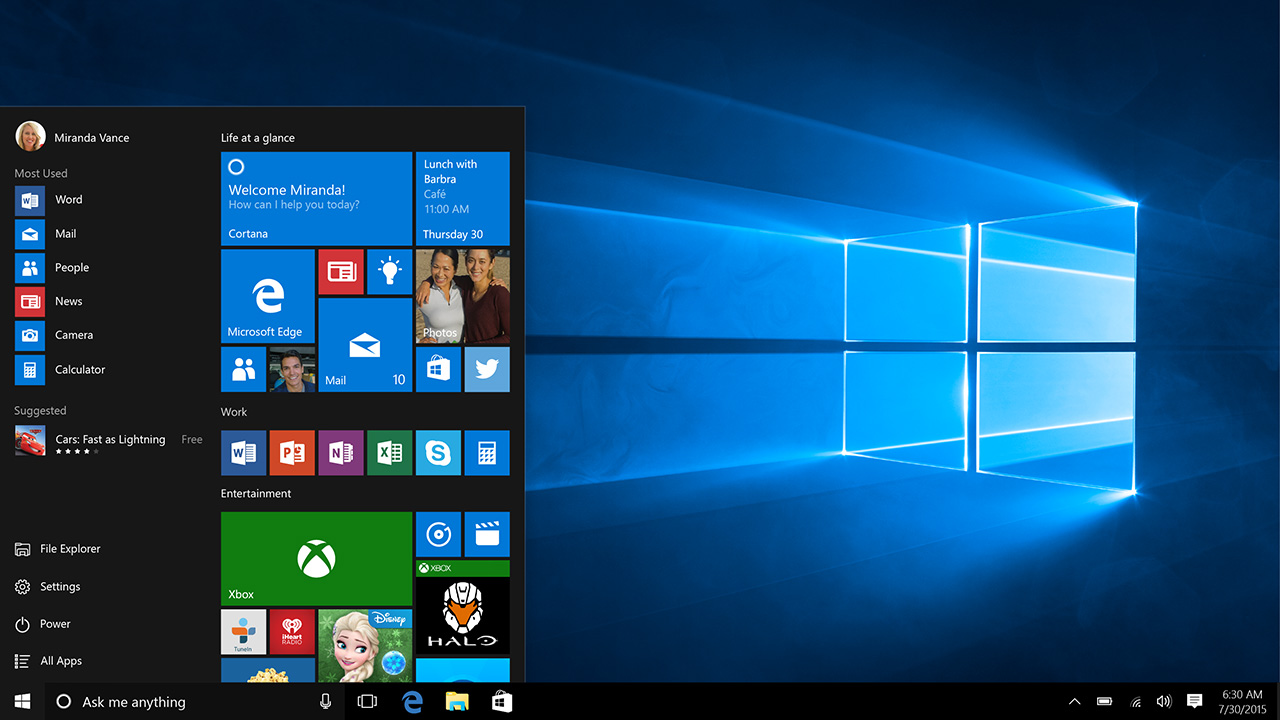
- January 29, 2020
- Updated: July 2, 2025 at 4:24 AM
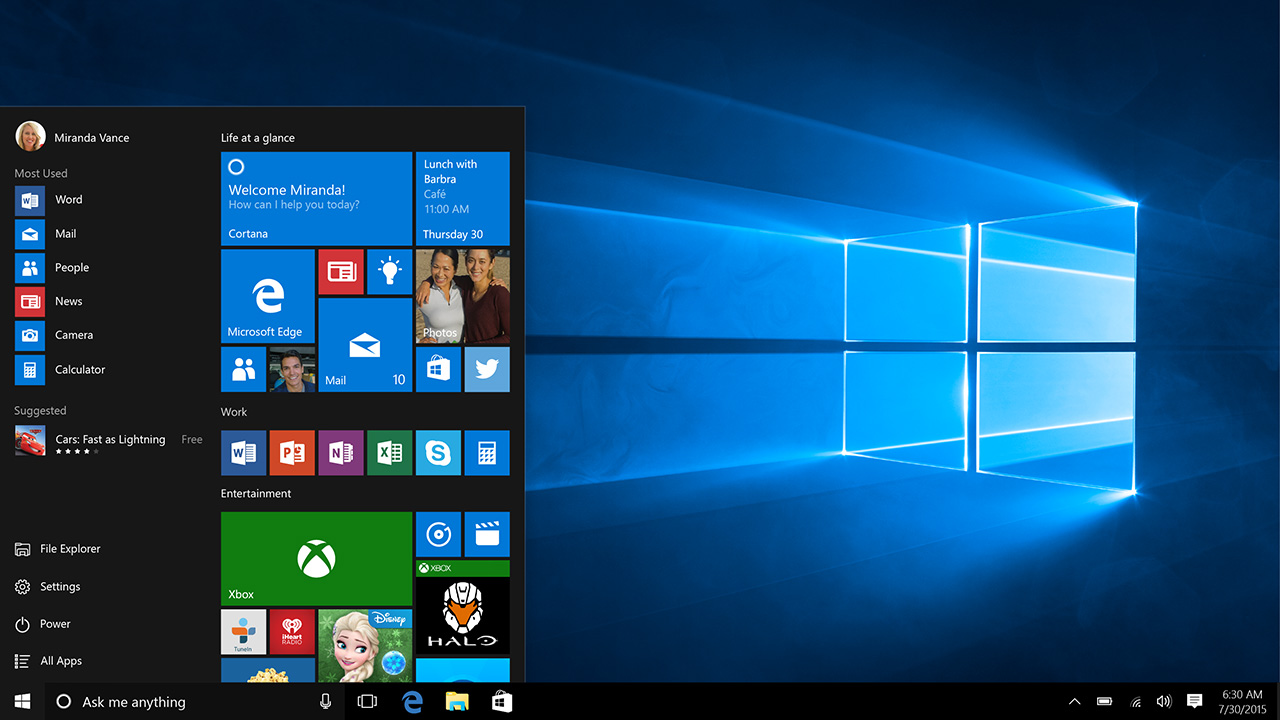
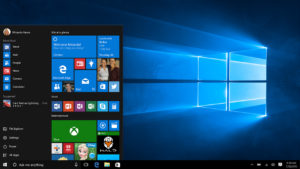
With Windows 10, Microsoft really has created a fantastic operating system for your laptop or desktop PC. It is stable, fast, secure, easy to navigate, looks great, and offers some fantastic customization options straight out the box. If you’re looking to customize your Windows 10 PC and overall Windows experience, there are plenty of things you can do without having to download extra apps or programs.
You can go into the Windows 10 settings app and change your desktop background, change the color scheme for all Windows and backgrounds, edit the lock screen, customize your Start menu, personalize your title bars and taskbar, and set a system-wide theme that will do most of the above for you. Now that’s a lot, but if you’ve already been through all of that and still want more, there is a lot more you can do to personalize your Windows experience. Let’s look at how to customize Windows 10.
How to personalize Windows 10
Customizer God
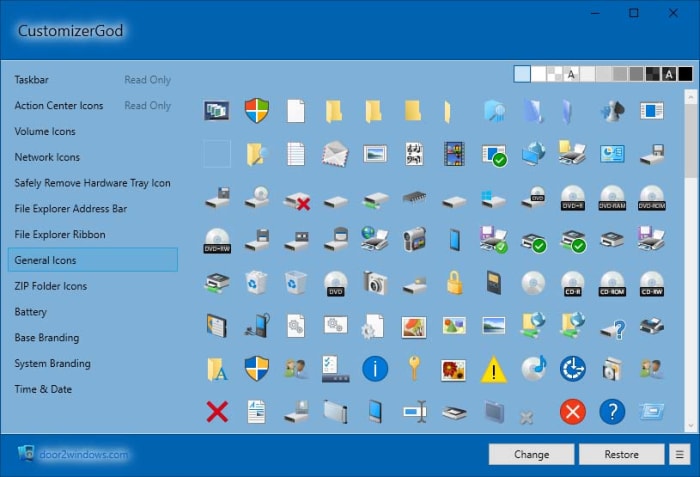
Although Windows 10 is, without doubt, a much more advanced operating system than the likes of Windows 7 and Windows 8, there is still one element of the flagship Microsoft OS that doesn’t seemed to have changed going back years. Those are the icons. We get emoji updates from the likes of WhatsApp and Apple every few months but many of the default Windows icons feel like they haven’t changed since Windows 95 first gave us the Start Menu.
Customizer God addresses this issue brilliantly giving you a LOT of icons to choose from that can help you customize everything from the hallowed Start Menu to seemingly insignificant icons like your laptop’s battery power. What’s great about Customizer God too is that it is relatively easy to use meaning you can personalize everything without having to go through a steep learning curve.
WinAero Tweaker
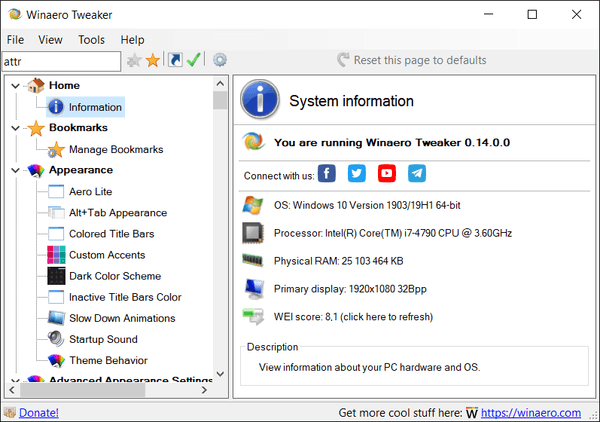
This program offers you many different customization options that go beyond the aesthetics of your operating system. For example, you can make simple changes that will make a big difference, like being able to stop the word Shortcut from automatically being added to new shortcuts you create. Of course, there are plenty of aesthetic changes you can make with WinAero Tweaker too, but overall the program offers a much richer and deeper level of personalization. What’s great is that this program has been around for a long time and is updated regularly.
Ultimate Windows Tweaker
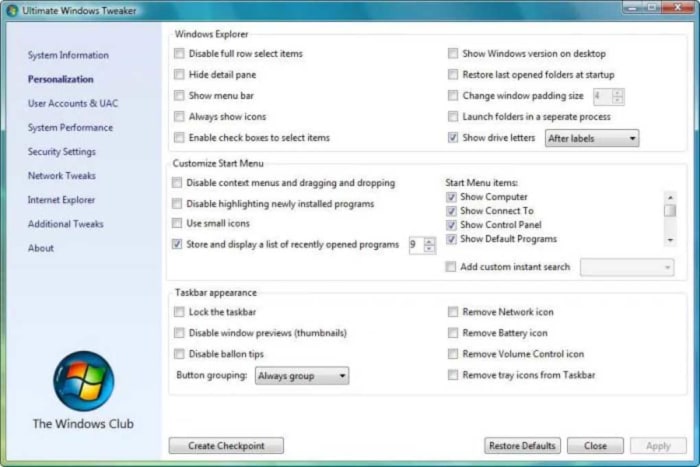
As the name suggests, the Ultimate Windows Tweaker allows you to customize a lot of different Windows 10 aspects. It also works with Windows 7 and Windows 8. In fact, it gives you access to well over 200 different tweaks that include tweaking your system’s performance, optimizing security, and completely redoing your taskbar on top of all the regular visual tweaks you’d expect to find.
Rainmeter
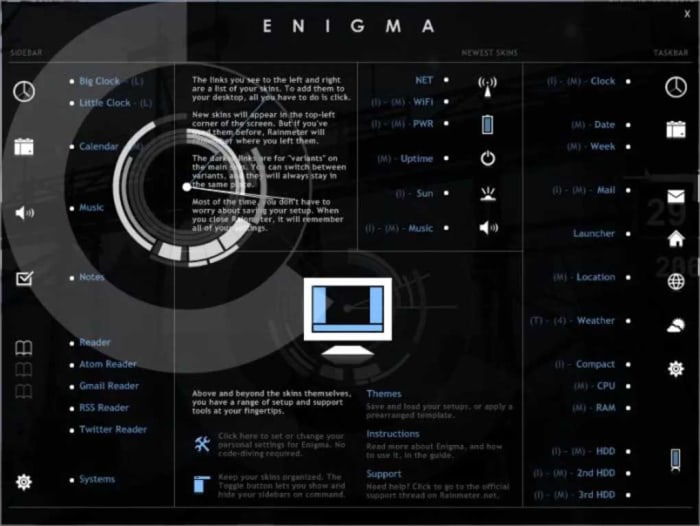
Rainmeter has a bit of steep learning curve but once you get the hang of it, you’ll be able to really go deep with your Windows 10 customization. Through the development of what Rainmeter calls Skins you can make all sorts of different changes, all the way up to completely redesigning your Windows PC desktop. If you have the patience to get into Rainmeter, this is the Windows 10 customization tool you want. This is about so much more than your desktop wallpaper. If you like the sound of it but it all sounds a bit much, then you might be interested to know that the program has beginner skins that you can use out the box.
MyFolders Windows Explorer Extension
MyFolders doesn’t quite have the breadth of options you’ll find with Rainmeter or Ultimate Windows Tweaker, but it focuses on one aspect of customization and does it very well. Basically, it makes Windows 10 much easier to navigate by putting all your system files just a click away. Whenever you right-click you’ll find the MyFolders icon in the menu, which you can then expand to find all your system directories and access basic commands like Copy, Move, and Open etc.
Fences
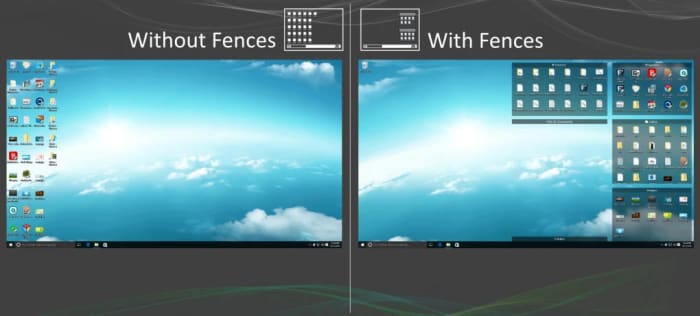
Fences is another great customization app for Windows 10 that does one job well. Fences allows you to create groups of apps on your Windows 10 desktop that you separate from other apps by fencing them off. Basically, you build little fenced gardens that look a little like Android groups and then put all the relevant programs in there that you want to bunch together. If you’ve a lot of apps, you’ll find this very useful indeed.
TileCreator
With Windows Tiles becoming such a prominent part of the operating system from Windows 8 onwards it is no surprise that one of our favorite Windows customization apps will help you personalize your tiles. Obviously, you can already change the size of your tiles but TileCreator brings with it a whole host of other impressive options too. You can get deep into the style of your tile icons, set themes that link them all so it doesn’t look like too much of a mess, and alter the background color that sits behind your customized icons.
Classic Shell
Nostalgia is a hell of a drug and Classic Shell is here for anybody looking for a hit. What Classic Shell does is give your Windows 10 operating system a nice classic feel that’ll take you back to the halcyon days of Windows 7. You’ll also have a nice shell icon where the Start button used to be. It isn’t just about reliving the good times, however, as Classic Shell also allows users to fully customize the whole Windows 10 Start Menu. This means you can stick with the retro Windows 7 feel but add more modern features to it as you’d get with Windows 10.
Wrapping up
There is a lot you can to Windows 10 to make your experience different from everybody else’s. If you’re not happy with the default personalization options, however, you can download any of the programs we’ve gone through today and take full control of the operating system. From major redesigns to individual feature upgrades, all options we’ve outlined today put you in control of Windows 10.
Patrick Devaney is a news reporter for Softonic, keeping readers up to date on everything affecting their favorite apps and programs. His beat includes social media apps and sites like Facebook, Instagram, Reddit, Twitter, YouTube, and Snapchat. Patrick also covers antivirus and security issues, web browsers, the full Google suite of apps and programs, and operating systems like Windows, iOS, and Android.
Latest from Patrick Devaney
You may also like
 News
NewsCan you guess which streaming service we watch more than Netflix during the day?
Read more
 News
NewsThe Netflix Assassin's Creed already has lead actors
Read more
 News
NewsStranger Things returns for Christmas Eve with the Duffer brothers promising us an LGBTIQ+ resolution for the story
Read more
 News
NewsOne of the games canceled by Microsoft this year might have been closer to completion than we imagined
Read more
 News
NewsThe most acclaimed film by Christopher Nolan was going to be directed by Steven Spielberg
Read more
 News
NewsWorld of Warcraft announces a new open world system
Read more