How To
How to play Roblox
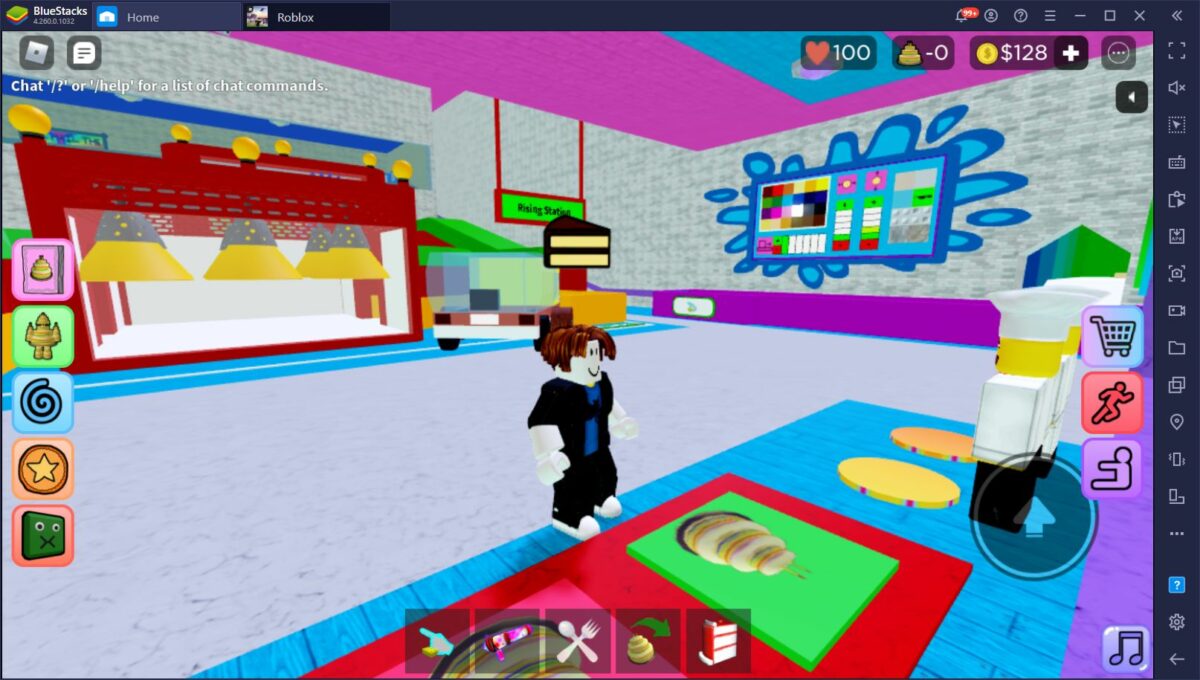
- December 8, 2020
- Updated: July 2, 2025 at 4:16 AM
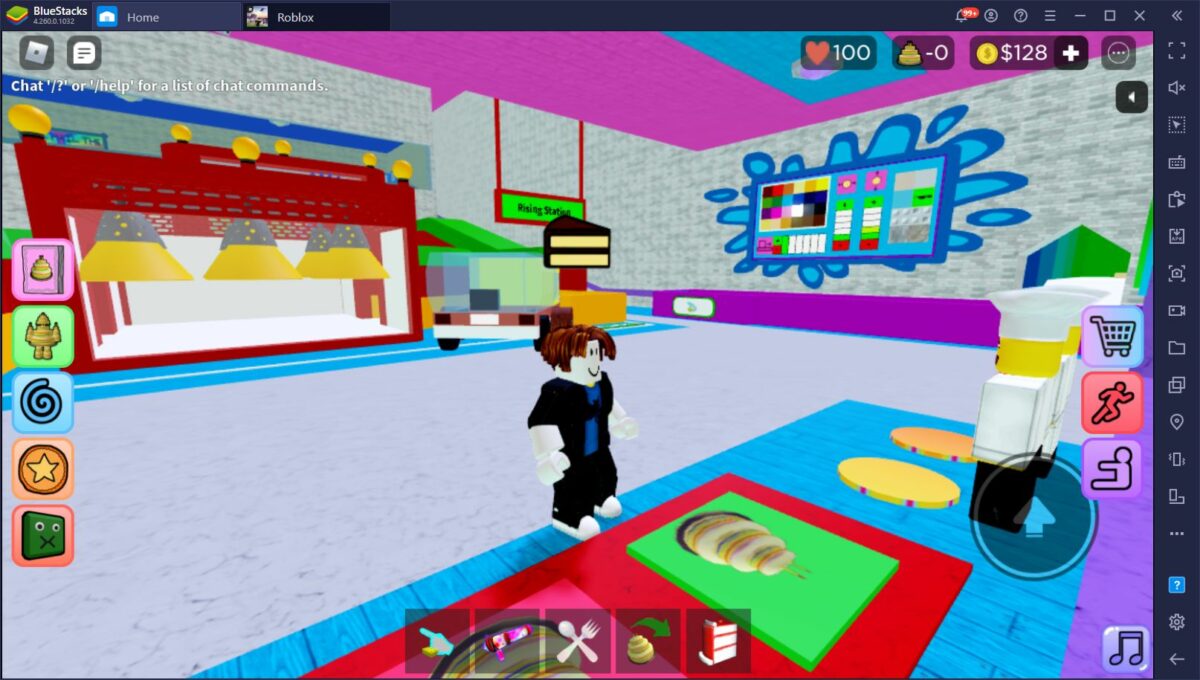
Roblox has been the highlight for adults and children in the world over the last few years. There are so many servers and games you can enjoy, the fun never ends.
If you’re new to this gaming platform, we’ll show you how to play Roblox by creating an account and avatar before joining any of the available rooms.
What is Roblox
Roblox is a real paradise for both avid gamers and novice developers who want to create their first video game. This free multiplayer platform has everything it needs to please both kinds of users: an unlimited catalog of free video games and all the tools you need to create your own game.
If you’ve never used this platform, you’re probably itching to check it out. And it’s no wonder that you’re curious, seeing as how Roblox has more than 150 million active users every month. In the end, with apologies to Fortnite, this is the most popular video game platform to hit the market in recent years. But… do you know how to use Roblox?
Today’s article is a basic guide that will walk you through all the steps to play a game or create your own title on Roblox. We hope you find it helpful!
First steps to use Roblox
Before you can learn how to play Roblox, there are a few things you need to do first. You won’t be able to enter any of the game servers without these initial steps.
Download and install the Roblox client
Whether you want to play or create a video game on Roblox, the first thing you need to do is download and install the client on the device you want to use. It barely takes up space, just 2 MB, so you’ll have it on your PC in no time.
You download the Roblox client quickly and easily below.
Roblox is also available for Mac and Xbox One consoles. You can download the client from the console’s online store.
Sign up on the official website
Now that you have the Roblox client installed on your computer, you need to register on Roblox official website in order to use the platform.
On the site, just fill in the form that appears on the screen. You’ll need to enter your date of birth and choose a username and password for your account. You can also select your gender, although this is completely optional.
Now that you have your Roblox account, you can log into your session on the platform. After you do this, it’s a good idea to go into your account settings and add an email address in case you forget your password in the future.
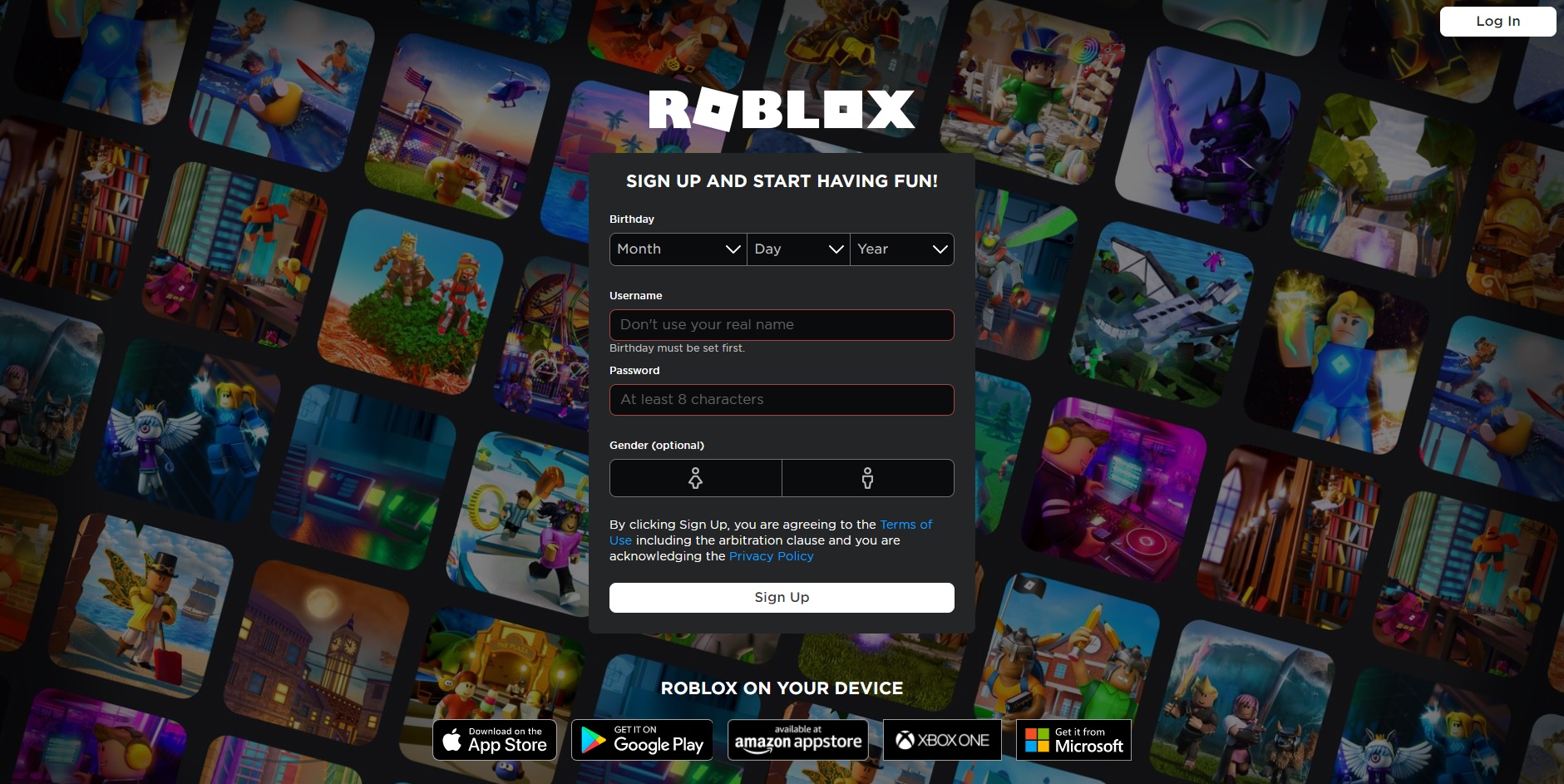
How to play Roblox games
Now that you have a Roblox account and the client installed on your computer, you can play all the free games you want on this platform. To do so, follow these steps:
1. Create your avatar
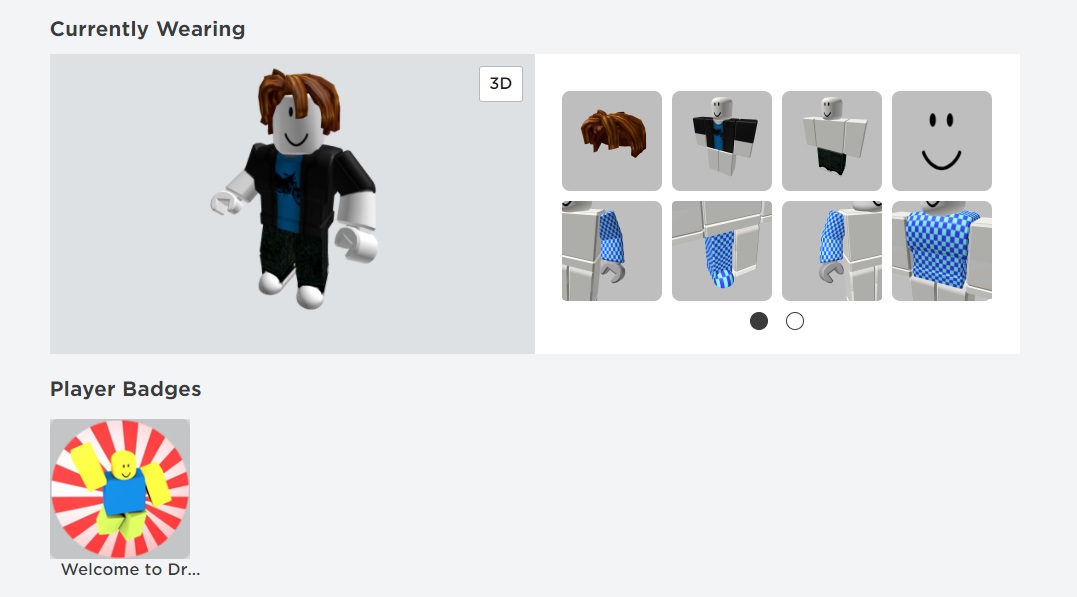
Step one is to create your avatar on Roblox. This will be your character in all the games you play on the platform, so make sure that you like the way that you look!
To edit your avatar, simply click on the icon with three horizontal bars in the upper right corner of your screen. Once the drop-down menu opens, select the “Avatar” option.
On the next screen, you’ll have hundreds of options to customize your character. You can choose their gender, body type, clothing, hair, face, animations and a host of other options. If you can’t find anything you like, don’t worry! Just click on the “Get more” option in the upper right corner of the editor.
At a later stage, you can change your display name in Roblox if you need to.
2. Choose a game to play
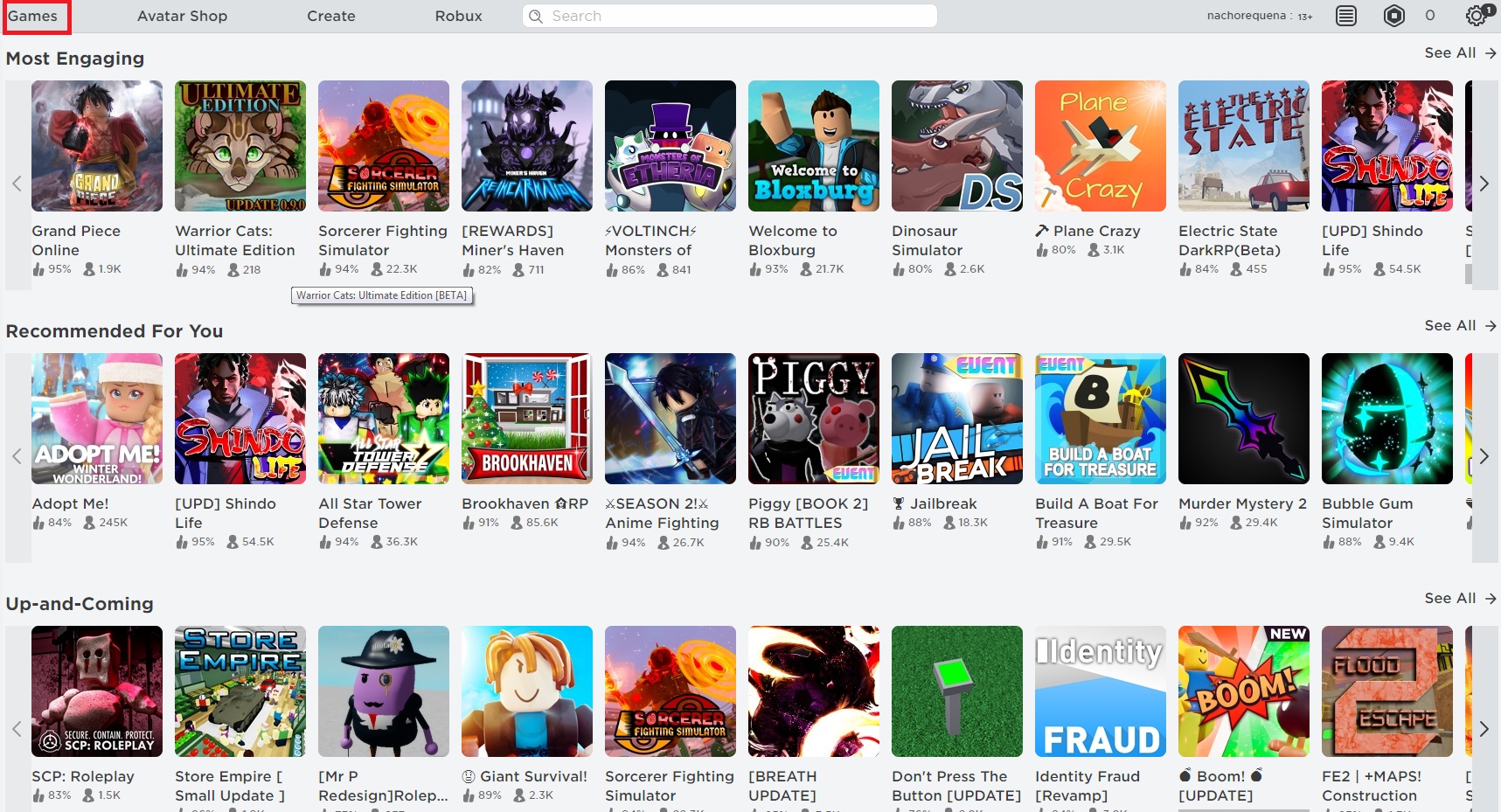
Now that you’ve created your avatar, it’s time to play. To do this, click on the “Games” option in the top menu on your screen. Then the extensive Roblox catalog will be displayed with different categories.
Browsing the Roblox catalog can be frustrating at first, as there are so many games available. If you know the name of the game, just type it into the search bar at the top of the screen. Once you find the game, click on it.
If you’re not really sure what to play, we suggest checking out the article below, which features a roundup of the best games on Roblox in 2020.
Here are some guides on which games to look at:
- The best Roblox horror games
- The 5 best Pokémon-themed games on Roblox
- 5 most popular Roblox games of all time
- 5 Roblox games you need to play right now

The best sources for Roblox Song IDs
READ MORE3. Have fun playing on Roblox
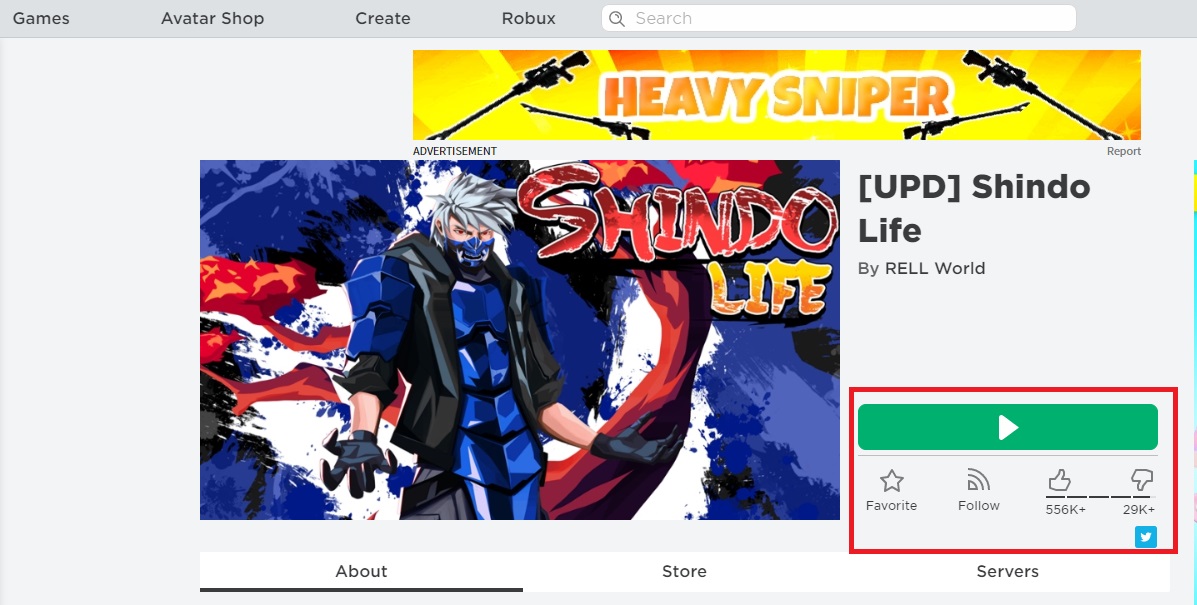
When you click on the title you want to play, a new window will open with a description of the game. Normally each title has several screenshots and even promotional videos so you can be sure it’s what you’re looking for.
If you’ve found the game you want to play and installed the Roblox client, just click on the green button with the “Play” symbol on your screen. In a matter of seconds, you’ll have loaded the game and will be ready for some fun on Roblox. It’s as simple as that!
Here are some handy tips for learning how to play Roblox:
- How to Drop Items in Roblox in 3 Easy Ways
- How to Get Voice Chat on Roblox in 5 Easy Steps
- How to Trade in Roblox in 4 Simple Steps
- How to Dance in Roblox in 3 Easy Steps
- How to Get Roblox Premium in 5 Easy Steps
- How to Delete Roblox Account in 3 Easy Methods
- How to Type Numbers in Roblox in 4 Easy Steps
- How to Make Clothes on Roblox in 5 Easy Steps
- The best sources for Roblox Song IDs
Roblox Tips and Tricks
Now that you know how to play Roblox, it’s time to check out some tips and tricks we have for you. These pointers will aid you when it comes to joining friends on multiplayer or spending some Robux.
How to add friends on Roblox
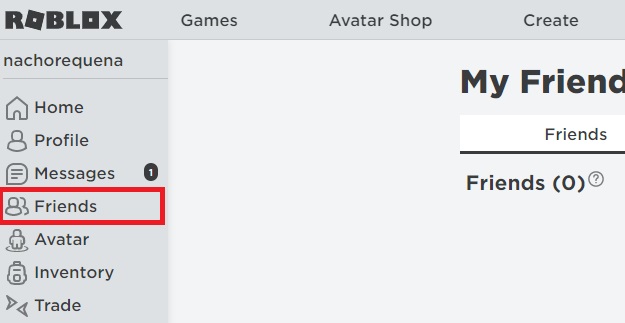
Don’t forget that Roblox is a multiplayer platform, so it’s important to know how to connect with your friends. Fortunately, it’s easy to add friends on Roblox with the following steps.
First, click on the icon with the three horizontal bars in the upper left corner of the screen. Then select the “Friends” option. In the new window, add your friend’s username in the search bar at the top of the screen. Make sure the search bar says “Find username in Players.”
Then you’ll see a list of players who are an exact match or similar to the username you entered. Select the “Add friend” option to send a friend request and wait for your friend to accept it. Done!
How to buy Robux
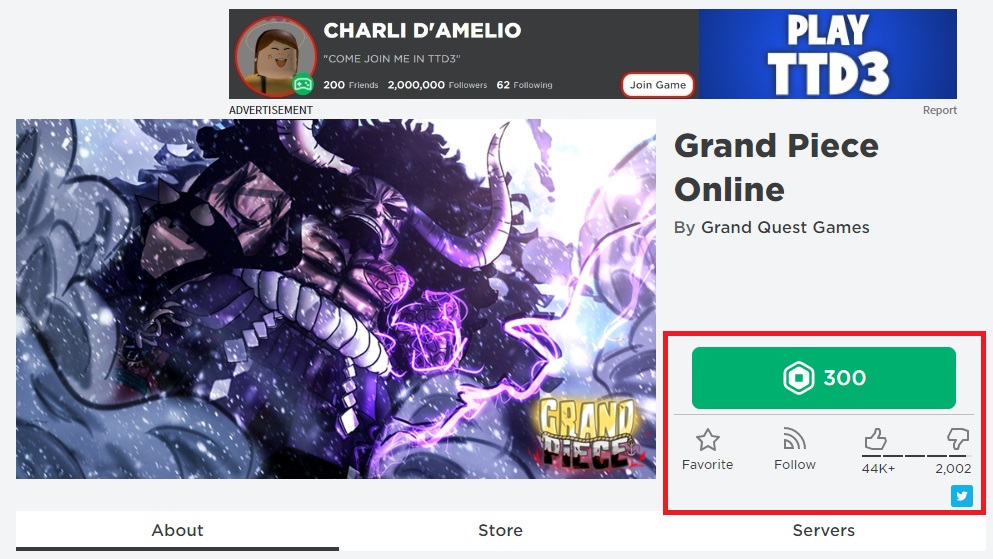
While browsing the Roblox catalog, you’ve probably come across some games that, instead of the “Play” button, display a hexagon symbol with a number beside it. These are the so-called “Robux,” the Roblox currency that lets you access premium services, such as the beta versions of certain games.
To buy Robux, just click on the hexagon-shaped icon in the upper right corner of your screen or the “Robux” button. Then choose how many Robux you want to buy.
Once you’ve selected your chosen amount, it’s time to pay real money to get your Robux.
Dealing with errors in Roblox
As with all games, you’ll come across several errors when playing Roblox. It shouldn’t happen regularly, but technology can be funny sometimes. We’ve compiled a list of articles to help you resolve any of these issues:
- How to Fix Error 524 in Roblox in 3 Easy Steps
- How to Fix Error Code 279 in Roblox in 3 Easy Methods
- How to Fix Error 279 in Roblox in 5 Easy Steps
- How to Fix Roblox Error Code 277 in 5 Easy Methods
- How to Fix ROBLOX Error Code 267 in 7 Steps
How to create a game on Roblox
What has caught your eye about Roblox, rather than its vast catalog of free games, is probably the fact that it lets you create your own worlds. Keep reading for some tips on how to do that.
1. Download Roblox Studio
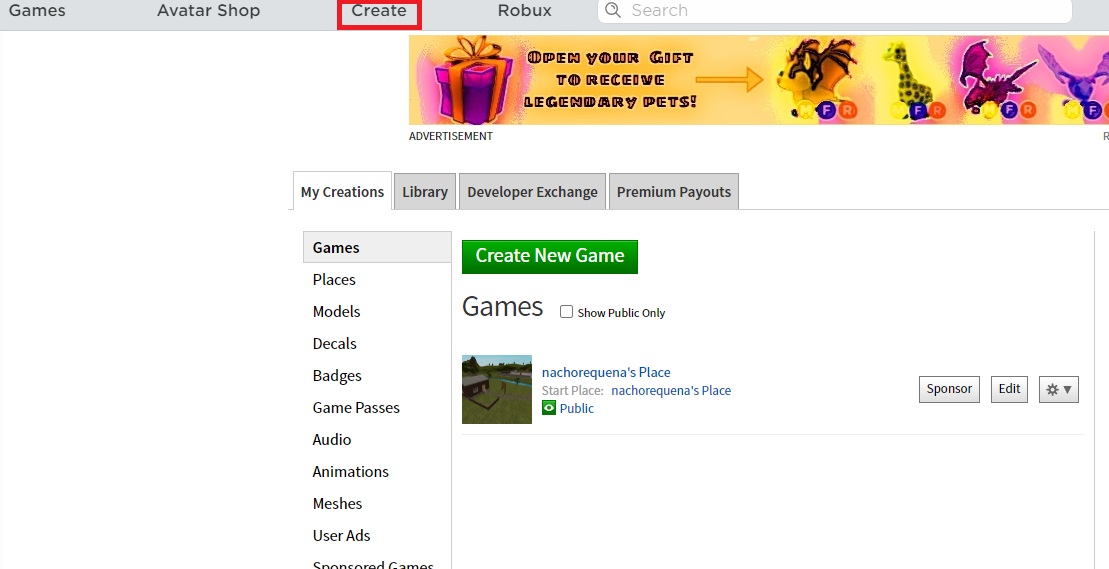
The Roblox client will be useful to test the games you have created, but to make them, you’ll need to have “Roblox Studio” installed.
To get this tool, simply click the “Create” button at the top of the screen followed by “Start Creating.” Then you can download the program from the official website.
If you prefer to speed up the process and have Roblox Studio installed from the get-go, you can download it quickly and securely from Softonic below.
After you install the tool, the video game creation environment will start automatically.
2. Create your own game with a template
When you open Roblox Studio, you’ll see an interface very similar to the one in the photo. There you’ll have access to a selection of templates where you can choose your game environment. The options include templates of cities, towns, pirate ports, etc. Just choose the one you want.
Depending on the type of template you’ve chosen, it will display different game mechanics. For example, if you choose a race template, you’ll see the race start and finish points by default for you to edit.
In each of the columns on the left and right sides of the screen, you can edit the game however you want. For example, by clicking on the lighting option in the right column, you can change the environment’s lighting by indicating the time of day you want it to represent.
Since it’s a template, we recommend exploring and testing the different options on the tool to become familiar with them. Once you have finished creating your game, simply click on “File” and “Publish to Roblox” so that your game goes live.
3. Create your own game from scratch
We’re not going to lie to you: creating a Roblox game from scratch isn’t easy, and you’ll need to put in hours of work before it takes shape. Of course, it’s entirely possible and far simpler and more intuitive than using the usual programming methods.
If you don’t feel like using a Roblox template and want to create a totally innovative game from scratch, we recommend checking out the Roblox Studio tutorials as your starting point. They’re truly comprehensive and cover all the topics and questions that Roblox developers should know about.
If you need more guides on making a Roblox game, check these out:
- How to Script on Roblox in 5 Simple Steps
- How to write your first Lua script on the Roblox platform
- How to make money with DevEx on Roblox
- How to create your first game with Roblox Studio
- How to make money off your Roblox game with Game Passes and commissions
Have fun gaming!
We hope our basic guide for how to play Roblox has been helpful to you. Do you have any questions about concepts on Roblox that we might help you with? Tell us about them in the comments section!
Latest from Shaun M Jooste
You may also like
 News
NewsApple Fitness+ drops a teaser for something big: here’s everything we know
Read more
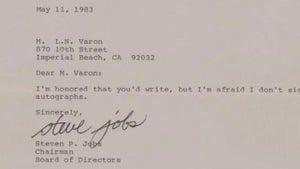 News
NewsThat time Steve Jobs gave an autograph stating that he didn't give autographs
Read more
 News
News"The best movie I never made." James Cameron recalls the 'Spider-man' he never got to direct
Read more
 News
NewsThe worst New Year's Eve show in history, where everything that could go wrong went wrong
Read more
 News
News'Stranger Things' has led Netflix to its best Christmas of all time
Read more
 News
NewsTom Hiddleston warns us that the next 'Avengers' is going to be incredible
Read more