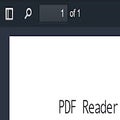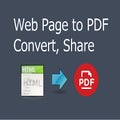How To
15 Best PDF Chrome extensions
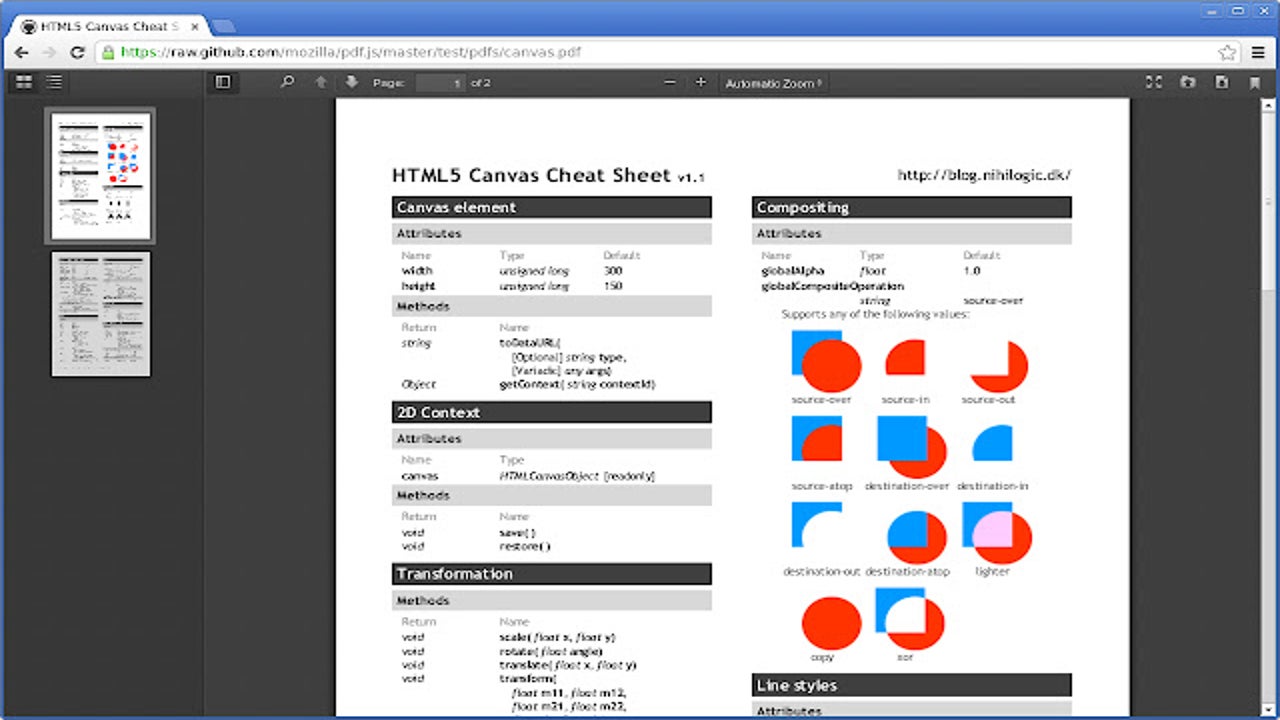
- May 26, 2022
- Updated: July 2, 2025 at 3:43 AM
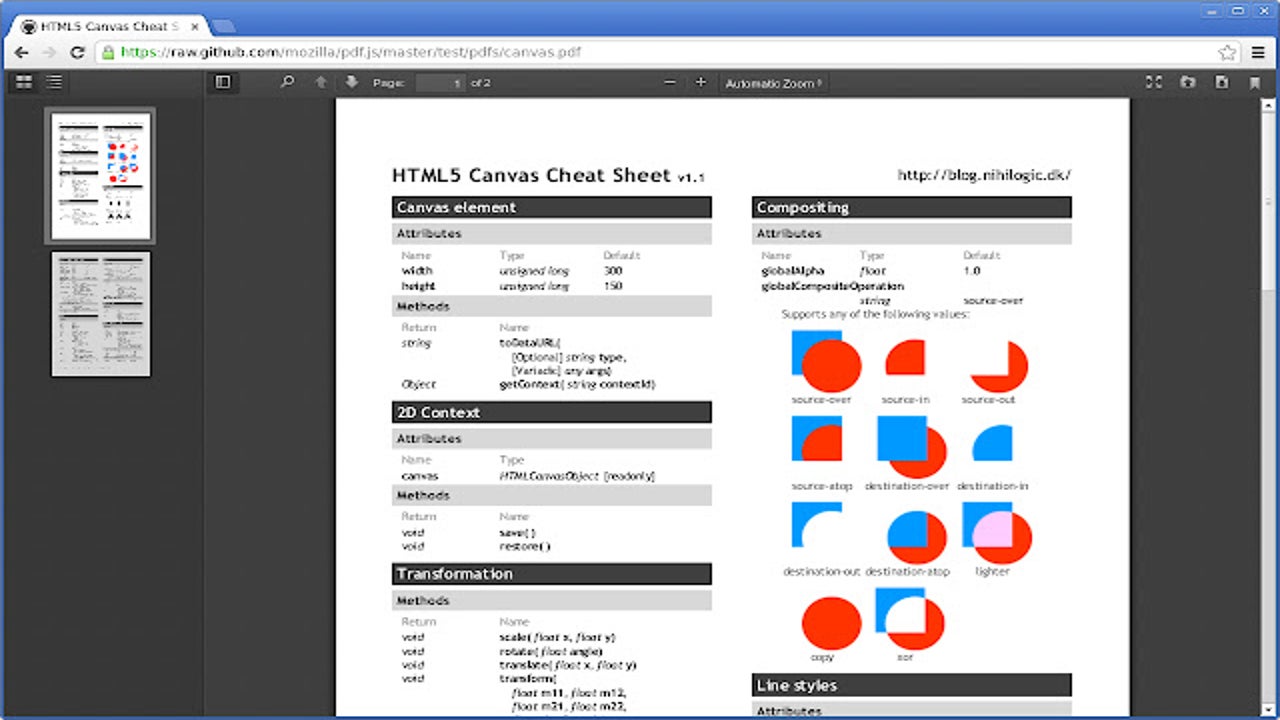
Working with PDFs on the Chrome browser can be challenging at times. For the most part, you can usually only view and save documents. Sometimes, you can also sign or print documents. There’s a limit to how much you can actually do, leading to saving the file and opening it on Adobe Acrobat.
Fortunately, we have the 15 best PDF extensions for Chrome that will add more functionality to your online documents. Using some of them will increase productivity so you don’t need to work across several apps. Others insert more tools so you can do more.
Top PDF extensions for Chrome
PDF Editor for Chrome: Edit, Fill, Sign, Print
When you want to do more than just view a PDF online, try installing the PDF Editor for Chrome: Edit, Fill, Sign, Print extension. You can open any document in your browser, edit, and make changes as you wish. The drawing and annotation tools also work, and it will feel like you’re working on a PDF editor.
There’s a 30-day free trial so you can see if it works and meets your needs. Once the period runs out, you’ll need to purchase one of the plans to continue using it.
PDF Editor for Docs: Edit, Fill, Sign, Print
This PDF extension is made by the same people as the previous one with the same functions and features. The primary difference is that it synchronizes with documents you have saved on your Google Drive. It’s especially useful when you’re working with Google Docs and you need to convert from or to PDF.
You can still work directly on PDF documents with this extension as before. There’s also a 30-day trial for this package, so you’ll have time to test its functionality first.
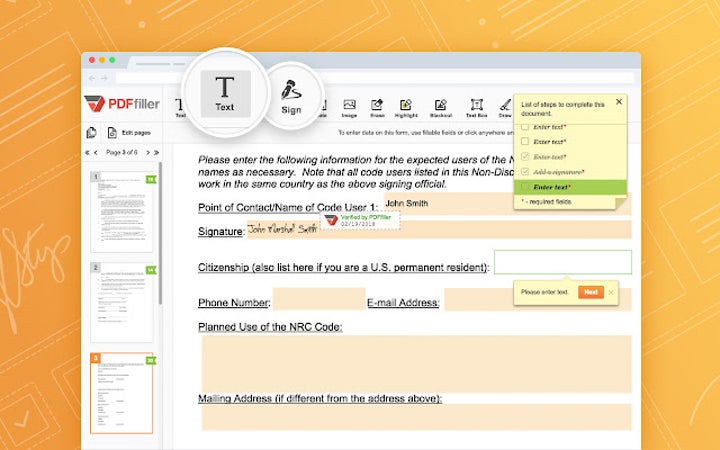
PDF Viewer
If you don’t like the default document viewer on the browser, you can install this PDF Viewer extension for Chrome. It provides the same functionality, but you may feel a slight improvement in performance when scrolling, highlighting and reading. The chief difference is that you can view PDF.js files.
You’re also able to upload any PDF files to your Chrome browser if you don’t have Adobe Acrobat or any other app installed on your Windows device. If the doc allows you to sign, there should be no issue completing the fields.
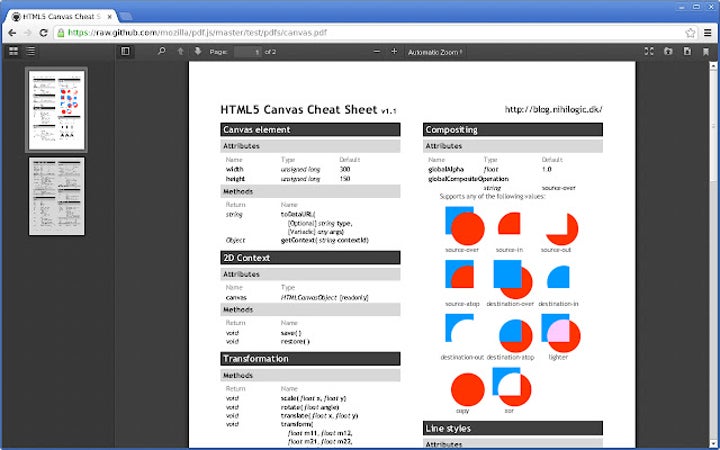
Weava Highlighter – PDF & Web
Studying for exams or performing intense research can be stressful. The last thing you want to do is keep notes of your sources or important sections and then waste time arranging them later. Weava Highlighter – PDF & Web helps increase productivity by letting you highlight sections in PDF documents and organizing them into categories.
The free version has plenty of features to help you with highlighting notes in documents displayed on Chrome. However, you may want to check out the Premium for advanced tools, such as saving and customizing colors and folders.
PDF editor online
Looking for a complete PDF solution for Chrome? The PDF editor online extension provides plenty of tools to create and edit documents online without needing to download anything. It works off the same functionality as the LibreOffice Draw Desktop Linux app, but you’ll find a few extra features.
You’ll be able to convert formats to and from PDF, and you can manipulate color, fonts, and images in documents. The drawing feature is also available, but feel free to easily add images to enhance the content.
Smallpdf – Edit, Compress and Convert PDF
When working with huge PDF files that take up lots of storage space, Smallpdf – Edit, Compress and Convert PDF helps you to reduce the size. It makes it easier to share with others if there’s a file-size limit. There’s also a feature for converting formats to and from PDF, while you can also work with various image and document file types.
While there are plenty of PDF editing tools you can use in this Chrome extension, they’re limited to the free version. You’ll need to upgrade to Pro if you want more advanced features, such as batch file processing and modifying workflows.
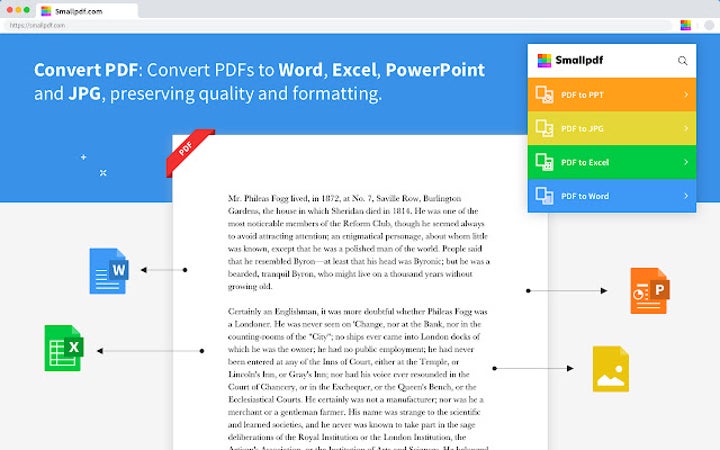
Save as PDF
You might find interesting websites or pages you want to save for offline reading or research. While you can save the page to your PC in the standard webpage format, the Save as PDF Chrome extension lets you download it as a PDF document. You’ll need a separate app if you want to edit or make changes, though.
There are a few limitations. If a site needs login details to access content, Save as PDF won’t work. The same applies to any sites that have security measures in place to prevent saving online content. You’ll also need to create an account on pdfcrowd.com.
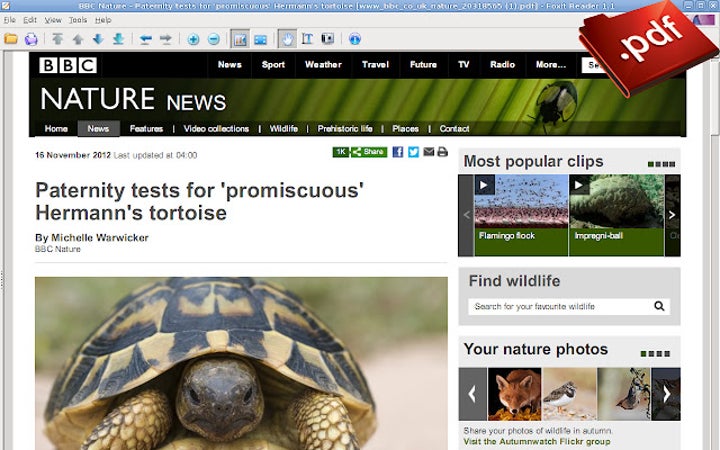
PDF Mergy – Merge PDF files
Merging PDF files into one can be a time-consuming process. You could be doing so much more with that time. PDF Mergy – Merge PDF files adds easy functionality as a Chrome extension to merge the documents for you, letting you continue in your strive to be productive. All you need to do is provide the PDF files in the right order, and it will do the rest.
It sends the documents to a secure server, where it begins the merging process. Depending on how many files you send, it may take some time before you see the download appear. You can continue with your work in the meantime.
PDF Reader
If you’ve worked with PDF documents on Firefox before, you may be familiar with Mozilla’s pdf.js library. It provides additional tools when viewing the files online. The PDF Reader extension for Chrome brings the same features across, giving you access to other ways to read your document.
There are different themes, with the main ones being Light and Dark Modes. You’ll also have access to various rendering options, improving how text and images look on your PC. It helps when you have trouble viewing signatures.
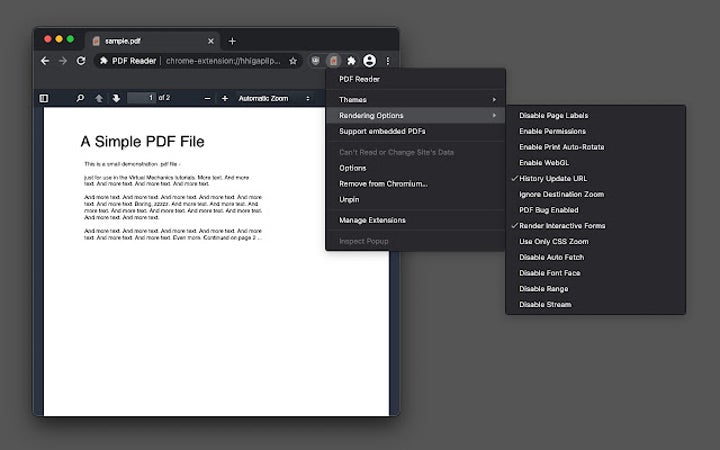
Web Page to PDF Converter
Here’s another Chrome extension that lets you save PDF documents from websites. Not only can you do so directly from the site, but you can also enter a URL. Additional functionality includes sharing the file with others via Google Drive or email.
Of course, some content may not be available for saving due to security reasons. For example, you might not be able to save your online banking screen or a WordPress admin page that needs a password.
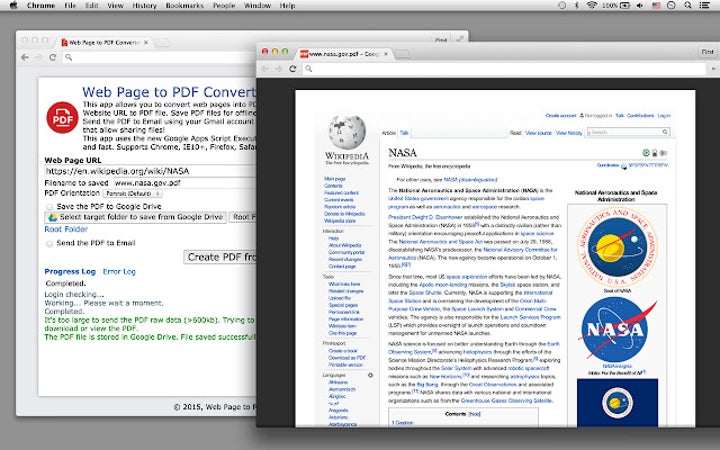
Open in PDF Viewer
Anyone that opens PDF links on Chrome should know that the browser uses a default viewer to see the contents. If you want to use a local PDF reader on your computer, you need to download it first and then open it. Open in PDF Viewer saves you time, letting you right-click and select “Open in PDF Viewer”. You’ll immediately see the file in the app you use on your PC.
There’s an initial setup that takes place to show the Chrome extension where your local app is saved so it can use it. For it to work properly, you’ll need to connect it to the app you want to use, such as Adobe Acrobat.

HTML to PDF Converter
There’s a site called Online Converter FreePDFsolutions that lets you convert several formats to PDF, such as DOC, PNG, and JPG. It even compresses and splits PDF documents. The developers of this site created the HTML to PDF Converter Chrome extension, converting HTML files to PDF.
It has a simple user interface where you can upload the HTML file you want to convert. Once done, it’s as easy as waiting for the PDF link to appear as an email. Sadly, it doesn’t download directly.
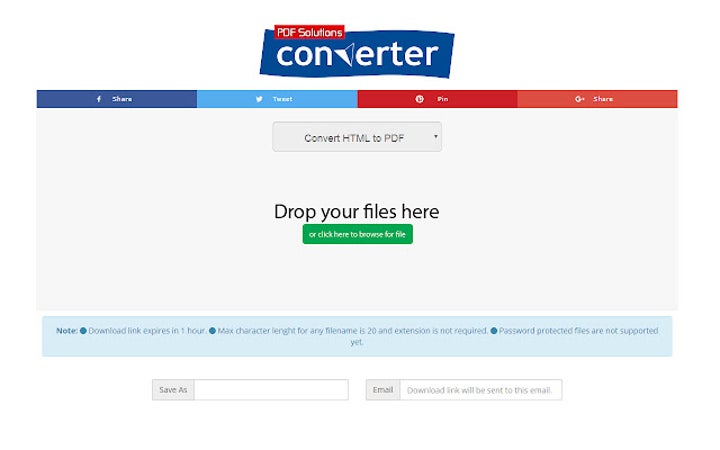
Open in PDF Reader
Not satisfied with Open in PDF Viewer? Then try Open in PDF Reader. The Chrome extension works the same way, adding a button when you right-click to send the file to your default PDF viewer on your PC. One extra feature it has is placing an icon when you already have the document open on your browser so you can send it directly.
As usual, you’ll need to tell Windows what you want the default PDF viewer to be. Adobe Acrobat is the standard one used on the operating system, but you may have something else installed that you would prefer to use.
Website to PDF
An ambitious Chrome extension is Website to PDF. It lets you convert or save an entire website into a single PDF document. The only catch is that it’s limited to 39 pages, so it’s only useful for small sites.
You’ll generally use this if you want to save info from an old site that you want to replicate on another. When inserting the URL information, you’ll need to indicate the various partitions.
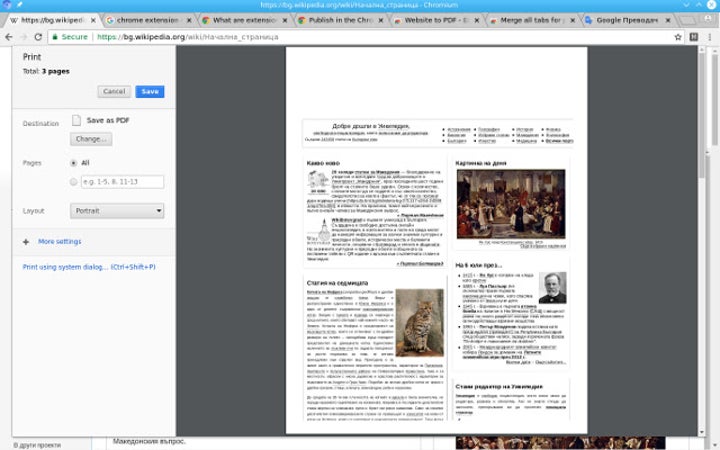
Docs Online Viewer
There are still many people that prefer working on local apps instead of on browsers or in the cloud. When you receive documents you need to open and view but don’t have the app, you can use Docs Online Viewer to open it in your Chrome browser.
It uses similar functions to Google Docs when uploading documents in different formats. Basically, the Chrome extension saves you time by simply displaying the PDF file as a tab on your browser.
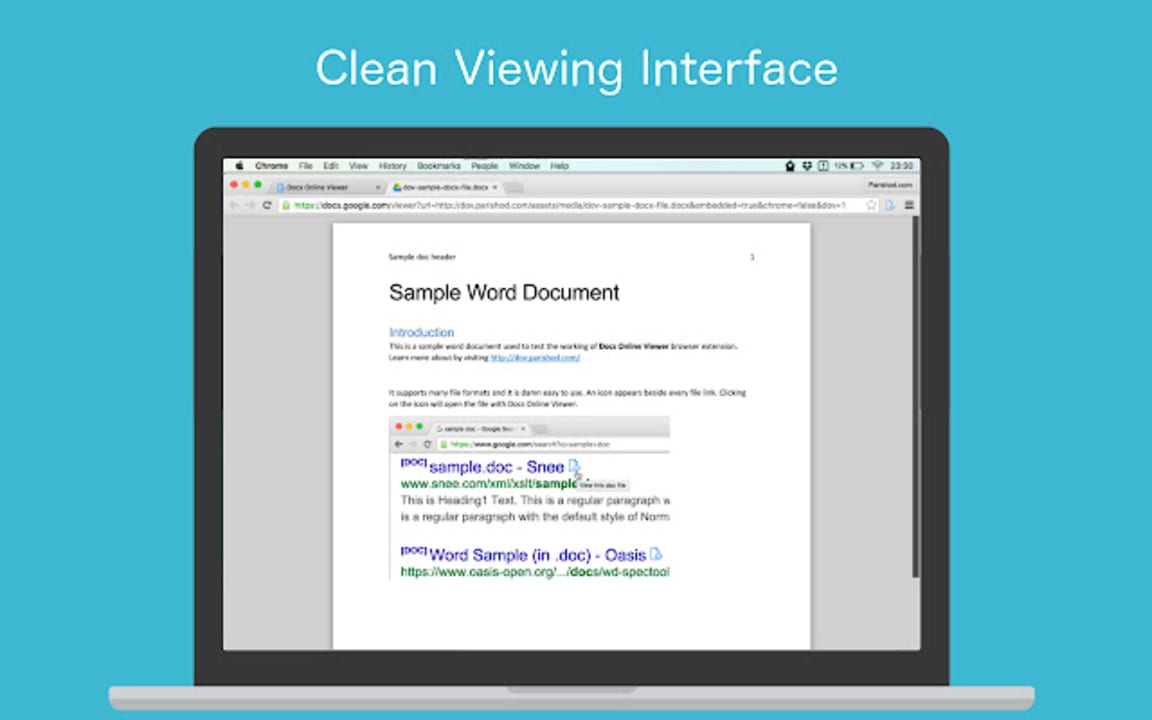
Latest from Shaun M Jooste
You may also like
 News
NewsThe Game Awards crowned the game of the year last night amid huge controversies
Read more
 News
NewsThe most shocking news from The Games Awards 2025
Read more
 News
NewsChatGPT achieves a 76% increase in its performance
Read more
 News
NewsThe series returns where you will see Idris Elba like you have never seen him before
Read more
 News
NewsLondon will be the chosen city for the next installment of the most romantic saga in cinema
Read more
 News
NewsMilly Alcock debuts as Supergirl in this trailer, and the role seems designed for her
Read more
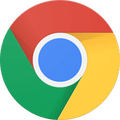
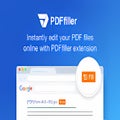




.png)