How To
Google Chrome dark mode
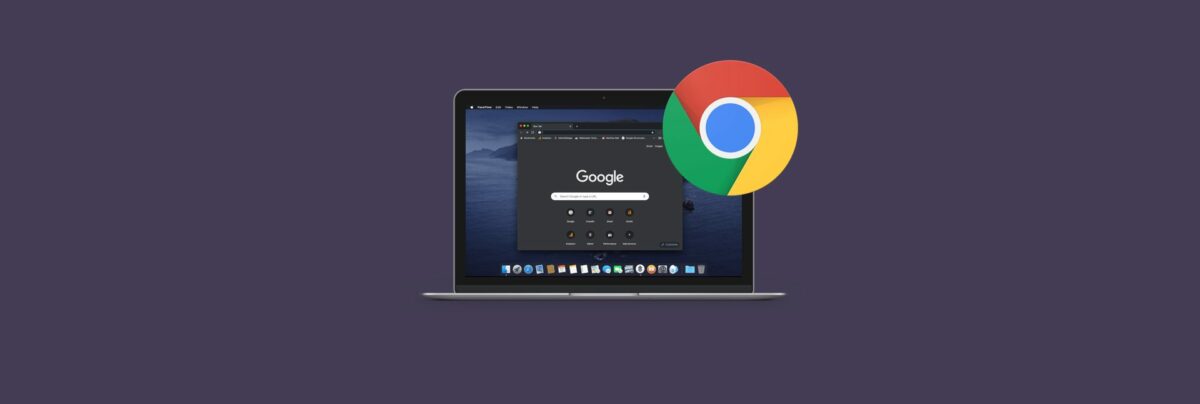
- March 15, 2019
- Updated: July 2, 2025 at 5:13 AM
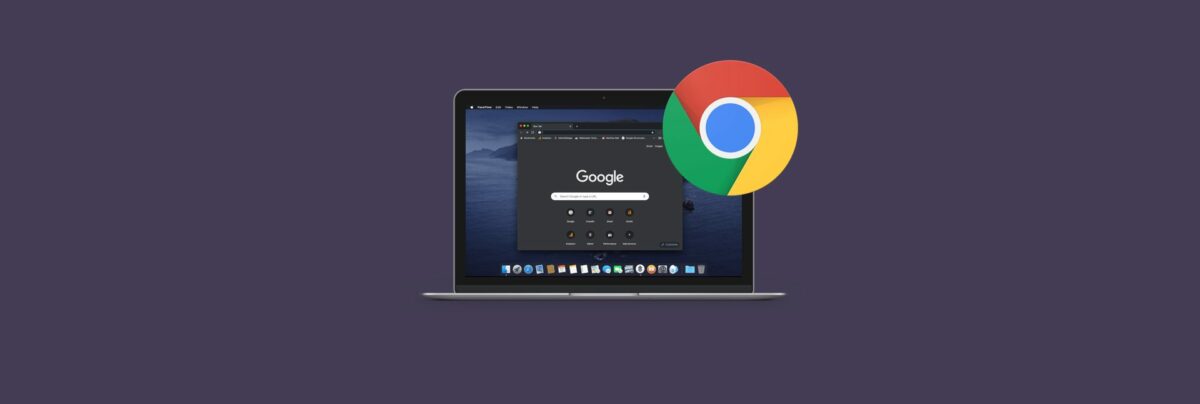
The hottest new feature these days that all apps must have is the humble dark mode. Google has been working on a dark mode for Chrome for quite some time now. That development has now reached a point where anybody using Google Chrome can now activate the dark mode for Google Chrome. For now, however, it isn’t as simple as flicking a switch so let’s have a look at how to activate dark mode on Google Chrome.
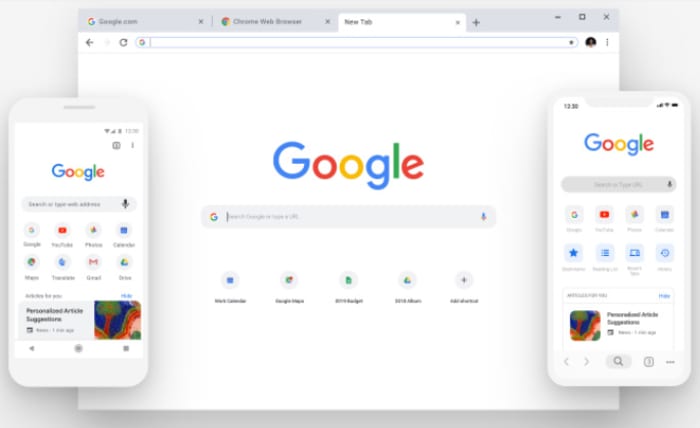
How to get Dark Mode on Google Chrome
To enable dark mode for Google Chrome you need to follow a few simple steps. These are:
Step 1: Enter Chrome’s properties
Before opening Google Chrome, you need to right-click on the Chrome icon on your desktop and click Properties.
Step 2: Look for the label Target
Find the text box labeled Target. Then copy this line of text –enable-features=WebUIDarkMode –force-dark-mode and paste it into the Target field at the end of the text already in the field. This should be after it says Chrome.exe”.
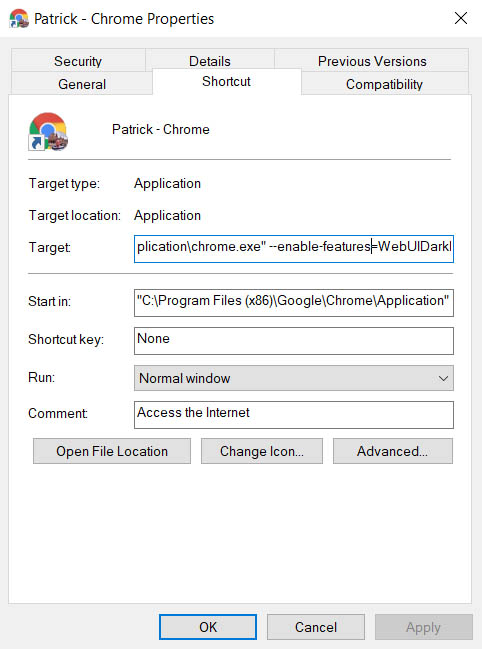
Step 3: Click Apply and then OK
Now, when you double click on the Google Chrome icon it should open in the brand-new dark mode, with a dark grey background around the tabs and address bar, and a pitch-black background in the main window. You may notice that it looks a little like Chrome does whenever you’re surfing in incognito mode. The only difference will be the incognito logo, which appears in the top-right of the screen whenever you’re browsing privately.
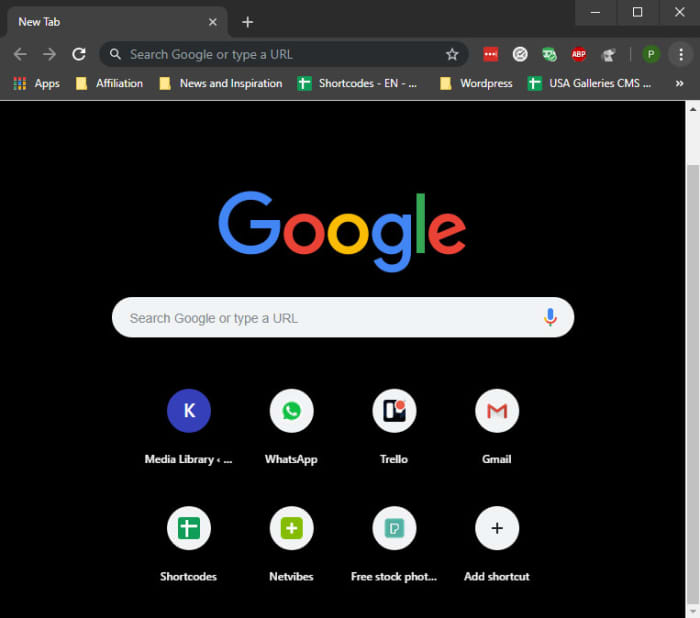
Chrome 73 update
This latest change to Google Chrome comes via the Chrome 73 update. As well as introducing the long overdue dark mode, Chrome 73 also introduces a number of security fixes and patches.
Other key features include a streamlining of the Chrome Settings page with the introduction of a Sync and Google Services section, which gives easy access to all data that Google collects based on your usage. Until now, most of these features were found in the Privacy tab.

How to enable private browsing mode on different browsers
Read nowChrome 73 is also introducing an Auto Picture-in-Picture feature to the browser. According to the Chrome Platform Status blog. “Video in installed Progressive Web Apps (PWAs) will enter and exit picture-in-picture automatically when a document’s visibility changes. Web apps for video meetings will benefit by allowing picture-in-picture when users switch back and forth between web apps and other applications or tabs.”
The biggest feature by far, however, is the new dark mode. Check it out and let us know what you think in the comments below.
Patrick Devaney is a news reporter for Softonic, keeping readers up to date on everything affecting their favorite apps and programs. His beat includes social media apps and sites like Facebook, Instagram, Reddit, Twitter, YouTube, and Snapchat. Patrick also covers antivirus and security issues, web browsers, the full Google suite of apps and programs, and operating systems like Windows, iOS, and Android.
Latest from Patrick Devaney
You may also like
 News
NewsThe game that Steam has banned due to conflicts regarding its content
Read more
 News
NewsAmazon is fighting to gain ground in the food sector
Read more
 News
NewsThe harsh reality of AI trainers in Nairobi
Read more
 News
NewsNetflix says Diego where he said digo, and changes its mind about Warner's movie releases
Read more
 News
NewsRussell Crowe is not happy with the outcome of Gladiator 2 and is not afraid to say so
Read more
 News
NewsBefore Warner, Netflix wanted to buy another even bigger giant
Read more
