Custom Brushes and Textures: How to Create and Use Them in Adobe Photoshop
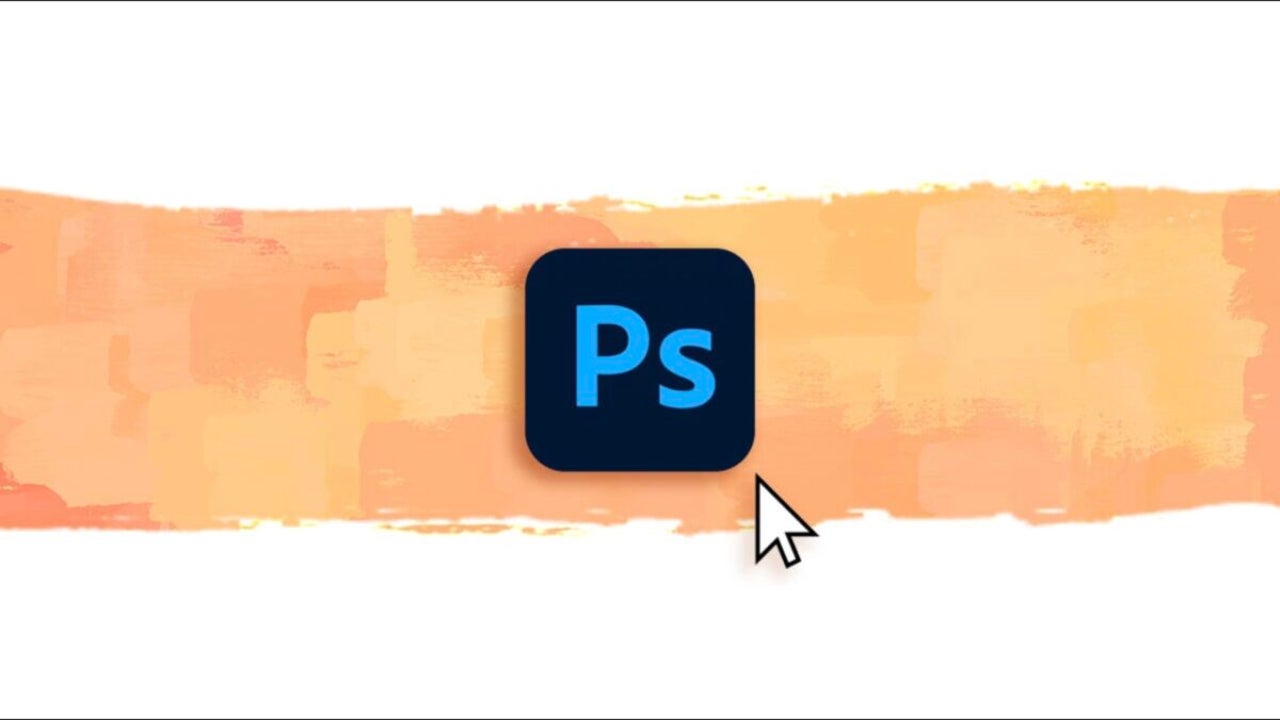
- April 25, 2025
- Updated: July 1, 2025 at 9:48 PM
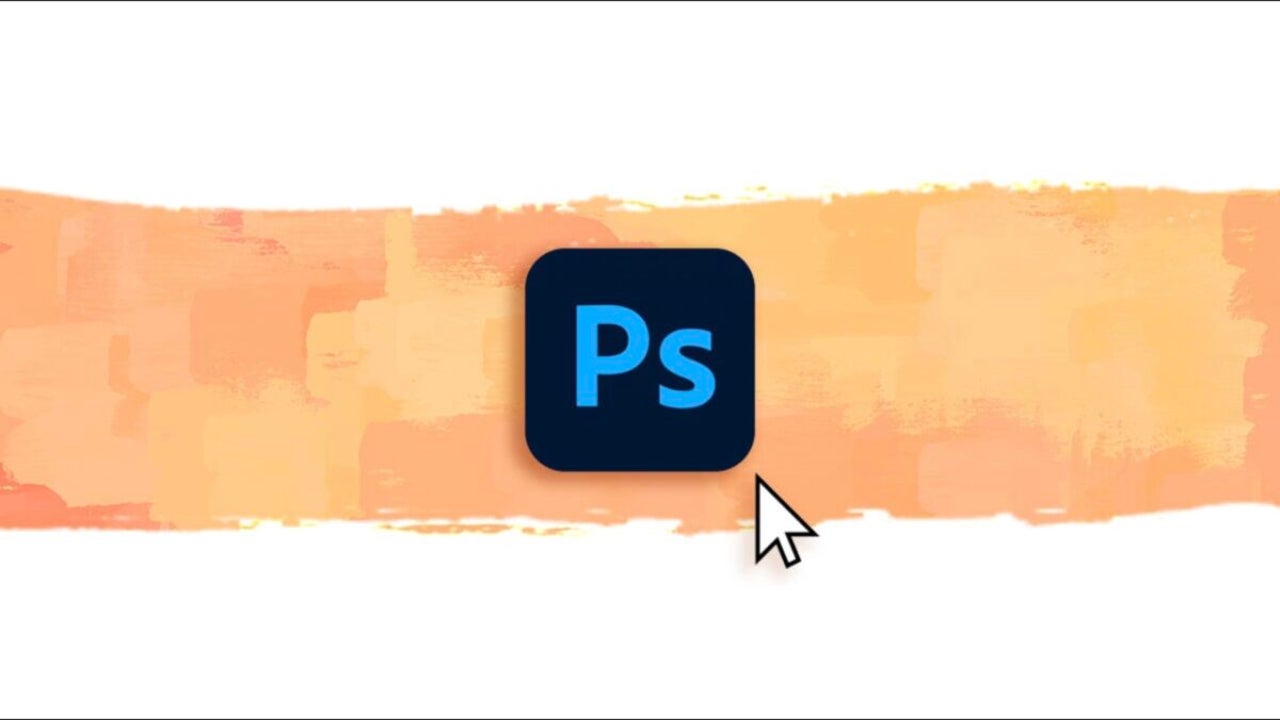
We know: the default brushes that Adobe Photoshop comes with can be very versatile and complete, especially if you know how to use them. However, sometimes we feel like experimenting with other types of effects or textures, beyond what Photoshop can initially offer us.
At this moment, you might think that creating your own brushes is something complex and convoluted, especially if you’ve never done it before. Fortunately, it is actually quite simple if you know where to start.
Create a brush from an image
If what you want is to use an image or a base motif for your brush, here you will learn how to do it from scratch:
- Open the image you want to convert into a brush. The file size must not exceed 2500 x 2500 pixels.
- If it is a color image, it is advisable to convert it to black and white for better control. You can do this from Image > Adjustments > Black & White.
- Adjust the contrast if necessary so that the shape of the brush stands out well. To do this, go to Image > Adjustments > Levels. You can also use the Brightness/Contrast adjustments. If you want it to have very sharp edges, set the Feather option to 0 pixels. For the opposite effect, increase that value.
- Finally, go to Edit and click on the Define Brush Preset option.
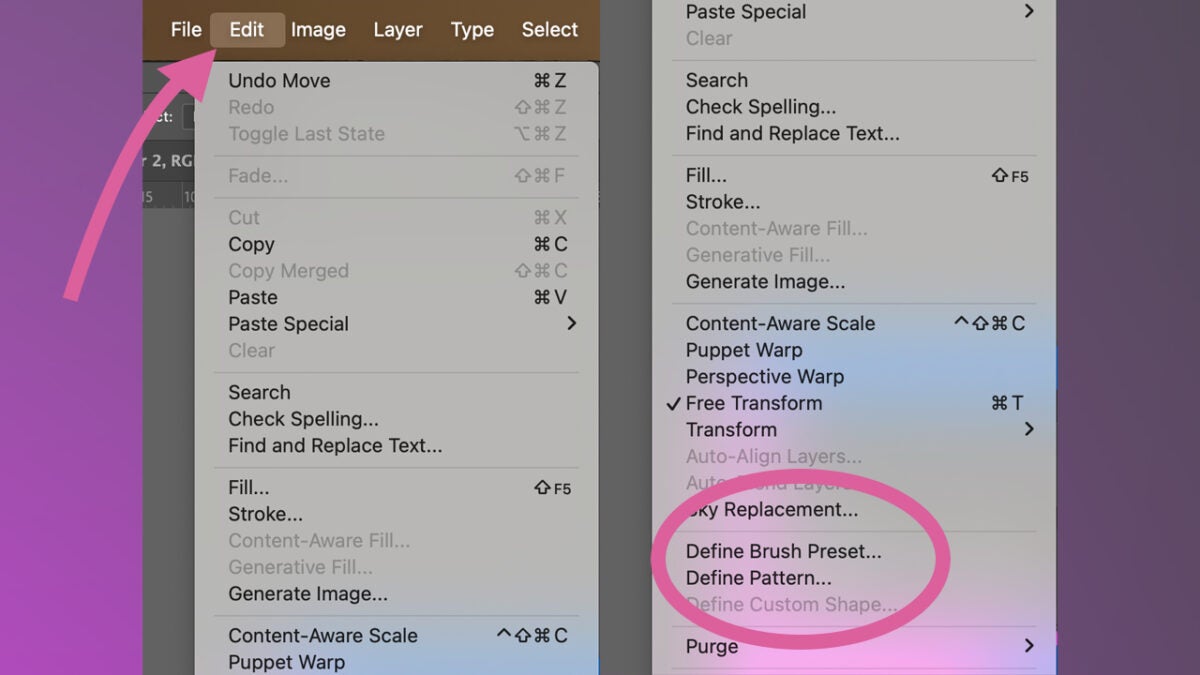
Important: The brush “paints” what is in black. The white will be transparent. You can use it at your convenience for any Photoshop project. If, on the contrary, you want to configure the brush precisely, you will need to go to the settings, as we will see next.
Adjust your new brush
Now that we have the “tip” of our brush, we can continue experimenting with it to achieve different effects. To set it up, follow these steps:
- Go to Window > Brush Settings.
- In the attributes you see on the left, select the lock icon on those you want to unlock. You can lock them again when you’re done by clicking on the same icon.
- Don’t forget to select New Brush Preset from the Brush panel to save your new brush that you made (and modified).
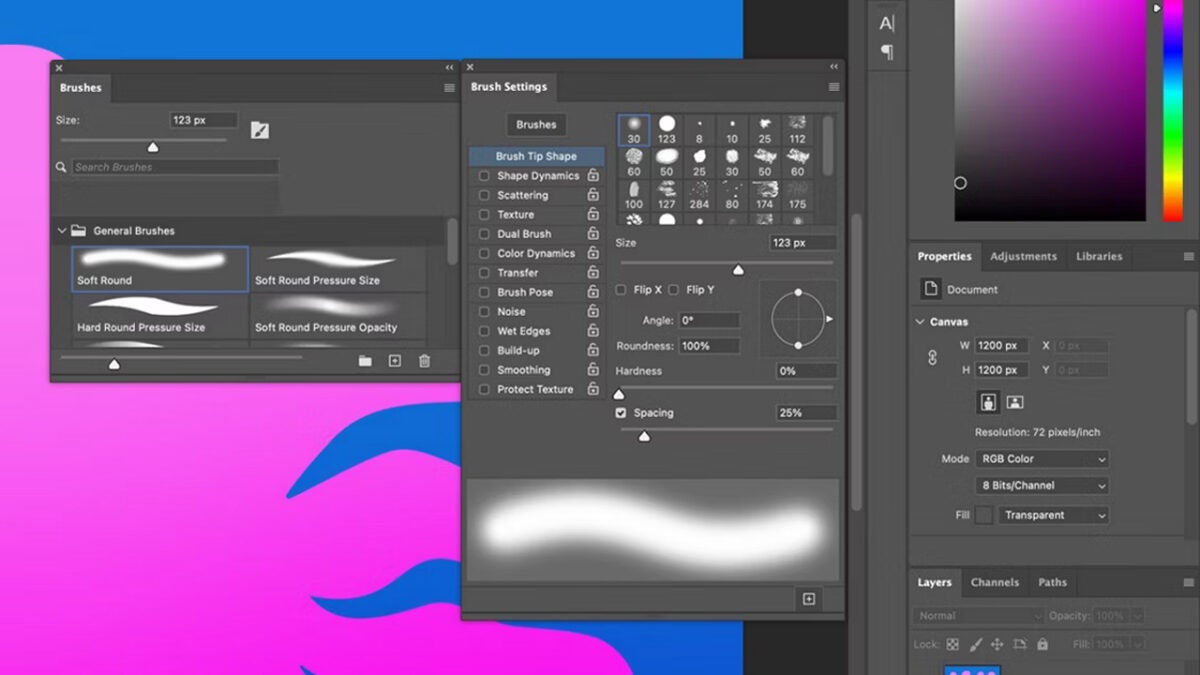
In a brush, you can vary the shape, softness, distortion, tilt… Photoshop offers you a wide range of options that will allow you to configure precisely how you want your brush to behave. It may seem a bit overwhelming at first, but you’ll see that you won’t need to spend too much time to achieve a good result.
If you want to save your brush and then share it with others permanently, you will need to save it within a brush set. From Brush Presets, select the Save Brushes option to save it as part of a new or existing brush set.
You can set your new brush as a preset from the Brushes panel. Choose the New Brush Preset option from the menu, type a name, and press Ok to finish.
Import brushes from other creators
Once you dive into Photoshop brushes, there’s no turning back. There are thousands of free brushes available on the Internet that you can import into Photoshop like this:
- Within the Brushes panel, choose the option Get More Brushes. You can also right-click within the same panel to select the same option.
- Alternatively, you can install them by double-clicking on them. Remember that the downloaded brushes have the file extension .abr.

Adobe offers its users a series of exclusive brushes that you can access from its official website. You will find brushes that mimic charcoal, oil, splashes, and other effects.
Free trial of Adobe Photoshop
If you have never tried Adobe Photoshop and are unsure if you will like it, don’t worry. Adobe allows you to try its programs completely for free for 7 days. After the trial ends, you will have 14 days to cancel and get a refund. Numerous plans are available for professionals, educators, or students: explore them to see which one best suits your needs.
Artist by vocation and technology lover. I have liked to tinker with all kinds of gadgets for as long as I can remember.
Latest from María López
You may also like
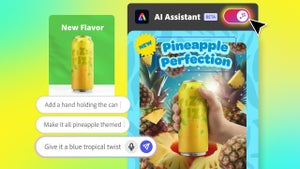 News
NewsAgentic AI in Adobe Express: Will Conversational Editing Change 2026 Content Creation?
Read more
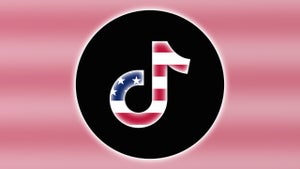 News
NewsTikTok US Sale Is Confirmed: Here’s the How and the When
Read more
 News
NewsThe Monsterverse will have a spin-off prequel to the prequel of 'Godzilla'
Read more
 News
NewsWe know the first details about Fallout 5
Read more
 News
NewsBarack Obama has chosen his favorite movies of 2025, and they also include the ones you liked the most
Read more
 News
NewsThe game banned by Steam manages to sell 18,000 copies in other stores
Read more