Article
Best data recovery programs for Windows 10

- February 20, 2020
- Updated: July 2, 2025 at 4:23 AM


Sometimes, the worst happens. For one reason or another, that file you need or want to access is gone. You might have deleted it accidentally and then realize you need it back; it doesn’t really matter. You need it and it’s not there. You need to recover a lost or deleted file. You’ve looked everywhere for it, including the Recycle Bin, and it’s not there. What do you do?
First things first. Don’t panic!
OK, now you’re not panicking, read on. We’re going to walk you through all the different steps you need to follow to get your file back and tell you about all the great programs available that can help you do so.
Recover deleted files on Windows 10
Before you begin
As you’re not panicking, you’ll be composed enough to take a few steps before you try to recover your lost files. For a start, it might not actually be deleted, and it is worth your time looking for that lost file. The obvious first place to look is the Recycle Bin where many accidentally deleted files end up. If your Recycle Bin has many files in it, you can save time by typing the name of the file into the search box in the top-right corner of the window. If your file is there, all you need to do is right-click on the icon and select Restore.
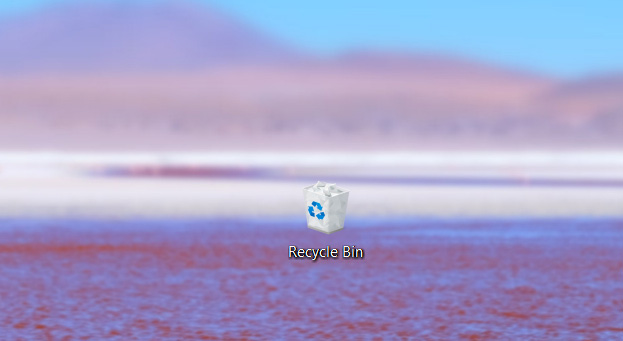
If your file isn’t in the Recycle Bin, copy and paste the search term you just tried and head over to your File Explorer. In the menu on the left, you’ll see various drive locations on your PC. You want to select This PC and then paste your file name in the search box in the top-right of the Window. If your file turns up, it hadn’t even been deleted in the first place, just moved. If both these methods came up short, your file is no longer on your PC. There’s one final search you can do, however, before you try to restore it.
These days, cloud storage services are prevalent. You can get a couple of gigabytes worth of free storage with Dropbox, 15GB free with Google Drive, and if you subscribe to Office 365, you get a whole terabyte worth of free space on Microsoft OneDrive. If you have a cloud subscription service, it is worth your while checking there to see if your lost file has been backed up.

Delete this app right now, it is selling your data
Read Now ►The best data recovery programs for Windows 10
If you’ve got this far, then you need to recover an important file that you can’t find. Don’t worry though, because there are some excellent file recovery programs available that will help you search through recently deleted files and if needed, delve deeper into the depths of your system and recover what they find there.
EASEUS Data Recovery Wizard
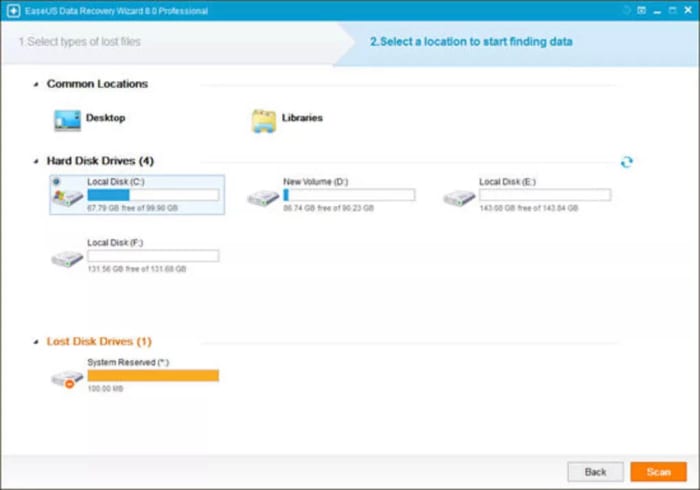
EASEUS is a data recovery tool that works both on Microsoft’s Windows 10 operating system and Apple’s Mac OS. Although there are premium features you’ll need to pay for, the app also has some excellent free tools that will help you get your files back. Furthermore, the free version of EASEUS is easy to use meaning it won’t be too complicated a process getting your hands on your lost file again.
When you launch EASEUS you’ll see a list of available discs it can recover files and programs from. EASEUS is able to recover files from many different types of disc including internal and external hard drives, SD Cards, memory cards, USB drives, and more. You simply select the disc you want to look at and hit Search. EASEUS will then display all the files from that location that have been deleted. There are further options you can explore but overall, EASEUS is easy to use and effective.
Recuva
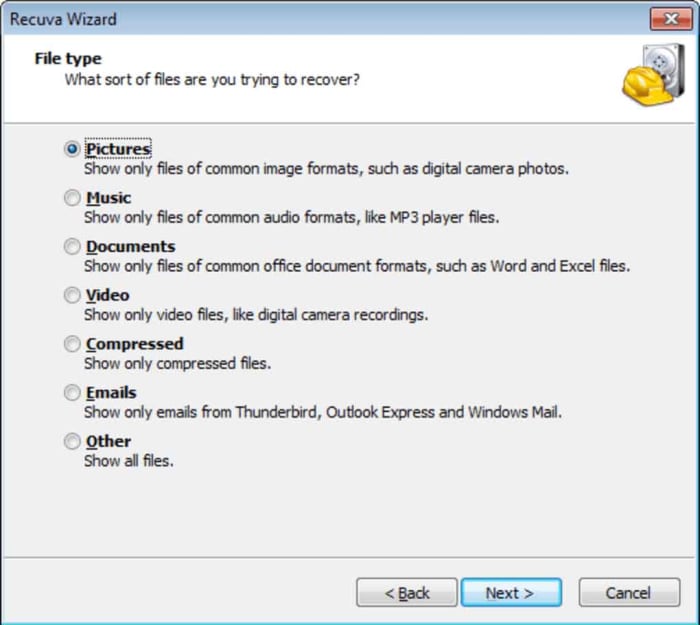
Recuva is another data recovery program that has both free and premium options. Recuva can help you recover all types of deleted files from different types of drive, similar to those offered by EASEUS. A nice feature of EASEUS is that it allows you to set a recovery file location rather than simply sending the file back to where it came from.
With Recuva, when you access the list of deleted files from your searched location, you’ll see a rating for each file. This rating refers to the chance that Recuva will be able to recover the lost file. The ratings include Excellent, Poor, Very Poor, and Unrecoverable.
DiskDigger
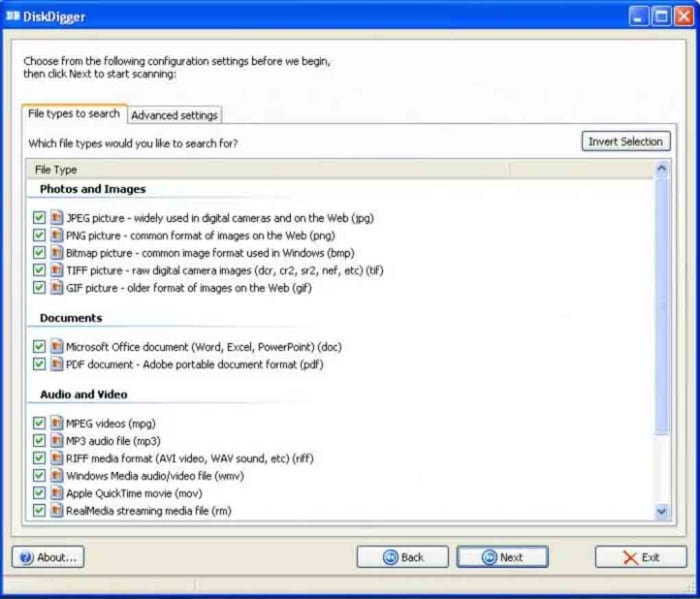
The third and final recovery program we’re highlighting today is DiskDigger. DiskDigger is a free program that offers many options, although a search function isn’t one of them. This means that even though you will be able to recover lost files, you will have to scroll through all the deleted files found on a particular drive to find them. This can be a time-consuming process.
DiskDigger can recover many different file types, which shouldn’t be sniffed at for a completely free program. These include images, videos, documents, XML files, and even GIFs. Like with the earlier programs, Disk Digger also makes it possible to recover files from a variety of discs and drives including internal and external magnetic hard drives and SSDs, USB flash drives, and SD Cards.
Wrapping up
So, there you have three excellent examples of data recovery software that offer you varying levels of data recovery capabilities for free. If we had to recommend a single program, we’d likely choose Recuva.
It is possible to recover lost files because what actually happens when you delete a file is that it is the path to the file that is deleted, rather than the file itself. You can’t see it, but it’s there and will remain so until it is overwritten by another file. The Recuva ratings, we mentioned earlier, give a good indication of how long the lost file has been in its current state and whether any of it has been overwritten. Generally, they can be relied on and this is why it is our favorite program.
Patrick Devaney is a news reporter for Softonic, keeping readers up to date on everything affecting their favorite apps and programs. His beat includes social media apps and sites like Facebook, Instagram, Reddit, Twitter, YouTube, and Snapchat. Patrick also covers antivirus and security issues, web browsers, the full Google suite of apps and programs, and operating systems like Windows, iOS, and Android.
Latest from Patrick Devaney
You may also like
 News
NewsCan you guess which streaming service we watch more than Netflix during the day?
Read more
 News
NewsThe Netflix Assassin's Creed already has lead actors
Read more
 News
NewsStranger Things returns for Christmas Eve with the Duffer brothers promising us an LGBTIQ+ resolution for the story
Read more
 News
NewsOne of the games canceled by Microsoft this year might have been closer to completion than we imagined
Read more
 News
NewsThe most acclaimed film by Christopher Nolan was going to be directed by Steven Spielberg
Read more
 News
NewsWorld of Warcraft announces a new open world system
Read more



