How To
TOP TIP! How to get rid of the default icons on iOS

- January 5, 2016
- Updated: July 2, 2025 at 7:06 AM

All iPhone and iPad users have applications they don’t use, especially those apps that iOS doesn’t permit you to delete, yet they still take up space on your home screen. Today, we’ll bring you a top tip that will allow you to lose sight of those useless apps. (Please note, this trick only works for iOS9)
To delete an app from the home screen on your iPhone or iPad…
1) Drag the application icon into a new folder.
2) Once inside, move the icon to the second page of the folder.
3) Drag it again to the third page of the folder.
4) Now hold the icon with your finger and at the same time press the Home button on your iPhone or iPad.
5) The icon has disappeared!
Note that this method does not delete the application from your device, it will simply be hidden from the screen. If you do wish to use the application, it will still be accessible from the “Find” option on your device.
It’s easy, right? If you’re still not quite sure how it works, you can always take a look at this extremely easy video tutorial.
If you don’t see the video, please click here.
My first computer was an Amstrad CPC 6128 and so began my love for gadgets. Besides tech and games I love music (I'm a singer in two bands of swing, jazz and blues), cinema (watching and writing about it), gastronomy (cooking... but above all eating!) and alternative fashion. Do you follow the cult of The Rocky Horror Picture Show? Great, I'm sure we can get along.
Latest from Maria Baeta
You may also like
 News
NewsSecure Your Sleigh: How to Dodge Online Scams This Holiday Season
Read more
 News
NewsThe Studio Ghibli shorts that you will never be able to see (unless you pay a lot of money in Japan)
Read more
 News
NewsGmail Help Me Write with Gemini: 7 Ready-to-Use Prompts for Complaints, Sales & Internal Memos
Read more
 News
NewsZootopia 2 is the highest-grossing movie of 2025
Read more
 News
NewsAvatar: Fire and Ash is so expensive that it could very well dominate the box office and be an absolute failure
Read more
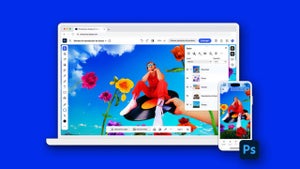 News
NewsEditing Offline: What Photoshop’s On-Device AI Can Do
Read more