How To
How to Add Grammarly to Word
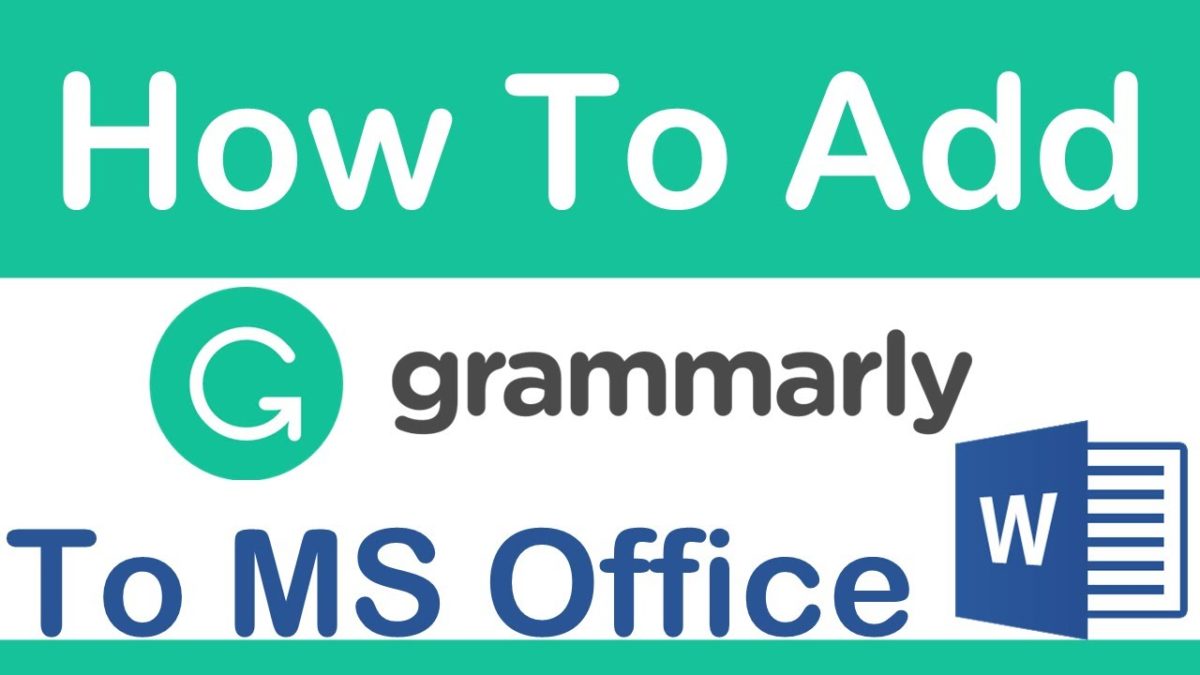
- January 19, 2021
- Updated: July 2, 2025 at 4:15 AM
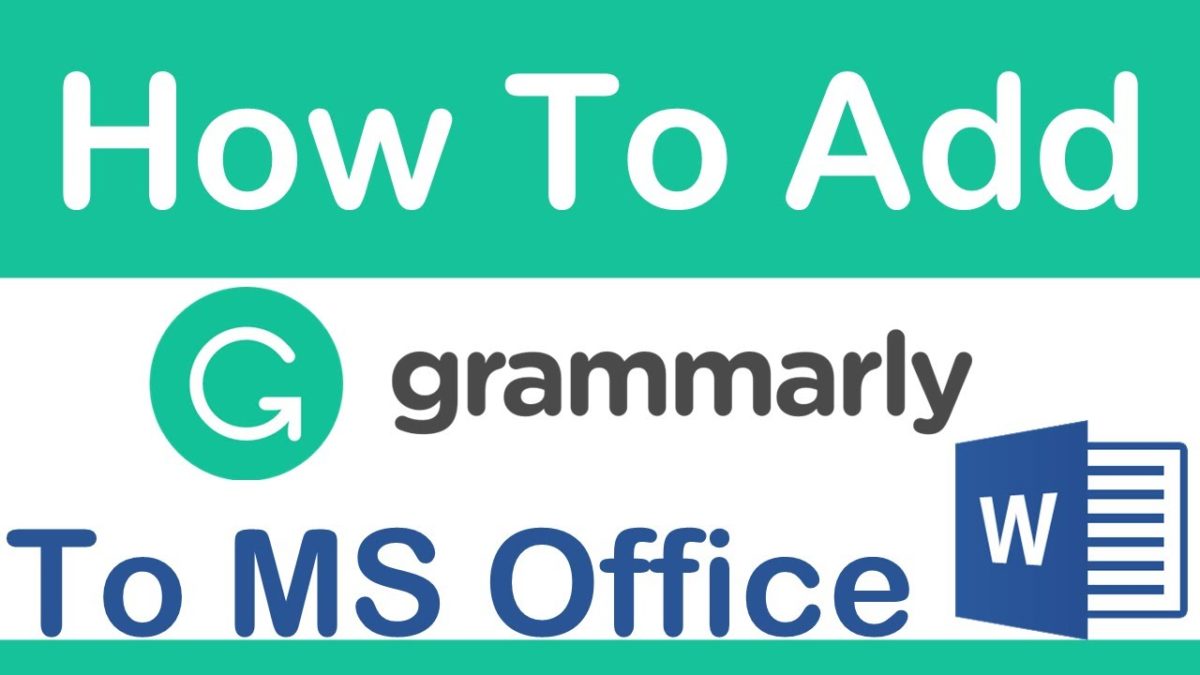
If modern tech has done anything well, it’s made everything we create better. Think about all the ways that it has improved processes in various industries. Architects don’t have to spend months behind a drawing board any more. With the mere click of a button, they create breathtaking skyscrapers and homes. They can add life to it by adding avatars in the picture for a more realistic image of what it’ll look like when complete.
Writers create the same magic when putting pen to paper, and once again, technology saves you many hours of searching for the right word, grammar, or punctuation. Grammarly is a writing app every writer needs if you’re serious about being published or need to impress your editors. You can download it for Microsoft Office or Chrome as an extension to your Word documents.
Even in the corporate world, it has become a tool everybody uses to remain professional and even diplomatic. Yes, Grammarly gives you suggestions when it picks up that your tone could improve, according to your pre-set requirements.
Is Grammarly free?
You can quickly sign up for the entry-level version of Grammarly that’s free and safe to use. All you need is an email address and password, and you’ll have access to the essential functions that’ll help you correct typical grammatical errors, localization, and tone of voice.
If you’re a professional writer, you’ll find tremendous value in the Premium version of Grammarly. It makes your work effortless as it takes care of localization and grammar in one quick scan.
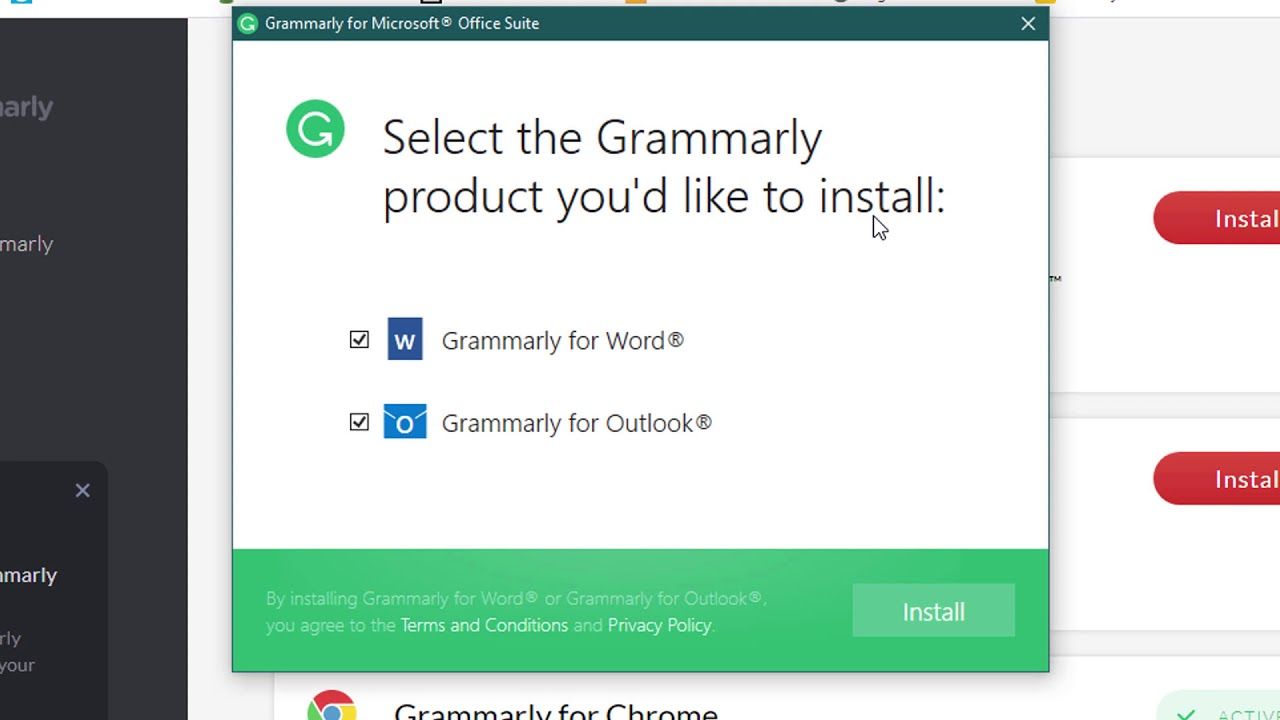
How to add Grammarly to Word?
You can create a shortcut on your desktop and, after writing, run your entire script through Grammarly, or you can integrate the app add-in to Word and receive all suggestions as you write.
- Close all the projects you have open in Microsoft Word and enable pop-ups in your settings.
- Open your Grammarly app on your device.
- Log in with your sign-up details.
- Navigate to the dashboard on the left side of your screen and select the ‘Apps’ option.
- Scroll down to the ‘Microsoft Office’ option and click on ‘Install.’
- Allow the ‘Add-In’ to download in your browser window and then click on ‘Open.’
- If a pop-up window appears asking if it should run the application, you can check the ‘Run’ option. It’s safe, don’t worry about allowing this source to work in the background.
- Make sure that you have the correct version, and then click on ‘Install.’
- Once the installation is complete, you’ll have to restart your device.
- You can now select ‘Finish’ to complete the installation.
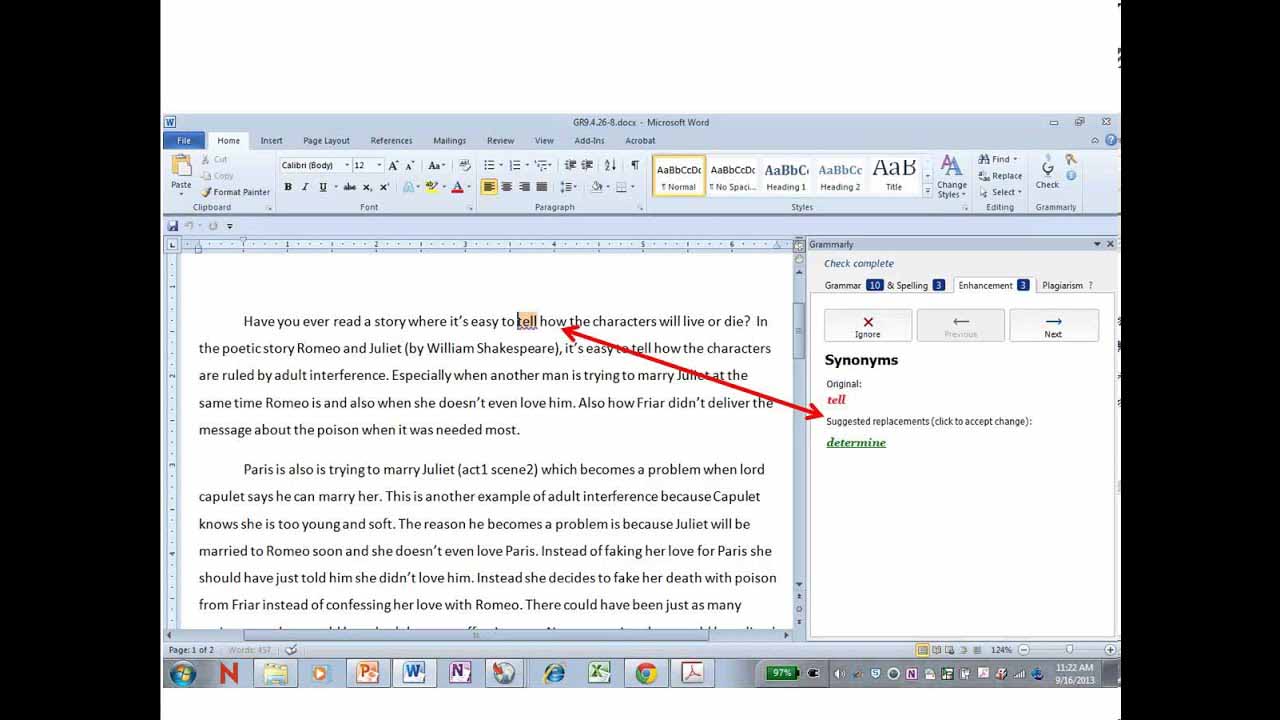
Other helpful apps for writers
If you want to take it a step further in delivering top-notch writing projects to teammates or editors, consider using Grammarly in conjunction with Hemingway and Desktop Plagiarism Checker. It all integrates seamlessly with Grammarly and helps you deliver flawless work.
Latest from Shaun M Jooste
You may also like
 News
NewsCeerly: Explore life through spirituality and astrology powered by cutting-edge AI tech
Read more
 News
NewsThe director of The Outer Worlds 2 is clear: Chrono Trigger is the best JRPG in history
Read more
- News
The CEO of OpenAI says that if someone commits suicide because of ChatGPT, it is the deceased's fault, as seeking advice on such matters is an "improper use"
Read more
 News
NewsThe Duffer Brothers recommend you rewatch these episodes to prepare for the fifth season of Stranger Things
Read more
 News
NewsMacaulay Culkin wants to make a new Home Alone movie, but with a very different tone from the previous ones
Read more
 News
NewsDenzel Washington accepted the role for one of his most iconic movies at the suggestion of his son
Read more