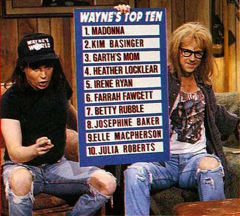 Things have come a long way since the days of Wayne’s World and now anyone can broadcast their own TV channel. In fact, I think it’s one of the truly great things about the internet than anyone can now broadcast their own content to the world absolutely free. I decided to set one up using TVUPlayer because a) It’s the best P2P TV streaming app out there in my opinion, b) The player (but not the broadcaster yet unfortunately) works on Mac and c) It has the best English language support of all the P2P TV apps out there with a thriving forum of users.
Things have come a long way since the days of Wayne’s World and now anyone can broadcast their own TV channel. In fact, I think it’s one of the truly great things about the internet than anyone can now broadcast their own content to the world absolutely free. I decided to set one up using TVUPlayer because a) It’s the best P2P TV streaming app out there in my opinion, b) The player (but not the broadcaster yet unfortunately) works on Mac and c) It has the best English language support of all the P2P TV apps out there with a thriving forum of users.
Here is how you do it. I recommend you do all of this in Internet Explorer because TVUBroadcast doesn’t work as well in Firefox for some reason.
1) Download and install TVUPlayer for Windows or Mac.
2) Sign-up for a TVUPlayer account
3) Click here to create a new channel
4) Download and install TVUBroadcast. Only Windows and Linux are available but a Mac version will be available soon. Note that on Windows, you’ll need Windows Media Encoder 9 or above to use TVUBroadcast in your browser. You should be prompted to install it automatically, but if you’re not, install it first.
5) TVUBroadcast will then open automatically in your default browser and you’ll be promoted to Sign-in to your account.
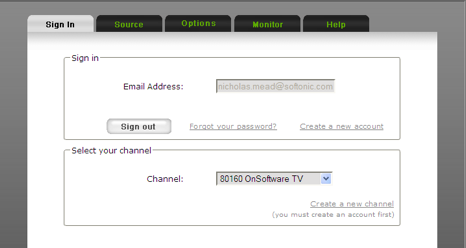
6) Go the “Source” tab at the top of your screen. You’ve now got three options to broadcast your media:
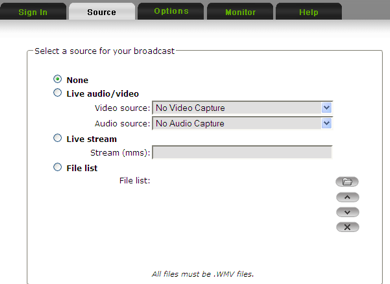
- You can capture it from a video device attached to your computer (such as a webcam or video camera)
- You can capture it from a live internet video stream
- You can upload a recording you prepared earlier but this must be in WMV format. This uploading process doesn’t work in Firefox either. You’ll just get an annoying “File error: wmv does not exist” message if you try. You should also ensure that the Bitrate of the file is as low as possible for successful broadcasting. For most broadband connections, anything below 500Mbps should work. Anything over that will probably stream very poorly.
I chose the third option by using a sample WMV file. Simply browse to the file you want to broadcast.
7) Finally, scroll to the bottom of the screen, select your bandwidth and click “Start” to go live! The higher your streaming strength, the better your viewers are receiving your broadcast. You can also see how many viewers you’ve got in the status bar which is pretty cool.

8) Sit back and enjoy. To find your channel, you can search for it in TVUPlayer.Note that streaming can take a few minutes to stabilise and your signal strength will take a while to increase. If you’ve uploaded a WMV file like me, it just loops until you decide to cut the boradcast.
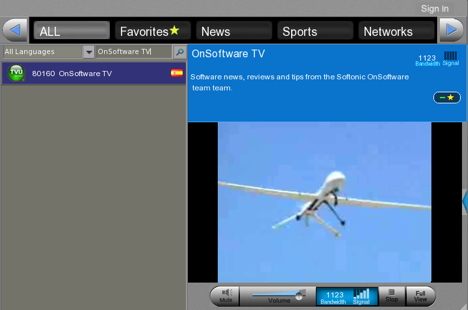
Have fun and happy broadcasting!

