Have you ever been in a situation where you have a DVD but it doesn’t have the subtitles that you need? This can be a particular problem if the DVD was released in a certain region of the world as they usually only include subtitles for that region. However, what you can do is backup the DVD to your hard drive and then burn the subtitles for the language of your choice onto it. Here is how in three easy steps:
1. Rip the DVD to your hard drive
I recommend MPEG Streamclip for this task. It’s free, easy to use and converts to a huge number of formats although I always choose to convert to AVI for this kind of task.
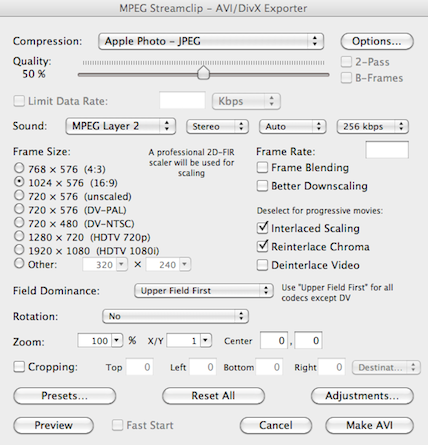
2. Find the subtitles you want at OpenSubtitles.org
OpenSubtitles is one of the biggest databases of subtitles on the net and all can be downloaded for free. You don’t have to register, the range of languages is huge and they even have HD subtitles.
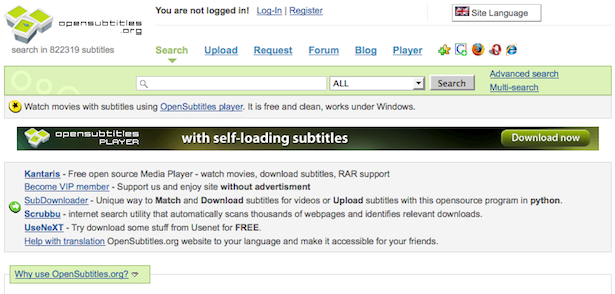
3. Download and install ffmpegx
This neat free tool allows you to perform all kinds of encoding tasks. It may look a bit intimidating at first but adding subtitles is simple. First you need to browse the the AVI file you ripped to your hard drive by clicking Open at the top of the interface. Go to the Filters tab and check the box VOB Subtitles. Click Load Subs and browse to the subtitle file you downloaded. To preview how the subtitles look, click Play in the top right of the interface. Don’t worry if the subtitles flicker on the screen – this is just due to the preview rendering and it looks fine when they are burned. If you don’t like the position of the subtitles, change the Pos value in the subtitles box – the higher the number, the lower the subtitles are on the screen.
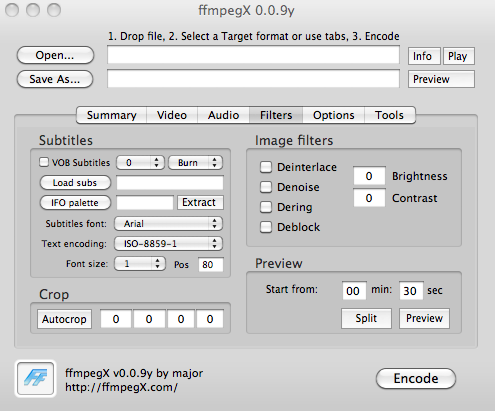
When you’re ready, click Encode in the bottom right corner. You’ll notice an encoding process dialog tell you how long it will take.
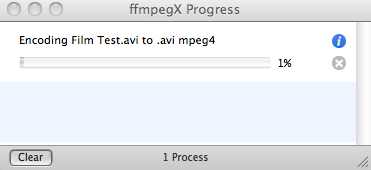
It should take around 10-15 minutes for a standard AVI film file. When you’re done, you should see your subtitles burned onto the film when you open it in any media player.


