How To
How to convert PDFs into Word with Free Word to PDF Converter
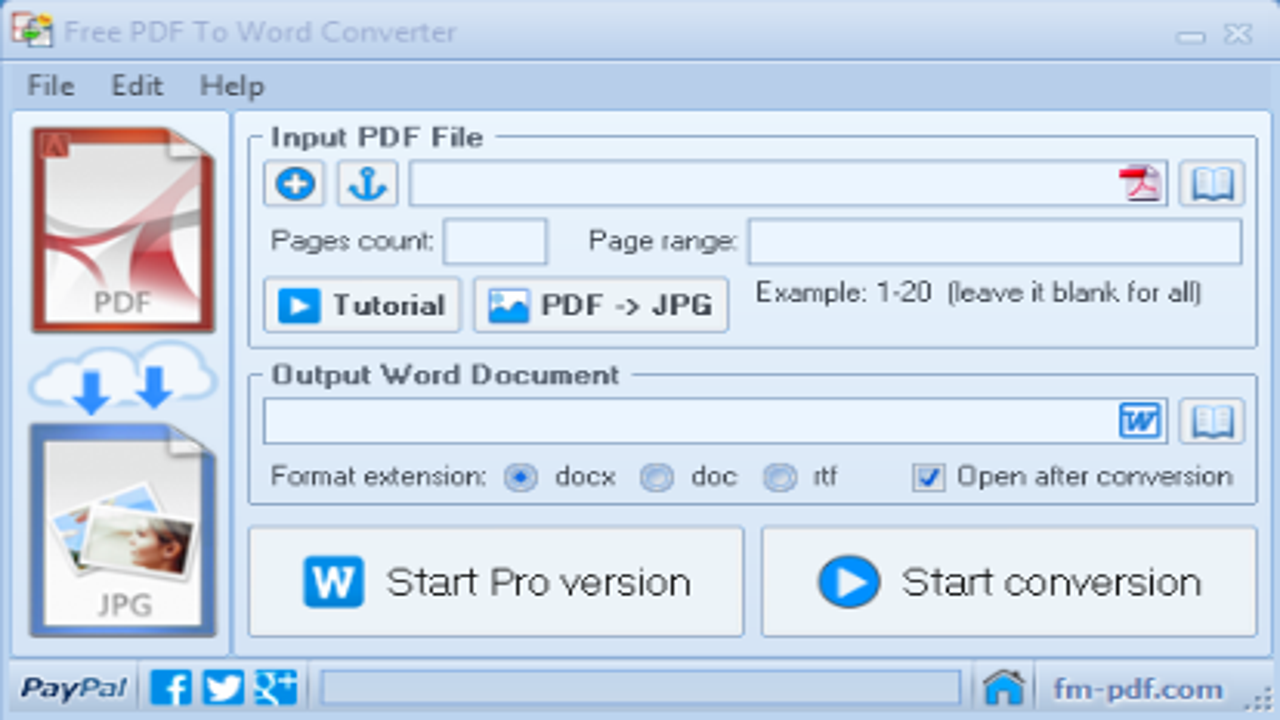
- January 18, 2016
- Updated: July 2, 2025 at 7:06 AM
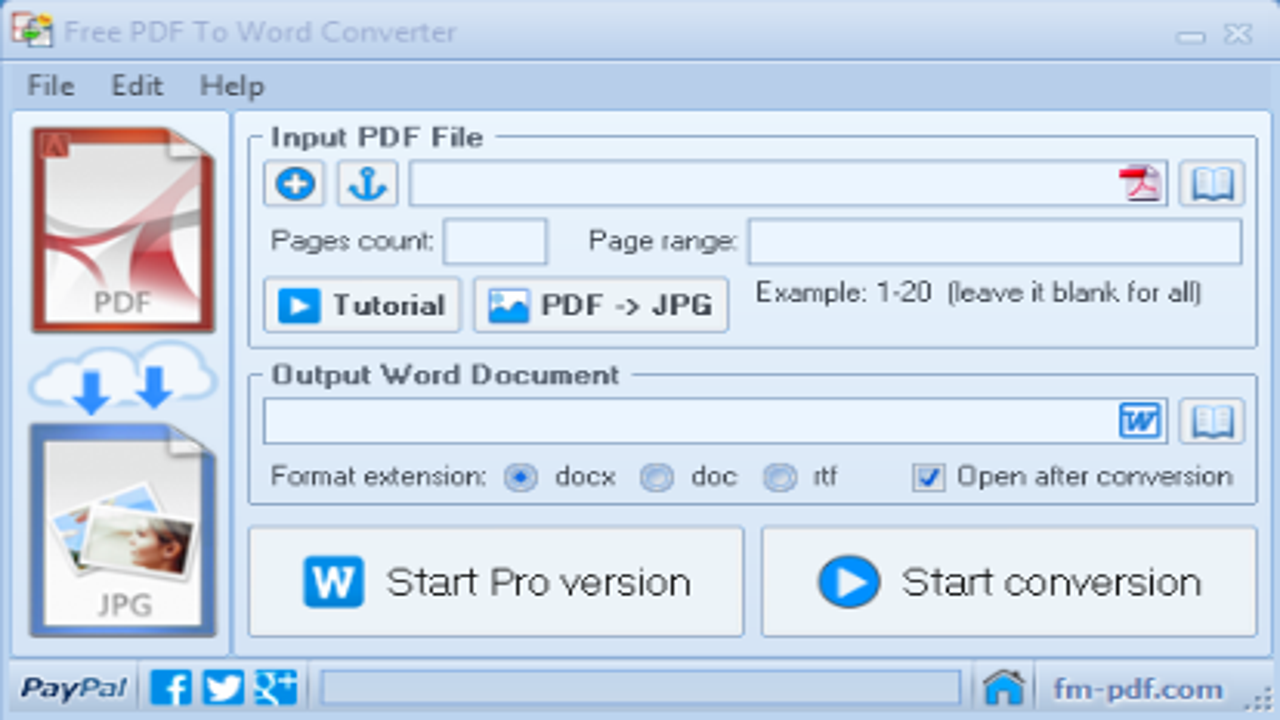
We are certain that you have needed to convert a PDF to a Word file for editing at some point. Nowadays there are lots of programs to help you convert PDF to Word, but we recommend a free one called Free Word to PDF Converter.
In this video tutorial we will explain you how to use this program in a few simple steps:
How to convert PDF to Word with Free PDF to… por softonic-en
- First run Free Word to PDF Converter. If you don’t have it installed, you’ll find it here.
- Find the “Input PDF File” option. Click on the “+” icon and look for the PDF file you want to convert to Word. You can also drag the file you want to convert from a folder or the desktop on to the “Select input PDF file” field.
- If you want to convert some of the pages in the PDF, select the “Page range” field, here you can enter in what page, to what page, you want to convert.
- In the “Word Document Output” option, you can choose the folder you want the converted Word file to be saved. You can also choose the Word format extension – docx, doc, or RTF – and decide whether you want the file to be opened by the end of the conversion.
- Finally click on “Start Conversion” to convert the PDF file in to Word. The larger the file, the slower the process will be. If you want to cancel the conversion during the process you can always click on “Stop Conversion“.
Within seconds a window with the converted Word file will open. Now you can make any changes you want to the document.
You may also like
 News
NewsOne-Touch Landscapes: Enhancing Skies, Subjects, and Backgrounds with Scene Enhance on Mobile
Read more
 News
NewsThe 15-Minute Project Setup: Building and Using Custom Project Templates in Premiere Pro
Read more
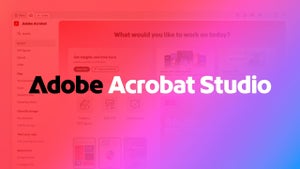 News
NewsRevolutionize Your PDFs with Adobe Acrobat Studio’s Smart Features
Read more
 News
NewsJames Gunn solves one of the biggest dilemmas for Batman fans
Read more
 News
NewsThe producer of the 'Sonic' movie is already planning the 'Call of Duty' one
Read more
 News
NewsNobody is interested in NFT-based games, and Ubisoft has paid the price (deservedly)
Read more