How To
How to Create a Brochure From a Template in Microsoft Word in 5 Easy Steps

- March 29, 2021
- Updated: July 2, 2025 at 4:10 AM

Microsoft Word is probably one of the most utilized programs on PC, Android, and iPhone. One of the many advantages to Word is that its online templates allow you to create documents that look highly professional without the costs of paying someone else to do it for you. It’s so easy to create a striking resumè or a colorful brochure for your business from the comfort of your own home or office.
But, sometimes, these templates can look a bit overwhelming when you load them, and it’s easy to miss something that you were supposed to change or write. That’s why we’ll use this guide to show you how to create a brochure from a Word template.
How to Create a Brochure From a Template in Microsoft Word
While you can also create your brochure from scratch, this is by far the easiest method as these templates come programmed with all the columns and placeholders needed for the brochure to fold correctly. Let’s take a look at how this works.
Step 1: Search for a template
First, start up your Word and select File → New. In the Search bar at the top of the screen, type in Brochure and press Enter.
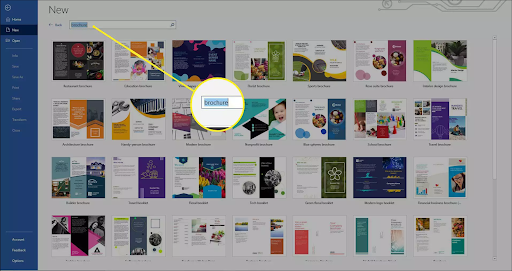
Step 2: Select a template
Once you’ve found a design that you like, click on it and then click on Create. This will open the template as a new document for you to edit.
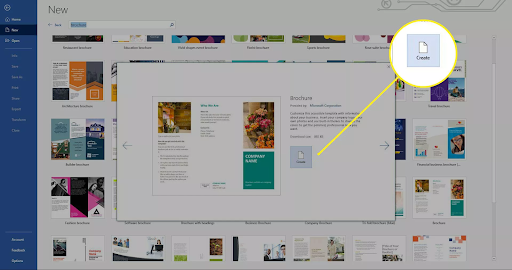
Step 3: Replace the sample text
Let’s start with the sample text first, click on any text in the document and replace it with your text. You can also edit the font, text size, and color if you want to.
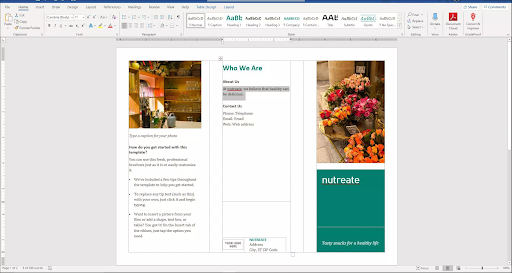
Step 4: Replace images
Now we’ll move onto the images. If you want to replace one (or all) of the existing images, then right-click on it, select Change Picture and browse to the location of the image you wish to add.
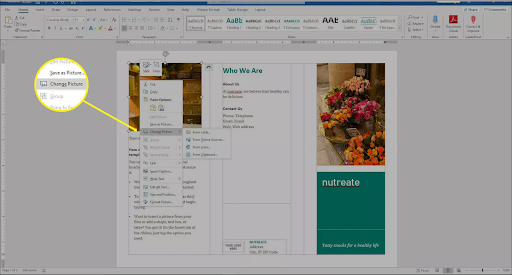
Step 5: Change colors
Finally, to change the color scheme of your brochure then click on the Design tab and select Colors. From here, you can select one of the existing color schemes or create your own.
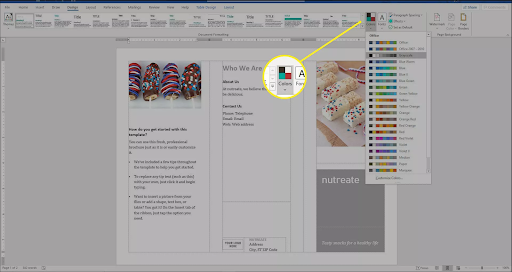
Release Your Inner Graphic Designer
These templates’ beauty is that they form the perfect foundation for you to create and customize something truly unique. It can feel a little bit intimidating to sit in front of a blank document and not know where to start; fortunately, Microsoft has catered to this so that anyone can create beautiful and functional documents.
Latest from Shaun M Jooste
You may also like
 News
NewsChatGPT achieves a 76% increase in its performance
Read more
 News
News'Clair Obscur: Expedition 33' cost a complete fortune, but it's wildly successful
Read more
 News
NewsHelldivers 2 is getting ready to receive its biggest update to date
Read more
 News
NewsThe Game Awards crowned the game of the year last night amid huge controversies
Read more
 News
NewsThe most shocking news from The Games Awards 2025
Read more
 News
NewsThe series returns where you will see Idris Elba like you have never seen him before
Read more