How To
How to Delete a Page in Microsoft Word in 3 steps

- February 8, 2021
- Updated: July 2, 2025 at 4:14 AM

If you’re working on a lengthy document and you want to delete a page in Microsoft Word, it may become tricky. On Android and iPhone, it’s as simple as holding in the text and deleting it. For Windows and Mac, there’s a neat trick you can try.
Open the Navigation window
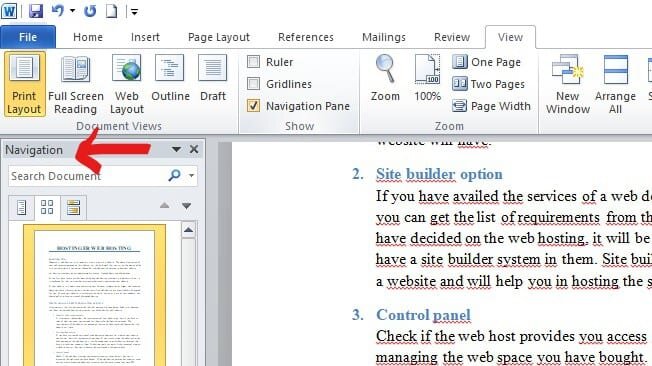
In the top menu, select View and enable the Navigation pane. You’ll see a panel open on the left side, which lists all the pages.
Select the page
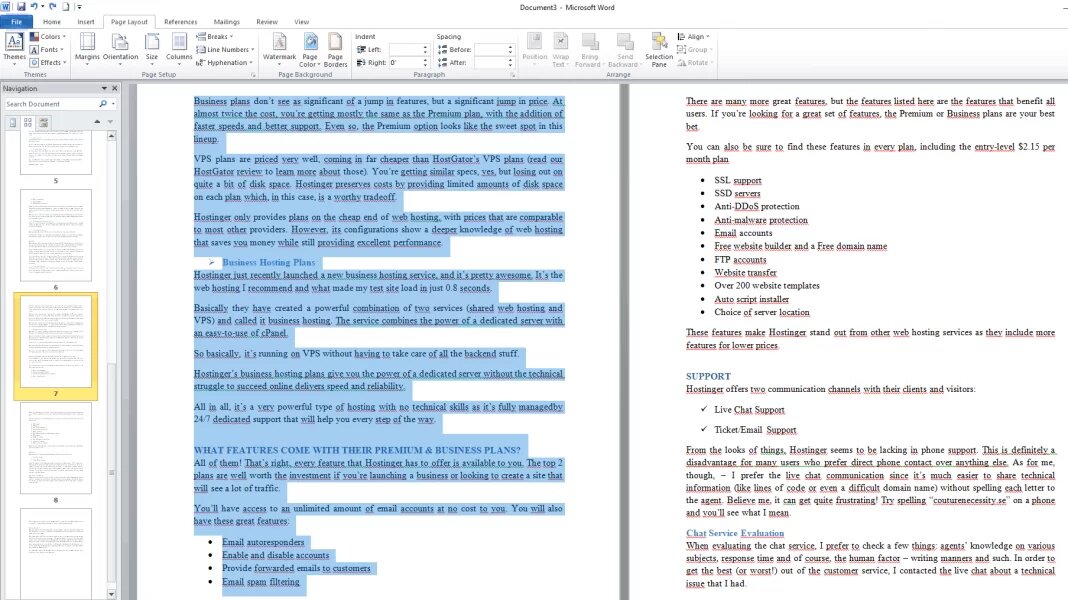
Find the page you want to delete and click on it. You’ll see that it highlights to confirm that it’s selected.
Delete the page
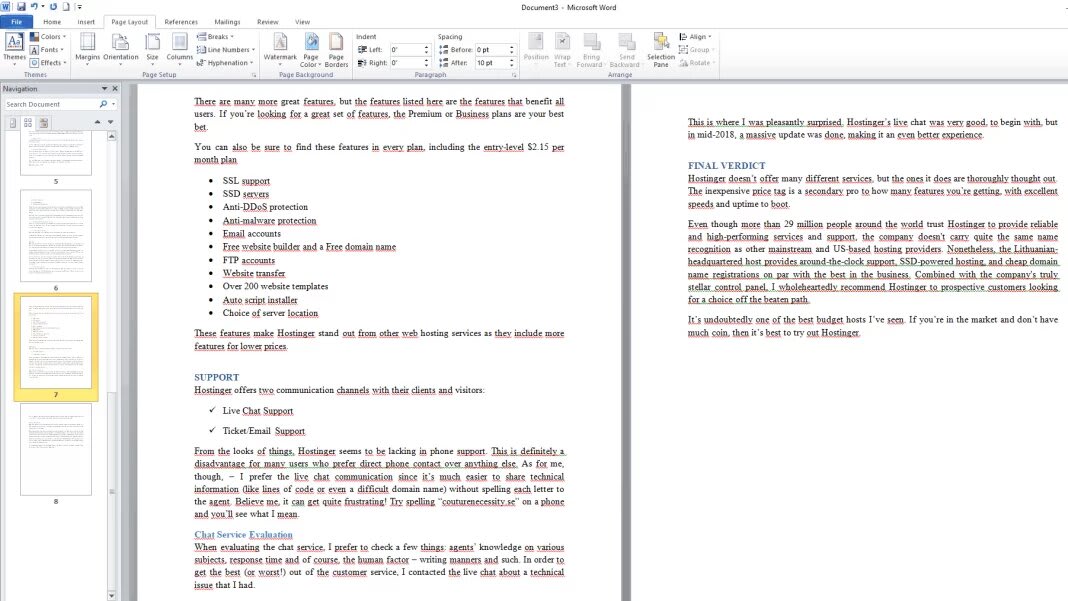
Once it’s selected, feel free to press the delete button. It will vanish from the list, indicating that it’s gone for all time. Of course, you can press the undo arrow if you made a mistake.
Latest from Shaun M Jooste
You may also like
 News
NewsIs Twitter coming back? Elon Musk tries to stop it
Read more
 News
News'Avatar: The Way of Water' has flopped with critics, receiving the worst rating of the entire saga
Read more
 News
NewsPark Chan-Wook has invited the most famous CEOs in the world to watch his latest movie
Read more
 News
NewsKeanu Reeves will see the sequel to one of his most famous movies… but probably without the same Keanu Reeves
Read more
 News
NewsDisney will make a movie based on the great villain from 'Beauty and the Beast'
Read more
 News
NewsJerry Seinfeld reveals how important Rob Reiner was in his life
Read more