A new type of malware uses up your Android phone’s battery, letting dangerous apps fill their pockets at your expense. What are they, and how can you detect them?
Maybe you’ve installed an app that promises to download cool wallpapers, and at first, everything seems normal. But suddenly, you notice that your battery is running out very quickly, and your data usage has risen dramatically. It’s like there’s a bug sucking the resources from your phone or tablet.
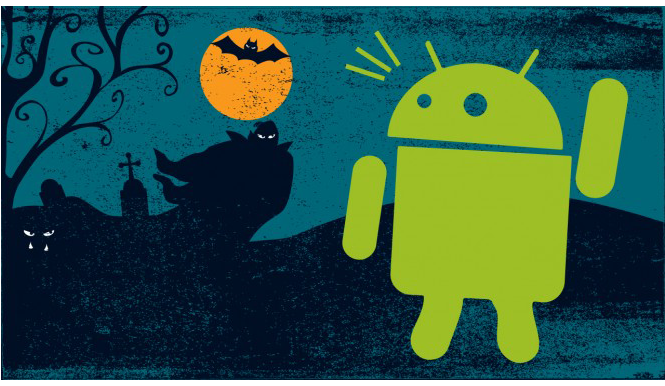
Malicious apps are out there, and they’re trying to pass themselves off as normal apps. The mission? To gain access to your personal info, add viruses, or hijack your device. Android isn’t always able to identify these threats, which is why they’re both dangerous and annoying.
Luckily, there’s a tool that helps you identify these resource thieves. It’s called OS Monitor, and I’m going to show you how to use it to detect malware.
*Note: Pi, the application we use in this example, is completely harmless.
1. Install OS Monitor from Google Play
OS Monitor is the closest thing to Windows Task Manager. It shows you the CPU usage of each visible and invisible app, as well as active connections and other system statistics.
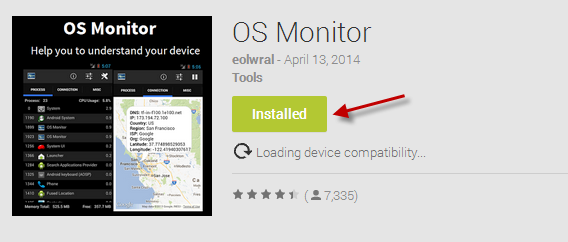
2. Enable notifications from OS Monitor
Open OS Monitor, go to Options (second icon on the right), and activate Show CPU Usage. This will make the CPU usage display in the notification area.
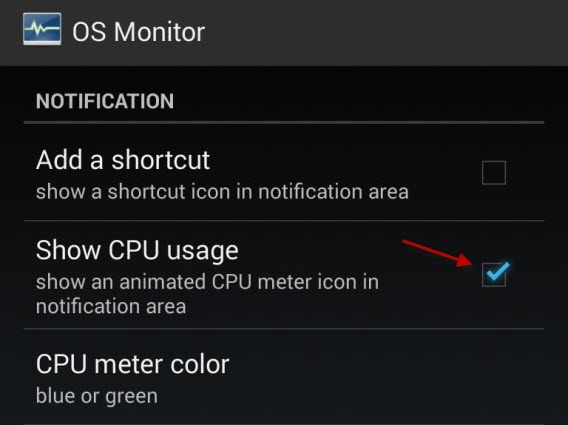
3. Check out the CPU usage
Take a look at the CPU usage. If you notice that it’s green for long periods of time without you doing anything, something weird is going on. Open notifications to confirm this.
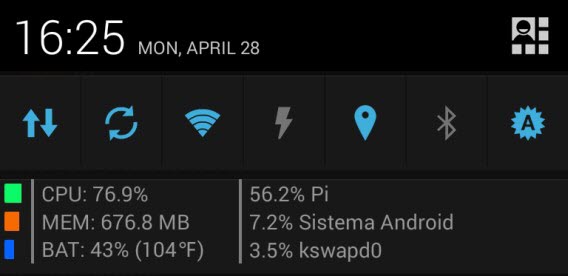
In this example, the CPU usage is unusually high because of an app called Pi
4. Close and uninstall the vampire apps
Once you’ve detected the problem– high resource consumption– open OS Monitor. You’ll see a list of applications sorted by CPU usage. In our example, you’ll see Pi. It’s using 80% of CPU.
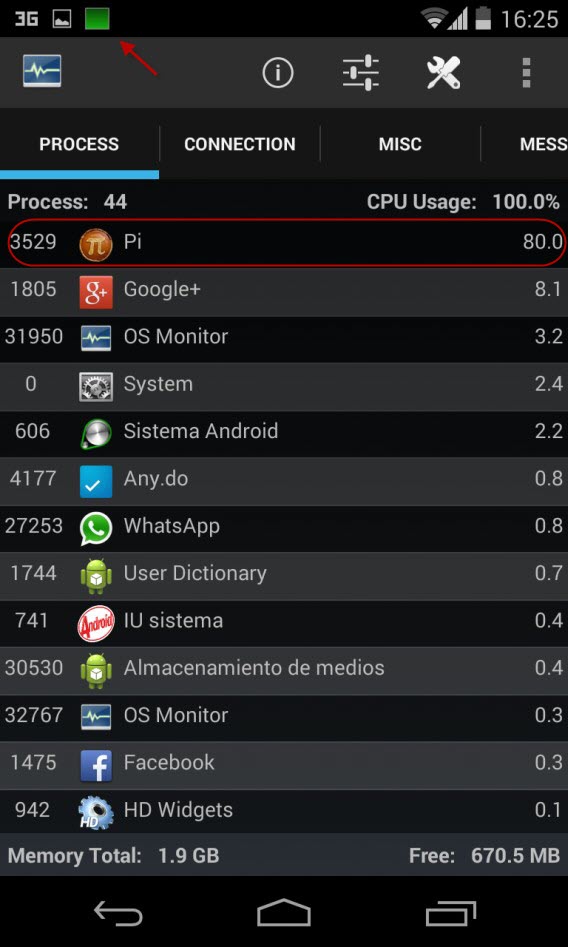
Clicking on the row with the app shows details including memory consumed, and the current status.

Hold it down, and the options menu will appear. Select Kill process to close the application. Then, uninstall the suspicious app using the Settings > Apps menu.
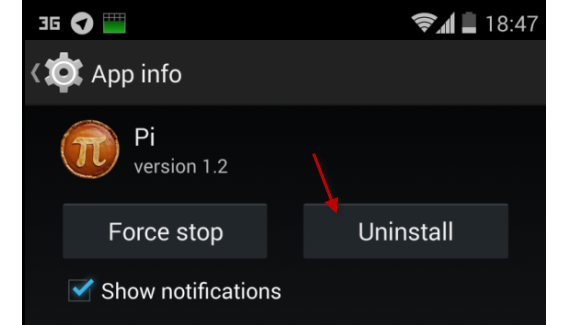
A tip for the future
Be careful of the apps you install. Apps that promise a lot for little, or nothing, in return are the first ones you should be cautious about. If you notice that your battery drains faster than it should, or that your phone is slow or unresponsive, follow the steps above to detect the fake app.
Have you ever experienced a malicious app before?

