How To
How to enable Microsoft Edge’s Super Duper Secure Mode
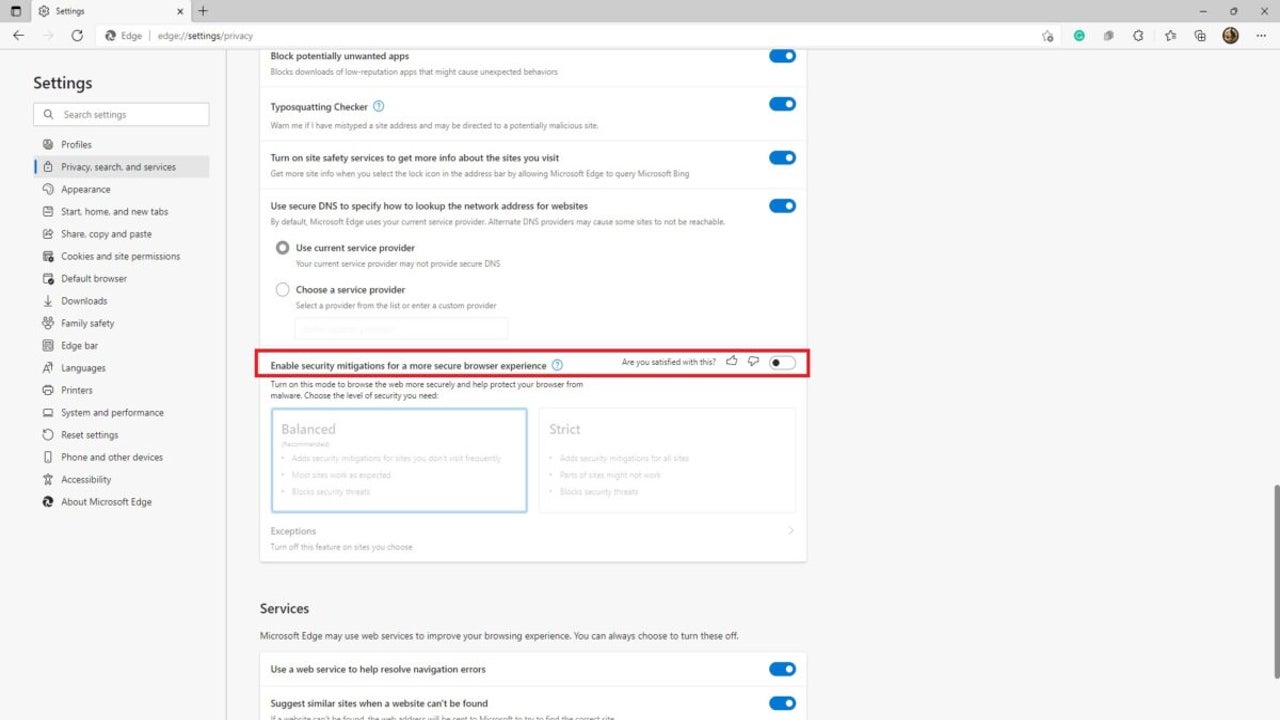
- February 2, 2022
- Updated: July 2, 2025 at 3:57 AM
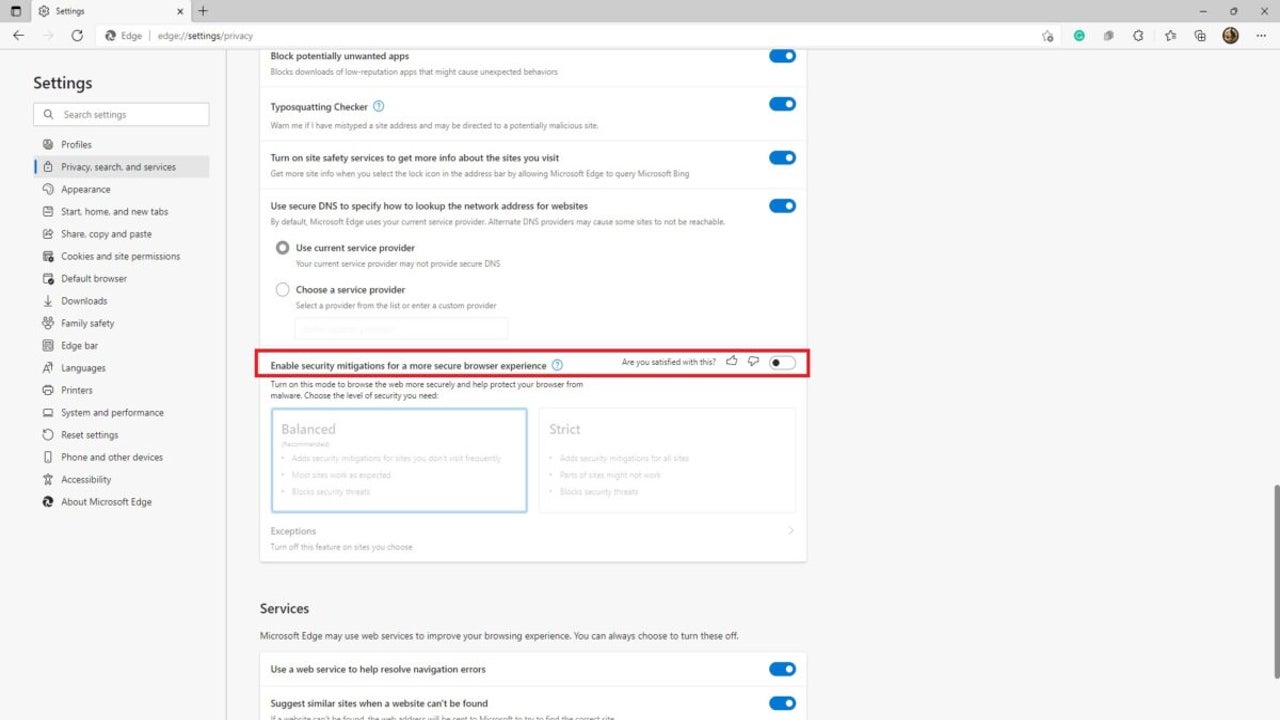
Microsoft’s new resident browser has improved greatly during its short life. Currently, Microsoft Edge rests on its laurels as one of the top three best browsers in the world. Edge is fast and capable, and now with Super Duper Secure Mode, it’s a veritable crypt as well.
Super Duper Secure Mode basically lets you load webpages faster without compromising on security, as is the case with the JIT compiler tool. Edge can speed up JavaScript-based web pages by up to 17%. It’s available on Windows, macOS, and Linux, and we’re going to teach you how to enable Super Duper Secure Mode wherever you browse.
Enabling Super Duper Secure Mode on Microsoft Edge
Download Edge

The step is to download the browser that makes Super Duper Secure Mode possible; Microsoft Edge. Edge comes standard on Windows 10 and 11 and is easy to download and install on macOS and Linux-based systems. Head over to Microsoft’s website and choose the Microsoft Edge Executable compatible with your OS architecture. You’ll need the latest version of Edge for this feature to work; this is v.96.0.1054.29 0r later.
Run Edge
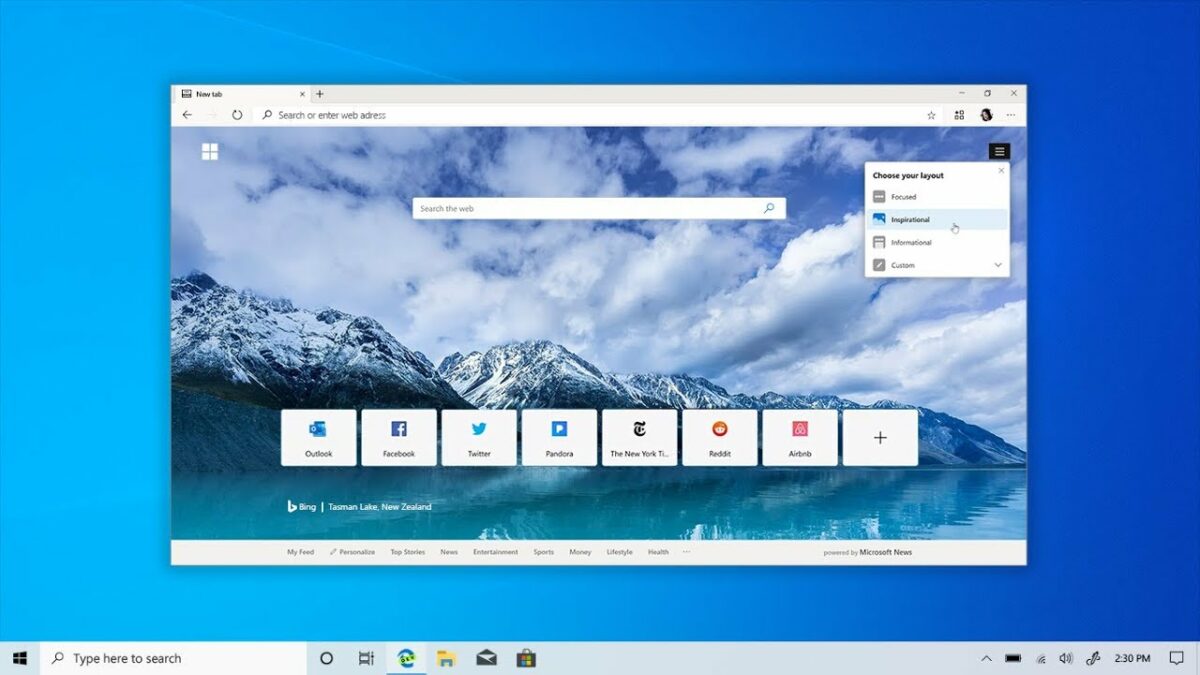
Everything from here on out will be done on Edge itself. Edge is incredibly capable as far as browsers go and narrowly beat out Google Chrome on speed tests. Edge is also going through a slight resurgence in user popularity. While Chrome still sits proudly at the top of the list, more and more people are choosing Edge over their native browsers.
Open Edge Settings
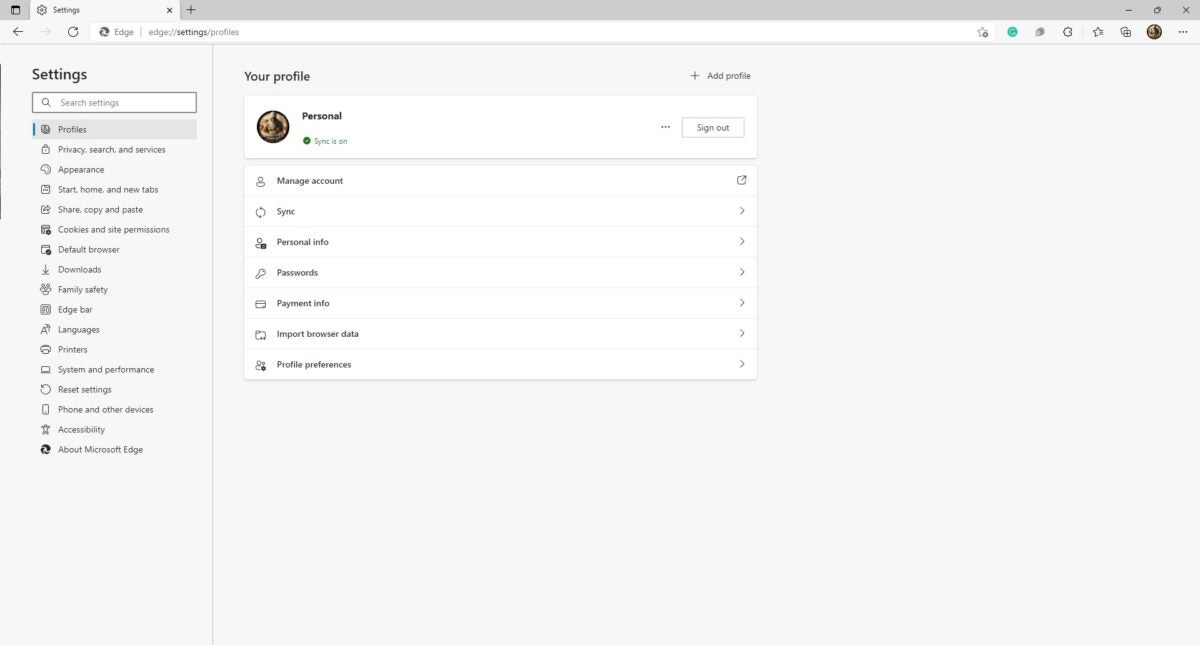
At the top right-hand side of the Edge toolbar, you’ll see three dots. You’ll see an expandable list of options. From here, you need to head to ‘Settings.’
Security Settings
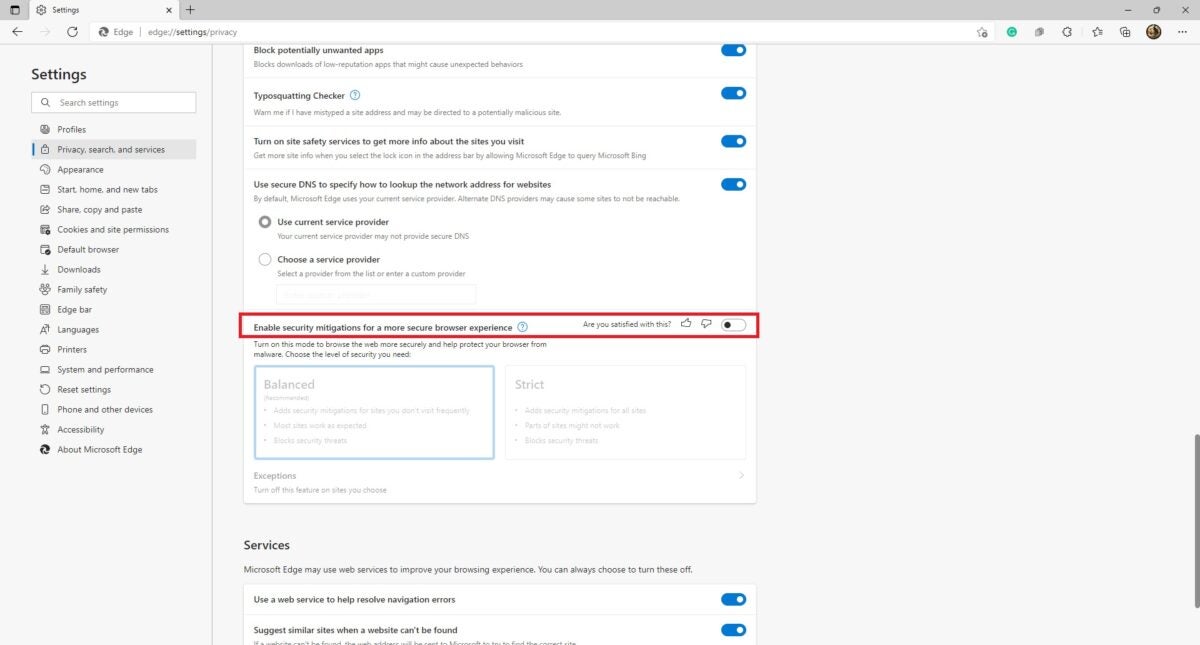
You’ll see a ‘Privacy, Search, and Services’ tab in the Settings menu. Open this tab and scroll down to the ‘Security’ header. Now you should see an option to toggle ‘Security Mitigations for a More Secure Browser Experience. Turn this on. You have now successfully activated Super Duper Secure Mode.
Choose a Mode
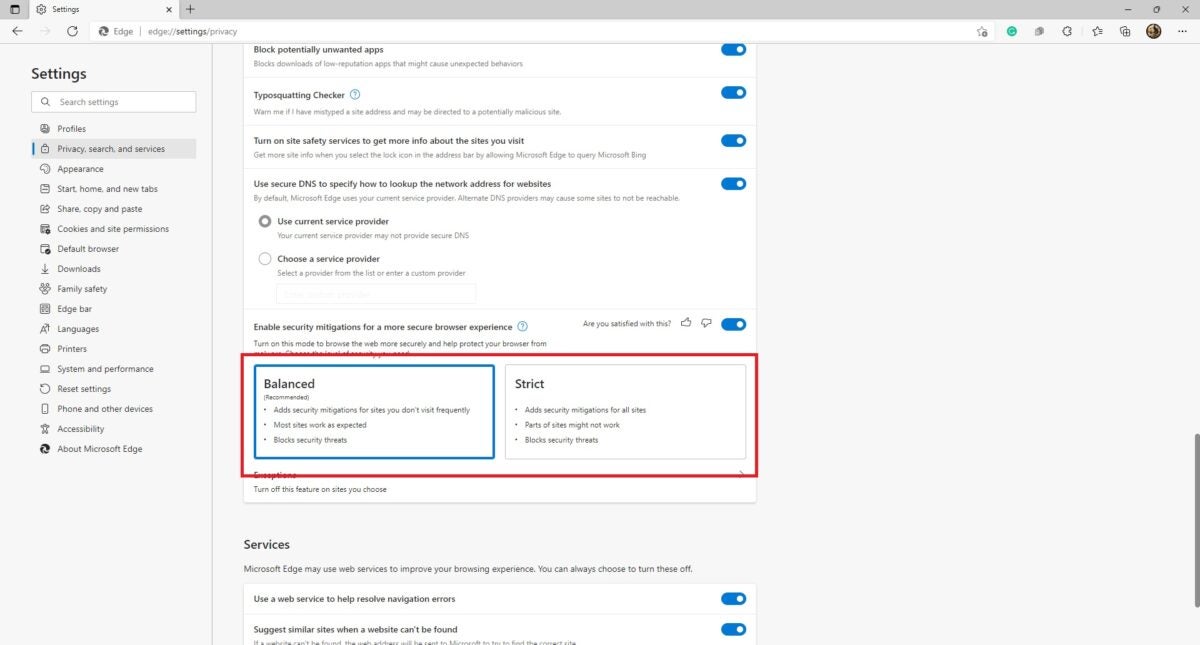
Microsoft Edge offers two different modes when you activate Super Duper Secure Mode. You can choose between ‘Balanced’ and ‘Strict’ security protocols. Balanced adds security mitigations for sites you visit less frequently, allows most sites to work as you’d expect them to, and blocks security threats. Strict mode is a bit beefier. It adds security mitigations for all sites it encounters, blocks all security threats, and can result in some sites not working as they’re supposed to due to heavy JavaScript reliance.
A sign of security integration standards to come
Super Duper Secure Mode can be a bit buggy. To be fair, it’s still very much a work in progress, but it is a crystal clear window into the future of internet browsing security; The fall of the geriatric V8 JavaScript JIT compiler. The tool is quite the dinosaur in technological terms and serves as more of a security nightmare than anything else.
The expectation created by features like Edge’s Super Duper Secure Mode is that slowly but surely, reliance on the JIT compiler will lessen and that more browsers will start disabling it by default in the next few years as Microsoft Edge has done.
Latest from Russell Kidson
You may also like
 News
NewsThe most interesting indie of the year puts us in the shoes of a crystal demon who skateboards
Read more
 News
NewsAccording to the author of Percy Jackson, the series is more faithful to his books than the movies
Read more
 News
NewsMike Tyson took almost 30 years to discover that an iconic video game character was inspired by him
Read more
 News
NewsWarner Bros. is strongly opposed to Paramount's hostile takeover bid
Read more
 News
NewsCon 26 años a sus espaldas, esta franquicia de juegos de estrategia y RPG anuncia la fecha de lanzamiento de su nueva entrega
Read more
 News
NewsWhat is Fantastic Frontiers? The new trend that Adobe Firefly helps you create effortlessly
Read more