How To
How to Install Shaders for Minecraft

- January 27, 2021
- Updated: July 2, 2025 at 4:14 AM

Minecraft provides an extremely enjoyable experience for casual gamers that love sandbox titles. It’s mellow, and you can choose whether you want to just be creative or survive against the nightly hordes of monsters.
Did you know that you can also install shaders for Minecraft to change the visual aspects of the game? In essence, you’ll receive new lighting, improved graphics, unique textures, and so much more!
A quick guide for how to find, download and install these exciting elements.

Step 1: Download and install Optifine
Optifine is a free mod platform for this game that helps optimize your settings. If you’re wanting to install shaders for Minecraft, installing this program is your first step. It will assist in placing the shaders in your saved worlds without stressing you out too much.
You can read more about Optifine and find a download link in our guide.
Step 2: Find and download your favorite shaders
Now that you have Optifine, it’s time to locate your favorite shaders pack. The online world is saturated with content from gamers and developers alike. However, here’s our list of the top six shaders you can try for Minecraft:
- GLSL Shaders Mods
- Sonic Ether’s Unbelievable Shaders
- Lagless Shaders
- BSL Shaders
- KUDA Shaders
- Nostalgia Shaders
Step 3: Open the shaders folder
Here come’s the tricky part. You’ll need to launch Minecraft with your launcher of choice before opening the Optifine version.
- In the main menu, select Options;
- Click on Video Settings, and then Shaders;
- Select Shares Folder, and wait for the new window to appear.

How to install your Minecraft shaders pack
You’ve reached the most challenging step of installing shaders for Minecraft. Everything you’ve done so far has led you to this point. Ensure that you follow this process carefully, otherwise it won’t work.
- Once you’ve downloaded your shaders pack, move the folder to the Shares Folder window you found in the previous section;
- Close the folder and restart Minecraft;
- Ensure that you open the Optifine version again;
- Follow the same steps as before, but stop when you select Shaders;
- You’ll see you’re selected pack, which you can now run.
Behold beauty and majesty
Shaders present a new appearance to your saved world if you’re bored of the vanilla look. If you’d like to learn more about crafting, feel free to read our Minecraft guide. You can also check out how to allocate more RAM in Minecraft if you need more memory for your shaders.
Latest from Shaun M Jooste
You may also like
 News
NewsApple has one of the year’s biggest leaks: here’s everything we’ve found out
Read more
 News
NewsThis Diablo IV class is overpowered and players have flooded the internet with reviews
Read more
 News
NewsJames Cameron is getting demanding with theaters and sending them instructions on how to watch Avatar 3
Read more
 News
NewsThis incredible RPG introduces an upgrade that leaves fans speechless
Read more
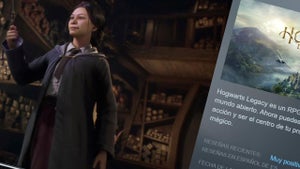 News
NewsSteam has added an option that will save you a lot of euros
Read more
 News
NewsAsahi is more than just beer, and it has now announced that it will create a unit against cybercrime
Read more
