How To
How to make VLC your default video player on Windows 10 and Mac
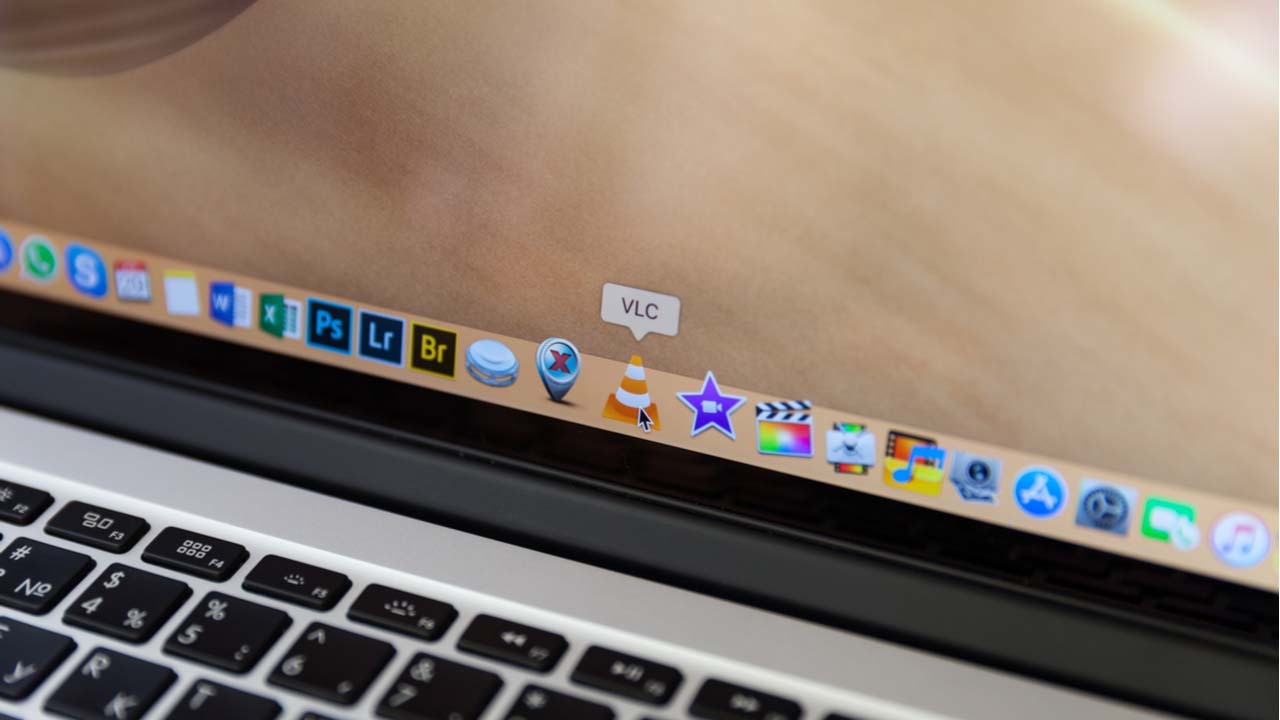
- June 19, 2019
- Updated: July 2, 2025 at 4:47 AM
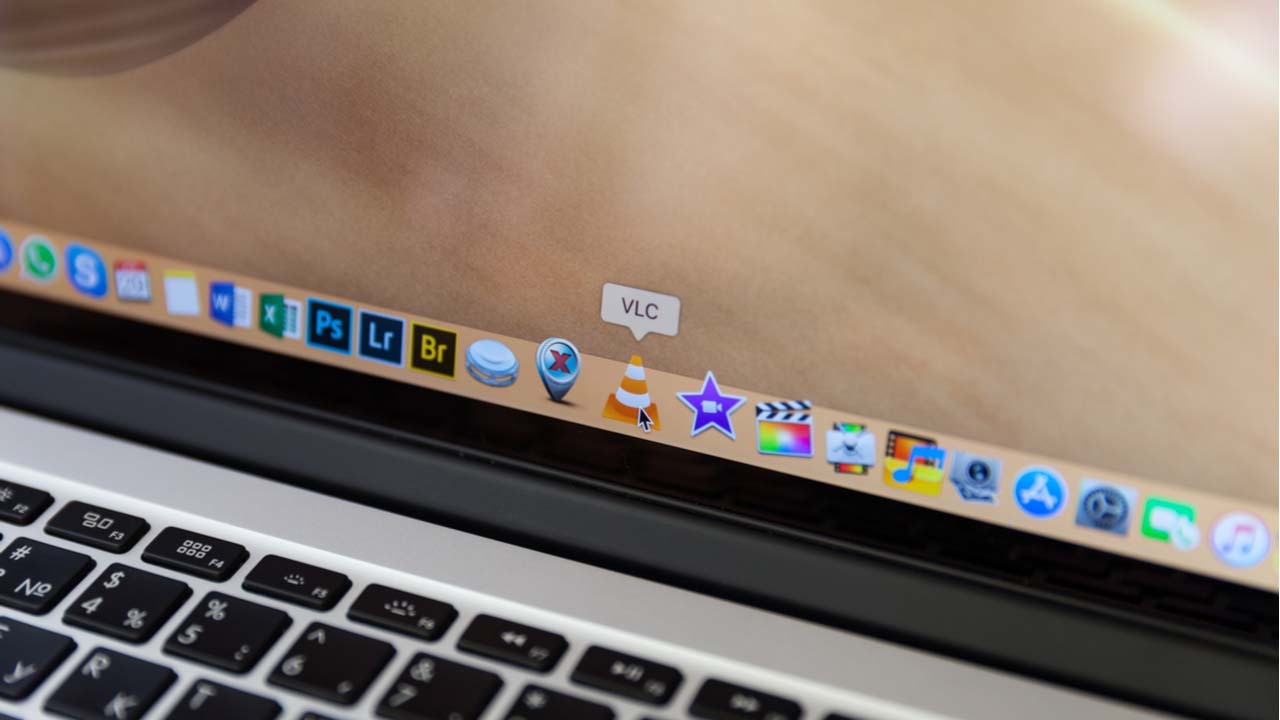
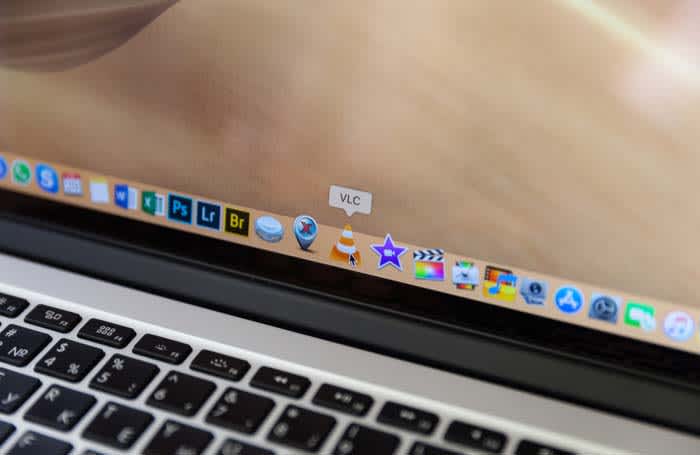 There’s not much more annoying than watching your computer try to open a video with its shoddy default video player. As your PC sputters to try to make it happen, you can’t help but wish that your computer would just play videos through VLC by default.
There’s not much more annoying than watching your computer try to open a video with its shoddy default video player. As your PC sputters to try to make it happen, you can’t help but wish that your computer would just play videos through VLC by default.
Luckily, there is a way to make that happen, and, better yet, we can tell you how!

How to use VLC
Read now ►How to make VLC your default video player
If you have Windows 10
- Open your settings
- Click on Apps
- Click “Default Apps” in the left rail
- Scroll down to your default video player
- Click on it, and switch it to VLC
- That’s it! You’re all done!
If you have a Mac
- Right click on a video file with Finder
- Choose “Get Info”
- Go to where it says “Open With”
- Change the current program with VLC
- Click the button below that says “Change All”
- A new window will pop up. Click Continue
- All video files with that extension will now open in VLC by default
- If you want to do this to multiple types of files, you will need to do it to each type of file
Wrapping up
Once you are done, you will be able to use VLC to open almost all of your videos by default. VLC can open pretty much any type of video file, and it is your best option for viewing obscure formats.
Jacob Yothment is the assistant content editor for Softonic. He's worked in journalism since high school, and has been a fan of all things technology and video games his entire life. He is a 2016 graduate of Purdue University Northwest.
Latest from Jacob Yothment
You may also like
 News
NewsRichard Linklater returns to Netflix with a film about what is considered the best director in the history of France
Read more
 News
NewsGoogle has just sued the Chinese hacker group that stole 1 billion dollars from millions of its users
Read more
 News
NewsThe movie of one of the most enigmatic characters of Spider-Man is coming to Disney+
Read more
 News
NewsThe CEO of Nexon defends the use of AI in ARC Raiders stating that "all companies are using AI right now"
Read more
 News
NewsAnakin Skywalker was going to be completely different from the way we know him
Read more
 News
NewsThe latest State of Play disappoints and the producer of Octopath Traveler 0, one of the announced games, comes out to apologize
Read more