How To
How to Mute Zoom in 3 Easy Ways

- April 19, 2021
- Updated: July 2, 2025 at 4:08 AM

By now, you would’ve probably heard Zoom mentioned a lot. Zoom offers users great video chat and conferencing capabilities. This means that no matter where in the world you are, you are still able to connect with people. Whether you’re meeting via a Windows computer, Mac, Android device or iPhone, you might want to mute your mic. Let’s show you how.
How to Mute Zoom
Let’s face it; there are times where you may want to mute your Zoom meeting without muting your computer. Consider that you are part of a meeting with multiple people. If all of those participants’ audio is on, there will be disturbances during the session and turning down the volume might not help.
Be aware that you will only be able to mute others if you are the meeting host. However, you can mute yourself regardless of whether you are the host or not.
Method 1: Mute Yourself
Click on the ‘Mute’ or blue microphone button at the bottom of your screen. Clicking on this button will mute only you. Clicking on the same button again will unmute you.
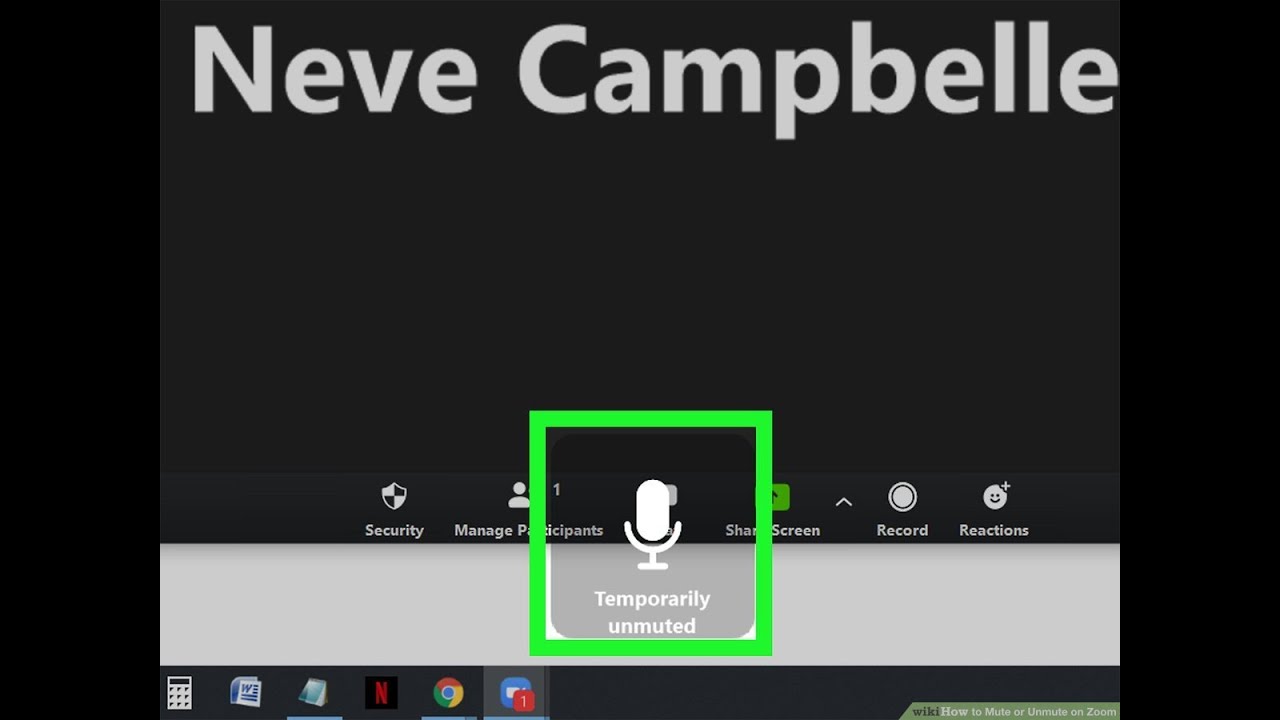
Method 2: Mute Another Participant
If using a computer as the host, hover over the participant at the top of the screen, click on the ‘Mute’ icon that appears blue. On your phone, tap on the participants’ section; this will open a list of all the participants. Tap on the person and select mute.
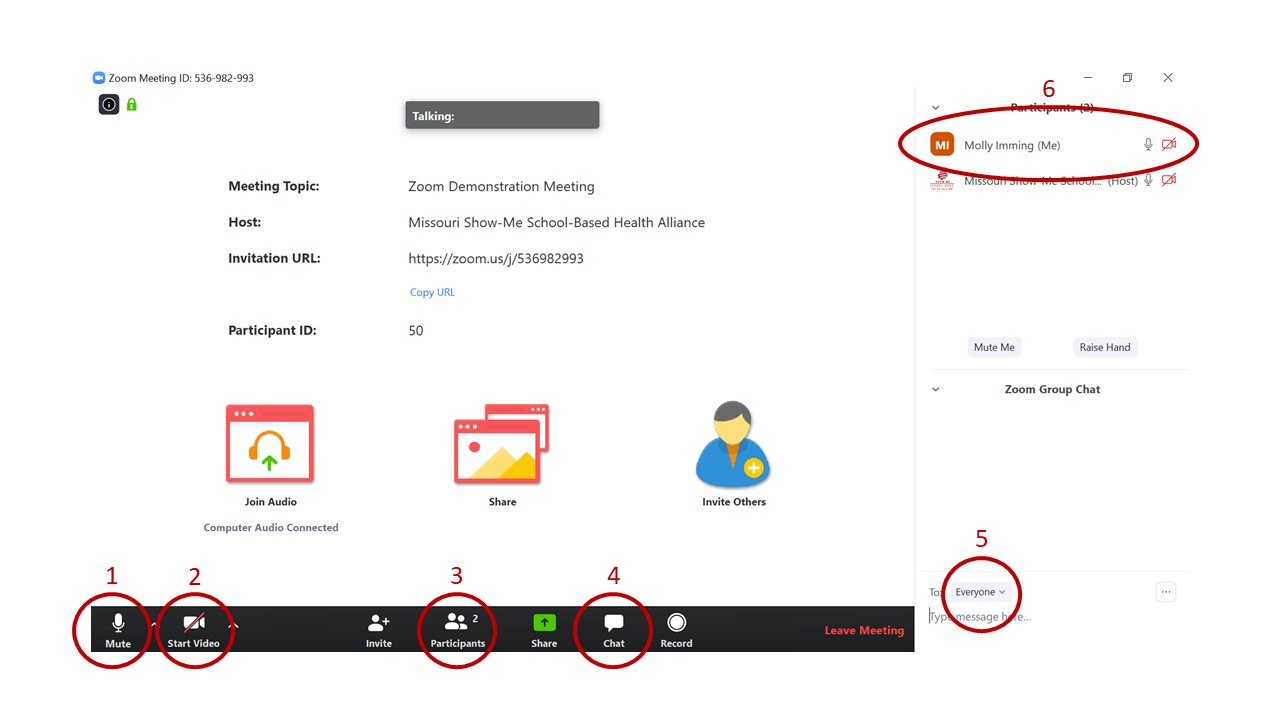
Method 3: Mute Everyone
On the computer, you as the host can click on ‘Manage Participants’ at the bottom of the screen. A new window showing all the participants will open to your screen’s right; from here, you can click on ‘Mute All’ at the bottom of this section. On the phone, you tap on the ‘Participants’ button again and right at the bottom of the list will be a ‘Mute All’ option. Tap on it to mute everyone.
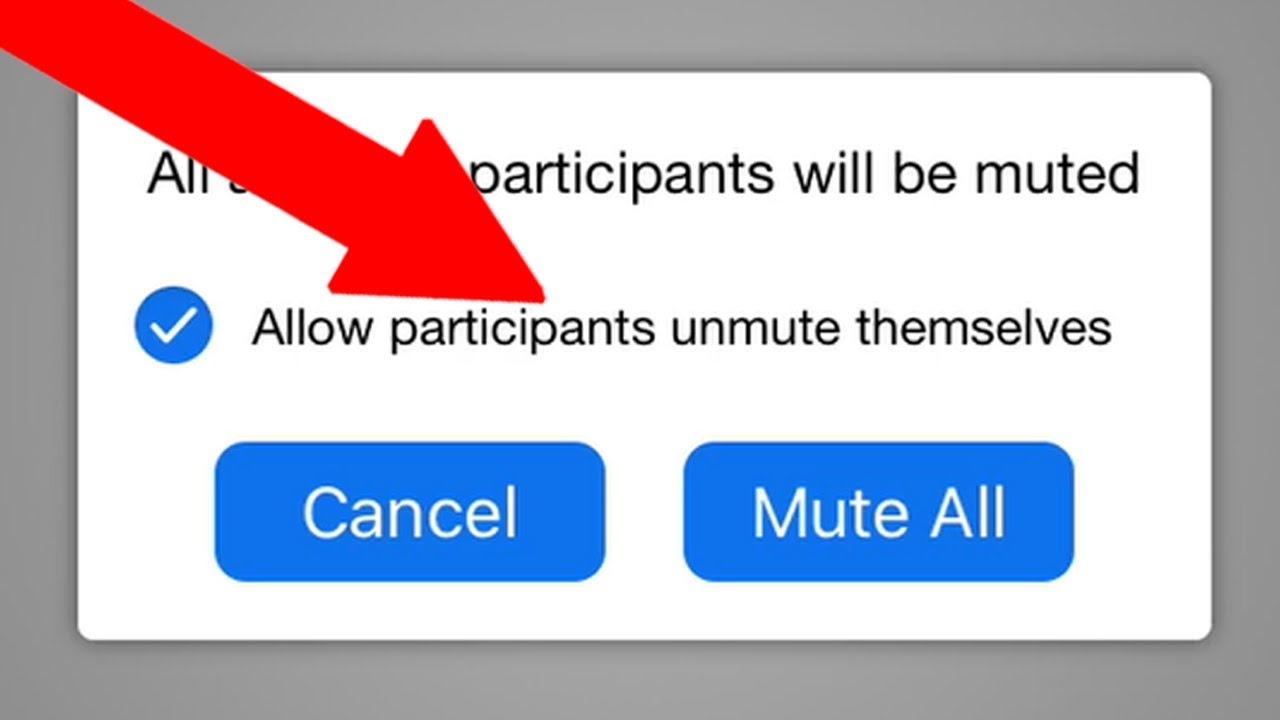
Conduct Meetings in Silence
As you can see, it is very straightforward to mute yourself or others in Zoom on the phone or computer. This can also be a handy function, especially if you are part of a big meeting, to enable you to hold the meeting without constant interruptions and distractions from other environmental noises.
Zoom is popular because it is user-friendly and has different functions to help you make the most of your meetings. We have set up a helpful guide for those wanting to learn how to use Zoom more effectively.
Latest from Shaun M Jooste
You may also like
 News
NewsThey made over 1 billion dollars in the 80s and now this trilogy of movies is coming to Netflix to take you on an incredible time travel journey
Read more
 News
NewsThe CEO of Nvidia is clear: "China is going to win the AI race"
Read more
 News
NewsAfter making 139 million dollars at the box office, the creator of Chainsaw Man arrives on Prime Video with a very unique anime
Read more
 News
NewsDemonstrates that Battlefield 6 can run without enabling TPM
Read more
 News
NewsJennifer Lawrence is taking the critics by storm with her new thriller co-starring Robert Pattinson
Read more
 News
NewsWorld of Warcraft receives a new premium currency that divides the community
Read more