How To
How to Raise Hand in Zoom in 2 Easy Steps

- April 6, 2021
- Updated: September 12, 2024 at 6:45 AM
Zoom is available on Windows, Mac, Android devices, and iPhone. This means that people can connect regardless of their device.
Sometimes in a group meeting on Zoom, you will find that you either have a question or add something to the conversation. Zoom has made a provision for this by adding a ‘raise hand’ option within the app.
This means that by using the ‘raise hand’ function in Zoom, you can alert the host that you have a question or comment, and they can then address it once it is convenient. The host will see the list of participants who raised their hands in the order they were raised, making it easy to respond.
However, sometimes the host of the meeting might disable the function, and then you will be unable to raise your hand during the meeting. The host will never be able to raise their hand during a meeting as they are running the meeting.
How to Raise Hand in Zoom on Computer
These are the steps to raise a hand on a Windows pc or Apple computers such as Macbook Pro.
Step 1: Click on ‘Participants’
If you wish to raise your hand during the meeting, click on the ‘Participant’ tab at the bottom of the screen.

Step 2: Click on ‘Raise Hand’
In the new menu at the bottom of the screen, click on ‘Raise Hand’ to raise your hand. Your hand is now raised, and you know this by the blue hand icon showing on your screen.
There is also a keyboard shortcut for Zoom on computers. If you want to raise a hand during the meeting using the keyboard, you can press Alt + Y.
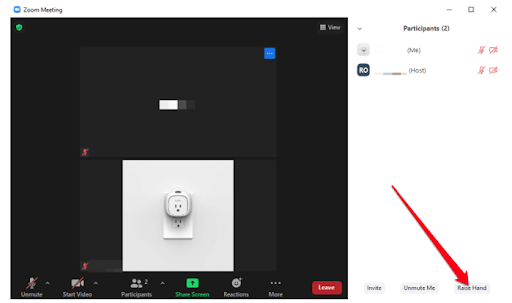
How to Raise Hand in Zoom on Android and iphone
Here are the steps to raise your hand during a Zoom meeting on your Android device or iPhone.
Step 1: Click on ‘More’
If you want to raise your hand during the meeting, click on ‘More’ or the three dots at your screen’s bottom right.
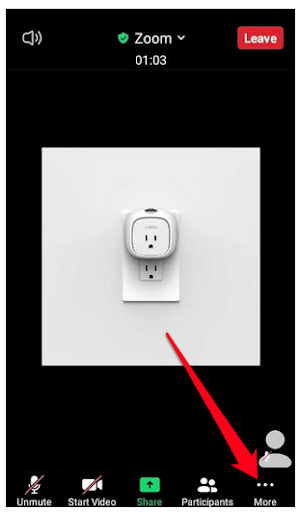
Step 2: Tap on ‘Raise Your Hand’
In the new menu, tap on ‘Raise Hand’. Your hand is now raised.
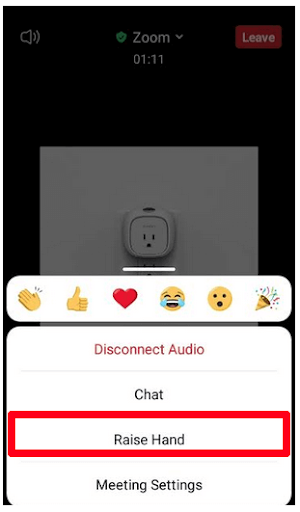
Stay on Top of Your Meeting With Zoom
Using Zoom is very simple, and now that you know how to raise your hand, you can make sure to stay involved in all your meetings.
Alternatives to Zoom include Microsoft Teams and Skype.
Latest from Shaun M Jooste
You may also like

Translate subtitles to any language in just a few seconds thanks to Adobe Premiere Pro
Read more

Elon Musk is in trouble: the plot thickens regarding the 400 million from the Government for Tesla
Read more

The EU presents a clean energy agreement with an investment of 100 billion euros
Read more

Aston Martin comes out very poorly from its adventure with the electric car
Read more

Lucid's shares fall due to the departure of its current CEO
Read more

No one knows who donated 10 Tesla Cybertrucks to the Las Vegas police
Read more