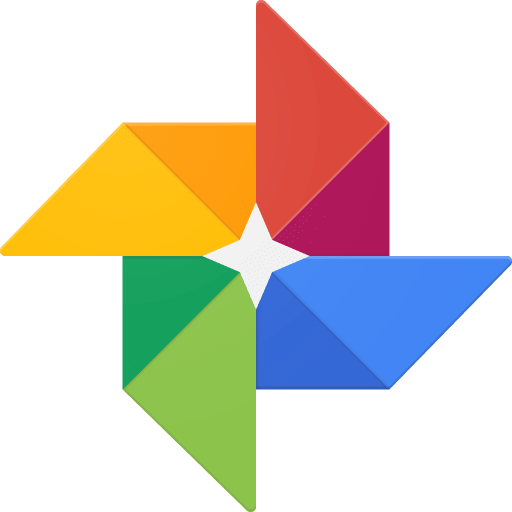How To
How to recover deleted files from your Android

- January 2, 2020
- Updated: July 2, 2025 at 4:26 AM


We’ve all been there; we’ve all done it. Accidentally deleted some files that we weren’t supposed to delete. Apart from staring blankly at where they used to be, what can we actually do about this common mishap? On your Windows PC it isn’t that big of a deal, you simply go to the Recycle Bin and Restore the files you deleted. Then they’ll magically reappear back where they were before you deleted them. Android data recovery isn’t that simple, however, because there is no Recycle Bin type feature that stores your lost data.
Don’t worry though, all is not lost. You can recover deleted files on your Android smartphone and we’re going to show you how to do it. There are a few ways to restore deleted files and then there are a few steps you can take that will protect your files in the future. Let’s look then, at how to recover deleted files on Android.
How to recover deleted files from Android
When you delete a file on your Android mobile phone it isn’t completely erased from your device. Instead the actual file remains on the phone’s internal memory and what happens is the marker for the file is removed from your device. Android phones do this because it is quite difficult to actually remove files from a hard drive; if you wanted to do it yourself, you’d need to use a file shredding app. When you delete a file then, it is the marker that goes making the space the file was taking up “free” again, with the actual file only being overwritten, if new files are installed. This is good news for anybody who has deleted a file by accident. If this is you, you must remember that you shouldn’t install any new files or apps before you attempt to recover your “deleted” file as the new installs might overwrite the old data.
How to recover deleted Android files using a PC
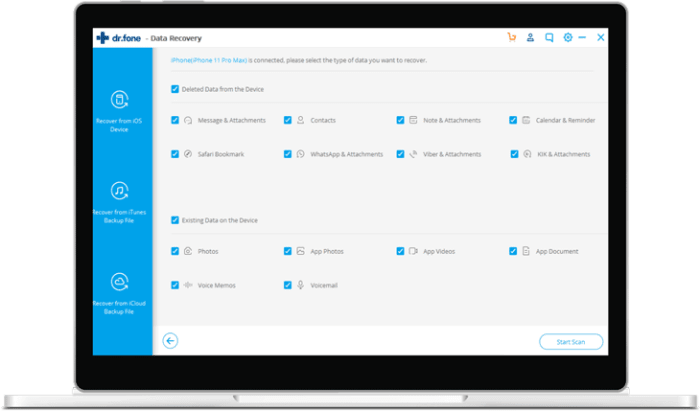
What this all means is that you can recover deleted files, it just means that you’re going to have to delve into your Android phone’s internal storage to do so. To get your deleted data means using specialized recovery software and most of these programs require you to connect your Android phone to your PC with a USB cable.
The most successful Windows PC program recovery tool for Android lost files is dr.fone – Data Recovery (Android). There’s also an iPhone version. The program is compatible with over 6,000 different Android devices and can recover photos, videos, deleted contacts, text messages, and call logs, among other things. You can download dr.fone using the link below. It is a premium tool, but it does offer a free trial. Click the link and then follow the on-screen instructions to try and get your files back.
How to recover deleted Android files using an Android app
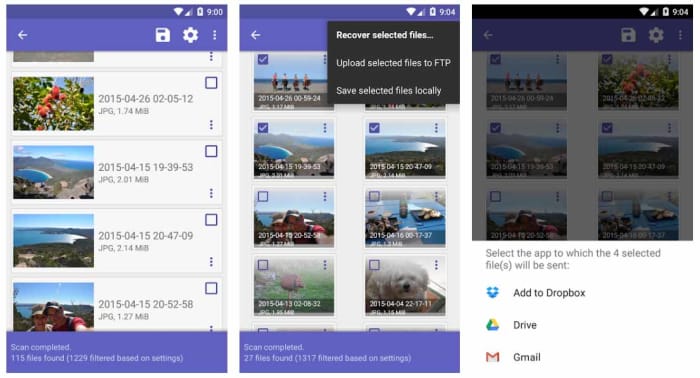
DiskDigger and DiskDigger Pro are two Android recovery apps that can help you recover your accidentally deleted files from your Android smartphone. DiskDigger is great for photo recovery and can perform a limited scan for deleted photos and then recover JPG and PNG files that are still stored in your device’s cache or as thumbnails. The undelete app is simple to use although there is a more advanced scan that can recover more photos from your Android internal memory and memory card if your Android device has been rooted.
DiskDigger Pro is a premium Android data recovery tool that can recover more file types from your Android phone’s internal memory. These file types include images, videos, documents, music, and more and they can be recovered from the internal memory or an SD Card. Unfortunately, however, DiskDigger Pro only works with rooted devices so if you haven’t rooted your Android device, you’re going to have used another method like dr.fone.
Recover files on Android: Prevention and backups
As you’ve seen from the solutions, we’ve outlined above including connecting your Android phone to a Windows PC and rooting your device, important file recovery on Android is a bit of a pain. Fortunately, however, there are certain apps you can download and steps that you can take that will keep you ahead of the game.
Download a file manager app like MiXplorer
Often file explorer apps for Android have their own Recycle Bin features, which means you can easily recover any files you accidentally delete. One of the best of these is the ES File Explorer Pro app, but this is no longer available on the Google Play Store due to some shady behavior from its developer. Another great option though is MiXplorer, which enables you to set an Undo feature that sets up a “recycle/trash” feature.
Google Photos
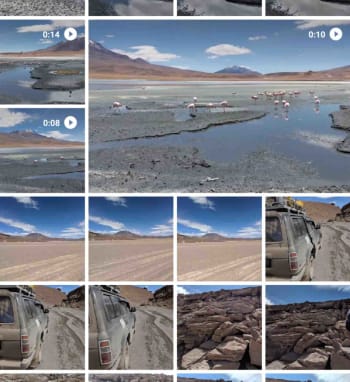
Let’s face it, most of the files you have on your phone are photos and videos you’ve snapped yourself using your phone’s camera. The good news here is that if you use Google Photos, these will automatically be backed up to the cloud. This is a great feature because it allows you to free up space on your Android phone by deleting all the photos and videos that have already been backed up. You’ll then still be able to view them whenever you have an active internet connection. You need to use Google Photos as your default photo app.
The other great feature about Google Photos is that it has a Bin feature. Although your Google Photos automatically backs up your photos and videos, it doesn’t automatically protect them from accidental deletion because deleting a photo on your phone will also delete it from your Photos account. They will just go to the bin though, so if you have lost photos or videos accidentally, head to the Bin on Google Photos and recover them. Easy peasy.
Use WhatsApp
WhatsApp has signed a deal with Google that allows you to backup all your WhatsApp messages using Google Drive for free. This deal has no limits meaning that should you lose any of your messages, you’ll always have backups.
Patrick Devaney is a news reporter for Softonic, keeping readers up to date on everything affecting their favorite apps and programs. His beat includes social media apps and sites like Facebook, Instagram, Reddit, Twitter, YouTube, and Snapchat. Patrick also covers antivirus and security issues, web browsers, the full Google suite of apps and programs, and operating systems like Windows, iOS, and Android.
Latest from Patrick Devaney
You may also like
 News
NewsThis series starring Kristen Bell and Adam Brody returns to Netflix with its second season
Read more
 News
News8,424 cryptocurrency wallets are stolen due to a cybersecurity issue
Read more
 News
NewsIf you're missing wacky humor in Borderlands 4, this modder is the reason it hasn't been there and for it to come back
Read more
 News
NewsIt’s the new French series that everyone is talking about and it will premiere very soon on Apple TV+
Read more
 News
NewsThe Yakuza saga confirms a remake of its most polarizing installment among fans
Read more
 News
NewsOne of the great classics of the 2000s video game will receive a remaster worthy of its legend
Read more