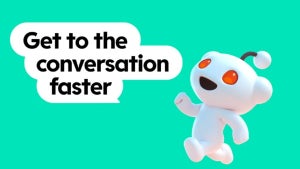Safari is Apple’s offering to the world of internet browsers. It works on Mac and Windows, although the Windows version is no longer supported.
Sometimes, we make mistakes, though, and we accidentally uninstall programs, or we uninstall it only to want it back later.
What happens if you delete Safari and it was the only web browser on your Mac? You can’t download the installation file because you need a browser to access the internet.
Fortunately, there is a way to reinstall Safari, but it involves reinstalling your entire macOS. This guide will help you to do this safely and efficiently.
How to Reinstall Safari
While you will be reinstalling your operating system, this process doesn’t affect any of the data that you’ve saved on your Mac. It’s always smarter to make a backup of any critical files to be on the safe side. With that out of the way, let’s begin.
Step 1
Switch your Mac off and then back on while holding down the Command and R keys. When the Apple logo appears on the screen, release the keys and wait for it to load.
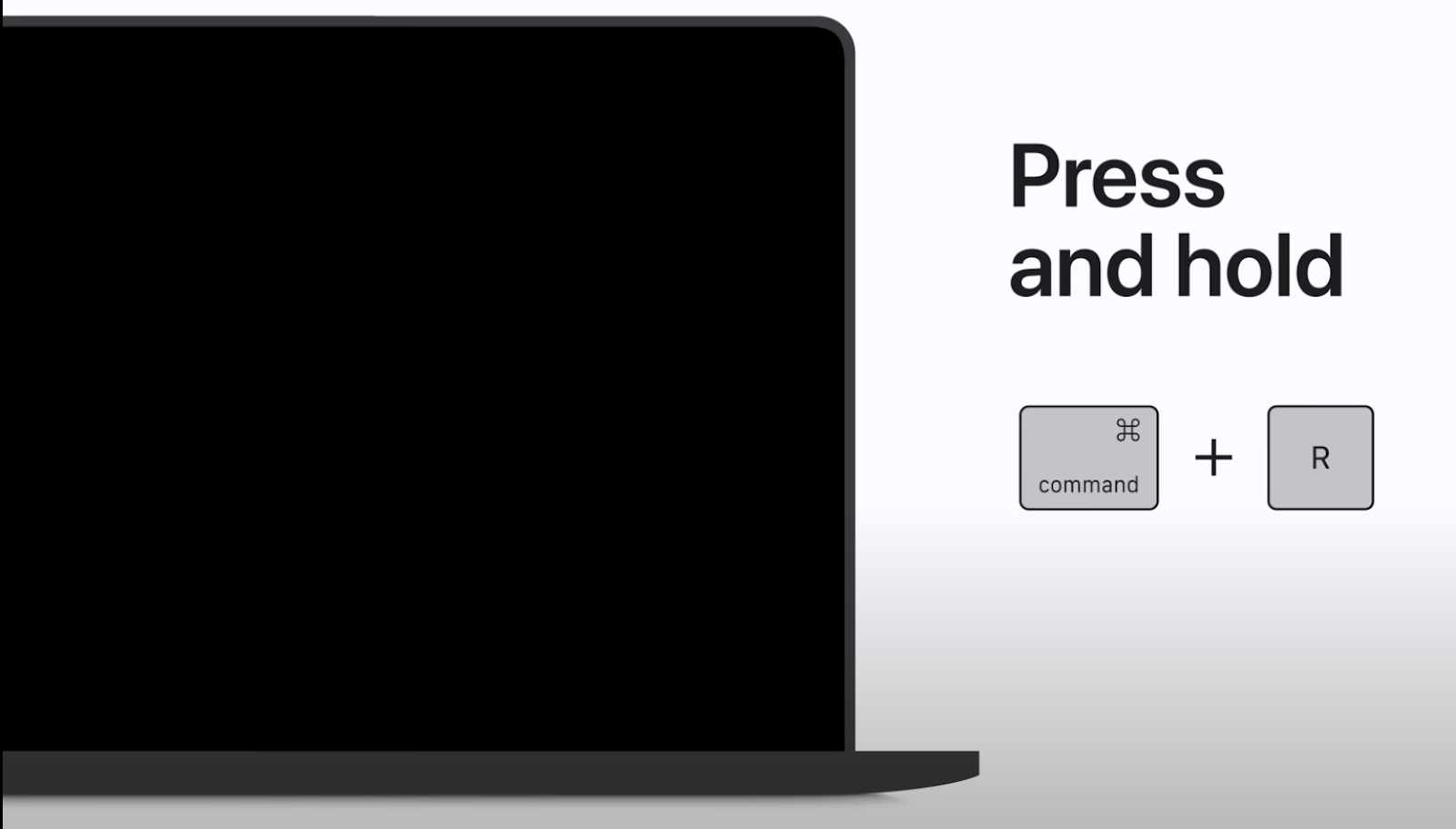
Step 2
Enter the details for the Mac’s admin account and click Next.
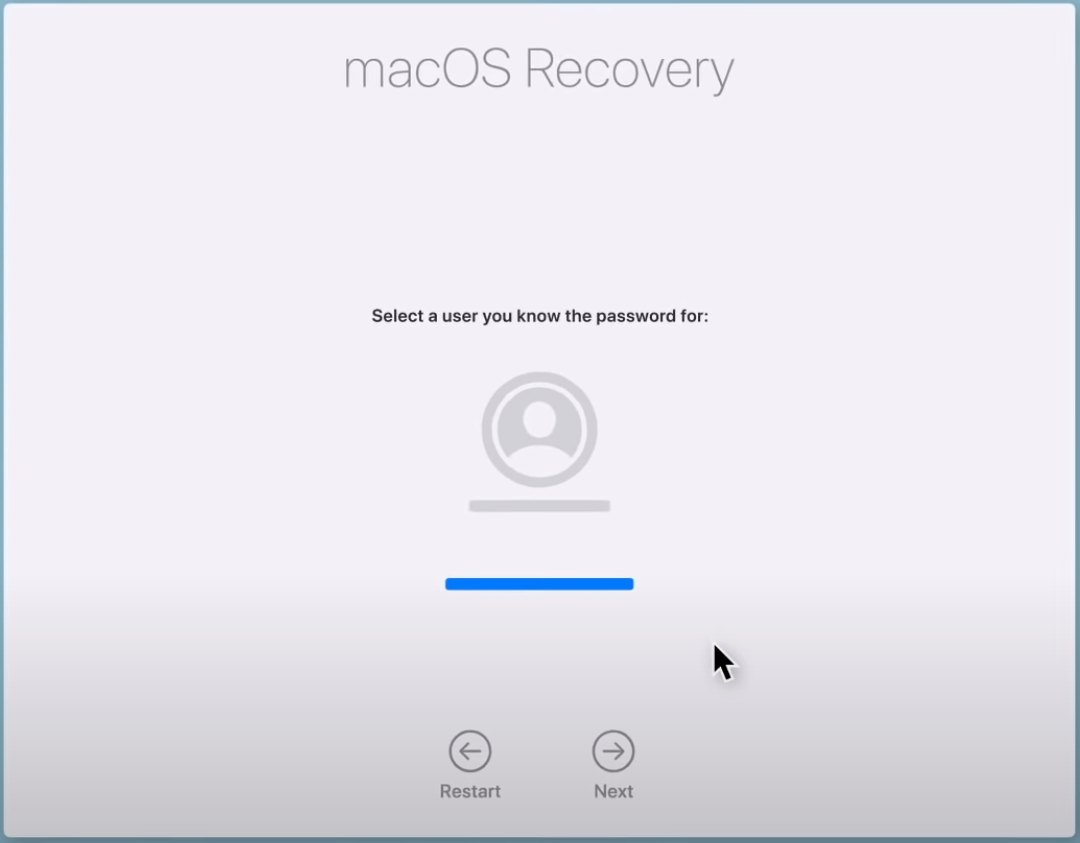
Step 3
You’ll see the Utilities menu.
Select the Reinstall macOS option and follow the instructions on-screen.
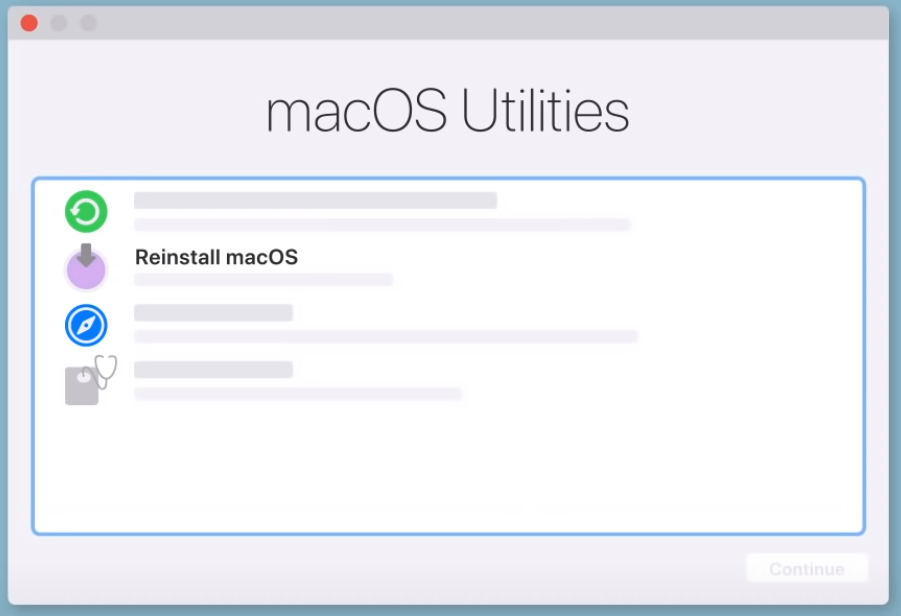
Step 4
Now you’ll need to select the drive that you want to install the operating system onto; this will usually default to the drive that currently houses the operating system.
Double-check it to be safe because this can cause problems if not done correctly.
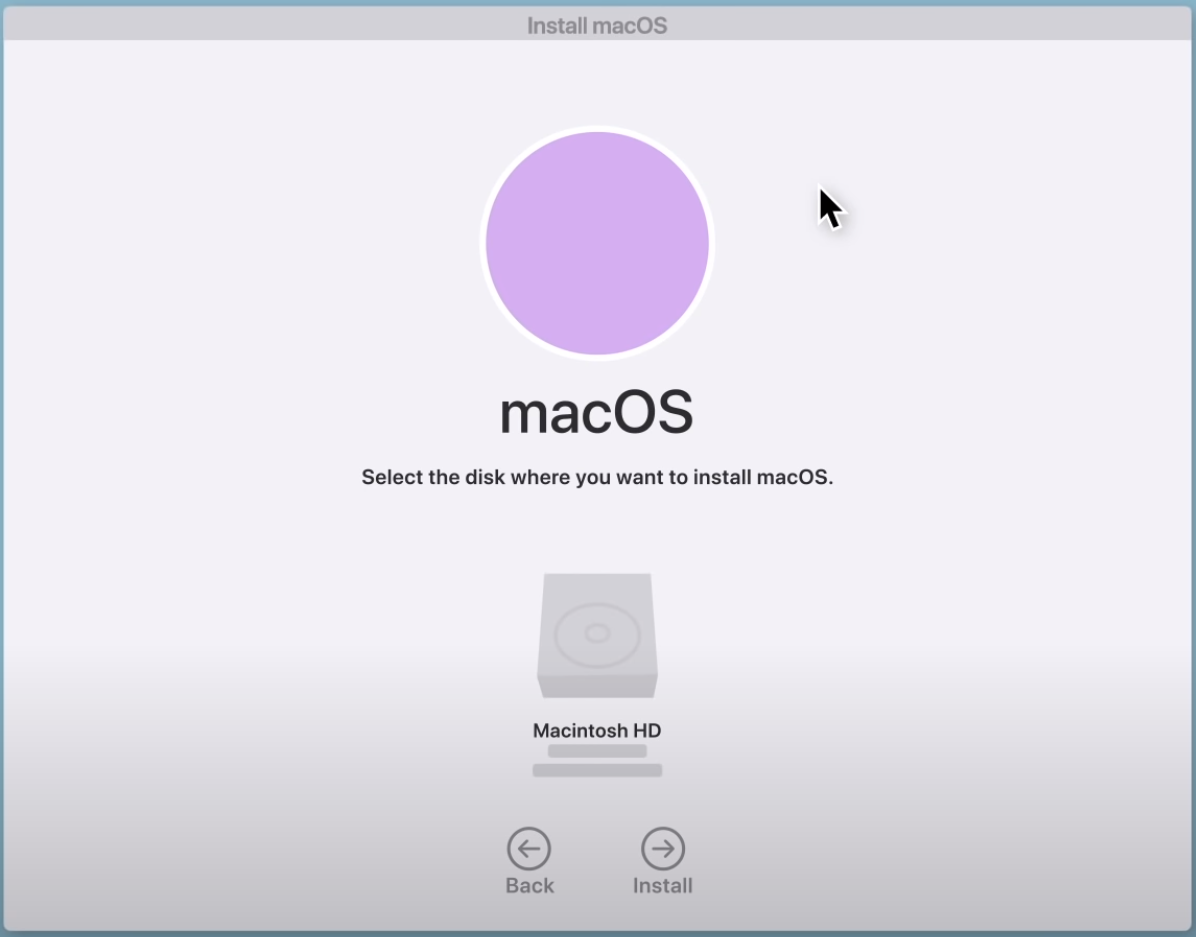
Step 5
When the installation’s finished, log in as you usually would.
You’ll find that everything will be just as you left it, and Safari should now be restored to your machine.
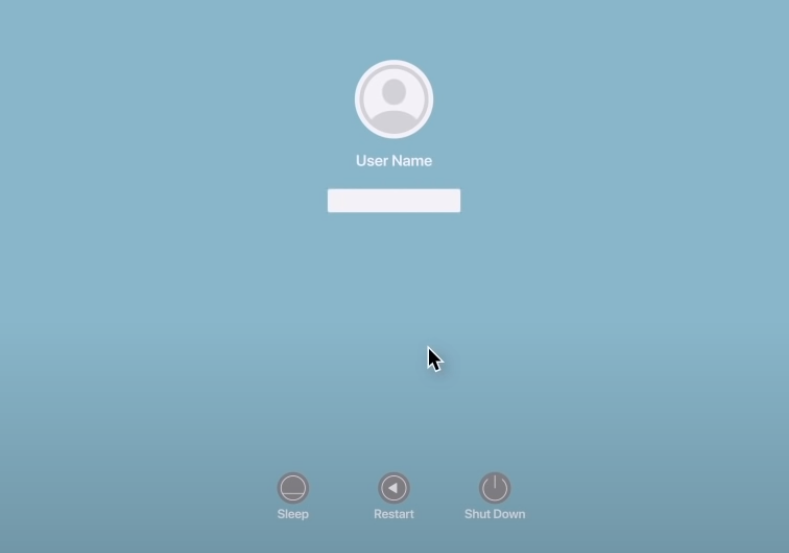
Rewinding the clock, so to speak
Apple managed to accomplish what Windows never could in that most people are happy to use Safari. In fact, some people prefer it over other browsers.
That’s why it can be a little frustrating if you happen to delete it by mistake or if you uninstall it purposefully but now have no way to get it back.
But now there’s a fairly simple way to restore it, though, while still retaining the data stored on your machine.