How To
How to: rip a DVD using VLC

- October 3, 2012
- Updated: March 17, 2024 at 11:24 PM

 VLC is my video player of choice for its spectacular feature set. It plays just about every format under the sun, whether it’s audio or video. There are so many features in VLC that is easy to over look some useful features. Most people know that VLC can play back subtitles, delay or advance audio, and convert files but did you know that VLC can rip DVDs too?
VLC is my video player of choice for its spectacular feature set. It plays just about every format under the sun, whether it’s audio or video. There are so many features in VLC that is easy to over look some useful features. Most people know that VLC can play back subtitles, delay or advance audio, and convert files but did you know that VLC can rip DVDs too?
In this tutorial, I’ll how you how to rip a DVD using only VLC.
One of the lesser-known features of VLC is its DVD-ripping capabilities. If you don’t want to download any other programs to do ripping, you’ll be glad that VLC included this feature. To get started ripping a DVD, click on ‘Media’ and then ‘Convert/Save…’
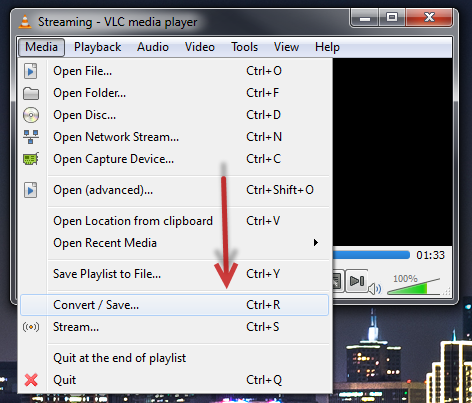
From there, choose the ‘Disc’ tab and select your DVD drive. If you’re trying to rip a commercial DVD, make sure to set VLC to skip the DVD title or it’ll just keep recording the menu video over and over again. Most users won’t need to adjust anything under ‘Show more options’ so just click the button for ‘Convert/Save.’
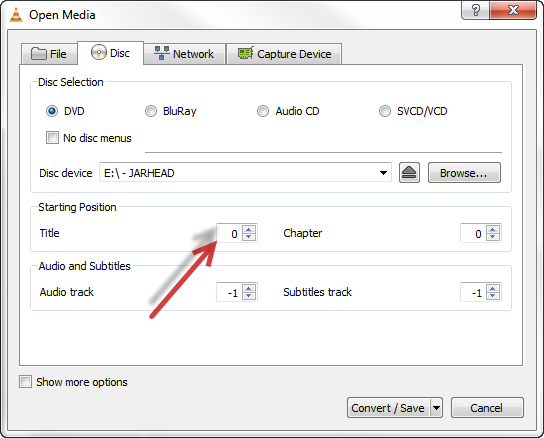
The next screen that pops up will want you to choose a location to save your file. Give it a memorable name and put it somewhere you’ll remember followed by the extension of the file format you want, otherwise VLC will default to a .ps file, which stands for Program Stream. So for example, if you’re saving a movie as an MP4, add ‘.mp4’ to the file name when saving.
There is a little tool button next to the drop-down menu for changing video codecs where you can adjust specific settings for video and you can even overlay subtitles on your ripped file.
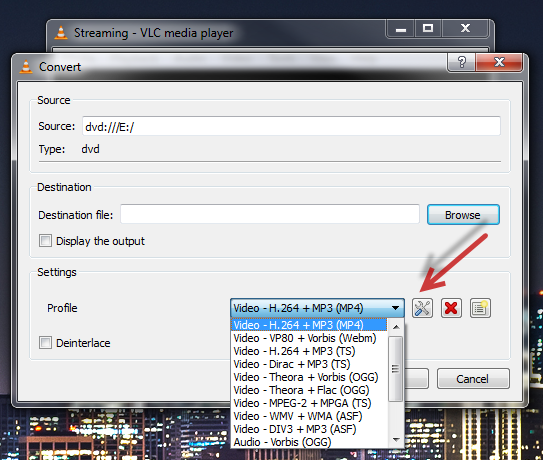
Once started the play progress bar will represent the rip progress. You’ll probably also notice that your machine becomes slower as VLC will be consuming tons of system resources to encode video.
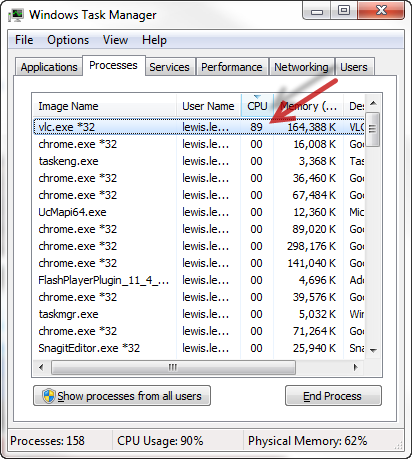
While it’s great that VLC includes a built in way to rip DVDs, programs like Handbrake offer a much simpler interface and MUCH quicker performance.
You may also like

It seemed like an impossible enemy, but it was actually the smartest anti-piracy system we’ve ever seen in a video game
Read more

Rising Tariffs and Political Fallout: Tesla Faces Unique Challenges in the EV Market
Read more
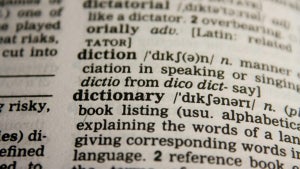
How to translate text directly from your phone’s keyboard
Read more

Meet the Buick ELECTRA GS: A Bold Step into the Electric Future
Read more

New Volkswagen ID.UNYX 06 Features Enhanced Tech and Impressive Range
Read more

How to switch from One UI to another Android skin without losing settings or apps
Read more