How To
How to run multiple instances of VLC Media Player
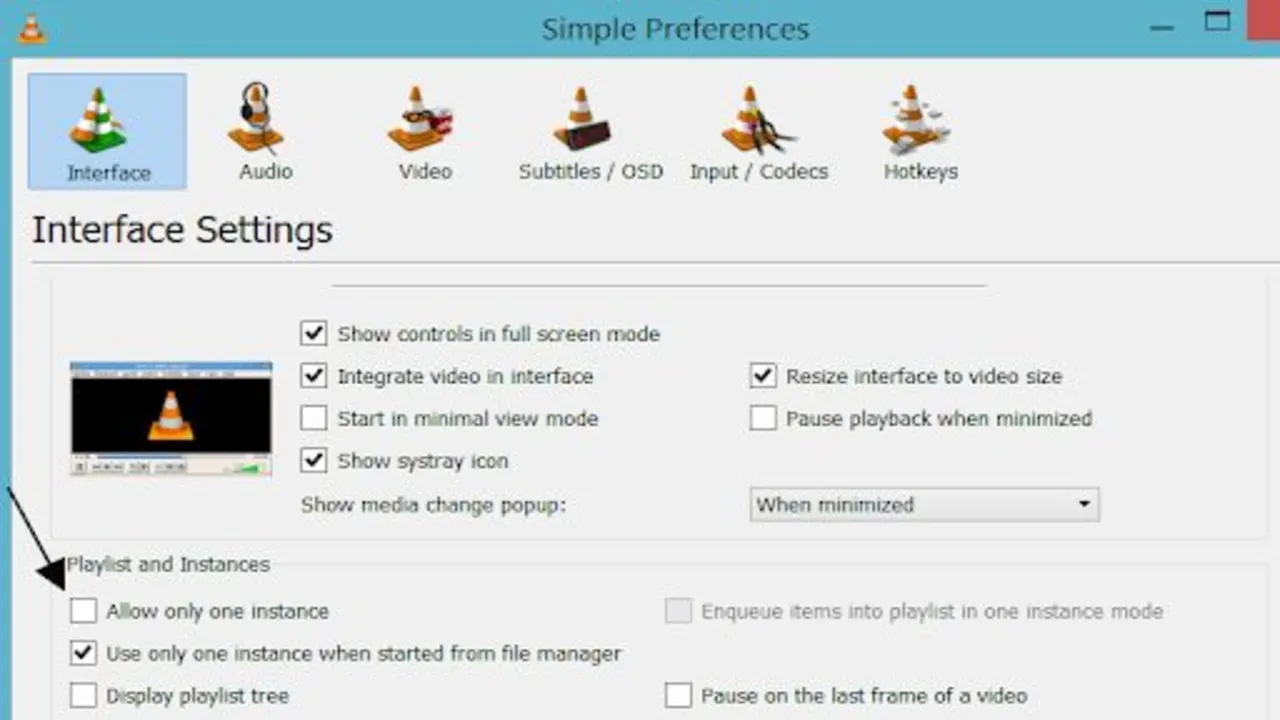
- March 24, 2022
- Updated: July 2, 2025 at 3:52 AM
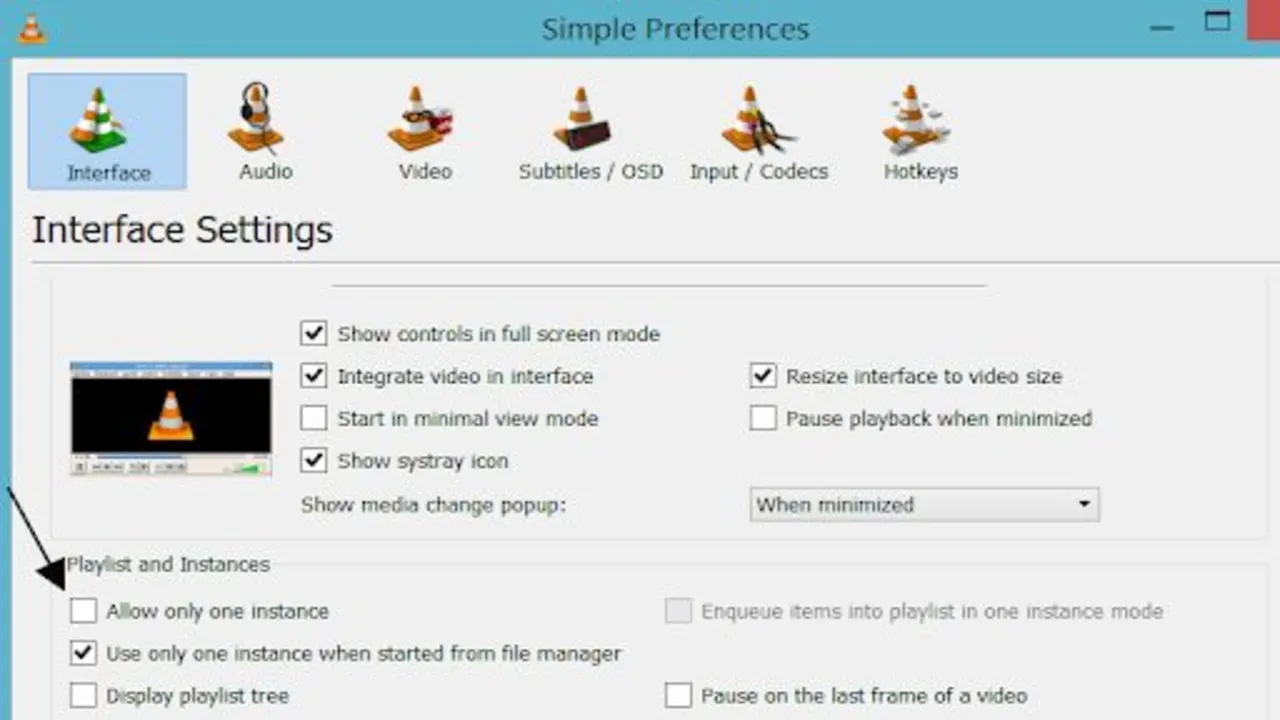
Developed in France and launched in 2001, VLC Media Player is registered internationally by the VideoLAN non-profit organization. It’s open-source software that’s completely free. There are no ads and no tracking of users or spyware.
VLC stands out in a crowded field because it plays anything and everything, from files and discs to webcams, streams, and devices. It recognizes a vast number of video codecs, but even better, it reads many obscure or outdated formats and even allows you to convert them into files like MP4s that are in everyday use. VLC also allows you to play multiple videos or other media files simultaneously, one of its best features.
Enabling multiple instances in VLC Media Player
VLC Media Player allows multiple instances to be played simultaneously by default. You can even play different types of files at the same time, like a video file and an audio file or two audio files. You can multitask by cutting video files or converting audio formats in one instance of VLC while playing something different on another. If this feature is not enabled, here’s how to do it
In Windows
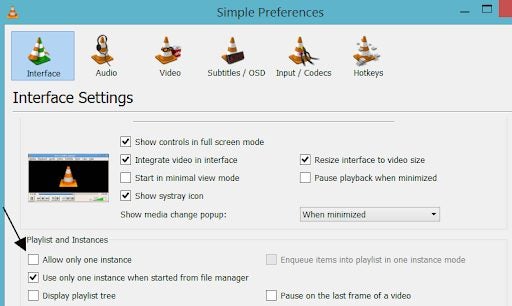
Go to Tools > Preferences (CTRL + P).
Find the heading that says Playlist and Instances. Ensure that the Allow only one instance checkbox is not selected.
If you’re going to open multiple files and you want each new one to open in a new VLC window, do this: Go to Tools > Preferences (CTRL + P). Under Playlists and Instances, uncheck Use only one instance when started from the file manager.
Every media file you open after this from wherever you keep it or want to download it, will open in a completely new VLC Media Player window.
On a Mac or iPhone
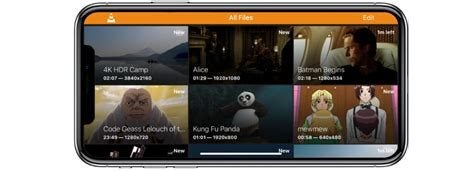
Download VLC Player on your Mac or iPhone. The VLC.app MUST be saved in Applications. Download and unzip it. You will end up with a file called VLC-MULTIPLE-VIDEO.app on your screen that you can use as a second video player. You can also keep it in your Applications folder.
To play a second video, right-click it, then -> Open With -> Other, and choose the VLC-MULTIPLE-VIDEO.app. The video will open in a new VLC Application. Your device will prompt you to open the file because it will treat the app as a new application not yet opened.
In Linux Ubuntu

Download the VLC Media player if you don’t have it installed and open it. From the Tools option in the Menu bar, choose Preferences. Go to the Interface tab. Uncheck Allow only one example. Also disable Use only one instance when starting from File Manager. Save. You will now be able to open two interfaces for VLC and watch two videos or other media at the same time.
Another way is to open Terminal, type VLC, and Enter. This way, you’ll use only one instance at the start. This is ideal if you only occasionally want to open more than one file at a time. You’ll still need to uncheck Allow only one instance in Preferences before running a second video.
On Android phones
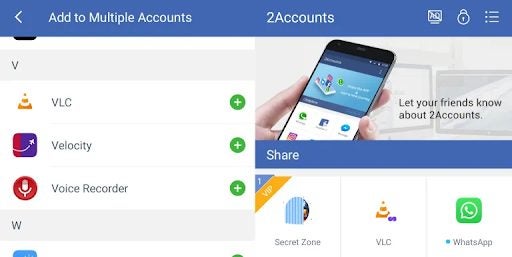
Install the 2Account Android app from the Google Play Store and open it. To add apps, you need to be able to run two elements at the same time, tap on Add more apps. Go to Other Application and select VLC. Tap Add. On the following screen, click Enable. Give the permissions requested. Now access VLC in 2Accounts. VLC will welcome you as if you have installed it for the first time.
Now load the VLC app on your home screen. You can split the screen and watch both videos simultaneously.
What is enqueue and dequeue in VLC?
VLC has the option of specifying where you want to place an element in a shared stream, playlist, or file. To enqueue an element means to play it last. You can add it as a Settings preference to ensure that all new elements will be added at the end. Removing an element from the front of the list is to dequeue it.
Why VLC tops the pops
VLC is not one of the most popular media players out there for nothing. It’s versatile, can read just about anything in any format, and can convert files in obscure formats to more modern and transportable ones. Among its best features is that you can watch more than one file or video at the same time very easily on a Windows PC, Mac, or your phone.
You can have multiple instances of VLC Media Player open at the same time, each streaming a different video. It takes multitasking to a whole new level, and what’s more, it’s completely free!
You may also like
 News
NewsThe most interesting indie of the year puts us in the shoes of a crystal demon who skateboards
Read more
 News
NewsAccording to the author of Percy Jackson, the series is more faithful to his books than the movies
Read more
 News
NewsMike Tyson took almost 30 years to discover that an iconic video game character was inspired by him
Read more
 News
NewsWarner Bros. is strongly opposed to Paramount's hostile takeover bid
Read more
 News
NewsCon 26 años a sus espaldas, esta franquicia de juegos de estrategia y RPG anuncia la fecha de lanzamiento de su nueva entrega
Read more
 News
NewsWhat is Fantastic Frontiers? The new trend that Adobe Firefly helps you create effortlessly
Read more