How To
How to save memory on Android
- June 14, 2012
- Updated: July 2, 2025 at 8:48 AM
 Ever tried to install an application on your Android device and got a message that says: “not enough memory to download”? Then it’s high time you cleared some space in your system memory to solve this problem.
Ever tried to install an application on your Android device and got a message that says: “not enough memory to download”? Then it’s high time you cleared some space in your system memory to solve this problem.
The three most effective ways to save memory on an Android device are to remove unwanted apps, to move installed applications to your SD card, and to delete application cache. We’ll show you how simple it is to perform all of these tasks below:
Uninstall unwanted Android apps
Enter the Google Play store and click on My Apps. You’ll now be able to flick through all of the apps that are installed on your phone, deciding which ones you still really need and which you should ditch.
Tap on the name of the application to open its details (in this case Songify), then click the Uninstall button to remove the app from your device. If you’re uninstalling an app you’ve bought from Google Play, don’t worry, you’ll be able to download and reinstall it again for free assuming you sign in with the same Google account you used to buy the app.
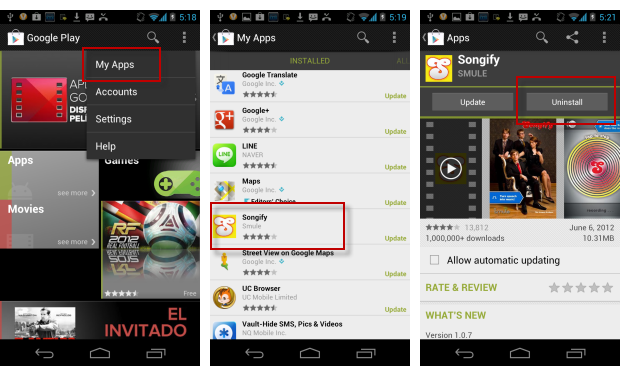
Transfer Android apps to an SD card
One of the simplest and most effective ways to transfer your apps to your Android memory card and save internal memory space is to use a free application called App 2 SD.
Download App 2 SD and install it on your Android device. When you start the app you’ll be asked to clean the cache of your smartphone, a procedure which in itself will free a chunk of memory.
App 2 SD will automatically detect all applications in your device’s memory that can be moved to the external memory card. Tap on the app you wish to move and drag it to the SD card icon, or click Move to SD card.
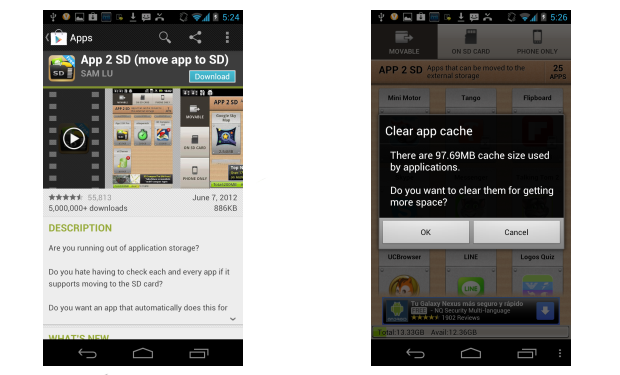
Delete application cache
You can delete temporary files created by particular applications very easily. Some apps can have a surprisingly large cache, so it’s worth having a look at each one and clearing the cache if necessary.
To do this, you choose Apps from the Android Settings menu, then click the app you want to examine. All memory information is shown in the Storage section of this menu. Click Clear data to remove these temporary files.
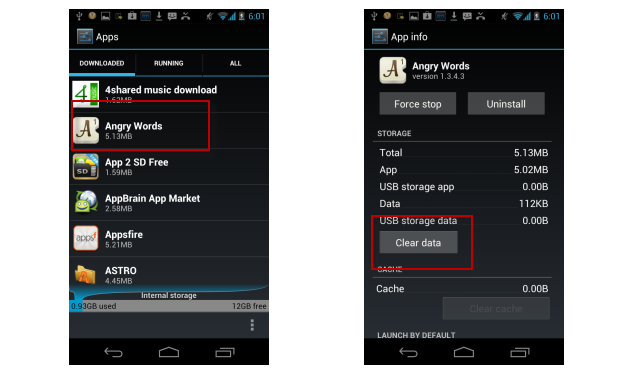
You may also like
 News
NewsAfter two decades of waiting for it, this medieval game that fans kept asking for is back
Read more
 News
NewsWe do not lose faith in the adaptation of 'One-Punch Man'. The project is still going strong, although we will have to wait
Read more
 News
NewsKeke Palmer will star in the adaptation of this 1980s movie
Read more
 News
NewsIf you're a fan of Yellowstone, you can't miss this period series that just premiered on Netflix
Read more
 News
NewsThe surreal stories of Chuck Palahniuk will return to the big screen with this adaptation
Read more
 News
NewsThe director of 'Wuthering Heights' wants it to be the 'Titanic' of a new generation
Read more