How To
How to secure your Wi-Fi network Part 2
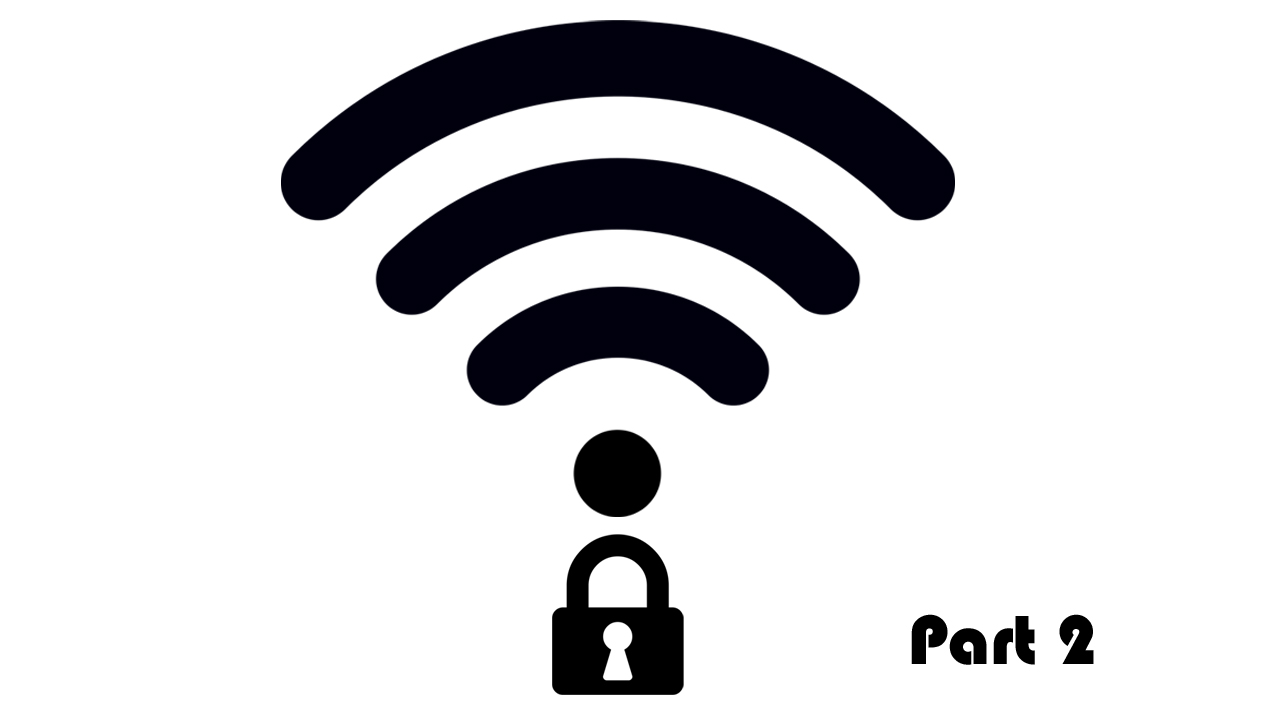
- November 7, 2017
- Updated: July 2, 2025 at 6:44 AM
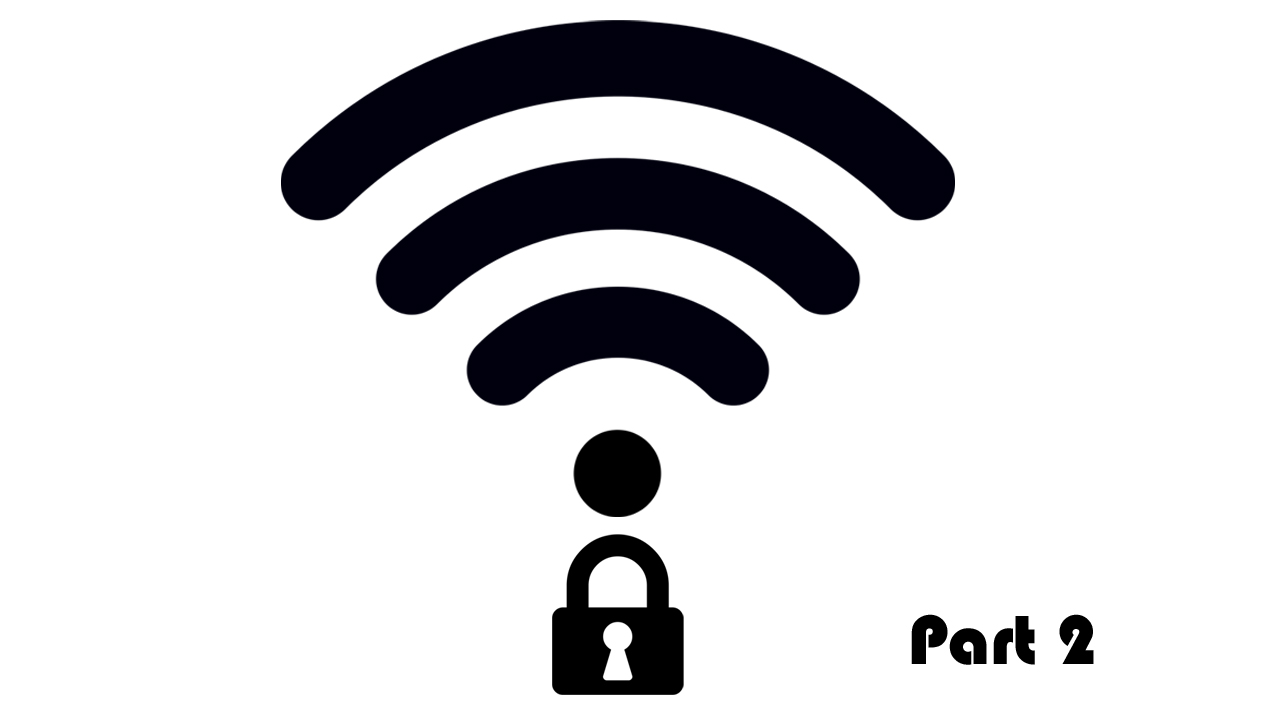
Continuing on from yesterday’s five tips for securing your Wi-Fi network here is part 2 with five more great ways to keep your Wi-Fi network safe. Today’s five mix up some common sense solutions with a few more advanced ways of stopping people from stealing your Wi-Fi or learning about how you’re using the internet.
How to boost your Wi-Fi security
6. Change your password regularly

We all do it. We all just hand out the password to our Wi-Fi network whenever we have guests over, as if it is nothing. The problem, however, is that this makes it so much harder to track who has access to our Wi-Fi network and who doesn’t. An easy way to take care of this problem is to reset your Wi-Fi password regularly. You’ll have to reconnect all of your wireless devices every time you reset your password but it’ll be a small price to pay for maintaining control over who has access to your Wi-Fi network.
7. Use a VPN
Virtual Private Networks (VPNs) are everywhere now, even if they have been banned in Russia. A VPN acts as a secure conduit that encrypts all of your web behavior. They stop even your ISP being able to monitor what you’re doing on the internet and can even mask your location so that, if you wanted to, you could access geo-restricted content. VPNs make it incredibly difficult for people to track your web use and having a reputable VPN sat at the heart of all proposed defenses against the recently discovered KRACK WPA2 Wi-Fi vulnerability.
Our Softonic Solutions users are talking about the best cheap VPNs. Join the conversation now!
8. Use a router that allows you to create a guest network
If your router allows you to create a guest network, then you’re in luck. A guest network allows you to separate your home network from the Wi-Fi network that you allow visitors to to access. This means that you don’t have to keep changing your Wi-Fi network password every time you have visitors. If your router doesn’t have this option then you could use the router your Internet Service Provider gave you for a guest network and your own router for your private network.

9. Enable wireless MAC filter
A wireless MAC filter will only allow a device to connect to your Wi-Fi, if the MAC address of the device has been added to the filter list. This can make the process of connecting devices to your Wi-Fi network a little bit more annoying but it significantly ramps up the security on your network. It works really well if you have a dedicated guest network as it adds the extra level of security without having to faff around with MAC addresses every time somebody comes over.
10. Turn off Wi-Fi whenever you can
OK this one might sound annoying but think about the devices you’re using most regularly to access the internet. If you can connect your TV and Computer using wired connection then you’ve already cut down a huge amount of wireless traffic in your household. It is then a case of only using Wi-Fi on your mobile devices intermittently. If you can do this most of the time there won’t even be a Wi-Fi network at risk of security breach to worry about. This won’t be the most popular option but it is definitely worth a thought.
using most regularly to access the internet. If you can connect your TV and Computer using wired connection then you’ve already cut down a huge amount of wireless traffic in your household. It is then a case of only using Wi-Fi on your mobile devices intermittently. If you can do this most of the time there won’t even be a Wi-Fi network at risk of security breach to worry about. This won’t be the most popular option but it is definitely worth a thought.
–
Did we get them all? We’re confident that if you follow all of the tips we’ve laid out your Wi-Fi network will be locked up tight. If you’ve any other Wi-Fi security tips we’d love to hear about them in the comments. Stay safe everybody.
Via: LifeWire (2), Gizmodo, ComputerHope and Softonic
Follow me on Twitter: @PatrickDevaney_
Patrick Devaney is a news reporter for Softonic, keeping readers up to date on everything affecting their favorite apps and programs. His beat includes social media apps and sites like Facebook, Instagram, Reddit, Twitter, YouTube, and Snapchat. Patrick also covers antivirus and security issues, web browsers, the full Google suite of apps and programs, and operating systems like Windows, iOS, and Android.
Latest from Patrick Devaney
You may also like
 News
NewsEven the Louvre Failed at Cybersecurity — Here’s How You Can Do Better
Read more
 News
NewsAI has been responsible for 50,000 layoffs in 2025: what can we expect in 2026?
Read more
 News
NewsValve will stop producing one of its most popular models of Steam Deck
Read more
 News
NewsA Korean thriller that promises to take over this Christmas arrives on Netflix unexpectedly
Read more
 News
NewsThis Transformers game will disappear from Steam at the end of the year, but you can buy it at a ridiculous price before that happens
Read more
 News
NewsOne of the great directors in the history of cinema has passed away
Read more