GS Auto Clicker is very useful when you need to do repetitive clicking, such as when you are installing multiple programs or in some games. However, you may be wondering how to turn off the clicker when you are done?
Let’s look at how you can stop the clicker when you are done with your repetitive work.
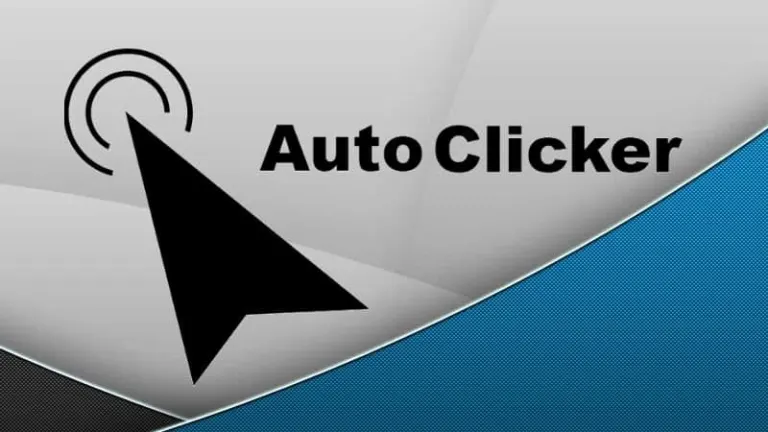
Check/Set the Hotkey
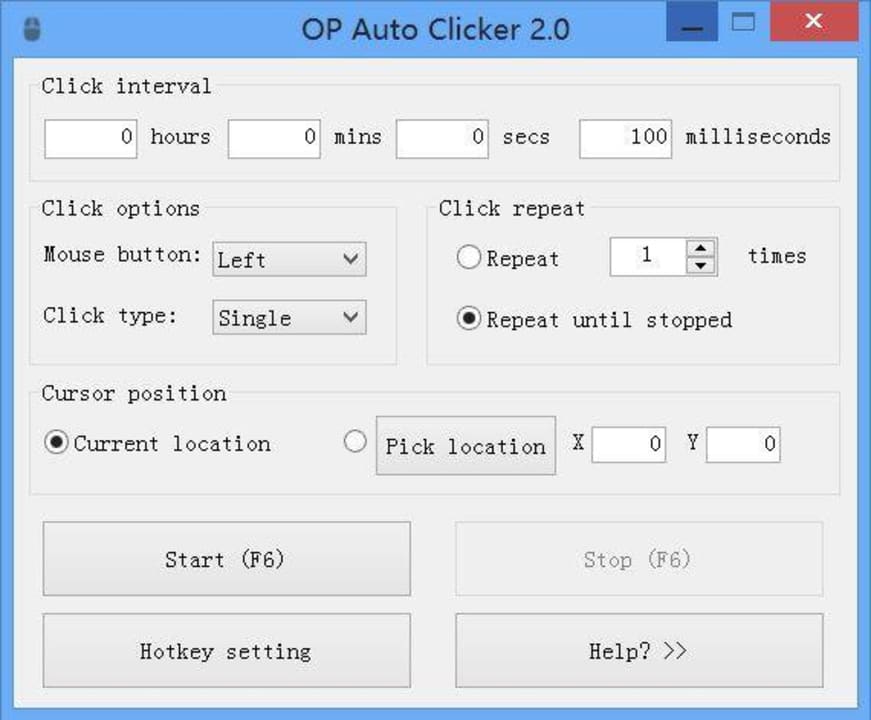
You will first need to launch the program as you stop the clicker from within the program itself. The default hotkey to use with this program is F8. You can change this from within the settings by taking the following steps:
– Click on ‘Options’
– Click ‘Settings’
-Click on ‘Hotkey’
Choose which hotkey to use by pressing the keyboard shortcut you prefer
Use Auto Clicker
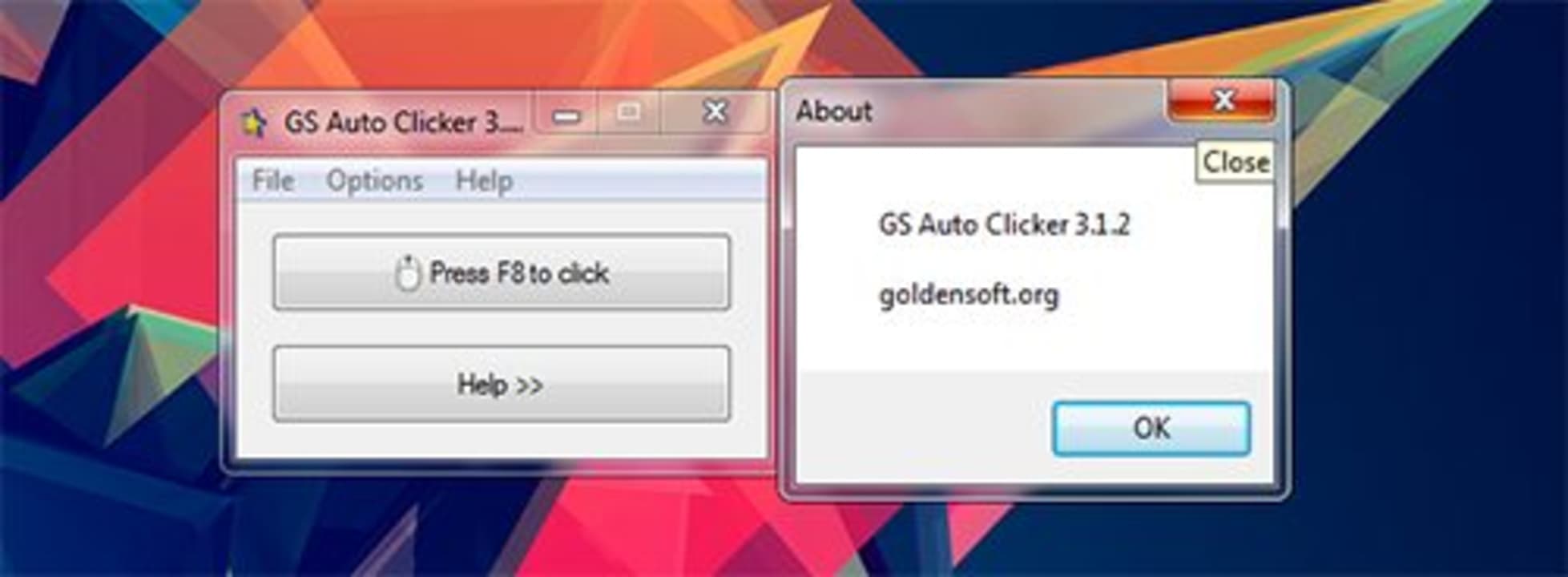
Now that you know what the hotkey is, all you need to do is press the hotkey, for example, F8, if using default settings. This will start clicking if you’ve set multiple clicks.
Stop the Auto Clicker
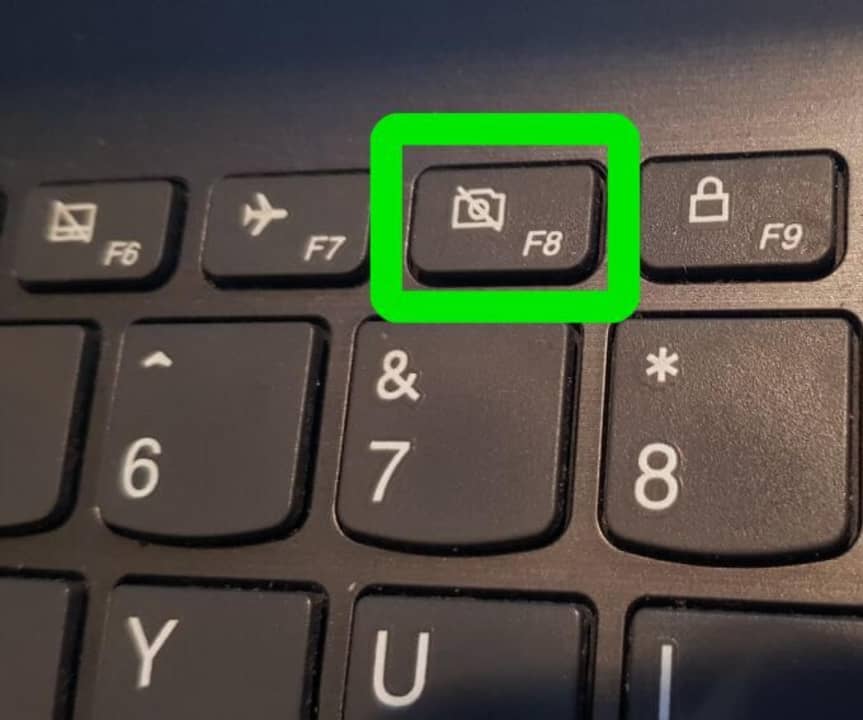
If you want to stop the clicker, all you do is press the hotkey again; if using the default settings, that would be F8.
Click With Ease and Stop at the Press of a Button
Using GS Auto Clicker is easy, and all it takes is a few simple hotkeys to start and stop the clicker. Why not try using this type of clicker now and experience the ease of clicking automation.

