News
How to uninstall Edge in Windows 10 and 11 after the latest updates
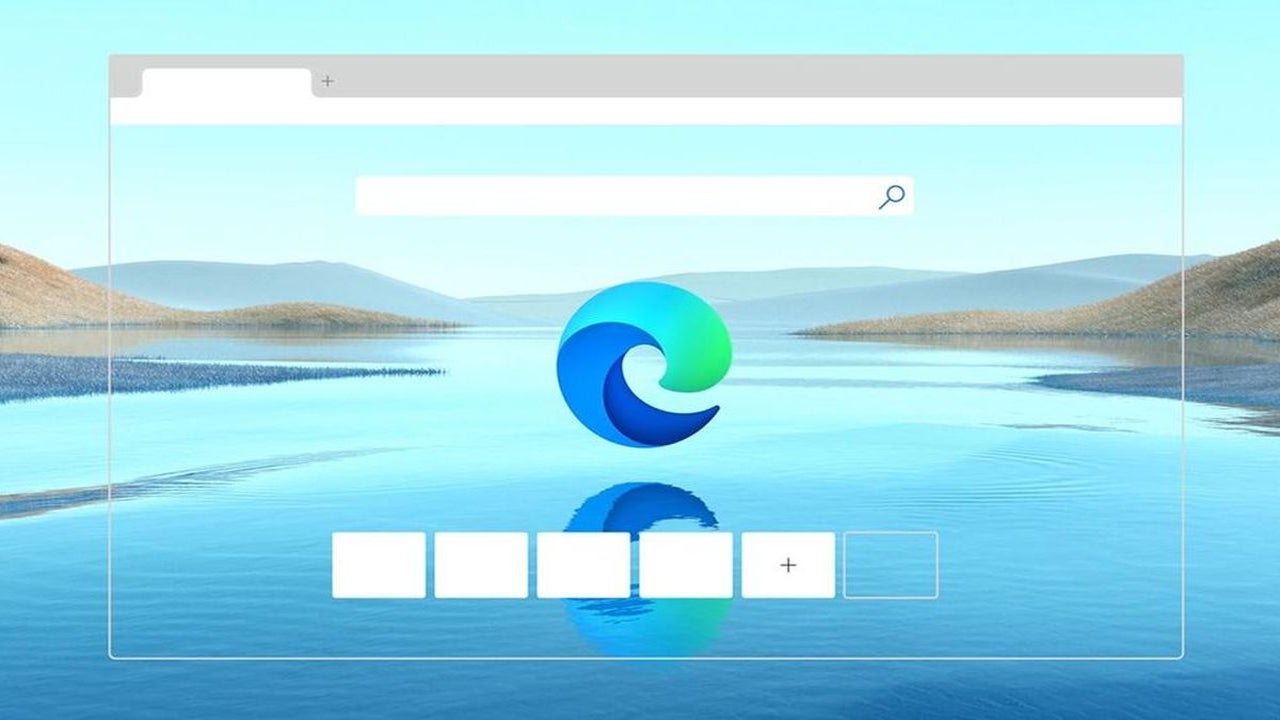
- November 23, 2023
- Updated: July 2, 2025 at 12:35 AM
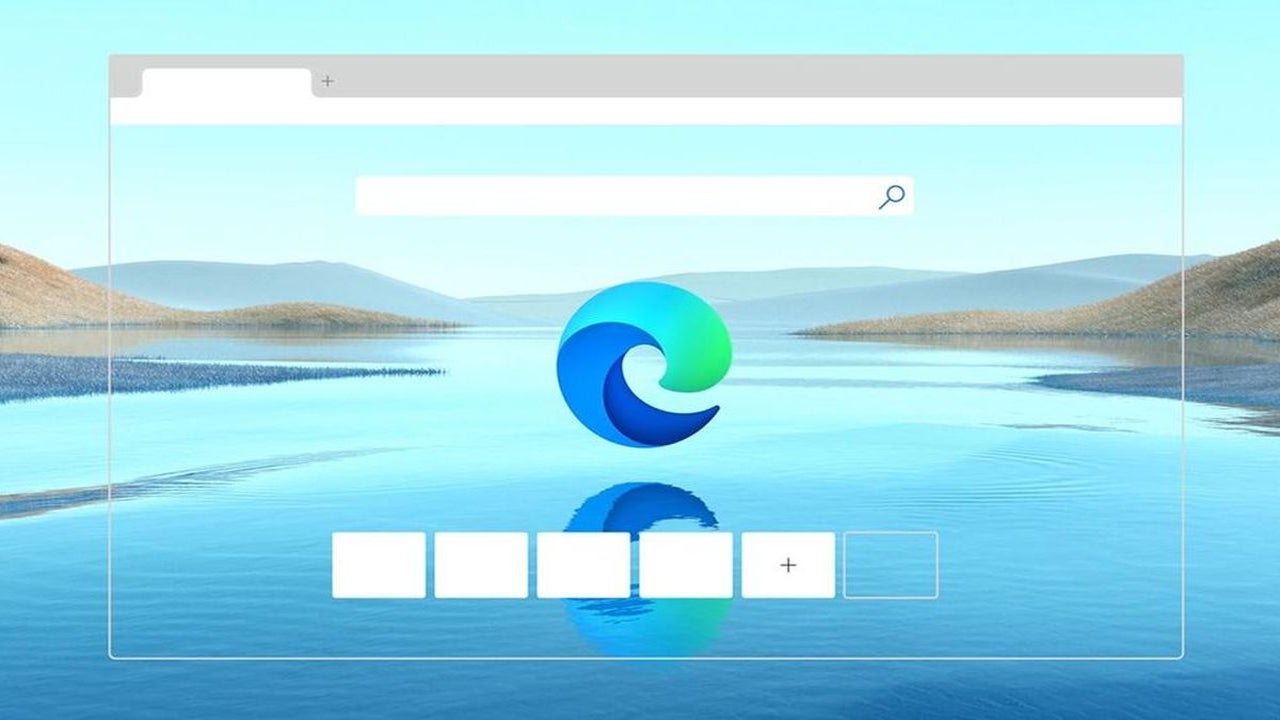
Microsoft’s recent updates, designed to comply with European Union regulations, bring a wave of changes, including an easy way to uninstall Edge.
Spoiler alert: this perk is currently reserved for EU citizens, prompting others to delve into Windows Registry tweaks and location spoofing.
In this guide, we unveil a global workaround, offering users everywhere a simplified path to uninstall Microsoft Edge and take command of their Windows experience. Fear not, if you want to download it again you can easily reinstall it.
How to uninstall Edge in Windows 10 and 11 easily in 8 steps
Uninstalling Microsoft Edge in Windows 10 and 11 can be accomplished with a new method that involves manipulating system files. While straightforward, it’s imperative to exercise caution, as this process entails modifying critical components of the operating system. Here are the steps to uninstall Edge you need to follow:
- Download ViVeTool
- Command Prompt as Administrator
- Enable hidden feature
- File Explorer and permissions
- Notepad configuration
- Update Notepad
- Save changes and restart
Note: Prioritize data backup and create a system restore point before proceeding to ensure a safety net for any unforeseen issues and make sure your system is running Windows 10 build 19045.3757 or Windows 11 build 22621/31.2787 or a more recent version.
Now, let’s break down each step one by one and uninstall Edge in Windows 10 and 11 easily.
Download ViVeTool
- Obtain ViVeTool from its GitHub repository, a tool designed to unlock hidden features in Windows.
- Extract the downloaded file to a directory of your choosing.
Command Prompt as Administrator
- Launch Command Prompt with administrative privileges by right-clicking the Start menu and selecting “Command Prompt (Admin)” or “PowerShell (Admin).”
- Navigate to the ViVeTool directory using the
cdcommand (e.g.,cd C:\YourFolderPath\ViVeTool).
Enable hidden feature
- In the elevated Command Prompt, input
vivetool /enable /id:44353396and execute the command. - Reboot your system to apply the changes effectively.
File Explorer and permissions
- Open File Explorer and direct it to
C:\Windows\system32. - Locate the file named
IntegratedServicesRegionPolicySet, right-click it, and access its “Properties.” - Within the “Security” tab, navigate to “Advanced” and transfer ownership to the Administrators group.
Notepad configuration
- Launch Notepad with administrative privileges by pressing
Win + R, typingnotepad, and executing it withCtrl + Shift + Enter. - Identify and modify the setting in the JSON file pertaining to Edge uninstallation.
- Adjust the value of
defaultStateas needed.
Registry editing
- Open the Registry Editor by pressing
Win + Rand enteringregedit. - Navigate to
Computer\HKEY_USERS\.DEFAULT\Control Panel\International\Geoand document the value of the “Name” entry.
Update Notepad
- Return to Notepad and include your country name in the list of supported regions based on the information gathered from the Registry Editor.
Save changes and restart
- Save the alterations made in Notepad and initiate a system restart.
Following these steps should enable you to uninstall Microsoft Edge from your Windows 10 or 11 system. In the event of any complications or undesired outcomes, consider reversing the steps or utilizing the system restore point created earlier. Caution is paramount when dealing with system files to prevent unintended consequences.
Time for a new browser! Explore a range of options to find the perfect one for you:
Featured image credit: Microsoft
Meet Eray, a tech enthusiast passionate about AI, crypto, gaming, and more. Eray is always looking into new developments, exploring unique topics, and keeping up with the latest trends in the industry.
Latest from Eray Eliaçık
You may also like
 News
NewsHBO Max Latin America will include in its catalog the most important romantic drama from Mediaset
Read more
 News
NewsIf you are not yet using AI in your company, you will soon be the resistance
Read more
 News
NewsBrands are very clear on how to improve their sales: by leveraging Taylor Swift
Read more
 News
NewsThe superhero video game that started as a television series. Then Covid arrived
Read more
 News
NewsIf you like creepypasta, this horror game inspired by Petscop is perfect for Halloween
Read more
- News
The new of 'Game of Thrones' will change an essential element of the saga
Read more
