How To
Beginner’s guide to using DaVinci Resolve
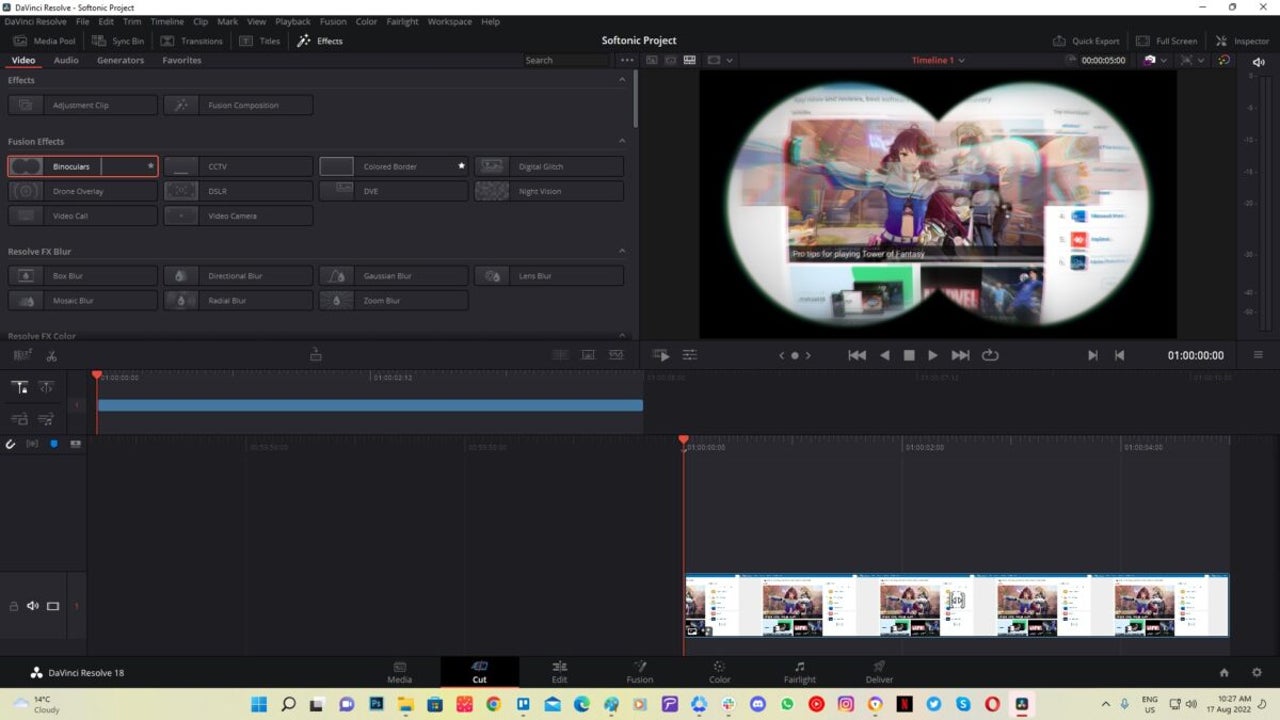
- August 17, 2022
- Updated: July 2, 2025 at 3:31 AM
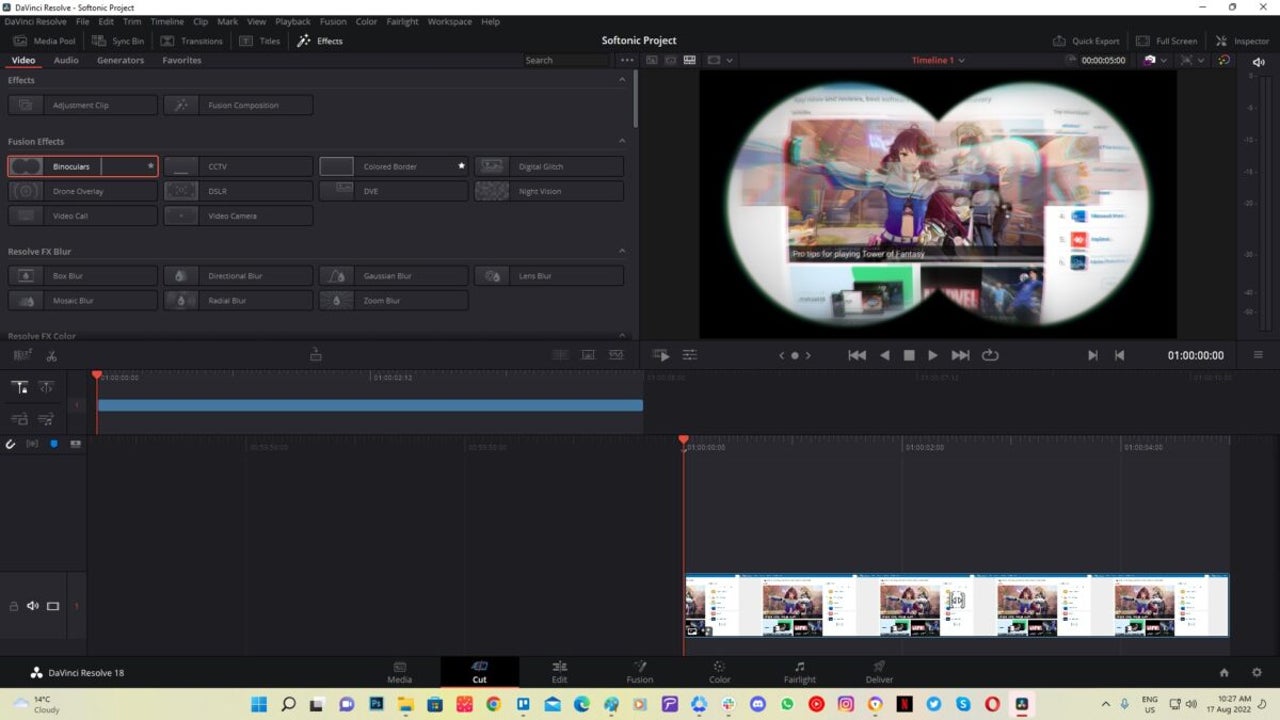
If you’ve ever wondered how top-quality movies are made, chances are that DaVinci Resolve was used. Now in its 18th edition, it lets teams collaborate while editing and making color adjustments to images and videos. At first, the post-production video editor can appear daunting, but you just need someone to show you how to use it.
That’s our lesson for today. We’ll give you a few steps for how to use DaVinci Resolve, and then the rest is up to you. We could produce an entire book with details on each tool, but for now, we’ll simply present the basics.
How to use DaVinci Resolve
Before we head into the steps, we need to add a small note about downloading and installing DaVinci Resolve. There are free and paid versions, depending on what you need it for. It doesn’t matter which one you use, you’ll have to register with Black Magic Design with some information before you can receive the video editor.
Starting a project
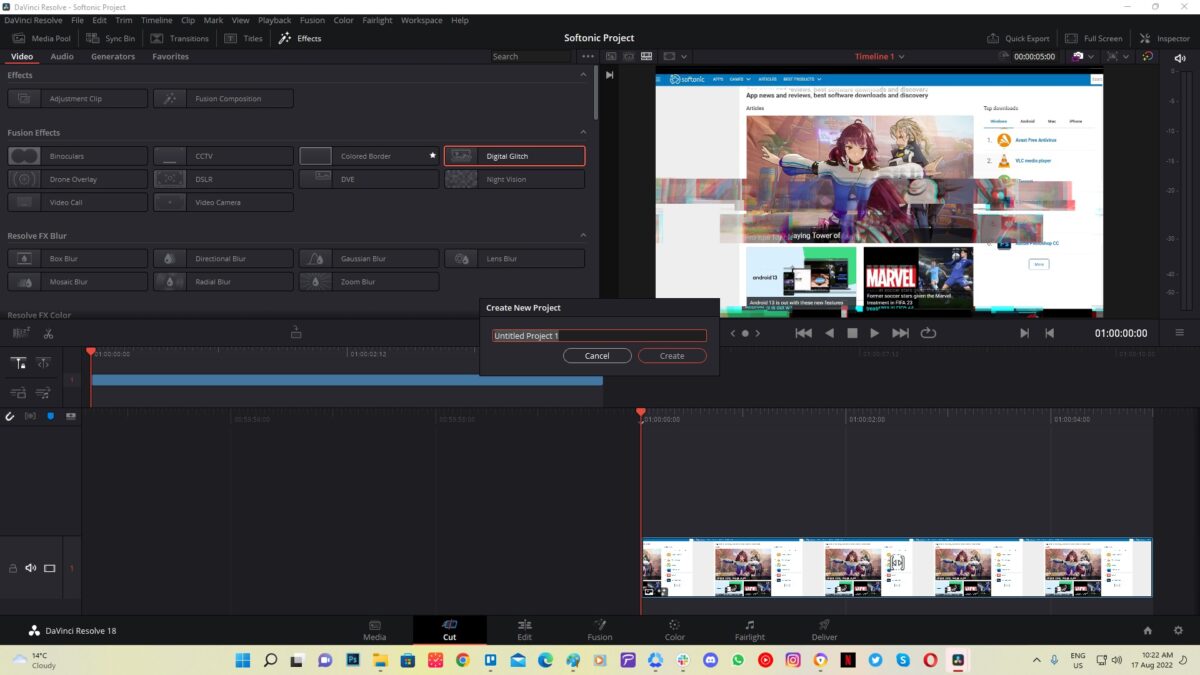
Once you have DaVinci Resolve installed on your PC, it’s time to start your project. There are two ways you can accomplish this. The Project Manager screen appears when you open the video editor. You’ll notice Untitled Project to the right and New Project on the bottom right, and each one has a different result.
If you select Untitled Project, you’ll get started with your video immediately while giving it a name when you try to save it. On the other hand, New Project will first ask you for a name before you begin. Either way works fine.
Importing media
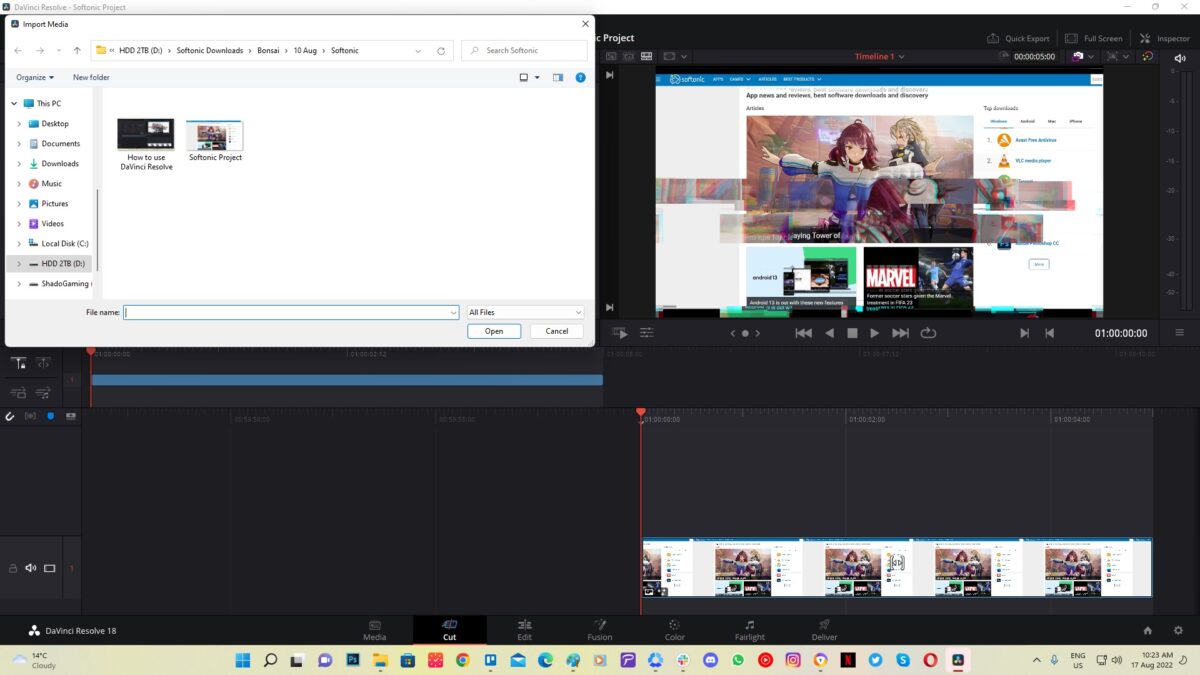
It’s time to give DaVinci Resolve the media you want to use for the video. These can be in the form of videos, images, sounds, music, and many others. You’ll notice that there’s a Media Page that lets you drag-and-drop media from folders, or you can browse and click on the files directly.
If you add videos, you may receive a message about changing the framerate for all videos to be the same. Explaining why this is essential and how it works in detail requires a more advanced guide. For now, all you need to know is that beginners should work with the same framerate to make video editing on DaVinci Resolve easier.
Creating the timeline
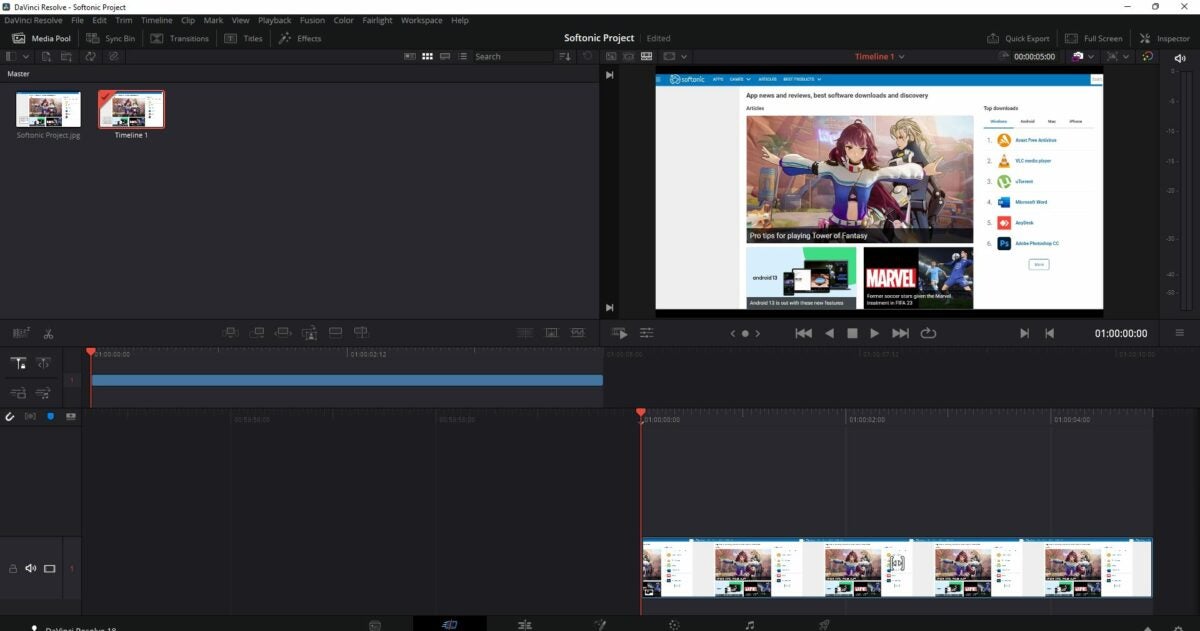
Here’s where things get tricky. You’re entering the actual video-editing phase on DaVinci Resolve. We recommend entering the Editing Page, as the Cut Page is more for advanced users. As a beginner, the former has a more simplified process.
On the Editing Page, you have several sections. The Media section has all your images and other content that you uploaded in the previous step. If you want to view videos or photos before you place them on the timeline, you can do so in the Source Viewer. The Timeline is where you’ll place all your items in the right order.
You’ll find an Effects Library where you can add transitions and other effects, which we’ll touch on a bit later. There’s also an Inspector too, where you can fiddle with some of the content settings. Finally, the Mixer is where you can adjust and mix music and sounds.
Performing edits
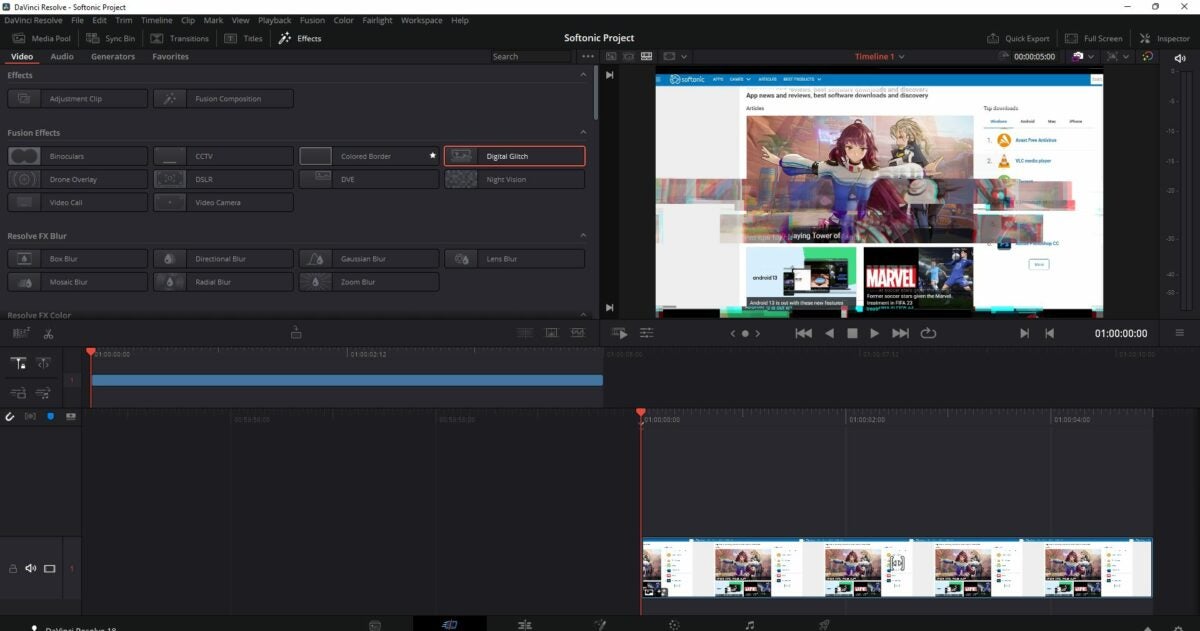
It’s best to add some ins and outs on images or videos before you place them on the timeline. In this way, you can place them on the timeline with the end of one media touching the start of the next one. If you’re adding videos, you can trim them down to only show the portions you want.
We would have to make a more advanced guide that deals with all the editing tools available for making a top-quality video. The most important part is that you place the media in the right order. Feel free to play around with some of the effects and tools to get the hang of editing your content.
The final touches: effects, transitions, and exporting
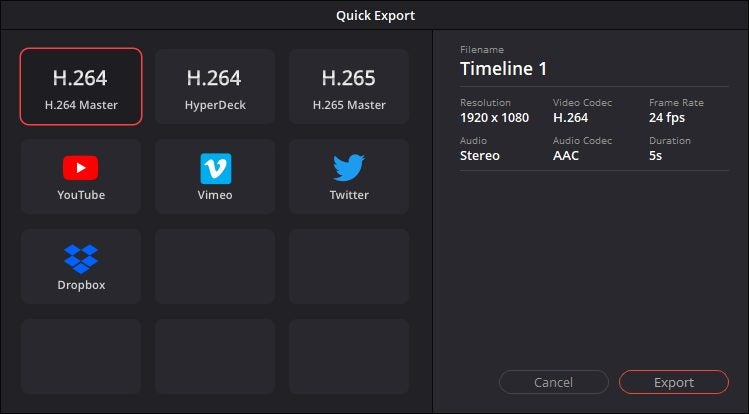
You’re almost near the end of your first experience with DaVinci Resolve. You can now add any effects you want to your video from the library. You can also place titles over your images or within the video on the clips, or transitions between clips on the timeline.
When you’re ready to finalize your project, head to the Delivery page. The process of making the video is called Rendering. You might be able to work on a few settings, but you’ll be unable to edit the timeline in this phase. Be sure to check the requirements of the platform you plan to upload when changing the settings. In Da Vinci 18, you can also click on Quick Export.
Is DaVinci Resolve difficult to learn?
DaVinci Resolve has a stunning interface that makes it easy to learn, even for video-editing beginners. There are so many tools, it basically combines the functions of several apps into one. The trick is when you get to the more advanced clipping features where you may need to sit back and learn how to use them.
Latest from Shaun M Jooste
You may also like
 News
NewsChatGPT achieves a 76% increase in its performance
Read more
 News
News'Clair Obscur: Expedition 33' cost a complete fortune, but it's wildly successful
Read more
 News
NewsHelldivers 2 is getting ready to receive its biggest update to date
Read more
 News
NewsThe Game Awards crowned the game of the year last night amid huge controversies
Read more
 News
NewsThe most shocking news from The Games Awards 2025
Read more
 News
NewsThe series returns where you will see Idris Elba like you have never seen him before
Read more
