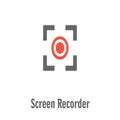How To
Create outstanding videos with Screen Recorder for Chrome
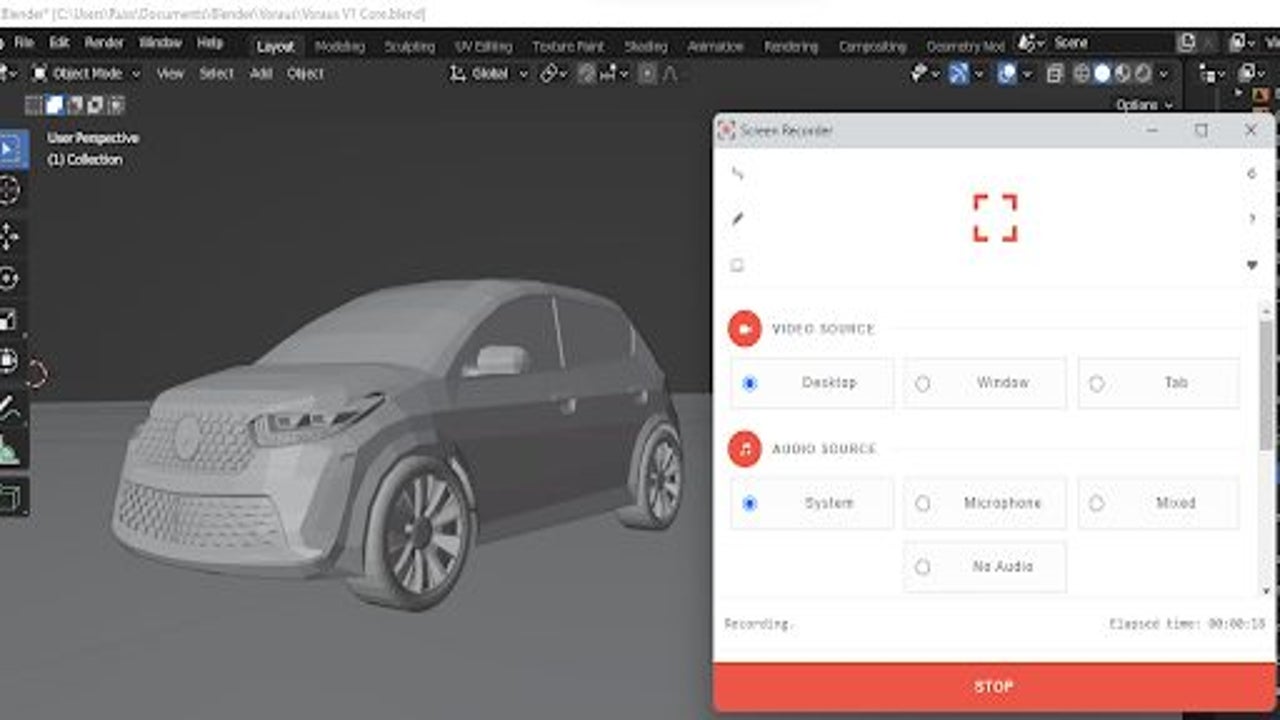
- June 14, 2022
- Updated: July 2, 2025 at 3:39 AM
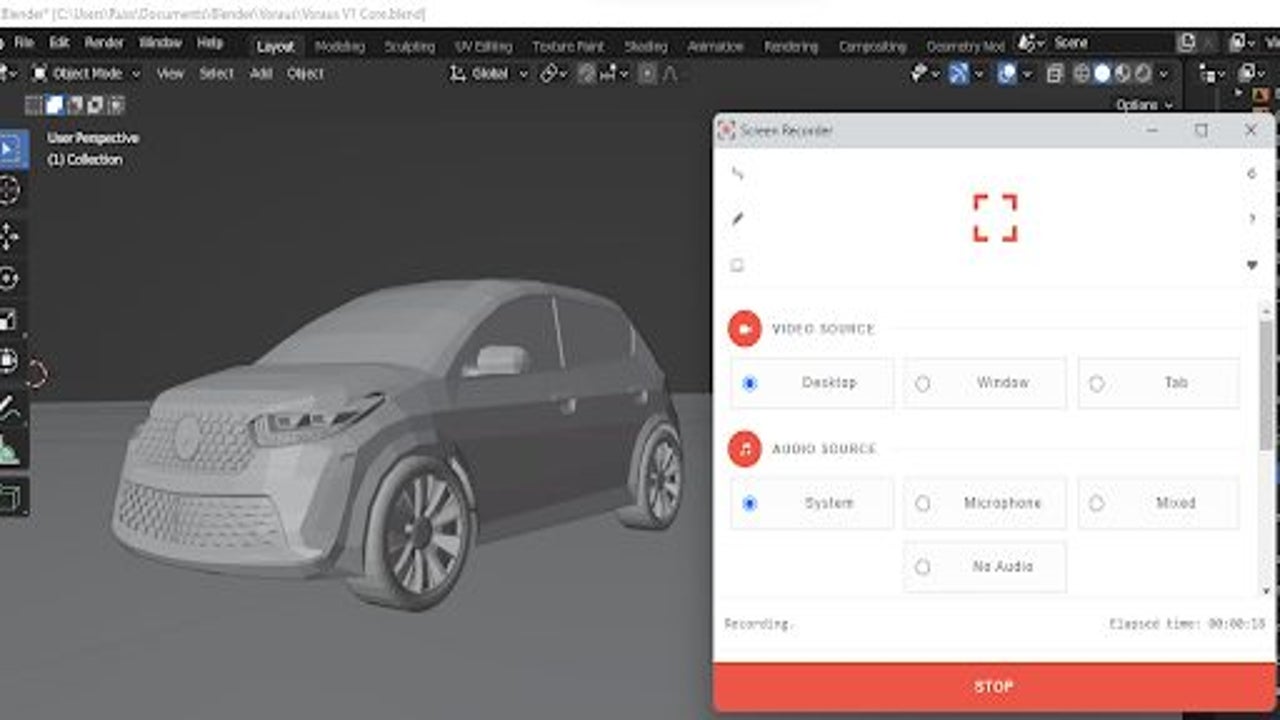
Screen recorder utilities are a class of Windows 11 apps that is invaluable in this digital world within which we find ourselves. When that screen recording software is converted into an extension that can run within any Chromium-based browser, this class of apps becomes even more integral to modern functionality. Screen Recorder for Chrome by Grephy is one of the most compelling instances of an extension with screen recording functionality.
Stay tuned for how to use Screen Recorder for Chrome on your PC.
Get Screen Recorder
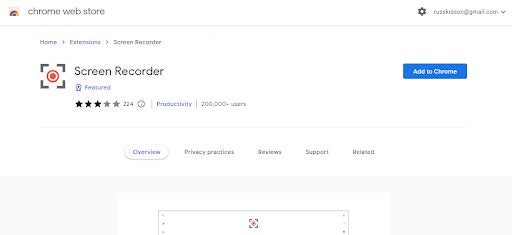
If you’re not the type to use the Chrome Web Store often, or even at all, you won’t know how confusing this platform can be. Specifically, with apps like third-party screen recorders all typically have the same or similar names, and in some cases, even their thumbnails are nearly identical. This makes it difficult to pick out the right app if you’re looking for something in particular.
We’ve taken it upon ourselves to make locating the best apps as easy as possible for even new users. If you read through our top 10 screen recorders for Google Chrome, you’ll see this utility by Grephy is fairly high up on the list. It’s one of our favorite screen recording utilities. Following the link in that listicle will take you to the download page so that you don’t have to sift through 40+ screen recorders and other similar extensions. Form here, all you need to do is hit Add to Chrome, and the installation process will start automatically.
Open Screen Recorder
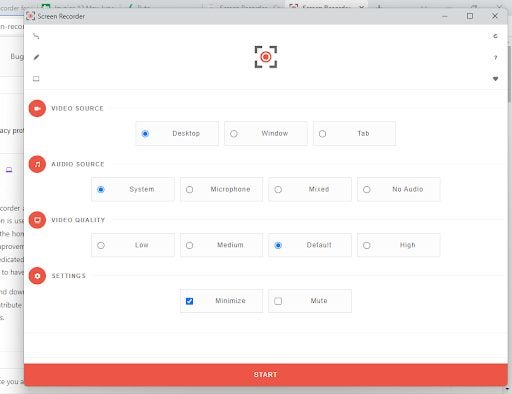
Next, simply head to the Google Chrome toolbar and click on the icon on the right-hand side of the toolbar that looks like a puzzle piece. This will reveal a drop-down list of all your extensions. Now, click on the extension that reads Screen Recorder. A new window, like the one pictured above, will open up. From here, you can decide where to source your video and audio feed from.
You can choose to record only a tab within your browser, the entire browser window, or even your entire desktop window if you need to. You can also opt to include system audio, audio from your microphone, a mixture of the two sources, or no audio at all. You’ll also be able to decide on the quality of your video; this is helpful if you need to limit the file size for easier sharing.
Start recording
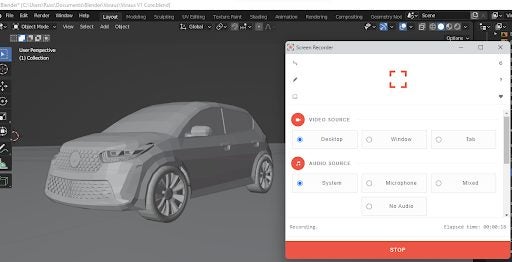
The last step is to simply hit the big red Start button. It would have been too easy to just record one tab in my browser. So, instead, I decided to boot up Blender and test whether the extension could indeed capture video feed external to the browser ecosystem.
Happily, the extension works. There are no noticeable issues with the recording quality either, and even rotating the model I’m busy building doesn’t cause any lag with the video recording or playback. To stop the recording, all you need to do is press Stop.
Latest from Russell Kidson
You may also like
 News
NewsThe Game Awards crowned the game of the year last night amid huge controversies
Read more
 News
NewsThe most shocking news from The Games Awards 2025
Read more
 News
NewsChatGPT achieves a 76% increase in its performance
Read more
 News
NewsThe series returns where you will see Idris Elba like you have never seen him before
Read more
 News
NewsLondon will be the chosen city for the next installment of the most romantic saga in cinema
Read more
 News
NewsMilly Alcock debuts as Supergirl in this trailer, and the role seems designed for her
Read more