How To
Save the best content with Video Downloader PLUS for Chrome
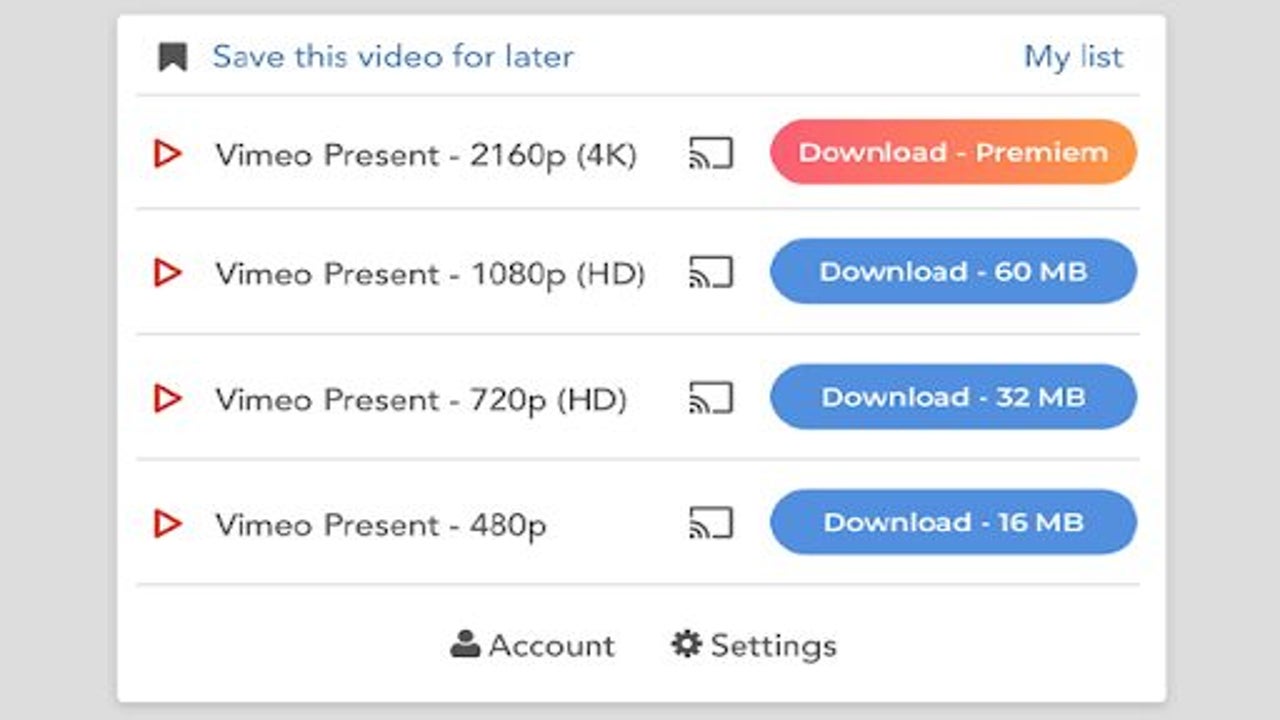
- June 13, 2022
- Updated: July 2, 2025 at 3:39 AM
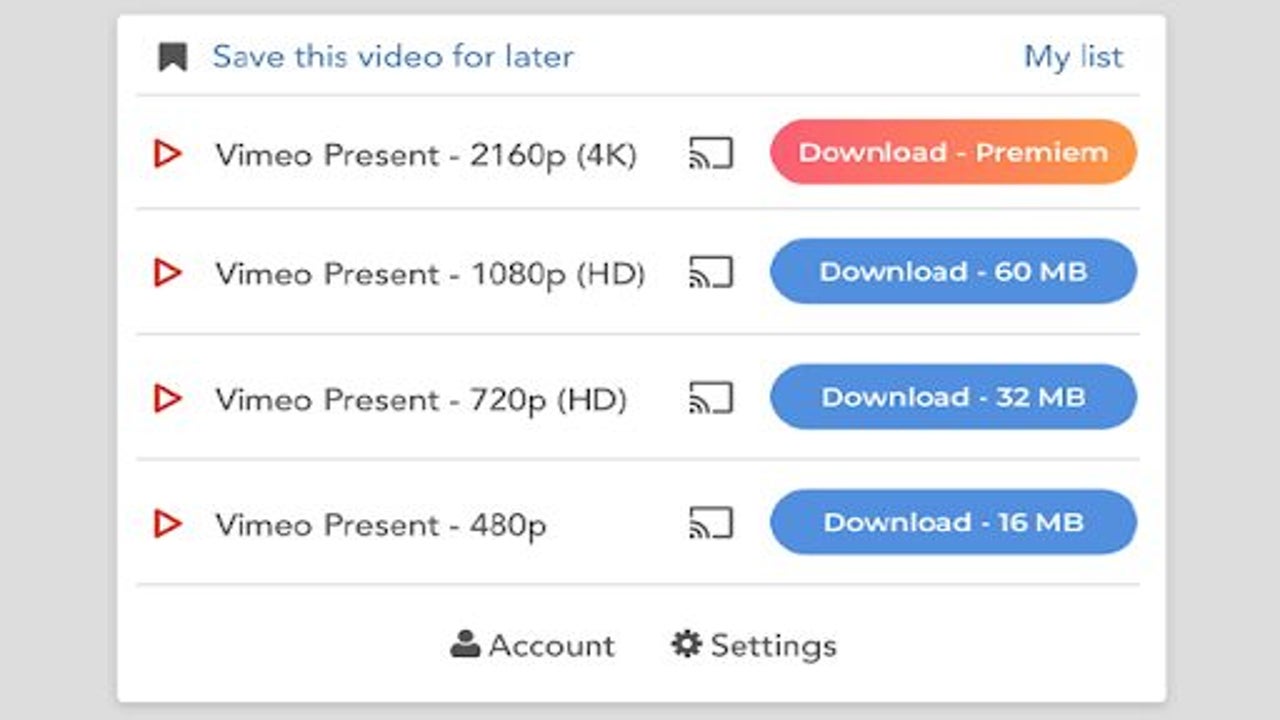
Video Downloader PLUS is one of the easiest extensions to use to download videos through your browser. Some video hosting websites offer a download service, but more often than not, you have to have some kind of premium membership to access the download function.
While the extension does have a premium subscription option, we’ll show you how to use Video Downloader PLUS to download videos from various platforms for free up to a resolution of 1080p.
Get Video Downloader PLUS
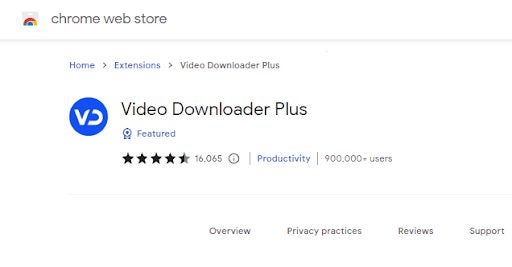
Video Downloader PLUS forms part of our favorite Google Chrome extensions for downloading videos. You’ll find a short but comprehensive overview of this utility, as well as a link to download it, in our listicle for the 15 best video downloading extensions for Chrome.
Once you’re on the download page, it’s as simple as hitting Add to Chrome and the extension will be yours. If you’re new to the wonderful world of enhanced Chrome functionality via extensions, you can access any extensions you add through the little puzzle piece icon in your browser’s toolbar.
Open Video Downloader PLUS
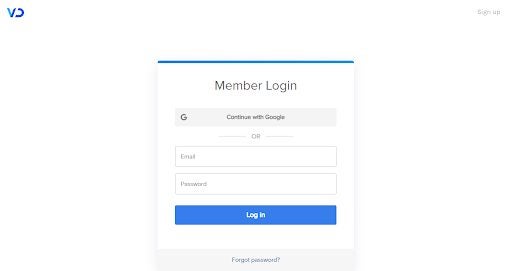
No matter what any new extension is supposed to do, it’s always a good idea to head to the toolbar, click on the puzzle icon, and open the extension before trying to use it. Extensions are intelligent and, more often than not monitor screen activity to prevent you from having to start them up manually each time you want to use them. However, the first time you open the extension up, you usually have to sign in to the service.
Video Downloader PLUS is no different. Even though the option is present, you won’t be able to sign in with your Google account credentials as this utility doesn’t currently comply with Google’s OAuth 2.0 policy. So, you’ll need to enter a username and password like in the days before your Google account was the key to your entire online presence.
Navigate to a Video
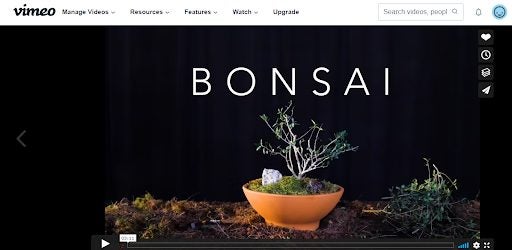
Once you’ve created an account, verified your email address, and logged in to Video Downloader PLUS, you need to choose a video. There is a condition when using Video Downloader PLUS; however, unfortunately, the app doesn’t support YouTube as a source for downloading videos.
This is due to restrictions imposed by the Chrome Web Store and Google Developer Progam policies. You can, however, download videos from Vimeo, Facebook, Twitter, Instagram, and DailyMotion, to mention but a few resources.
Download
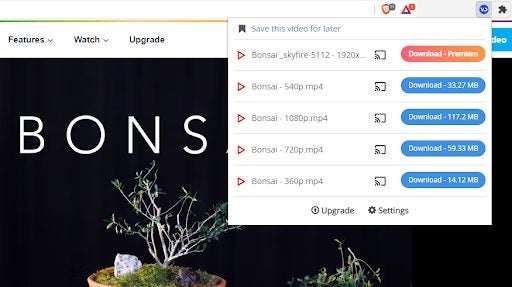
I don’t typically use Vimeo, but I’ve chosen a bonsai-related video on the platform to serve as the subject matter for this tutorial. As mentioned before, Video Downloader PLUS is intelligent. All you need to do once you’ve found the video you’d like to download is open the extension up again. Video Downloader PLUS will automatically detect that there is an applicable video on the current page and immediately present you with download options.
Unfortunately, there is a paywall, and without a premium account, you can only download videos in resolutions of 1080p or lower. This doesn’t seem like a massive concession, but with video resolutions increasing exponentially over the last few years, 1080p may soon be on the lower end of visual quality.
Review Downloader Preferences
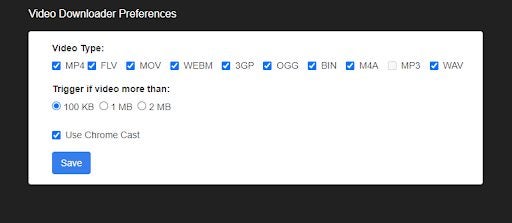
This is less an operational step and more an inevitable occurrence when exploring any new software. Usually, if an extension has settings or options that alter the way the utility operates, you’ll find them in the hamburger menu next to the extension’s name on your drop-down list of installed extensions. Clicking on the hamburger menu and then selecting options will open a new tab within your browser.
From here, you’ll be able to better control Video Downloader PLUS by selecting or deselecting the video formats you’d like to be able to download. You can also trigger the utility to function only if it detects videos bigger than either 100 KB, 1 MB, or 2 MB. The last option you can alter is whether to allow the utility to use Google’s Chromecast feature.
Latest from Russell Kidson
You may also like
 News
NewsThe new movie in the M3GAN universe could be in danger
Read more
 News
NewsArc Raiders is facing an unexpected problem: its economy is collapsing
Read more
 News
NewsThe second season of the adaptation of one of the longest-running video games in history arrives on streaming
Read more
 News
NewsThe second season of Fallout clarifies one of the most discussed lore elements of New Vegas among fans
Read more
 News
NewsThe most Oscar-worthy movie of Leonardo DiCaprio in years is coming to HBO Max
Read more
 News
NewsIf you have always dreamed of a good Terminator video game, you no longer have to dream
Read more
