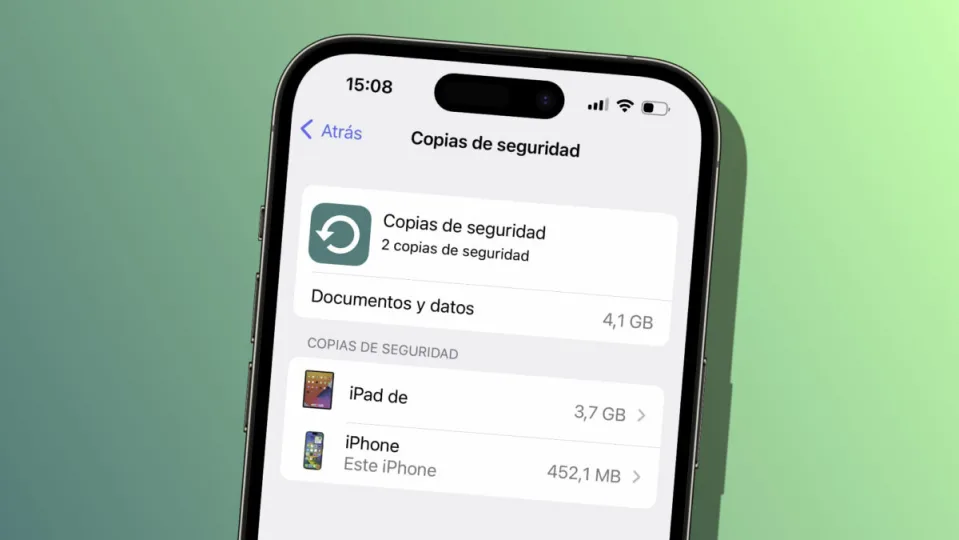Our iPhone and iPad are able to make backups automatically through iCloud. A very useful feature, since, at any given time, it would allow us to restore our device to its previous state. A resource with which to fix any errors or with which to transfer all our information to a new iPhone (maybe yellow) or iPad in a matter of minutes.
How to delete old copies that no longer need to be saved
Over time, however, too many backups may accumulate in iCloud, taking up considerable space. We are not talking about several copies of the same iPhone, we speak, above all, copies of devices that we are no longer using. In this case, it is best to do a little cleaning, the steps to follow are as follows:
- We open the Settings app on our iPhone or iPad.
- Tap on our name at the top.
- Go to iCloud.
- Tap on Manage account space.
- In the list at the bottom, tap on Backups.
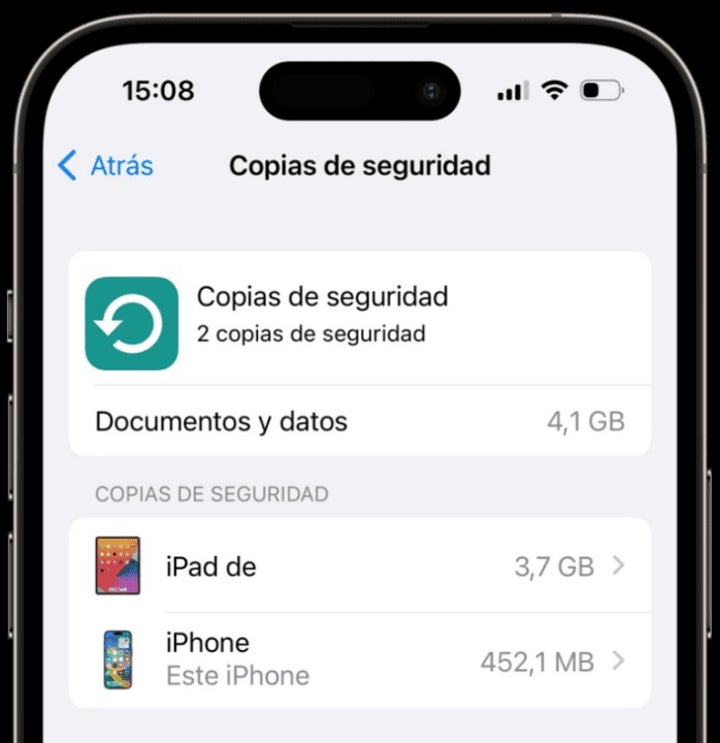
Here we will see a list of all the backups stored in iCloud. If there are several copies of the same device, we must make sure to keep the one with the subtitle “This iPad” or “This iPhone”, which indicates that it belongs to the current device. For the other copies, all we have to do is delete them.
How? Very easy, by touching them and then choosing Delete copy at the bottom. Note also that the date on which the copy was last made is shown here. This information can also help us to confirm that this copy is indeed no longer in use.
Alternatively, when in doubt about which copies to delete, another option is to simply delete them all. Then we go to Settings > Our name > iCloud and in iCloud Backup we make sure that it is activated with Back up this iPhone/iPad. A process we will follow on all our devices to re-enable the copy after wiping.
Along with 10 other amazing features of iOS 16, thanks to this, we will ensure that we are not taking up extra space in iCloud with copies that we will not use. A simple resource to recover space in which to save photos, videos, documents and information that we do need to be available in the Apple cloud.