Article
Mozilla Firefox Review | Open-source online browsing
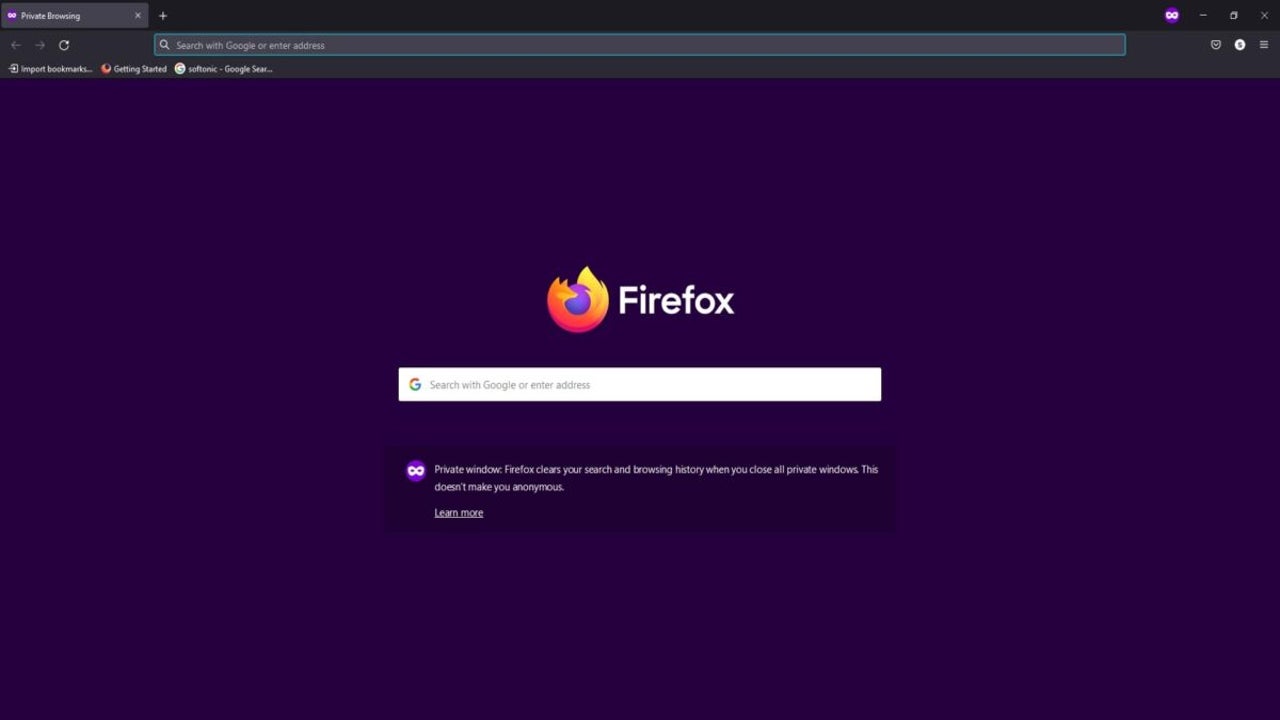
- March 25, 2022
- Updated: March 7, 2024 at 4:51 PM
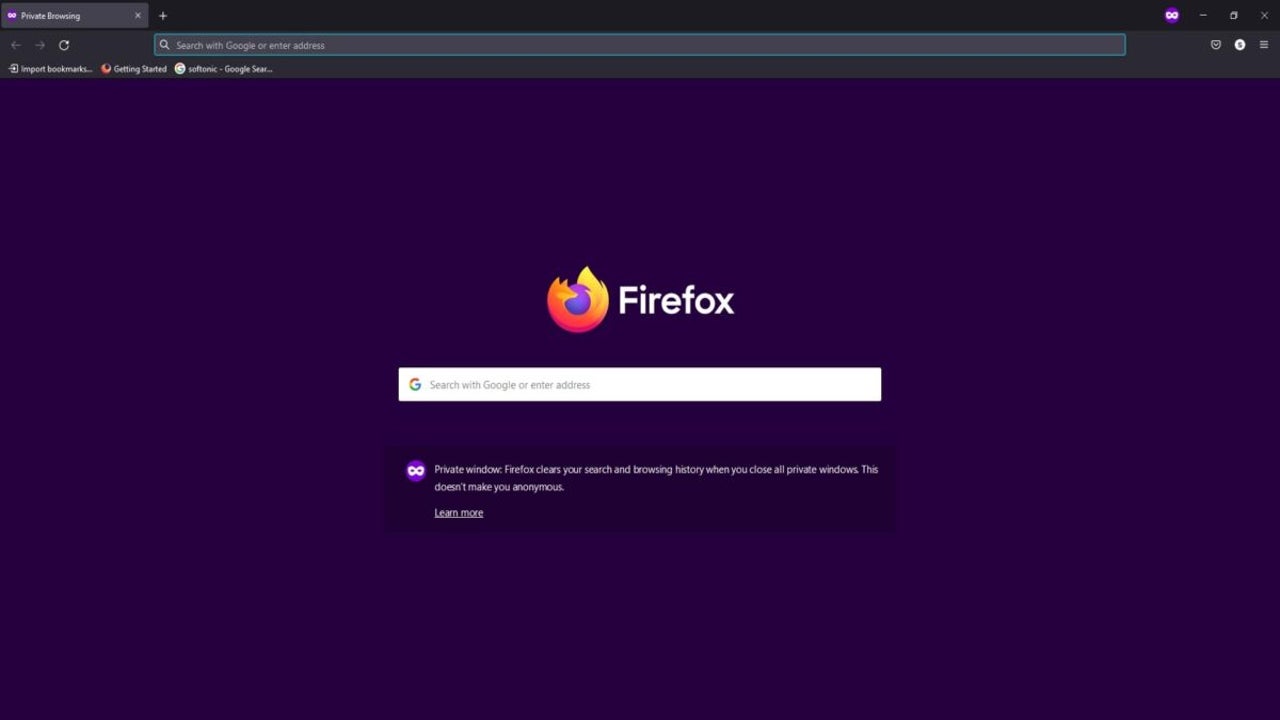
Mozilla Firefox is a free open-source web browser developed and launched by Mozilla Corporation in 2003. It began with only a few features but has risen to match several of its rivals. One of the most prized abilities is its speed in loading website pages by using fewer system resources than some competitors.
Of course, it also comes with its downfalls. Still, there are plenty of new features that have appeared recently. Some of these include new security measures, VPN services, and a pocket version for saving pages to read later. Read more about what it has to offer in the Mozilla Firefox review below.
Getting started with Mozilla Firefox
When you begin your experience with Mozilla Firefox, the browser welcomes you by offering an initial setup. You can skip any of them and deal with them later, but I recommend establishing them from the start. Once done, you can enjoy all the features offered.
Setting your default browser
The first question Mozilla Firefox will ask you after installation is if you want to set it as your default browser. Don’t be intimidated into saying yes, as you can still enjoy all your surfing on any other browser you enjoy without limiting the features that Firefox has.
If you say yes, it simply tells your computer to always use it for opening web pages by default. Mozilla Firefox is quite persistent with this request, as you’ll receive an email about switching after you create an account. I’ll deal with that a bit more later.
Importing bookmarks and settings into Mozilla Firefox
The next step is importing your bookmarks and settings. I’m weary when performing this action, as I always fear how it will affect my original bookmarks and options on Avast Secure Browser. However, it worked quite smoothly when I did so from Microsoft Edge to Avast, and you’ll only need to supply the email address you have linked on your previous browser.
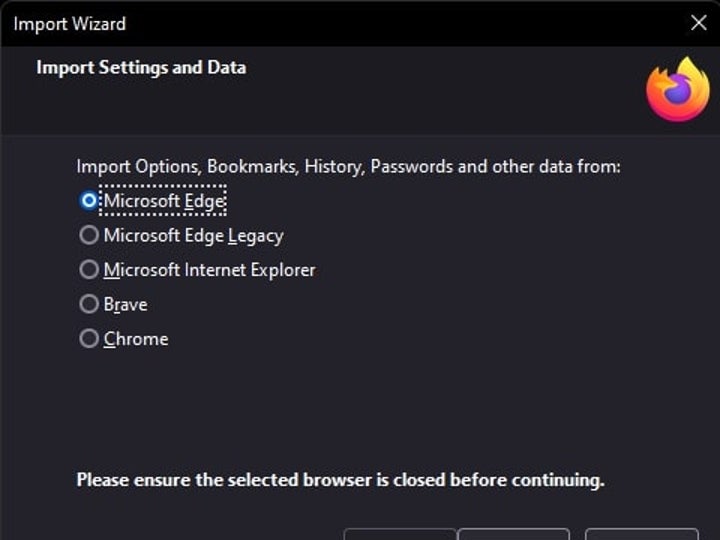
Choosing your theme
Finally, you’ll need to choose one of the themes that Mozilla Firefox lists. I usually like to work in normal or dark mode, depending on what I’m working on. There’s a fourth option with stunning colors. As you click on a theme, you’ll get a preview on the browser of what it will look like.
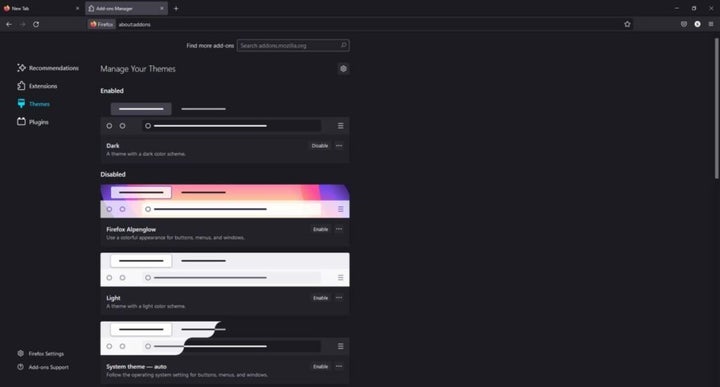
Default tab page
Now that you have Mozilla Firefox set up for use, you’ll enter the default New Tab page. You’ll see icons under the search panel with links to social media platforms. While the section underneath is empty at the start, the browser will pay attention to the content you visit the most. Within a few days, you’ll see recommendations for other sites.
Which Mozilla Firefox features stand out?
As you can see, Mozilla Firefox is easy to set up. In many ways, the platform looks and behaves like Google Chrome, but there are a few differences. Let’s take a look at some of the more outstanding features.
Central search and address bar
As it has become common practice with most browsers these days, the address bar also doubles as a search field. You can either place a URL or enter what you’re looking for. Either way, it will take you to the site or show you the top results for your search intent. If you’ve entered something similar before, it will complete the field for you.
Bookmarking pages
Another feature you’ll find in Google Chrome, Avast Secure Browser, and Mozilla Firefox is the small star that bookmarks pages for you. When you click on it, it will ask you to provide a name and folder location. It makes it easier to organize your bookmarks later when you have hundreds of them.
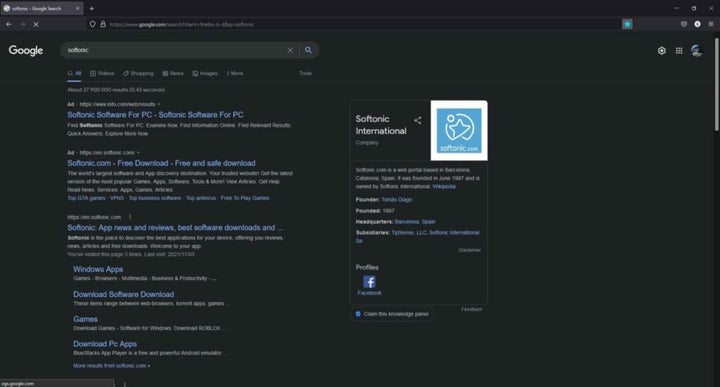
Saving and synchronizing your account
If you want to open your bookmarks and saved pages on a different device, you’ll need to create a Mozilla Firefox account. It will send you a code to verify your email, and then it will synchronize your information. Now you can sign in on a different computer, tablet, or phone, and revisit all your data and sites. The process is painless and finished within a minute or two.
You can expect Firefox to bombard you with a few emails when you’re done. It will ask if you want to import your bookmarks or change the default browser. It’s nothing if not persistent in making sure you only use that browser for searching the web.
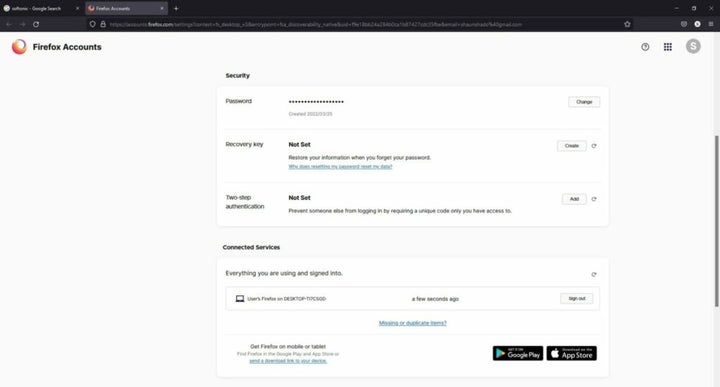
Toolbar customizations
One of Mozilla Firefox’s features that I found fascinating is the Overflow Menu. When you click on the Menu button, More Tools, and then Customize Toolbar, there are several shortcuts to add. For example, you can insert email links, your history, page saving, go to full screen, or enter developer mode. I don’t recall seeing options like this on other browsers.
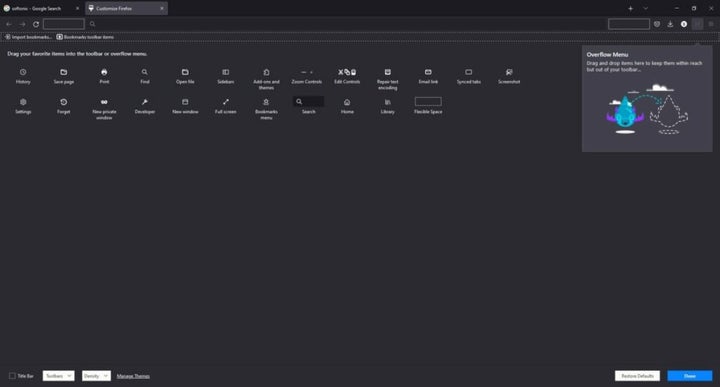
Add-ons are like Extensions
You may recall a specific function called Extensions that Google Chrome introduced. Mozilla Firefox has add-ons, but it offers so much more. Even the location where you can browse the library looks more impressive.
Mozilla Firefox add-on four areas:
- Recommendations: These are themes and extensions that Mozilla Firefox recommends you try.
- Extensions: These add-ons add more functions and integrate with apps for a better experience. You can add a translator or YouTube audio player, as a few examples.
- Themes: Besides the basic browser themes, you can find additional colors and banners from other creators that Mozilla has approved.
- Plug-ins: This is different from the other add-ons by changing specific elements of how Firefox functions. For instance, you can install sound codecs for different formats.

Is Mozilla Firefox safe to use?
I’ve decided to devote an entire section of my Mozilla Firefox review to security aspects. With so much malware on the rise, it’s essential that browsers protect your information. Here’s what Firefox has in place.
Search for account breaches on Mozilla Firefox
One of the free offerings that come with Mozilla Firefox is searching for any data breaches related to your email account, no matter who you signed up with. It will give you a report telling you if any passwords have leaked or of any other dangers you should know about. If you want to be a researcher for this program, Mozilla will reward you with a gift card.
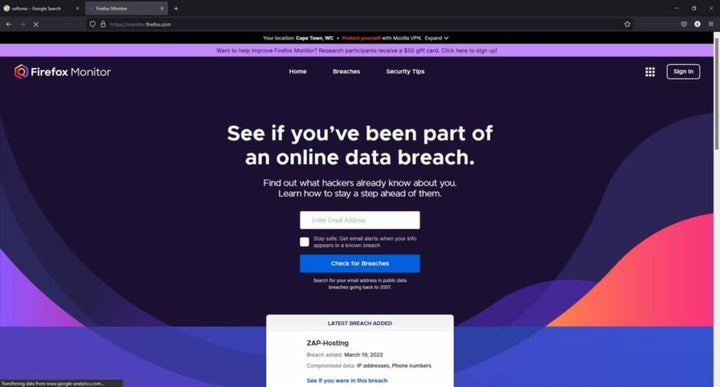
Email monitoring
Part of the Mozilla Firefox Monitor deal that you can sign up for includes receiving alerts for any breaches. It can monitor several emails at the same time, even while you’re accessing them on the browser. You don’t necessarily need to be using the Firefox browser to access this feature.
Hide your email address with Mozilla Relay
Another security feature you can connect to the Mozilla Firefox browser is Mozilla Relay. It lets you create several aliases so that the recipients don’t see your real email address. In this way, you can prevent phishing and other nefarious activities linked to stealing account information. So when you’re on the browser and you want to enter an email address for a newsletter, you can use an alias instead.
Going undercover
Much like Incognito mode, Mozilla Firefox offers a private window that doesn’t store cookies or site information. It’s good for when you want to do online banking or shopping without anyone spying on you. Of course, you won’t have access to save passwords, which is also a good thing.
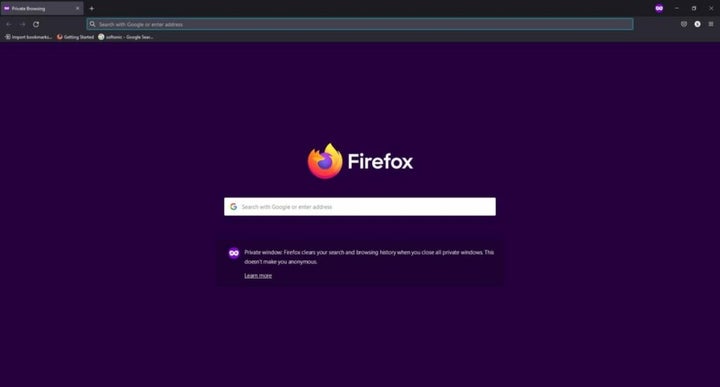
Mozilla VPN
If you want to hide your I.P. address completely or access content in other countries, you’ll need to sign up for Mozilla VPN. You can use the VPN service on the Mozilla Firefox browser, and you’ll receive complete anonymity from spying eyes. The only issue is that it’s not available in all countries at the moment.
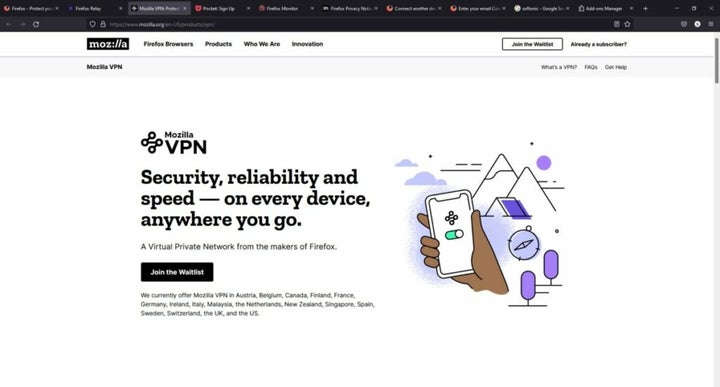
Watching for trackers
In the top left corner of the search bar, there’s a small shield icon. It’s a notification panel for if Firefox spots any trackers on a site you’re visiting. When all is clear, it will remain blank and tell you there’s no danger. You’ll get a warning if cookie tracking is used.
Does Mozilla Firefox share data?
While Mozilla Firefox goes out of its way to ensure your data remains secure, that doesn’t mean your information isn’t shared. There’s a clear policy on how it uses this data. For the most part, it’s for technical reasons, crash reports, and recommending new content. However, there are some marketing campaigns it participates in where the information is valuable to them.
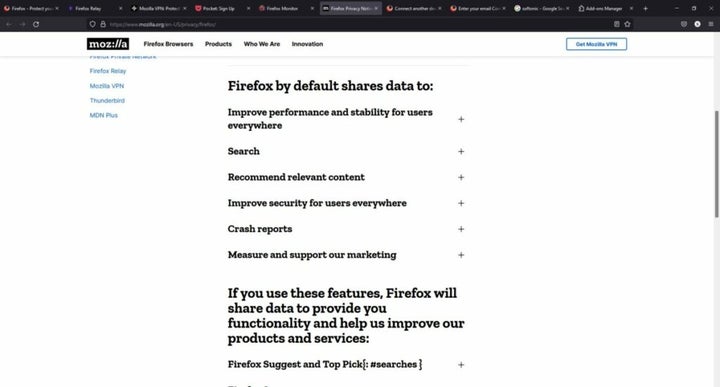
Mozilla Firefox: delivering a fast browsing experience
Mozilla Firefox is an outstanding browser that delivers a fast experience thanks to using low system resources. It pays detailed attention to the security needs of the user, even if some of the features aren’t available worldwide. Some of the qualities are similar to other browsers, but the add-ons platform and customizable toolbar stand out among the rest.
Even though it offers so many security tools, you still stand the risk of someone hacking your information and passwords if you aren’t careful. Safety starts with you. Read our guide on how to stay safe online at all times.
Pros
- East to set up
- Synchronizes across devices
- Imports bookmarks and settings
- Several security features
- Stunning add-on platform
- Ability to customize the toolbar
- Recommended content
Cons
- Limited access to VPN
- Shares data for marketing and technical purposes
Developer: Mozilla Corporation
Publisher: Mozilla Corporation
Top features: Search bar, security services, synchronized account, bookmarks, add-ons
Platform reviewed: Windows 11
Latest from Shaun M Jooste
You may also like

Disney Dreamlight Valley will reach Wonderland with its next update
Read more

Patch 8 of Baldur's Gate 3 now has a release date and this is everything you need to know
Read more

Bungie confirms that Marathon will not be a free-to-play game
Read more

This 72-year-old retiree had the best unimaginable prescription: playing Pokémon GO
Read more

A leak reveals a lot of information about the new Call of Duty
Read more

Overwatch 2 introduces its new seven versus seven game mode
Read more