News
How to right-click on Mac without a mouse or trackpad
A resource to get out of more than one tight spot.
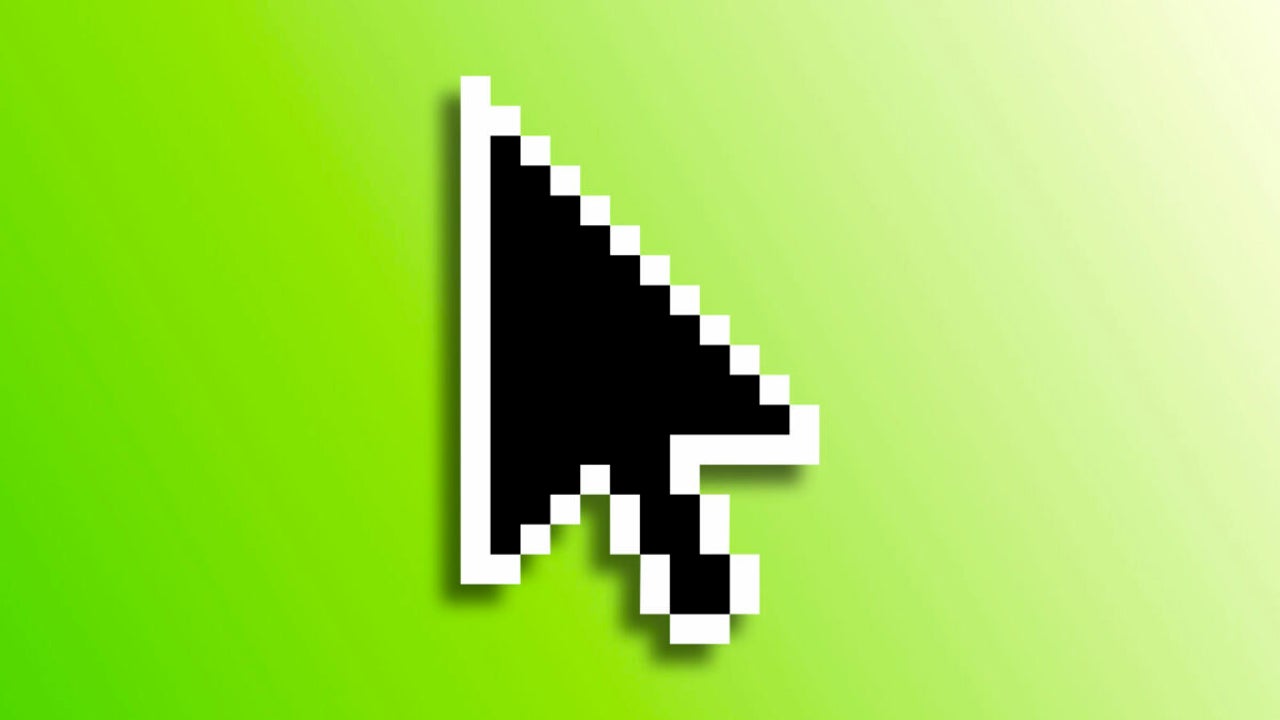
- December 3, 2023
- Updated: July 2, 2025 at 12:29 AM
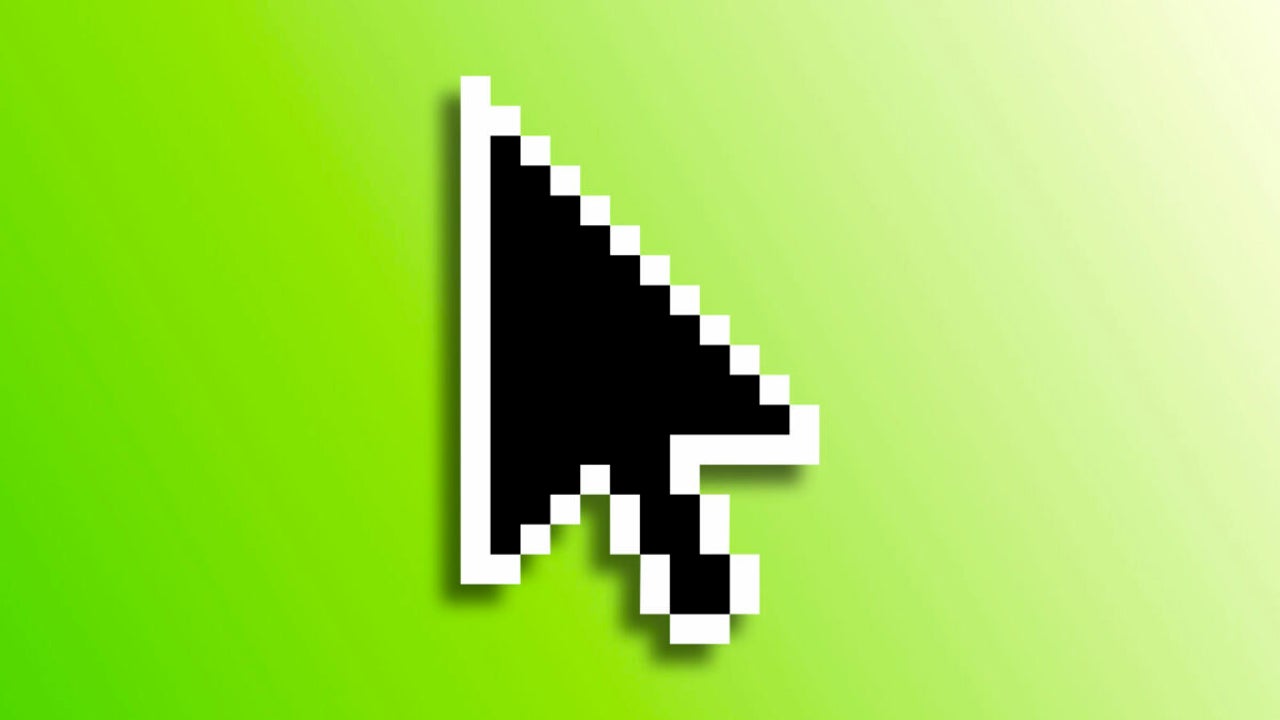
Apple offers us a clever solution for those moments when we don’t have a mouse or trackpad for our Mac, or when these devices might stop working, for example, due to battery issues. This solution is called “Mouse Keys,” a built-in feature in macOS, including macOS Sonoma, that allows us to perform all mouse functions, including right-clicking, using only the keyboard.
How to activate Mouse Keys
To start using Mouse Keys, the first step is to activate the function in the system. We’ll do this by following these simple steps:
- From the Apple menu (), select System Preferences.
- Go to Accessibility.
- Choose Pointer Control.
- Click on Alternative Control Methods.
- Activate Mouse Keys.
How to perform a right-click using the keyboard
It might seem like a simple question, but the system isn’t that intuitive if we haven’t used it before. Additionally, the right-click, or secondary click, is crucial in certain tasks we might need to perform, like reconnecting the mouse if the battery dies.
Performing a right-click is as easy as placing the cursor where we want using the keyboard, holding down the Control key (⌃), and pressing the letter “i”.
This key combination emulates the right-click function in macOS, which we can use by holding the Control key and clicking as we normally would. This allows us, reminiscent of how we used System 7, to navigate situations such as connecting our Mac to an external monitor without having a mouse at hand.
Mouse Keys is a genuinely useful feature in many situations. Despite not being widely known, and even less so how to use it for right-clicking on our Mac, it can get us out of quite a few tight spots. While it might not be something we use regularly, when we do need it, as we can see, using it is very, very simple.
Architect | Founder of hanaringo.com | Apple Technologies Trainer | Writer at Softonic and iDoo_tech, formerly at Applesfera
Latest from David Bernal Raspall
You may also like
 News
NewsApple has one of the year’s biggest leaks: here’s everything we’ve found out
Read more
 News
NewsThis Diablo IV class is overpowered and players have flooded the internet with reviews
Read more
 News
NewsJames Cameron is getting demanding with theaters and sending them instructions on how to watch Avatar 3
Read more
 News
NewsThis incredible RPG introduces an upgrade that leaves fans speechless
Read more
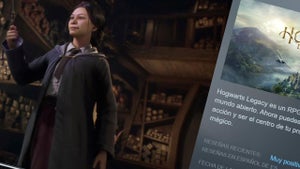 News
NewsSteam has added an option that will save you a lot of euros
Read more
 News
NewsAsahi is more than just beer, and it has now announced that it will create a unit against cybercrime
Read more