News
The Best CapCut Video Editing Tips and Tricks in 2023
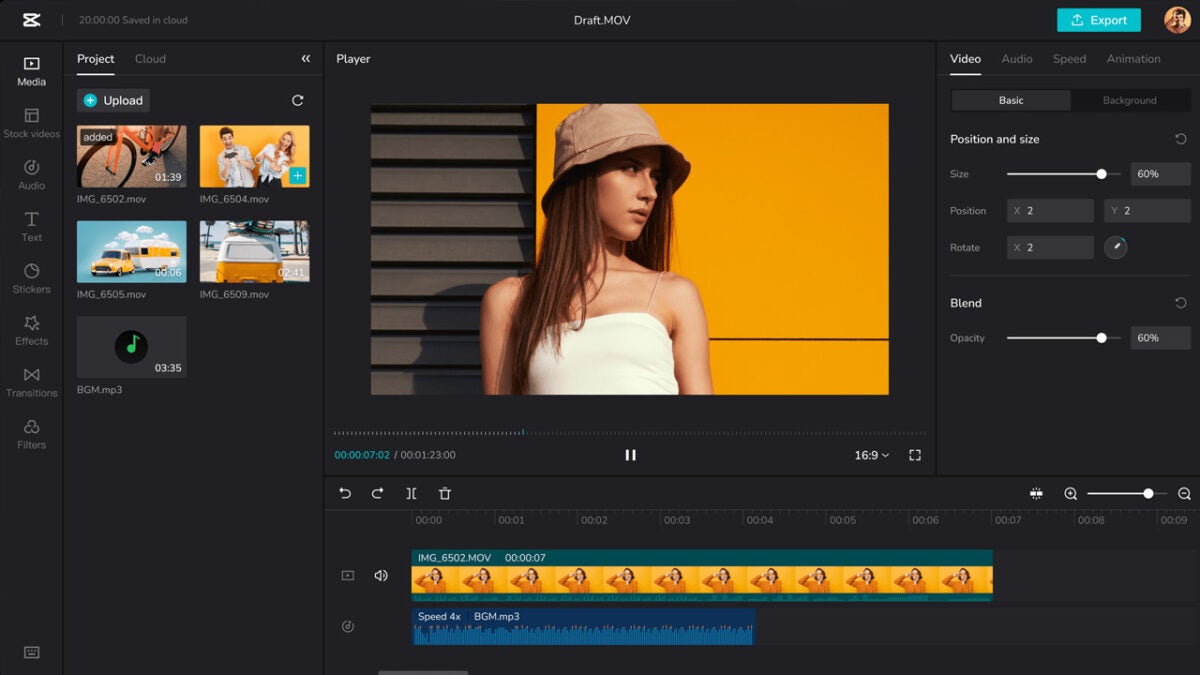
- January 16, 2023
- Updated: October 29, 2024 at 10:43 AM
CapCut is an interesting app for Android and iOS devices that allows you to edit videos, and it also has a browser app for your PC. It was developed by ByteDance, the same company behind TikTok, and it’s clearly geared towards you using the app to release videos on that platform, but you can use your edited content anywhere.
Why bother with this app, instead of using others, including your built-in video editor? Because CapCut makes it really easy to edit and has a big library of copyrighted songs that you can use for your videos.
In this article, we’ll check the best tips for video editing on CapCut, including new things you may not know. All tips will be explained with the online browser editor.
1- Convert Text to Speech
Isn’t this amazing? You can write a phrase on CapCut and the app will say it aloud, and you can even select what kind of voice you want to use. Doing it is straightforward, too. All you need to do is select the text tool, write something, and drop it on the timeline.
After that, you can click on Text-to-Speech on the top right and it’ll allow you to choose voices. These go from children to adults, both male and female. They also come in different styles, such as storyteller, charming, and others.
2- Overlay Videos
Overlaying means adding something on top of something else. In this case, it means one video on top of the other. This is very useful for many situations, such as picture-in-picture (like when you want to show your face on top of your computer screen recorded with Camtasia), using a video loop as a background, and much more.
What you need to do is simply put one video on top of the other in the timeline. After doing that, you can click on the video on top to show its controls. You can drag the corners to make it smaller, and move it around to place it wherever you want.
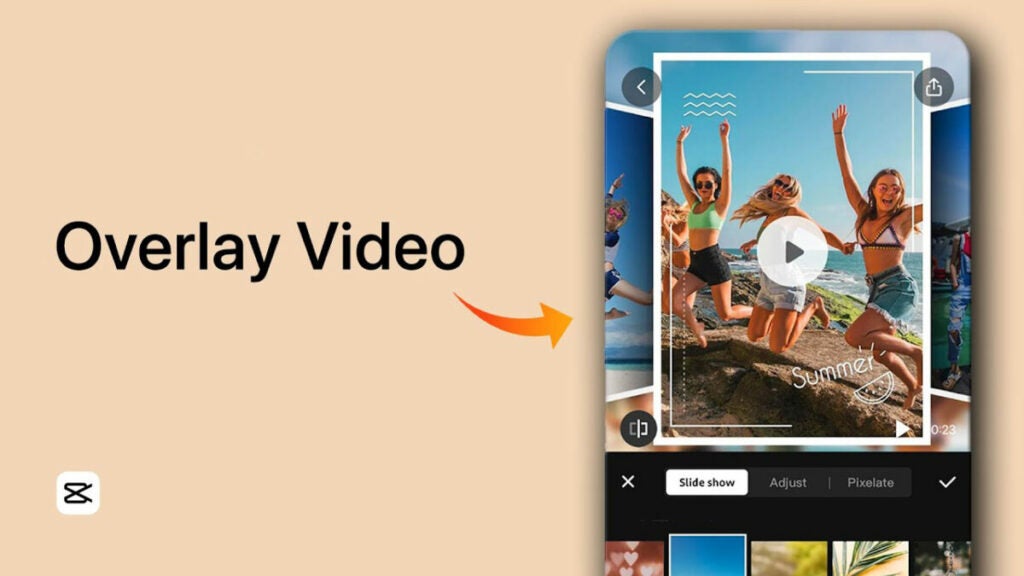
3- Animate your videos
If you have a more static video, such as landscape footage or a quiet place, you can add some spice to it by adding animations. These go from creating a shaking effect to fading your video to black, and more.
To use this feature, simply drag your video to the timeline and go to the Animation tab on the top right. You can choose specific animations for the beginning, the end, or both parts of the video.
4- Add stickers to videos
Stickers are all the rage on social media, and CapCut lets you easily add them. Unlike other software specializing in a sticker type, you have all kinds of sticker styles such as emojis, seasonal, travel, illustration, and many others. These are of high quality and are animated, too.
To use them, select the Stickers section on the left. There you have a list where you can look for your favorite one. Bear in mind the Sticker sticks (no pun intended) at the center, and you can’t move it around.
Latest from Shaun M Jooste
You may also like

Tesla will introduce a virtual queue system at Supercharger stations
Read more

Nissan wants to convince Tesla after fighting with Honda in what was going to be the biggest deal of the decade
Read more

If you are a member of Xbox Game Pass, you can get these three titles for free
Read more

This RPG from the veterans of BioWare will make you manipulate time
Read more

Red Dead Redemption 2 players discover a spectacular new mechanic in the game
Read more

Indiana Jones and the Great Circle receives its third update
Read more
