How To
Two free ways to convert videos to DV for iMovie
- December 29, 2008
- Updated: March 7, 2024 at 9:55 PM
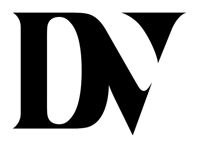 iMovie is a great video editing tool but I’ve learned through painful trial and error that it’s very fussy when it comes to formats. It won’t even accept videos in MP4 or AVI format. Try importing one and although it will say it’s generating thumbnails for that clip, iMovie will hang or the process will just go on and on until you fall alseep.
iMovie is a great video editing tool but I’ve learned through painful trial and error that it’s very fussy when it comes to formats. It won’t even accept videos in MP4 or AVI format. Try importing one and although it will say it’s generating thumbnails for that clip, iMovie will hang or the process will just go on and on until you fall alseep.
The problem is that iMovie is designed specifically as a DV (or HDV) application. Therefore the only format it works properly with is DV. If you’re importing video from a digital video camera, then the format will already be DV or HDV and you’ve got nothing to worry about. However, if the footage is from any other source – such as a ripped DVD, YouTube or mobile phone, then your only option is to convert it to DV.
Unfortunately, there are very few applications out there that allow you to convert to DV. However, here are two worth trying:
 MPEG Streamclip My tool of choice although be prepared for a long wait because it takes absolutely ages to convert to DV. A 20-minute DVD rip sample in VOB format took around an hour to convert to DV format. The customisation options, however, make it a really professional tool that gives you control over absolutely every aspect of the conversion. Best of all, you can select in and out points for only those parts of the clip that you want to convert.
MPEG Streamclip My tool of choice although be prepared for a long wait because it takes absolutely ages to convert to DV. A 20-minute DVD rip sample in VOB format took around an hour to convert to DV format. The customisation options, however, make it a really professional tool that gives you control over absolutely every aspect of the conversion. Best of all, you can select in and out points for only those parts of the clip that you want to convert.
 Drop2DVD A very quick and simple tool that can be very hit and miss and lacks a GUI. Conversions are performed simply by dragging your video clip into the Drop2DVD icon before the Terminal is automatically launched. The conversion process is fully automated but you have absolutely no control over how it’s performed. In my case, the conversion completed successfully but there were lots of error messages relating to the frame rate which meant the file was unplayable.
Drop2DVD A very quick and simple tool that can be very hit and miss and lacks a GUI. Conversions are performed simply by dragging your video clip into the Drop2DVD icon before the Terminal is automatically launched. The conversion process is fully automated but you have absolutely no control over how it’s performed. In my case, the conversion completed successfully but there were lots of error messages relating to the frame rate which meant the file was unplayable.
You may also like

Elon Musk Claims Tesla Cybertruck Can Function as a Boat, Skepticism Follows
Read more

This game was released on the same day as Oblivion Remastered and has decided to be relaunched a week later
Read more

The United Kingdom relies more on AI in the legal field than the United States
Read more

The creator of Danganronpa has released a new game that he recommends you play after Clair Obscur: Expedition 33
Read more

Crusader Kings 3 receives an expansion about the kings of the steppe: the Mongols
Read more

Subscription services are not the future of video games according to a major analyst
Read more