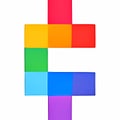Coin Wallet is a free Google Chrome extension that lets you manage and safeguard all of your cryptocurrency in one place. It operates within the realm of your browser extensions and gives you all the security benefits and functions you need to be able to transact with peace of mind.
Our guide below shows you the steps toward using Coin Wallet as a Chrome extension.
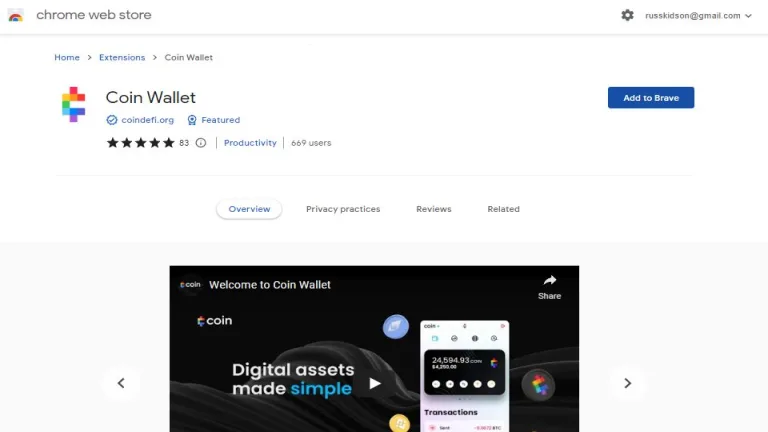
Add Coin Wallet to Chrome
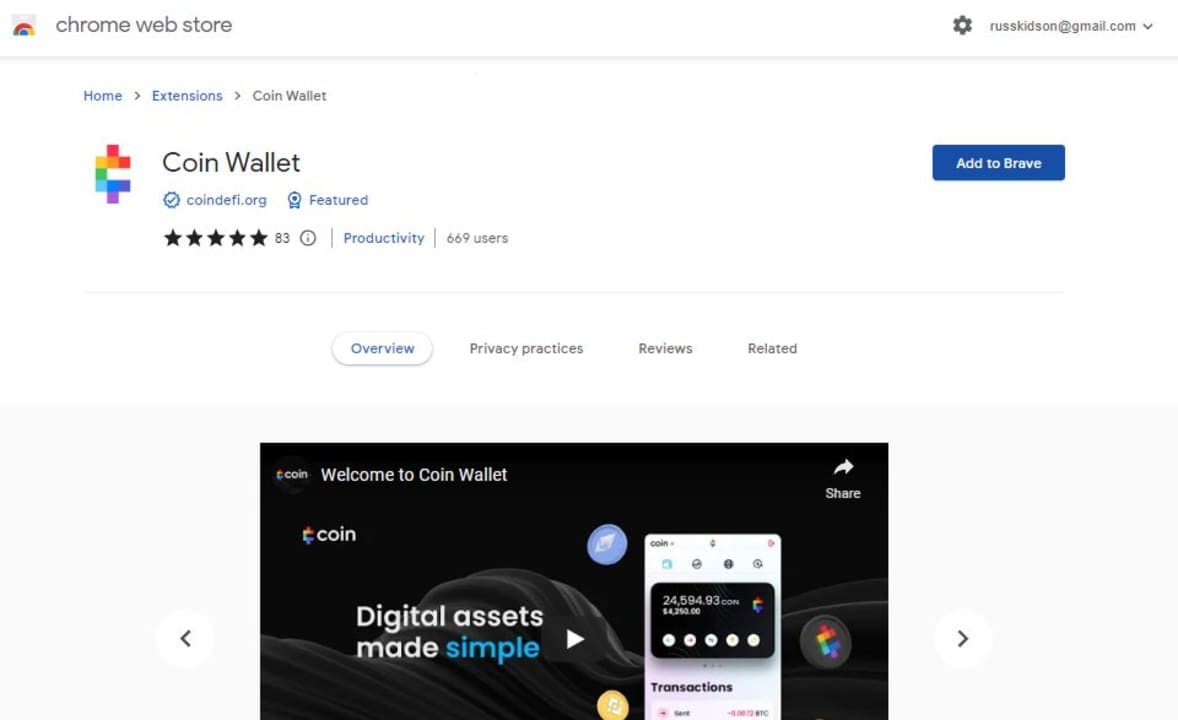
Your first step when it comes to using the extension, as with others, is to download Coin Wallet. Once you’re on the Coin Wallet page pictured above, hit Add to Chrome. Mine says Brave because I prioritize privacy over the Google brand identity.
Let the magic happen. Google Chrome extensions install automatically once the download has been checked. You’ll see all of these processes happening on your screen; you just won’t be involved in the operation. Once the extension has been successfully installed in your browser, you’ll see a ‘Coin Wallet has been added to Chrome’ banner pop up.
Import Seed
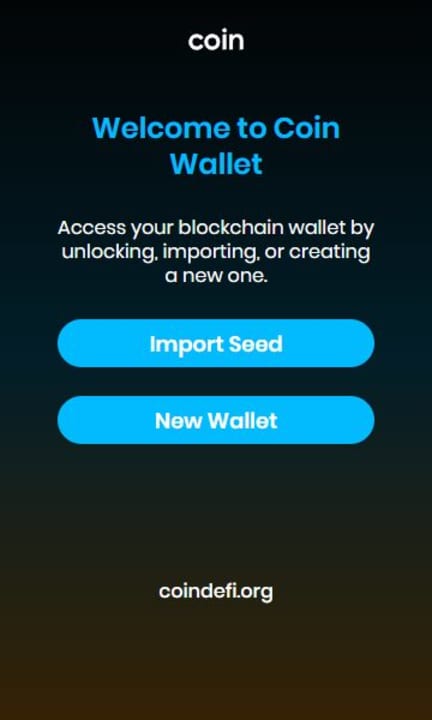
Now that the free extension has been added to your browser, you’ll be able to use it. Head over to the top banner in your browser and click on the puzzle piece icon. This is the icon for your extensions. Next, select Coin Wallet from the drop-down list that appears and wait a few seconds for the utility to open.
The handy thing about Coin Wallet is that it displays as a discreet popup. You don’t have to open up another window or even another tab in your browser. Just hit the extension icon and get busy. Once you open the utility, you’ll see two options; Import Seed and New Wallet. Seeing as I haven’t used Coin Wallet before, I’m going to go ahead and create a new wallet.
Create a Password for Coin Wallet
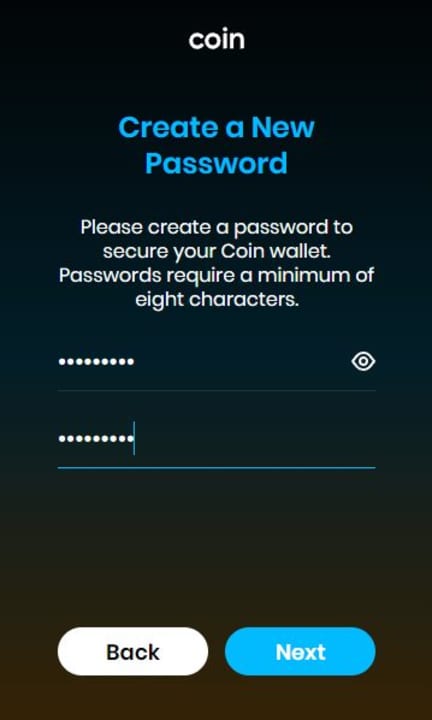
When prompted, you’ll need to select a unique password for your new wallet. In the spirit of a more active role in cybersecurity, let us reinforce the definite don’ts of password creation:
- Don’t use 0000 or 1234
- Use a mixture of upper and lower-case letters, numbers, and special characters
- Don’t use a password you’ve used before
- Your password cannot be ‘Password.’
Seed Phrase
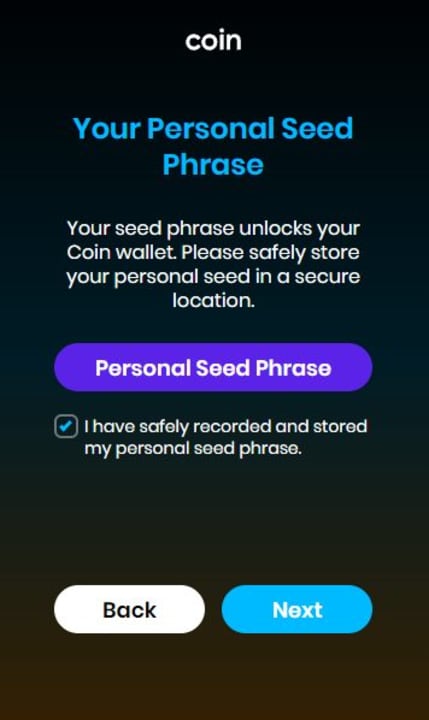
Once you’ve created a unique password, you’ll be prompted to memorize or save a personal seed phrase. This is essentially a series of randomly generated words that you have to enter when you want to sign in again.
You can choose whether to have 12 or 24 words to remember, but these have to be entered in an exact sequence. This offers an extra layer of protection without connecting this wallet to any other accounts. This does, however, mean that you cannot reset your password.
Transact on Coin Wallet
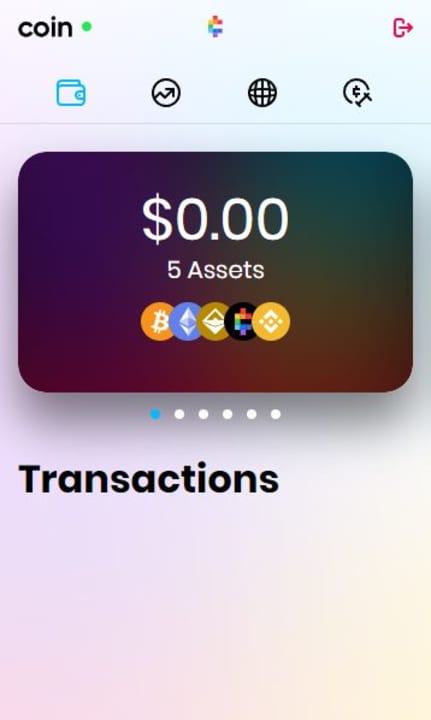
From the interface that opens up when you’ve finalized your password and seed phrase, you can transact with your available cryptocurrency funds. The transactions are fairly easy to navigate. If you want to send or exchange cryptocurrency, choose the relevant crypto icon from the five icons on the main transaction interface.
From here, you can select an amount to transfer, exchange or otherwise transact with before entering the relevant details for the particular transaction. Coin Wallet supports 13,487 cryptocurrencies, including Bitcoin and Ethereum. In the main interface pictured above, you can also review the balances of any of the supported cryptocurrencies in your wallet by simply scrolling to the right.